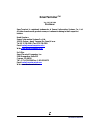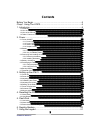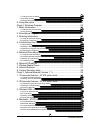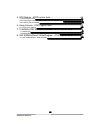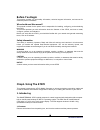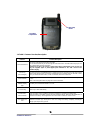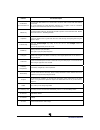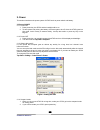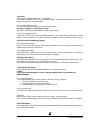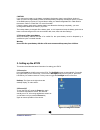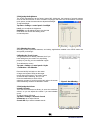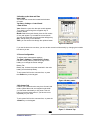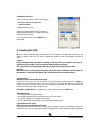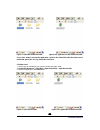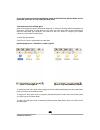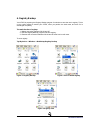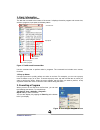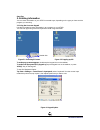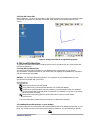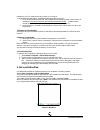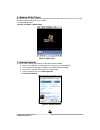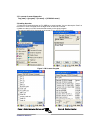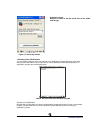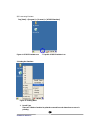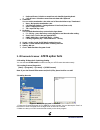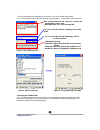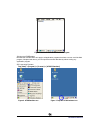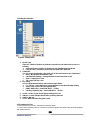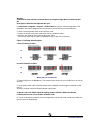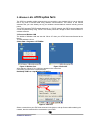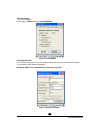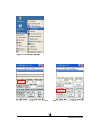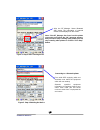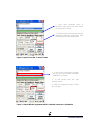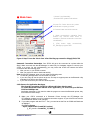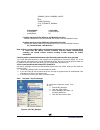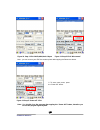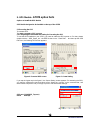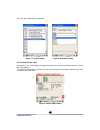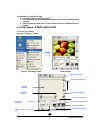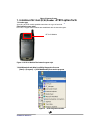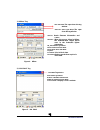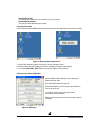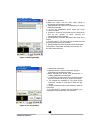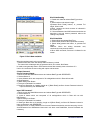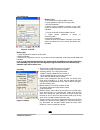- DL manuals
- SmarTerminal
- Desktop
- AT870
- User's Manual Manual
SmarTerminal AT870 User's Manual Manual
Summary of AT870
Page 1
User manual guide at870 windows ce ® .Net ruggedized pda.
Page 2: Smarterminal
At870 user reference 2 smarterminal tm ver 1.0, feb 2009 disclaimer smarterminal is registered trademarks of sammi information systems co., ltd. All other brand names, product names, or trademarks belong to their respective holders. Head quarters sammi information systems co.,ltd. 103-15, galwor –do...
Page 3: Contents
At870 user reference 3 contents before you begin ...................................................................................6 chap1. Using the at870 .......................................................................6 1. Introducing ..........................................................
Page 4
At870 user reference 4 7.1 change current character ................................................................................................ 21 7.2 inputting the data ............................................................................................................ 21 7.3 setting d...
Page 5
At870 user reference 5 5. Gps module - at870 option facts .................................................... 46 5.1 executing the gps .......................................................................................................... 46 5.2 configuring the port and baud setting for executin...
Page 6: Before You Begin
At870 user reference 6 before you begin this section provides you with safety information, technical support information, and sources for additional product information who should read this manual? This manual is written for the person who is responsible for installing, configuring, and maintaining ...
Page 7
At870 user reference 7 stylus pen 7 figure1. In the packing box 1.2 view of the pda #1 refer to table 1 for a list and description of the illustrated features. Figure2. Front view 1. At870 pda body 2. Power adaptor 3. Lithium polymer battery pack 4. Synchronization cable 5. Stylus 6. Hand strap 7. P...
Page 8
At870 user reference 8 figure 3. Side view 1.3 view of the pda #2 figure 4. Top view figure5. Bottom view 3. Scan window 2. Scan key (right) 21. Camera 14.Ear jack 8. Usb/serial synchronization port 7. Dc power jack 22. Flash 5. Volume key(left) + with “fn” key 20. Antenna.
Page 9
At870 user reference 9 figure6. Rear view 1.4 table 1 features function/description features function/description 1.Lcd/touchscreen lcd touch screen displays information and data. You can see the results of your work trough the lcd touch screen. The at870 has a stylus you can use to select items and...
Page 10
At870 user reference 10 features function/description 8.Usb/serial synchronization port to synchronize data between a pc and the pda, connect the usb or serial cable with desktop and the pda. You must download and install microsoft activesync 3.7 or higher in the pc. Download activesync from the mic...
Page 11
At870 user reference 11 2. Power this section introduces the power system of at870 such as power switch and battery. 2.1 power on/off 2.1.1 power on 1. Press power key, the at870 and the backlight will be on. 2. To save power and prolong the battery, the screen gets to be off, when the at870 goes in...
Page 12
At870 user reference 12 2.2 battery at870 uses replaceable 4400 mah, li-ion batteries. If the battery continues to drop to the “low battery status”, the battery status led becomes red and blinks. You need to recharge the battery. 2.2.1 checking battery power you can check the battery status by using...
Page 13
At870 user reference 13 caution if you remove the battery or the battery completely discharges, there is a two(2)hour window in which to insert a charged battery before the backup battery completely discharges and the contents of the ram memory are lost. It is a good idea to keep your data and appli...
Page 14
At870 user reference 14 3.3 adjusting the brightness the at870 manufactured at the factory keeps 80% brightness, but because of several reasons such as dark environment or user’s condition of eyesight, and above all, the illumination consumes much power, so that the users want to adjust the backligh...
Page 15
At870 user reference 15 3.6 setting up the date and time date & time you can set the current time located at the bottom of screen. Tap start > settings > control panel > date & time year : select the year, then the spin control appears. Try to set the year though the navigation key or up/down button...
Page 16
At870 user reference 16 3.9 memory allocation adjust the memory allocation with the following steps: 1.Tab start > settings > control panel > system properties 2.Seletc the memory tab. 3.Move the slider to adjust memory allocation. Default storage memory is normally set to about 8 mb with the remain...
Page 17
At870 user reference 17 from the at870 system and restores them to their factory-default state. This will erase the memory in the at870, including all applications and data files found in the object store (user store). A hard reset is a complete reset of the pda in which all applications are forcibl...
Page 18
At870 user reference 18 figure 3. Open the hardreset folder figure4. An application in the hardreset folder if you don’t want to execute the application copied in the flash disk, after the hard reset is performed, press the “fn” key during the hard reset. 5.2 warm reset 1. At first copy an execute f...
Page 19
At870 user reference 19 if you don’t want to execute the application copied in the flash disk, after the warm reset is performed, press the “fn” key during the warm reset. 5.3 return back to the existing place when a pda goes through the hard reset sequence, it clears the working ram and initializes...
Page 20
At870 user reference 20 6. Registry backup your at870 is preparing the registry backup program for solution to save the user’s registry. This is a very useful method to restore your at870, when you perform the hard reset, and even if it is discharged completely. The main function of registry: 1. Mak...
Page 21
At870 user reference 21 7. Using the keypad the keypad is useful to input data and most of the keys on the keypad have more than one function. Try to input data with the keypad after know how to use it and keep the intimate knowledge like following tips in your mind. 7.1 change current character to ...
Page 22: Chap 2. Windows Program
At870 user reference 22 7.3 setting device though the key press + other keys simultaneously to activate follows. Table3.Key describe fn + key function navigation (left) increase sound. Navigation (left) decrease sound. Kbd execute app1 program. App1 execute user program program.(ref. Control panel -...
Page 23
At870 user reference 23 1. Basic information 1.1 task bar and command bar the task bar is located at the bottom of the screen. It displays the active program and current time, switch to programs, input panel, and battery status. Command bar input panel wlan status battery status current program tap ...
Page 24
At870 user reference 24 start flag 3. Entering information you can enter information on your at870 in several ways, depending on the type you have and the program you are using. 3.1 using the onscreen keypad use the input panel to enter information in any program on your at870. You can both type usi...
Page 25
At870 user reference 25 3.2 using the transcriber with transcriber, you can write anywhere on the screen using the stylus just as you would on paper. Double-tap input panel icon, than tap transcriber. After selecting, than write anywhere on the screen. Figure 5. Using transcriber in an application p...
Page 26
At870 user reference 26 installed on your pc, make sure that you have v4.2 or higher. To install microsoft activesync, complete the following steps on the pc: 1. Go to the microsoft windows ce .Net website and download the most current version of activesync http://www.Microsoft.Com/mobile/pocketpc/d...
Page 27
At870 user reference 27 6. Window media player use media player on your desktop to copy digital audio and video files to your at870. You can play window media and mp3 files on your at870. To display media player: tap star > programs > media player figure 1. Media player 7. Internet explorer the pda ...
Page 28: At870 Option Facts
At870 user reference 28 8. Context sensitive help microsoft windows ce context sensitive help is available where ever a “?” button appears in the upper right hand corner of the window. To open context sensitive help, select/tap the “?” in the upper right corner of most screens. Select/tap the desire...
Page 29
At870 user reference 29 1) to execute scanner diagnostics tap [start] -> [program] -> [scanner] -> [at1dsmscanner] 2) reading barcodes 1. Press the l/r scanning button or fn2, kbd key to scan barcode. You can also tap the “start” on the screen to scan a barcode when the lager beam is aimed to a barc...
Page 30
At870 user reference 30 1.2 setting up the at1demulator you can input the barcode value you scanned in any application program that has a cursor after setting the at1demulator. Like an input device, the at1demulator makes data displayed in an application program (see the following figure) fiture8. B...
Page 31
At870 user reference 31 2) to executing emulator tap [start] -> [program] -> [scanner] -> [at1dtcemulator] figure 9. At1dtcemulator.Exe -> tap this at1dtcemulator icon 3) setting the emulator figure 11. Setting menu 1. Result type there are 2 kinds of method to print the scanned barcode data where a...
Page 32: At870 Option Facts
At870 user reference 32 a. Keyboard event : print the scanned barcode data like input keyboard b. Copy & paste : print the scanned barcode data with clipboard 2. Terminator you can set the termination code at the end of barcode value to tap “terminator”. A. None : no input the termination code. B. C...
Page 33
At870 user reference 33 * the scanned data will be displayed on the screen, if your at870 reads a tag exactly. * if you stop scanning before your at870 reads a tag completely – an abnormal sound comes out. Figure 2. 2d scanner function figure 3. Select symbology figure 4. Set up symbology with detai...
Page 34
At870 user reference 34 figure 5. Barcode value in the wordpad program 1) usingthe at2demulator because the at2demulator can apply to all application programs that have a cursor such like web program, wordpad and others, you can input the scanned data directly without coding any application program....
Page 35
At870 user reference 35 3) setting the emulator figure 8. Setting menu 1. Result type there are 2 kinds of method to print the scanned barcode data where a curser is pointing. A. Keyboard event : print the scanned barcode data like input keyboard b. Copy & paste : print the scanned barcode data with...
Page 36
At870 user reference 36 warning some at870 come with laser scanners that scan using laser light. Never look directly into the laser light or shine the laser light into the eyes. 2. Select start > programs > scanner > at1dscanner to open the scanning application. This application runs in the backgrou...
Page 37: At870 Option Facts
At870 user reference 37 3. Wireless lan - at870 option facts the at870 is versatile mobile computer that you can add to your wireless lan. It has an internal 802.11 b/g radio to transfer data using wireless communications. This section of the manual assumes that you have already set up your wireless...
Page 38
At870 user reference 38 3.2 ip information to see ip information: double-tap the lan icon, and tap ip information tap. Figure 4. Ip information 3.3 setting manually you can also connect your at870 to a network with manual method in the wireless properties. To set wireless lan in wireless properties:...
Page 39: At870 Option Facts
At870 user reference 39 3.4 power off wireless off to make wireless lan off: press fn key and esc key at the same time, and select wlan off figure 6. Wireless off 4. Bluetooth - at870 option facts your at870 can optionally be built in with the bluetooth manager program to communicate with wireless p...
Page 40
At870 user reference 40 figure 1. Executing bt_manager figure 2. Step-1 com3,9600,mode:1 open” click figure 3. Step-2 blutooth device information.
Page 41
At870 user reference 41 note: if the bt_manager has found out the printer you want to use before the “ok” massage appears, and you want to stop scanning other printer, you can stop scanning other printer to click the “scan stop” button. Figure 4. Step-3 after scanning device connecting to a bluetoot...
Page 42
At870 user reference 42 figure 6. Step-5 press the “connect” button figure 7. Step-6 with the equipment which is selected connection confirmation 1. From while equipping which is searched under using boil must select the equipment certainly. 1. If your pda is connected to a printer, you can see the ...
Page 43
At870 user reference 43 mode save ※ figure 8 . Step-7 press the “mode save “after checking up connection & apply(exit) click automatic connection restoration : your at870 will get to be connected to a printer after the step7. Make a mental note that bt-manager is coded only for hardware support to c...
Page 45
At870 user reference 45 figure 10. Step-1 click com3,9600,mode:1 open figure 11. Step-2 click “disconnect” note : you can connect your at870 to another printer after tapping the disconnect button. Figure 12 . Step-3 “power off” click note : you should close the program after tapping the “power off” ...
Page 46: At870 Option Facts
At870 user reference 46 5. Gps module - at870 option facts options to install the gps module gps module designed to be installed on the top of the at870 5.1 executing the gps to execute gps: tap start > program > gps_xxx.Exe 5.2 configuring the port and baud setting for executing the gps to use the ...
Page 47
At870 user reference 47 tap “ok” after configuring port and baud figure 7. Com port setting figure 8. Baud rate setting 5.3 checking the gps status after tapping “ ok ” if the program is operated normally, you can see the red lamp (see the ○ 1 in the figure 26) glittering. The data received appears ...
Page 48: At870 Option Facts
At870 user reference 48 confirmation of receiving gps data 1. Find an open place to check your gps. 2. According to the actual environment, the time to receive data is different (about 3~10min) 3. After receiving gps data once, it is more fast to receive gps data than the first attempt . 6. Using ca...
Page 49: At870 Option Facts
At870 user reference 49 figure 2 camera screen 7. 13.56mhz atrf multi (r/w) reader - at870 option facts 7.1 leader type according to rfid module establishments there is a type of two kind. [the internal organs style] rf13.56, is a type where modules are established with the internal organs. Figure 1...
Page 50
At870 user reference 50 1) “mifare” tag figure 4. Mifare 2) “iso 15693” tag figure 5. Iso 15693 iso: iso-15693 the open does the tag window . Version: reads firmware information and comes . Antenna : when the access doing in mifare, the authentication height which uses in the leader/the lighter regi...
Page 51: At870 Option Facts
At870 user reference 51 3) “ultra light mifare” tag figure 6. Ultra light mifare 8. Uhf 900mhz(read / write)program - at870 option facts 8.1 uhf 900mhz(read / write) program the program which sees reads rfid tags of epc gen2 protocols and is a program which supports a writing. [gun type] figure 2. G...
Page 52
At870 user reference 52 [gun handle mount] you put the gun handle into gun connector & fix by gun locker. [gun handle desorption] you pull gun locker &subtract gun handle.. 1) program execution uhf in order to execute 900mhz(r/s) programs referring to the explanation the lower part, wishes. Figure 1...
Page 53
At870 user reference 53 3) multi tag reading figure 3. Multi tag reading 4) one tag reading figure 4. One tag reading 1. Selects gen2 protocols.. 2.[start] the button, with the push button [stop] is exchanged and attempts a reading. 3. [stop] presses the button and to discontinue a reading [start] i...
Page 54
At870 user reference 54 5) block data reading or write figure 5. Block data read/write when the tag becomes lock, error message - password the case which will attempt without: memory locked - the case which will attempt with the password which is incorrect: not detect. Is made to test generally writ...
Page 55
At870 user reference 55 7) lock/unlock figure 9. Lock/kill memory kill 1. Inputs kill password 8 places in kill_pwd.. 2.[kill] push button. 3. When kill is completed, success, to the case where the password will be incorrect not detect are indicated. Lock, in order description below from accesspassw...