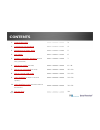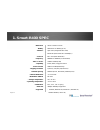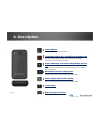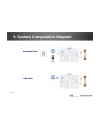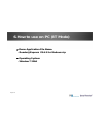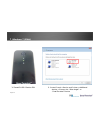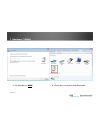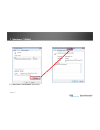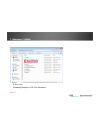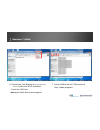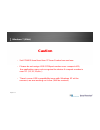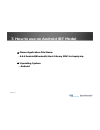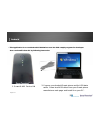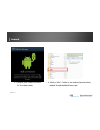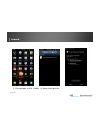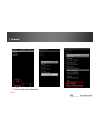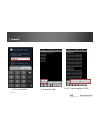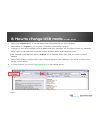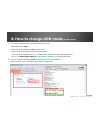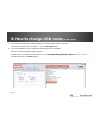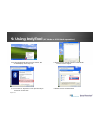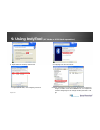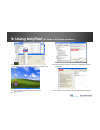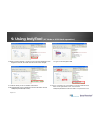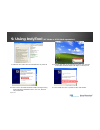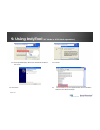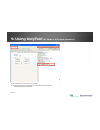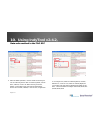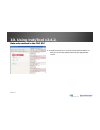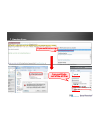- DL manuals
- SmarTerminal
- Card Reader
- Smart-R400
- User Manual
SmarTerminal Smart-R400 User Manual
Summary of Smart-R400
Page 1
Page 1 bluetooth uhf rfid reader smart -r400 user manual monica kim.
Page 2: Contents
Page 2 contents 1. Smart-r400 spec 2. Component of smart-r400 3. Appearance of smart -r400 4. Description 5. System composition diagram (bluetooth mode) / (usb mode) 6. How to use on pc (bt mode) 7. How to use on android (bt mode) 8. How to change usb mode 9. Using indytool (bt mode or usb mode op...
Page 3: 1. Smart-R400 Spec
Page 3 1. Smart-r400 spec 90mm x 45mm x 15mm 850mah li-ion battery (3.7v) 5pin usb (chargeable thru usb) bluetooth (spp baud rate: 115200bps ) epc gen2(iso 18000-6c) 860mhz to 960mhz (customizable) 27dbm±1dbm(0.5w) read / write / trigger function 5dbm to 27dbm(1db step) 6 (korea), 50(usa), 4(europ...
Page 4: 2. Component Of Smart-R400
Page 4 2. Component of smart-r400 smart-r400 rfid reader device manual micro usb 5pin to usb cable.
Page 5
Page 5 bluetooth led tag read indicator power button battery status led, low-battery led necklace hole power led left side left side brand logo customizable reset button top side right side rfid ant position battery position bottom/micro usb 3. Appearance of smart r-400
Page 6: 4. Description
Page 6 power on/off press more than 2 second, power on/off charge description and alarmed lack of bettary led red light on during battery charging, green light on after full charged, lack of battery when the blinking red lights. Power on display and rfid reading display process led when power on, ...
Page 7
Page 7 5. System composition diagram bluetooth mode usb mode.
Page 8: ☞ Operating System
Page 8 ☞ demo application file name. - reader@express v3.6.3 for windows.Zip ☞ operating system - window 7 32bit 6. How to use on pc (bt mode).
Page 9
Page 9 1. Smart r-400 device on 2. Control panel > device and printer > additional device > choose the “blue angel” or “smarterminal” device windows 7 (32bit).
Page 10
Page 10 3. Pin number is “0000” 4. Check the connection with bluetooth windows 7 (32bit).
Page 11
Page 11 5. Check the port number (will need it) windows 7 (32bit).
Page 12
Page 12 6. Run the “reader@express v3.6.3 for windows” windows 7 (32bit).
Page 13
Page 13 6. Choose the port number ( the top of the left side ), confirm the rfid activation. Check the usb box. And reset r400 device and program. 7. Set up usb mode (in com port box) play “reader program” usb windows 7 (32bit).
Page 14: Caution
Page 14 caution – set power level less than 27 from combo box and use. – please do not assign usb comport number over comport # 10, the application many not recognize the device if comport number is over 10. (11,12,13,ete..) – there’s some usb compatibility issue with windows xp at the moment, we ...
Page 15: ☞ Operating System
Page 15 ☞ demo application file name. - 9.4.4 android(bluetooth) host library sdk for impinj.Zip ☞ operating system - android 7. How to use on android (bt mode).
Page 16
Page 16 1. Smart r-400 device on • this application is not on the android market because it’s sdk sample program for developer. User can install it from pc by following instruction. 2. Prepare your android smart phone and its usb data cable. Down load usb driver from your smart phone manufacturer ...
Page 17
Page 17 3. Connect your smart phone to pc thru data cable 4. Makes “apk” folder in the android phone folder, added ‘readerapibluedemo.Apk’. Android.
Page 18
Page 18 5. File manager > apk folder 6. Down load ‘apk’ file. Android.
Page 19
Page 19 7. Search and select bluetooth android.
Page 20
Page 20 8. Pin cord “0000” 9. Inventory click 10. Rf tag reading > stop 0000 android.
Page 21: 8. How to Change Usb Mode
Page 21 8. How to change usb mode (from bt mode) 1. Please install indytool v2.4.2. (to use usb mode, please find attached file and install usb driver) 2. After installation of indytool on your computer is completed, please execute a program. 3. Connecting to host device, sm-r400 can set-up blueto...
Page 22: 8. How to Change Usb Mode
Page 22 8. How to change usb mode (from bt mode) 6. To change usb mode, please click on “register access” tab. Switch option mac > oem please change write address 0 > a0 (on write option) please put “0” in data window and click on write button. (if you want to change b/t mode, put “0” in data wind...
Page 23: 8. How to Change Usb Mode
Page 23 8. How to change usb mode (from bt mode) 7. If you complete setting, please restart sm-r400 unit. (press the button at least 2 seconds.) also please shut down indytool program to click on “disconnect” button. 8. To connect sm-r400 and your computer thru usb cable and turn on sm-r400. After...
Page 24: 9. Using Indytool
Page 24 9. Using indytool (bt mode or usb mode operation.) 1. By turning bluetooth device from fn menu, bt icon displays at the tray icon. 2. Double click on the bt icon to run bluetooth devices search engine. 3. Check mark on ‘my device is set up and ready to be found.’ and hit next. 4. Double cl...
Page 25: 9. Using Indytool
Page 25 9. Using indytool (bt mode or usb mode operation.) 5. Input ‘0000’ for passkey and hit next 6. Outgoing com port is now set 7. Indytool(rfid app) uses outgoing com port 8. When checking the com port for this terminal from device m anager, com6 is set as sierra nmea port, so it requires b t...
Page 26: 9. Using Indytool
Page 26 9. Using indytool (bt mode or usb mode operation.) 9. Double click on bt outgoing com6 from device manager. Click ‘advanced’ from properties and change com port to 9 10. Rerun the device manager or check the changed bt outgoing com 9 port 11. Turn on the power of r400 terminal and run the ...
Page 27: 9. Using Indytool
Page 27 13. When it connects properly, ‘connect success’ message will display. From register access tab, bt mode and usb mode can be changed. 14. Type can be changed to oem 15. Under the read, put ‘a0’ for address and hit read. On the right window screen, it will display current mode status of rea...
Page 28: 9. Using Indytool
Page 28 9. Using indytool (bt mode or usb mode operation.) 17. After the reset, it disconnects and r400 turns its power off 18. Plug the usb cable to t8 and turn the r400 on, the message ‘found new hardware r2000’ will display on the tray icon. 20. Click ‘install from a list or specific location’ ...
Page 29: 9. Using Indytool
Page 29 21. Use the provided impinji driver from ‘include this location in the search’ 22. Continue 23. Click finish 24. Check usbharve.Sys for impinj rfid mac device installed in usb driver from device manager. 9. Using indytool (bt mode or usb mode operation.).
Page 30: 9. Using Indytool
Page 30 25. Run indytool 2.4.2, click on the connect button. On the top right, with ‘via usb message’ check the usb mode connection and oem a0 read value is 00000000 9. Using indytool (bt mode or usb mode operation.).
Page 31: 10. Using Indytool V2.4.2,
Page 31 1. After the r400 operation, choose ‘read’ for the tag acc ess from the tag access tab. For memory bank, choose epc, offset 2, count 1~6. When clicking ‘execute’ button, on the right screen it shows tag information. On the second note, offset0, 1 area is crc, length area 2. For tag access,...
Page 32: 10. Using Indytool V2.4.2,
Page 32 3. Change the tag access as read and hit execute button, so that you can see the written data from the right window screen. 10. Using indytool v2.4.2, data write method in the tag epc.
Page 33
Page 33 resolve error copy and paste rest of the .Dll files if you see this error sign cpl.Dll rfid.Dll rfid.Reader.Api.Dll rfid.Reader.Serial.Port.Dll rfidtx.Dll.