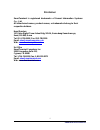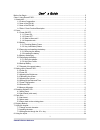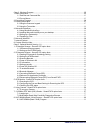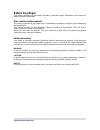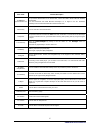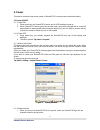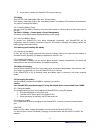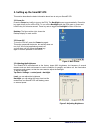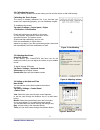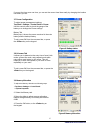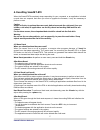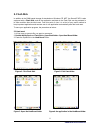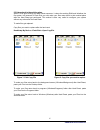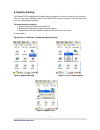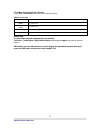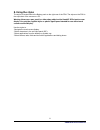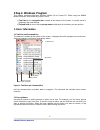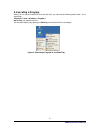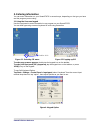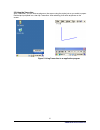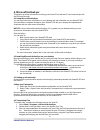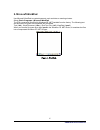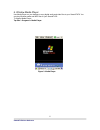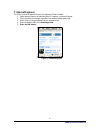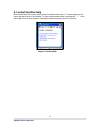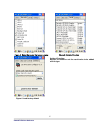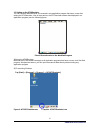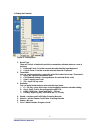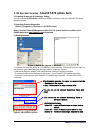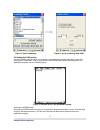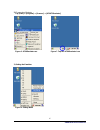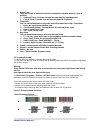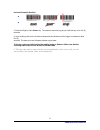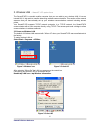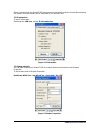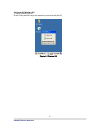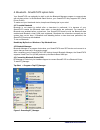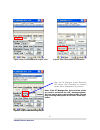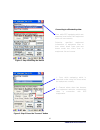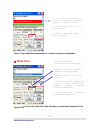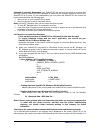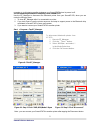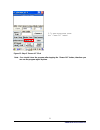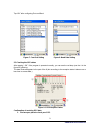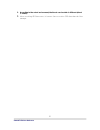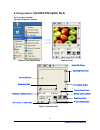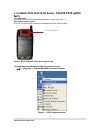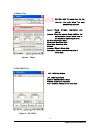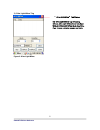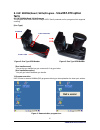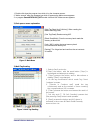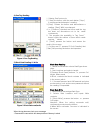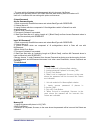- DL manuals
- SmarTerminal
- PDA
- SmartAT-870
- User Manual
SmarTerminal SmartAT-870 User Manual
Summary of SmartAT-870
Page 1
Smartat-870 user manual (rev1.1) smartat-870 windows ce ® .Net ruggedized pda.
Page 2
Disclaimer smarterminal is registered trademarks of sammi information systems co., ltd. All other brand names, product names, or trademarks belong to their respective holders. Head quarters 11f kolon digital tower aston bldg, 505-14, gasan-dong geumcheon-gu, seoul, 153-803, korea tel. 82 -2-790-5508...
Page 3
User’ s guide before you begin................................................................................................................................. 5 chap1. Using smartat-870................................................................................................................. ...
Page 4
Chap 2. Windows program ............................................................................................................... 25 1. Basic information........................................................................................................................... 25 1.1 task bar a...
Page 5: Before You Begin
Before you begin this section provides you with safety information, technical support information, and sources for additional product information. Who should read this manual? This manual is written for the person who is responsible for installing, configuring, and maintaining the smartat-870. This ...
Page 6: Chap1. Using Smartat-870
Chap1. Using smartat-870 this chapter introduces the basic information that related to the smartat-870 mobile computer’s hardware and software configuration with which users should be familiar. Read through this chapter would help you to handle the smartat-870 products more safely and efficiently. 1...
Page 7
1.2 view of the pda #1 refers to table 1 for a list and description of the illustrated parts. Figure 2. Front view 1. Lcd/touch- screen (display) 10. Speaker 11. Power key 6. Power led/alarm indicator 13. Key pad 12. Kbd key 9. Reset key 2. Scan key (right) 5. Volume key(left) + with “fn” key 18. Mi...
Page 8
1.3 view of the pda #2 21. Camera 3. Scan window 20. Antenna 22. Flash figure 4. Top view 14.Ear jack 8. Usb/serial synchronization port 7. Dc power jack figure 5. Bottom view 16. Hand strap holder 15. Battery compartment 17. Styles figure 6. Rear view smartat-870 user reference 8.
Page 9
1.4 table 1 parts function/description parts name function/description 1.Lcd/touchscreen lcd touch screen displays information and data. You could see the results of your working through the lcd touch screen. The smartat-870 equipped with a stylus which could make you to select items and inputted in...
Page 10
Parts name function/description 8.Usb/serial synchronization port to synchronize data between a pc and the pda, connect the usb or serial cable with desktop and the pda. You must download and install microsoft activesync 3.7 or higher in the pc. Download activesync from the microsoft web site at www...
Page 11
2. Power this section introduces the power system of smartat-870, such as power switch and battery. 2.1 power on/off 2.1.1 power on 1. Press power key, the smartat-870 device and its lcd backlight turned on. 2. When smartat-870 device goes into the idle mode, the screen backlight will be turned off ...
Page 12
2. If you want to restart your smartat-870, press power key. 2.2 battery smartat-870 uses replaceable 4400 mah, lithium battery. If the battery continually drops to the “low battery status”, the battery led becomes red and blinks. You need to recharge the battery. 2.2.1 checking battery power you ca...
Page 13
2.6 backup battery the backup battery in the pda is a 200mah rechargeable battery that holds system data at least 2 hours without main battery . Caution if you remove the battery or the battery completely discharges, there is a two (2) hour window in which to insert a charged battery before the back...
Page 14
3. Setting up the smartat-870 this section describes the basic information about how to set your smartat-870. 3.1 power on press the power key briefly to turn on the pda. The backlight comes on automatically. Press this key again briefly to turn off the pda. To turn off the backlight while the pda g...
Page 15
3.4 calibrating the screen you may need to calibrate the screen when you first use the device or after cold booting. Calibrating the touch screen the screen is already calibrated, but if you feel that your screen isn’t responding properly, you can recalibrate it again. To recalibrate the screen tap ...
Page 16
If you set the time zone one time, you can set the correct local time easily by changing the location into where you are. 3.7 power configuration to adjust power management settings, tap start > settings > control panel > power use this control panel to check the gauge of the battery or to change th...
Page 17
4. Resetting smartat-870 when the smartat-870 completely stops responding for your command, or an application is locked up and does not respond, and when you want to upgrade the firmware, it may be necessary to perform a reset. Caution always at first try to perform the warm reset, before to execute...
Page 18
5. Flash disk in addition to the ram-based storage of standards on windows ce .Net, the smartat-870 is also equipped with a flash disk , and all the application and data in the flash disk can be persisted in its own condition after the hard reset. From this point of view, it is a kind of very useful...
Page 19
If you don’t want to execute the application copied in the flash disk, after the hard reset is performed, press the “fn” key during the hard reset. 5.2 warm reset 1. At first copy an execute file you want to execute after warm reset. 2. Double-tap my device > flash disk > open start folder > open re...
Page 20
5.3 return back to the existing place when a pda goes through the hard reset sequence, it clears the working ram and initializes the file system, but because of flash disk you can make your files return back to their existed place after the hard reset get performed. This method is also very useful t...
Page 21
6. Registry backup your smartat-870 is preparing the registry backup program for solution to save the user’s registry. This is a very useful method to restore your smartat-870, when you perform the hard reset, and even if it is discharged completely. The main function of registry: 1. Makes connectio...
Page 22
7. Using the keypad the keypad is useful to input data and most of the keys on the keypad have more than one function. Try to input data with the keypad after know how to use it and keep the intimate knowledge like following tips in your mind. 7.1 change current character to change the current input...
Page 23
7.3 setting device though the key press + other keys simultaneously to activate follows. Table3.Key describe fn + key function navigation (left) increase sound. Navigation (left) decrease sound. Execute app1 program. Kbd app1 execute user program program.(ref. Control panel - >button) setting app to...
Page 24
8. Using the stylus the stylus is located next to the battery pack on the right rear of the pda. The stylus on the pda is the equivalent of the mouse on a pc . Warning: never use a pen, pencil, or other sharp object on the smartat-870’s touch screen display. Use only the supplied stylus or plastic-t...
Page 25: Chap 2. Windows Program
Chap 2. Windows program this chapter introduces microsoft windows mobile 5.0 for pocket pc. While using the sammi mobile computer, keep these key points in mind: 1) tap start on the navigation bar,located at the bottomof the screen, to quickly move to programs, files, and settings. 2) tap and hold a...
Page 26
2. Executing a program when you turn on the smartat-870 for the first time, you can see the following start screen. Try to double-tap “my device” icon > windows > program > tap an icon you want to execute. You can also display it by tapping the start flag at the bottom left of your display. \ figure...
Page 27
3. Entering information you can enter information on your smartat-870 in several ways, depending on the type you have and the program you are using. 3.1 using the onscreen keypad use the input panel to enter information in any program on your smartat-870. You can both type using onscreen keyboard or...
Page 28
3.2 using the transcriber with transcriber, you can write anywhere on the screen using the stylus just as you would on paper. Double-tap input panel icon, than tap transcriber. After selecting, than write anywhere on the screen. Figure 5. Using transcriber in an application program smartat-870 user ...
Page 29
Smartat-870 user reference 29 4. Microsoft activesync this section provides instructions on setting up the host pc so that the pc can communicate with the pda and the dock. 4.1 using microsoft activesync you can synchronize the information on your desktop with the information on your smartat-870. Sy...
Page 30
Smartat-870 user reference 30 se microsoft wordpad to create documents, such as letters or meeting minutes. Et installed from the factory. The following text tf ), wordpad (*.Pwd ) igure 1. Wordpad. 5. Microsoft wordpad u select start > programs > microsoft wordpad the pda comes with wordpad for win...
Page 31
6. Window media player use media player on your desktop to copy digital audio and video files to your smartat-870. You can play window media and mp3 files on your smartat-870. To display media player: tap star > programs > media player figure 1. Media player smartat-870 user reference 31.
Page 32
7. Internet explorer the pda comes with internet explorer for windows ce.Net installed 1. Open internet explorer by selecting start > programs > internet explorer. 2. To set a default home page, navigate to the desired default web page. 3. Select view > internet options from the command bar. 4. Ente...
Page 33
8. Context sensitive help microsoft windows ce context sensitive help is available where ever a “?” button appears in the upper right hand corner of the window. To open context sensitive help, select/tap the “?” in the upper right corner of most screens. Select/tap the desired item from the list of ...
Page 34: Smartat-870 Option Facts
Chap 3. Optional module (version 1.1) the automatic identification and wireless network technology has helped users to keep their information, and makes it engineers try various methods to develop modules used within mobile computer. The smartat-870 can also be supported with the optional modules fo...
Page 35
Figure 4. Select barcodes that you are using figure 5. Detailed function figure 6. Load factory default optional function: decides to format or not the result value to be added with its type. Smartat-870 user reference 35.
Page 36
1.2 setting up the at1demulator you can input the barcode value you scanned in any application program that has a cursor after setting the at1demulator. Like an input device, the at1demulator makes data displayed in an application program (see the following figure) fiture8. Barcode value in the word...
Page 37
3) setting the emulator figure 11. Setting menu 1. Result type there are 2 kinds of method to print the scanned barcode data where a curser is pointing. A. Keyboard event : print the scanned barcode data like input keyboard b. Copy & paste : print the scanned barcode data with clipboard 2. Terminato...
Page 38: Smartat-870 Option Facts
2. 2d barcode scanner - smartat-870 option facts 2.1 reading 2d barcode & symbology setting you can execute at2dscanner coded from sammi to make sure that your smartat-870 scans barcodes exactly. 1) executing scanner diagnostics [start] -> [programs] -> [scanner] -> [at2dtscanner] note: if you don’t...
Page 39
Figure 3. Select symbology figure 4. Set up symbology with detail. 2.2 setting the at2demulator you can input the barcode value you scanned in any application program that has a cursor after setting the at1demulator. Like an input device, the at1demulator makes data displayed in an application progr...
Page 40
2) to executing emulator tap [start] -> [program] -> [scanner] -> [at2dtcemulator] figure 6. At2demulator.Exe figure 7. Tap this at2demulator icon 3) setting the emulator figure 8. Setting menu smartat-870 user reference 40
Page 41
1. Result type there are 2 kinds of method to print the scanned barcode data where a curser is pointing. A. Keyboard event : print the scanned barcode data like input keyboard b. Copy & paste : print the scanned barcode data with clipboard 2. Terminator you can set the termination code at the end of...
Page 42
Incorrect scanning position 1d 2d wrong ways to san barcode 4. Press the right or left key. The scanner scans as long as you hold the key or for five (5) seconds. 5. Upon reading a bar code, the device beeps and the vibrates until the trigger is released or after five (5) seconds. The beep tone and ...
Page 43
3. Wireless lan - smartat-870 option facts the smartat-870 is versatile mobile computer that you can add to your wireless lan. It has an internal 802.11 b/g radio to transfer data using wireless communications. This section of the manual assumes that you have already set up your wireless communicati...
Page 44
Select a network that your smartat-870 has scanned in the list box, and tap connect after selecting the network, than the network will be connected to your smartat-870. 3.2 ip information to see ip information: double-tap the lan icon, and tap ip information tap. Figure 4. Ip information 3.3 setting...
Page 45
3.4 power off wireless off to make wireless lan off: press fn key and esc key at the same time, and select wlan off figure 6. Wireless off smartat-870 user reference 45.
Page 46
4. Bluetooth - smartat-870 option facts your smartat-870 can optionally be built in with the bluetooth manager program to communicate with wireless printer. In the bluetooth stack service, your smartat-870 only supports spp (serial printer profile) to make sure your bluethooth device, keep these fol...
Page 47
Figure 2. Step-1 com3,9600,mode:1 open” click figure 3. Step-2 blutooth device information after the bt_manager scans bluetooth ssp device, the information of scanned devise will be displayed on the screen. Note: if the bt_manager has found out the printer you want to use before the “ok” massage app...
Page 48
Connecting to a bluetooth printer from while spp equipping which are searched must select the equipment which will use certainly selection specified equipment information of equipment rises to hour cotton down lower part text boxes under two clicks from in equipment list and comes. Figure 5. Step-4 ...
Page 49: Mode Save
1. If your pda is connected to a printer, you can see the connection massage- “ connect xxxxxxxxx” 2. To test printing click the “ test printing” button. 3. Click the “ apply(exit)” button to close bt_manager. Figure 7. Step-6 with the equipment which is selected connection confirmation mode save ※ ...
Page 50
Automatic connection restoration : your smartat-870 will get to be connected to a printer after the step7. Make a mental note that bt-manager is coded only for hardware support to connect your smartat-870 to a printer. On this understanding you may know that smartat-870 will restore the former conne...
Page 51
No matter to try this test even after turning on your smartat-870 when its power is off. 4.5 disconnecting bluetooth printer(spp) from smartat-870 use the bt_manager to disconnect the bluetooth printer from your smartat-870, when you are under the following case: 1. To close bt_manager after it is c...
Page 52
5. To save more power, press the “ power off” button. Figure 12 . Step-3 “power off” click note : you should close the program after tapping the “power off” button, therefore you can use the program again anytime. Smartat-870 user reference 52.
Page 53: Smartat-870 Option Facts
5. Gps module - smartat-870 option facts options to install the gps module gps module designed to be installed on the top of the smartat-870 5.1 executing the gps to execute gps: tap start > program > gps_xxx.Exe 5.2 configuring the port and baud setting for executing the gps to use the gps installe...
Page 54
Tap “ok” after configuring port and baud figure 7. Com port setting figure 8. Baud rate setting 5.3 checking the gps status after tapping “ ok ” if the program is operated normally, you can see the red lamp (see the ○ 1 in the figure 26) glittering. The data received appears in the part of the ○ 2 (...
Page 55
2. According to the actual environment, the time to receive data is different (about 3~10min) 3. After receiving gps data once, it is more fast to receive gps data than the first attempt . Smartat-870 user reference 55.
Page 56: Smartat-870 Option Facts
6. Using camera - smartat-870 option facts 6.1 to use your camera: tap start > program > camera figure 1. Executing camera camera screen delete file button adjusting brightness preview window figure 2 camera screen preview start button zooming button resolution setting button the number of stored fi...
Page 57: Smartat-870 Option
7. 13.56mhz atrf multi (r/w) reader - smartat-870 option facts 7.1 leader type 1 according to rfid module establishments there is a type of two kind. [the internal organs style] rf13.56, is a type where modules are established with the internal organs. Rf13.56 module figure 1. Rf13.56 module the int...
Page 58
1) “mifare” tag iso: iso-15693 the open does the tag i d ultra mf: ultra light mifare the open does the tag window. Version: reads firmware information and comes . Antenna : when the access doing in mifare, the authentication height which uses in the leader/the lighter registration mf_uid: mifare ta...
Page 59
3) “ultra light mifare” tag “ ultra light mifare” tag window uid: ultra light mifare tag id reading. R/block: ultra light mifare block data read. W/block: ultra light mifare block data write. Clear: erases a display screen coat data. Figure 6. Ultra light mifare smartat-870 user reference 59.
Page 60: Smartat-870 Option
8. Uhf 900mhz(read / write)program – smartat-870 option facts 8.1 uhf 900mhz(read / write) program the program which sees reads rfid tags of epc gen2 protocols and is a program which supports a writing. [gun type] 3.Antenna 1.Gun connector 2.Gun locker figure 2. Gun type rfid reader figure 3. Gun ty...
Page 61
1. Double click does the program icon which is by the character screen. 2 “wait a second” after the message box which is appears the maine menu appears. 3. Or program smartat-870 uhf_net double click and uhf maine screen appears. 2) each person menu explanation [multi tag read (anti collision)]: whe...
Page 62
4) one tag reading 1. Selects gen2 protocols. 2. [start] the button, with the push button [stop] is exchanged and attempts a reading. 3.[stop] presses the button and discontinues a reading, [start] with is exchanged. 4. In [continue] checked and once read the tag but does not discontinue not to be, ...
Page 63
- the case which will attempt with the password which is incorrect: not detect. Is made to test generally write in epc bank and time start certainly does to be above of 2. Until to 0~1 territories the user writing with option and becomes. 6) input password access password inputs 1. Block moves with ...
Page 64
Lock, in order description below from accesspassword and killpassword does to be being been inputting unlock and kill in the tag and the tag which has been once kill must pay attention again will be able to use.. Smartat-870 user reference 64 8) setting 1. [protocol ver.] : with os versions of firmw...