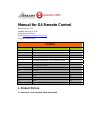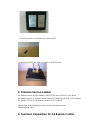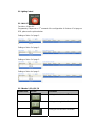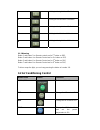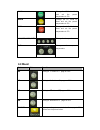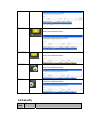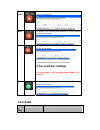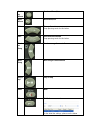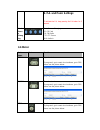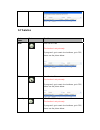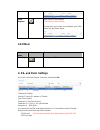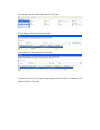Manual for g4 remote control manual version: v1.0 updated date: may 4, 2012 prepared by: mendel lin email: mendel@smarthomegroup.Com copyright: smart group content sn chapter page# 1 product picture 1 1.1 g4 remote control 1 1.2 ddp and ir receiver 3 2 firmware version needed 3 3 functions explanati...
1.2 ddp and ir receiver ddp.
Ir receiver which is connected to the back of ddp the backside of ddp, the green connector is for ir receiver ersion needed dp apr 12 2012 v1.39 or above ove the version of devices that you have are lower than above version, remote control 2. Firmware v the firmware version of ddp needed: smart g4 d...
3.1 lighting control 3.1.1 all off functions: all light off programming: it depends on 1 st command of the configuration of 4 buttons of 1st page on ddp, please see the picture below: settings of button 1 of page 1: settings of button 2 of page 1: settings of button 3 of page 1: settings of button 4...
4 linking to the right side of 2nd button 5 linking to the left side of 3rd button 6 linking to the right side of 3rd button 7 linking to the left side of 4th button 8 linking to the right side of 4th button 3.1.3 dimming button 1 and button 2 on remote control are for 1 st button on ddp, button 3 a...
Cool change the ac mode to cool and set the preset temperature to 23c warm change the ac mode to heat and set the preset temperature to 25c hot change the ac mode to heat and set the preset temperature to 27c low/med/high/auto change the fan speed t-, t+ change the preset temperature 3.3 mood button...
Building to program it, go to smart cloud software, go to ddp, please see the picture below: fountain to program it, go to smart cloud software, go to ddp, please see the picture below: coffee to program it, go to smart cloud software, go to ddp, please see the picture below: food to program it, go ...
Away arm to program it, go to smart cloud software, go to ddp, please see the picture below: night to program it, go to smart cloud software, go to ddp, please see the picture below: panic to program it, go to smart cloud software, go to ddp, please see the picture below: for the detail the settings...
Previo us album previous album/list next album next album/list vol+ turn up the volume keep pressing works for this button vol- turn down the volume keep pressing works for this button previo us song previous song of current album next song next song of current album play/s top play or stop mute mut...
4. P.A. And panic settings to activate the p.A, keep pressing the p.A button for 3 seconds music sourc e chang ing music source changing sd: sd card fm: fm radio ftp: ftp server aux: audio in 3.6 motor button name picture functions open open the shades to program it, go to smart cloud software, go t...
3.7 service button name picture functions dnd otel service dnd his function is not yet ready. D software, go to ddp, lease see the picture below: h t to program it, go to smart clou p clean his function is not yet ready. D software, go to ddp, lease see the picture below: hotel service clean t to pr...
To program it, go to smart cloud software, go to ddp, please see the picture below: hotel service food request this function is not yet ready. Food request 3.8 others button picture functions name next page ext page on ddp n 4. P.A. And panic settings go to ddp, select tab remote controller, select ...
The following is the files under folder special on sd card. So the settings of pa will be like the following so the settings of panic will be like the following to activate the pa or panic func r tion, keep pressing the panic button or pa button on g4 emote control for 3 seconds..