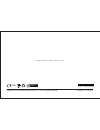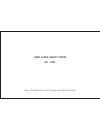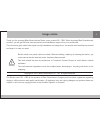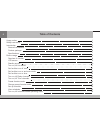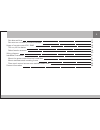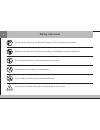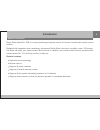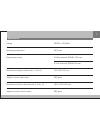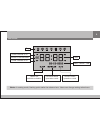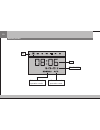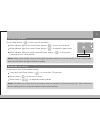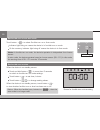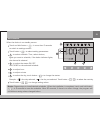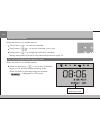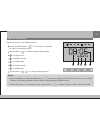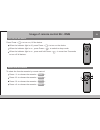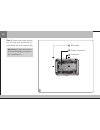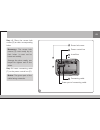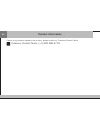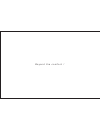Summary of SH-CB6
Page 1
Model: sh - cb6 by bkav.
Page 2
W w w. S m a r t h o m e . B k a v. C o m ugcb6/v1.0/0614 893604393ugcb6 mfr code: copyright © 2014 bkav smarthome co., ltd. All rights reserved. Safety m a r k 1128.
Page 3
User guide smart room sh - cb6 bkav smarthome technology company limited.
Page 4
Electric shock may cause injuries or death. Before installing, repairing or cleaning the device, you must ensure that the device’s power has been disconnected. This work should be done by technicians or customer contact center to avoid electric related accidents. The environmental regulations must b...
Page 5
Usage notice safety instruction introduction general introduction product package specifications device usage overview of function lcd screen standby screen turn on/off the device set forcible turn off time set forcible turn on and auto mode set forcible turn on time turn on/off relay channels turn o...
Page 6
Set date and time set auto turn on time for control channels usage of remote control sh - rm6 turn on/off the device select favorite scenario wiring diagram installation instruction mount the power control box into in-wall box mount stainless steel mounting frame place touch control screen onto stai...
Page 7
Warning do not use the device at the different voltage from that specified on the device. Disconnect the device’s power before installing, uninstalling or repairing the device. Do not leave the device in high-temperature environment. Do not demount the device if not necessary. Do not clean the device...
Page 8
General introduction 5 introduction smart room device sh - cb6 is a control panel supporting the control of 6 power channels with remote control function. Designed with capacitive touch technology, anti-scratch gorilla glass, aluminum monolithic cover, lcd screen, the device will make your house mod...
Page 9
Product package power control box in-wall box stainless steel mounting frame touch control screen user’s guide (book) signal cable and screws remote control sh - rm6 (battery included) 2 wire connectors 6 mode 1 mode 2 mode 3 mode 4 set model: sh - cb6 by bkav.
Page 10
Specifications voltage dimensions of power control box (l x w x h) weight of power control box 220vac - 50/60hz 140 x 90 x 55 mm 420 gram dimensions of touch control screen (l x w x h) weight of touch control screen 180 x 120 x 8,6 mm 290 gram operating temperature 60ºc max output power rating 4 rela...
Page 11
Mode 1 mode 2 mode 3 mode 4 relay turn-on/off button button to decrease output power of triac channels button to increase output power of triac channels buttons to select favorite modes mode switching button button for forcible/ auto turn-on second triac button time setting button button for entire,...
Page 12
Lcd screen 9 day power channel is on power channel is off date – month - year time sensor based operation mode delete the available schedule schedule based operation mode number of set schedule notice: in setting mode, flashing point marks the selected one. Users can change setting values here..
Page 13
Standby screen 10 day dd-mm-yyyy time sensor based operation mode schedule based operation mode.
Page 14
Mode 1 turn on/off the device 11 set forcible turn off time to set time to turn off the device forcibly: touch and hold power button in more than 10 seconds. Touch button to set hour/minute. Touch button to adjust the setting values. Notice: forcible turn off time is when the device does not operate...
Page 15
12 set forcible turn on and auto mode mode 4 set forcible turn on time when the device is on standby screen: touch and hold button in more than 3 seconds to switch to forcible turn on mode settings. Touch button to set hour/minute. Touch button to change setting values. When the device is on standby...
Page 16
Turn on/off relay channels turn on/off triac channels 13 touch one of the buttons to turn on/off the corresponding channels: the below indicator being lighting means the corresponding channel is on. The below indicator being not lighting means the corresponding channel is off. Touch button to turn o...
Page 17
Preset favorite mode change preset favorite mode 14 to select the favorite preset mode, touch the corresponding symbols: touch button to select favorite mode 1. Touch button to select favorite mode 2. Touch button to select favorite mode 3. Touch button to select favorite mode 4. > > > > adjust ligh...
Page 18
Set schedules 15 when the device is on standby screen: touch and hold button in more than 3 seconds to switch to settings screen. Touch button to select setting parameters: 1 - to select schedule. Then, select devices, lights you want to schedule, if the below indicator lights, the channel is select...
Page 19
16 view the set schedules turn on/off schedule based operating mode when the device is on standby screen: touch button to view the schedules. Touch button to view all schedules, one by one. Touch button to change the schedule if necessary. Setting manipulation is similar to the mentioned process on ...
Page 20
Date and time setting 17 1 2 3 4 5 when the device is on standby screen: touch and hold button in more than 3 seconds to switch to settings screen. Touch button to select settings parameters: 1 - to adjust hour. 2 - to adjust minute. 3 - to adjust date. 4 - to adjust month. 5 - to adjust year. Touch...
Page 21
Set auto turn on time for control channels 18 to set auto turn on time for each control channel: when the device is on standby screen. Touch and hold in 3 seconds the control channel button for auto turn on time of which you wish to change. Touch button to set minute/second. Touch button to change s...
Page 22
Turn on/off the device select favorite scenario 19 usage of remote control sh - rm6 to select the favorite scenario by remote control: press to choose the scenario . Press to choose the scenario . Press to choose the scenario . Press to choose the scenario . When the indicator light is off, press po...
Page 23
L n made in vietnam safety m a r k 1128 neutral wire light live wire input supply 100-240vac model: sh - d1 100-240v 50/60hz smart light device by bkav c1 c2 c3 input 100-240 vac n l c4 c5 c6 ss output n c1 5a 5a 15a 15a 15a 15a c2 c3 c4 c5 c6 20 wiring diagram sensor - l neutral wire - n neutral wi...
Page 24
Mount the power control box onto in-wall box installation instruction step 1: remove the screw hole covers (3) out of the power control box (2). Step 2: connect wires to their connectors (4) in accordance with the wiring diagram on page 20, and plug the connectors onto their corresponding locations ...
Page 25
2 22 step 3: insert the power control box (2) onto the in-wall box (1), then fasten the 4 m4 screws (5). Necessary: power control box (2) must be tightly mounted on the in-wall box (1). Power control box m4 screw in-wall box 1 2 5.
Page 26
23 3 step 4: place the screw hole covers (3) on their corresponding holes. Step 5: insert connecting cable (7) to the power control box (2). Necessary: the screw hole covers (3) must neatly lay on their holes, it must not be loose and wobbly. Arrange the wires neatly, use lanyard to tighten and fix t...
Page 27
Mount stainless steel mounting frame 24 m4 screw stainless steel mounting frame in-wall box 1 5 6 4 mount the stainless steel mount- ing frame (6) onto the in-wall box (1). Neatly place the frame (6) on the wall before tightening it by the 4 m4 screws (5). Necessary: the stainless steel mounting fra...
Page 28
Place touch control screen onto stainless band 25 step 1: put touch control screen (8) in the direction of stainless steel mounting frame (6). Connect the connecting cable (7) onto the touch control screen (8). Step 2: place touch control screen (8) as the arrow (a) directs onto the frame(6). Step 3...
Page 29
If there is any problem related to the product, please contact our customer contact center: customer contact center: (+1) 202 386 6779 26 contact information.
Page 30
B e y o n d t h e c o m f o r t !.