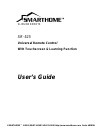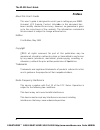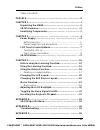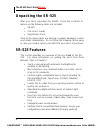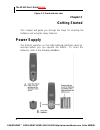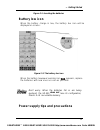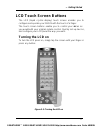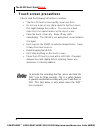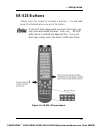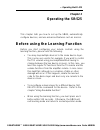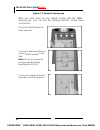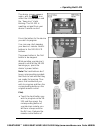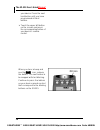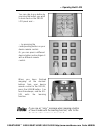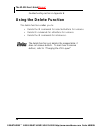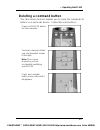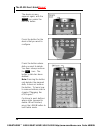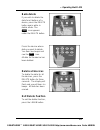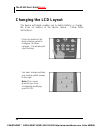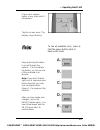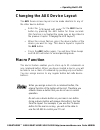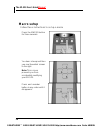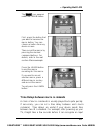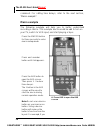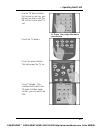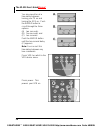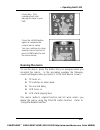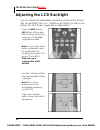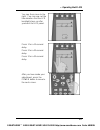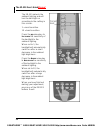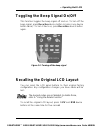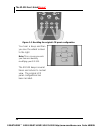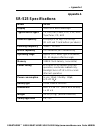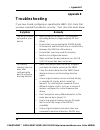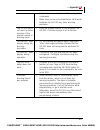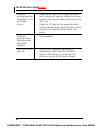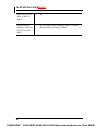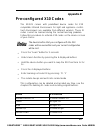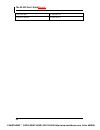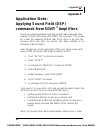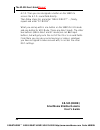- DL manuals
- Smarthome
- Remote Control
- SR-525
- User Manual
Smarthome SR-525 User Manual
SLIMLINE REMOTE
SR-525
Universal Remote Control
With Touchscreen & Learning Function
User’s Guide
SMARTHOME™ 1-800-SMART-HOME 949-221-9200 http://www.smarthome.com Order #8180N
Summary of SR-525
Page 1
Slimline remote sr-525 universal remote control with touchscreen & learning function user’s guide smarthome™ 1-800-smart-home 949-221-9200 http://www.Smarthome.Com order #8180n.
Page 2: Preface
The sr-525 user’s guide ii preface about this user’s guide this user’s guide is designed to assist you in setting up your sr -525 universal lcd remote control. Informa tion in this document has been carefully checked for accuracy; however, no guarantee is given as to the correctness of the contents....
Page 3
Preface iii table of contents preface................................ ................................ ................... Ii chapter 1................................ ................................ ................ 1 unpacking the sr -525................................ ......................... ...
Page 4
The sr-525 user’s guide iv frequently asked questions ................................ ............. 39 appendix d................................ ................................ ............. 41 pre-configured x10 codes ................................ ................ 41 appendix e..................
Page 5: Chapter 1
— introducing the sr-525 chapter 1 introducing the sr-525 congratulations on the purchase of the smarthome slimline remote control sr-525, the easy to use and configure digital remote control. Sr-525 lets you manage all your infrared-controlled devices, eliminating the need to search for all your de...
Page 6: Unpacking The Sr-525
The sr-525 user’s guide manual 2 unpacking the sr-525 after you have unpacked the sr-525, check the contents to make sure the following items are included. • sr-525 • this user’s guide • registration card if any of the above items are missing or appear damaged, contact your dealer immediately. Do no...
Page 7: Identifying Components
— introducing the sr-525 3 identifying components this section provides an overview of the sr -525’s features and controls. Please refer to the following illustrations to identify the components of the sr-525. (refer to chapter 3 for details on using the lcd panel and controls.) ir port point the ir...
Page 8: Chapter 2
The sr-525 user’s guide manual 4 figure 1-1: front and rear view chapter 2 getting started this chapter will guide you through the steps for inserting the batteries and using the many features. Power supply the sr-525 operates on four aaa batteries. Batteries must be inserted before you can operate ...
Page 9: Battery Low Icon
— getting started 5 figure 2-1: inserting the batteries battery low icon when the battery charge is low, the battery low icon will be displayed on screen: figure 2-2: the ba ttery low icon when the battery low-power warning icon appears, replace the batteries with new ones as soon as possible. Don’t...
Page 10
The sr-525 user’s guide manual 6 • be sure that the positive (+) and negative ( -) polarities of each battery match the polarities indicated in the compartment. • do not expose the batteries to excessive heat or flame. • keep batteries out of reach of children. • when the batteries are weak, it will...
Page 11: Lcd Touch Screen Buttons
— getting started 7 lcd touch screen buttons the lcd (liquid crystal display) touch screen enables you to configure and operate your sr-525 with the touch of a finger. The touch screen buttons enable you to control your de vices as you would with your original remote control. Quickly set up macros, ...
Page 12: Touch Screen Precautions
The sr-525 user’s guide manual 8 touch screen precautions please read the following instructions carefully: • tap the lcd touch screen gently; never use force. • do not use a pen or any sharp object to tap the screen; this might damage the surface. You can use a blunt object such as a pencil eraser ...
Page 13: Sr-525 Buttons
— getting started 9 sr-525 buttons simply press the screen to activate a function. You will hear a beep (if activated) when you press the button. If you don’t hear a beep when you press the screen, you may have deactivated the beep. Press any device button twice to activate the beep function. If you...
Page 14: Chapter 3
— operating the sr-525 chapter 3 operating the sr-525 this chapter tells you how to set up the sr -525, automatically configure devices, and use advanced features such as macros. Before using the learning function before you start configuring your remote controls using the learning function, please ...
Page 15: Using The Learning Function
— operating the sr-525 11 using the learning function when using the learning function, point your device remote control at the sr-525’s learning eye. No need to power on the device. Note: it is helpful to customize the screen layout before learning the keys (see “changing the device layout”). This ...
Page 16
The sr-525 user’s guide manual 12 figure 3-1: using the learning eye after you have lined up your remote control with the sr -525 learning eye, you can use the learning function. Follow these instructions: press the learn button for three seconds. You hear a beep and then you see the unlock screen t...
Page 17
— operating the sr-525 13 the device screen appears again, with the learn icon under the learn button and the “beep icon” starts blin king. The sr-525 is awaiting a signal from your device’s remote control. . . Press the button for the device you wish to program. You can now start mapping your devic...
Page 18
The sr-525 user’s guide manual 14 your device. Press the next hard button until you have programmed all hard buttons. V touch the upper left button on the screen and press the corresponding button of your device’s remote control. When you hear a beep and see the ok icon, release the button. The next...
Page 19
— operating the sr-525 15 you can skip to any button by pressing the button you wish to learn next on the sr-525 lcd panel and … … by pressing the corresponding button on your device remote control. Or, you can press a different device button and configure it with a different remote con trol. When y...
Page 20: Using The Delete Function
The sr-525 user’s guide manual 16 troubleshooting section in appendix b. Using the delete function the delete function enables you to: • delete the ir commands for selected buttons for a device • delete ir commands for all buttons for a device • delete the ir commands for all devices. The delete fun...
Page 21: Deleting A Command Button
— operating the sr-525 17 deleting a command button the clear device function enables you to erase the commands for buttons on a particular device. Follow these instructions: press the delete button for three seconds. You hear a beep and then you see the unlock screen to the right. Note: this screen...
Page 22
The sr-525 user’s guide manual 18 the device screen ap pears again, with the delete icon under the delete button. Press the button for the device that you want to configure. Press the button whose data you want to delete. You hear a beep and see the ok icon. The bu tton’s data has been deleted. Note...
Page 23: Bank Delete
— operating the sr-525 19 bank delete if you wish to delete the data for all buttons of a device, press the delete button again while in delete mode. The bank icon appears under the delete button. Press the device whose data you want to delete. You hear two beeps and see the ok icon. All data for th...
Page 24: Changing The Lcd Layout
The sr-525 user’s guide manual 20 changing the lcd layout the device edit mode enables you to delete buttons or change the icons on buttons in the device menus. Follow these instructions: press the button of the device that you want to configure, for three seconds. The display will start flashing. Y...
Page 25
— operating the sr-525 21 press each number button in any order until it disappears. Tap the screen once. The display stops flashing. To see all available icons, press & hold the power button while in device edit mode. Keep pressing the button to scroll through the op tions. You can delete the butto...
Page 26: Macro Function
— operating the sr-525 23 changing the aux device layout the aux device screen layout can be made identical to any of the other device buttons. • enter the “lcd layout edit mode” for the aux device button by pressing the aux button for three seconds (this function is activated the same way as descri...
Page 27: Macro Setup
The sr-525 user’s guide manual 24 macro setup follow these instructions to set up a macro : press the macro button for three seconds. You hear a beep and then you see the unlock screen to the right. Note: this screen prevents you from accidentally modifying your sr-525. Press each number button in a...
Page 28
— operating the sr-525 25 the learn icon appears under the learn button. First, press the button that you want to become the macro button. You can choose a button from any device screen. Then record the macro by pressing the desired command buttons. For details, refer to the next section: macro exam...
Page 29: Macro Example
The sr-525 user’s guide manual 26 command. For setting time delays, refer to the next section, “macro example”. Macro example the following example will help you to better understand recording a macro. This example macro would be us ed to turn on your tv, switch to vcr input, and start playing a tap...
Page 30
— operating the sr-525 27 use the tv device button for the macro run key, you will not be able to use the sr-525 to control your tv set. B. Press 1 to assign the macro start button press the tv button. Press the power button. This will power the tv on. Press tv/video. This command will switch the tv...
Page 31
The sr-525 user’s guide manual 28 you may need to set a time delay between turning your tv on and turning the vcr on. Push the macro button to scroll through the three options: (a) two seconds; (b) five seconds; and (c) ten seconds. Push the macro button until the ten-second delay (c) appears. Note:...
Page 32: Running The Macro
— operating the sr-525 29 press play. This com mand will start playing the tape in your vcr. Press the learn button again to complete the current macro setup. You can continue to setup another macro function or press learn twice to exit the macro setup. Running the macro to run the macro, press the ...
Page 33: Adjusting The Lcd Backlight
The sr-525 user’s guide manual 30 adjusting the lcd backlight you can adjust the ambient light sensitivity and the length of time that the backlight stays on. Extensive backlight use affects the battery life. See “power supply tips and pr ecautions”. Press the amp and the aux button at the same time...
Page 34
— operating the sr-525 31 you see the screen to the right. You can now set the time duration that the lcd backlight stays on after you touch the lcd panel. Press 1 for a 10-second delay. Press 2 for a 20-second delay. Press 3 for a 30-second delay. After you have made your adjustment, press the powe...
Page 35
The sr-525 user’s guide manual 32 the sr-525 detects the ambient lighti ng and will turn the backlight on according to the setting in this screen. 1 = most sensitive 10 = least sensitive press the up arrow key to increase the sensitivity of the backlight to the amb ient lighting. When set to 1, the ...
Page 36
— operating the sr-525 33 toggling the beep signal on/off this function toggles the beep signal off and on. To turn off the beep signal, press the active device button (or press any device button twice). To turn it back on, press the active device button again. Figure 3-2: turning off the beep signa...
Page 37
The sr-525 user’s guide manual 34 figure 3-3: recalling the original lcd panel configuration you hear a beep and then you see the unlock screen to the right. Note: this screen prevents you from accidentally modifying your sr-525. The sr-525 beeps several times and returns to normal view. The origina...
Page 38: Appendix A
— appendix a appendix a sr-525 specifications model sr-525 display touch lcd with el-back light typical device types tv, dss/sat/cable, vcr, dvd, amp, tape/tuner, cd, aux remote capability 8 displays x 28 keys = 224 keys (21 soft- and 7 hard buttons per device) learning frequency 10khz – 125 khz mac...
Page 39: Appendix B
— appendix b 36 appendix b troubleshooting if you have trouble configuring or operating the sr -525, first check that you have inserted the batteries correctly. Then check the items below. Symptom remedy the sr-525 does not operate your device. • move closer to the device. The maximum op erating dis...
Page 40
— appendix b b 37 not be able to accurately record these layered commands. • make sure you have fresh batteries. With weak batteries the sr-525 may have learning problems. The sr-525 does not react to button presses of the original remote in learning mode • point the original remote to the bottom of...
Page 41
The sr-525 user’s guide manual 38 problems learnin g repetitive com mands, such as volume control • delete the ir code for the respective button and try learning it again by holding the volume bu tton on the original remote until you see the “ok” icon. • delete the ir code for the respective button ...
Page 42: Appendix C
— appendix b c 39 appendix c frequently asked questions can i control x10 devices? • see appendix d how can i see all available icons on the sr-525 screen? • holding the power button while in edit mode will display all icons. Can i configure more than one device per device screen? • yes, you can map...
Page 43
The sr-525 user’s guide manual 40 does the sr-525 have a built in timer? • no during battery change, does the sr-525 lose its data? • no, the non-volatile memory keeps the data during battery change or failure smarthome™ 1-800-smart-home 949-221-9200 http://www.Smarthome.Com order #8180n.
Page 44: Appendix D
41 appendix d pre-configured x10 codes the sr-525 comes with pre-defined device codes for x10 compatible infrared transceivers for light and appliance control. Such transceivers are available from different vendors. These ir codes cannot be learned during the normal learning proc edure. Follow this ...
Page 45
The sr-525 user’s guide manual 42 channel up channel on channel down channel off smarthome™ 1-800-smart-home 949-221-9200 http://www.Smarthome.Com order #8180n.
Page 46: Appendix E
— appendix b e 43 appendix e application note: applying sound field (dsp) commands from sony ® ampl ifiers there are general problems learning sound fiel d commands from remote controls that come with sony a/v receivers. This is due to a dual ir-command method that sony uses to access the receiver d...
Page 47: Sr-525 (8180N)
The sr-525 user’s guide manual 44 a.F.D. Then you can designate a button on the sr -525 to access the a.F.D. Sound field directly. Then follow steps 1-6, and enter "anlg direct" ...; finally, repeat and enter "sf mode". What you end up with is one button on the sr -525 for 2ch mode and one button fo...