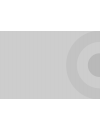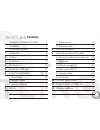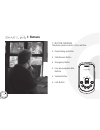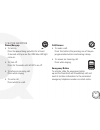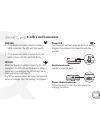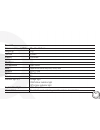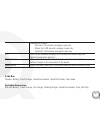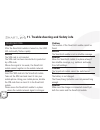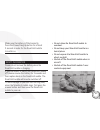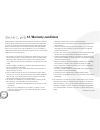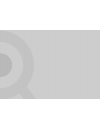- DL manuals
- SmartLinQ
- Cell Phone
- GT100
- User Manual
SmartLinQ GT100 User Manual - 2. Features
Summary of GT100
Page 1
User guide www.Safelinq.Com gt100 your personal safety mobile.
Page 3: Gt100
Gt100 your personal safety mobile user guide powered by www.Safelinq.Com.
Page 5: Contents
3 precautions and notices for safety 4 compliance 5 the safelinq service 6 1 introduction 8 2 features 9 3 components 10 4 the smartlinq 11 5 installing the sim card 12 6 install/de-install battery 13 6.1 install battery 13 6.2 de-install battery 13 6.3 charging the battery 13 7 buttons 14 7.1 butto...
Page 6
Precautions • turn your smartlinq off in a potentially explosive atmosphere. • turn your smartlinq off during a flight. • do not use your smartlinq whilst driving. • turn your smartlinq off in a hospital. • be aware of the details on electromagnetic waves of your smartlinq. • do not touch your smart...
Page 7: Compliance
This equipment is designed to comply with the local legislation in the country it is being sold. If you require any compliance documentation, please contact your local distributor. 5 compliance.
Page 8
The safelinq service the smartlinq mobile has been exclusively developed by safelinq. For full details of the functionality of your smartlinq mobile go to www.Safelinq.Com. It should be noted that the smartlinq mobile will only operate in conjunction with the safelinq service. 6.
Page 9: Getting Started
Getting started.
Page 10: 1. Introduction
The smartlinq mobile is a powerful gps location device which is small in size and lightweight. It is designed for personal security and has an inbuilt emergency button as well as a motion sensor. Both these features ensure direct contact to your chosen control centre or emergency number should you e...
Page 11: 2. Features
Gps (global positioning system) receiver emergency button motion sensor alert low battery alert speed sensor alert four pre-programmable buttons auto answer 9 2. Features.
Page 12: 3. Components
1 smartlinq mobile 2 battery 3 handsfree headset 4 ac-power adapter 5 this user guide always use an approved safelinq charger and battery. Do not use non genuine parts as it could damage the battery or cause an explosion. 1 2 3 4 10 3. Components.
Page 13: 4. The Smartlinq
Earphone jack power adapter/connector button lock volume speaker gps led power/hang up pre-programmable speed dial buttons gsm led power led emergency button call/answer microphone + - 11 4. The smartlinq.
Page 14
12 rotate the cover of the simcard seat put the simcard seat into rotate the cover of the simcard seat lock the cover of the simcard seat 5. Installing the sim card 1 slide the sim card holder to the right and open it. Insert the sim card as shown ensuring the gold contact area of the sim card is fa...
Page 15
13 6. Install/de-install the battery 6.1 install the battery 1 fit the battery correctly into the groove. 6.3 charging the battery connect the lead from the charger to the socket on the bottom of the smartlinq. Connect the charger to an ac wall soc- ket. The power led will flash while the battery is...
Page 16: 7. Buttons
7.1 button overview the phone panel consists of nine buttons. • power/hang up button • call/answer button • emergency button • four pre-programmable buttons • volume button • lock button 14 7. Buttons.
Page 17
7.2 button description power/hang up • to turn on. Press the power/hang up button for at least 3 seconds until you see the gsm blue led light come on. • to turn off. Press for 3 seconds until all led’s are off. • to refuse an incoming call. Press while ringing. • to end a call. Press whilst in a cal...
Page 18: 7. Buttons
Pre-programmable buttons to call the number programmed behind one of the four pre-programmable buttons, press the relevant button, wait for a beep and then press the call/answer button. Volume • to increase the volume of a call. Press the upper part of the volume button. • to decrease the volume of ...
Page 19: 8. Led’S And Connectors
Gsm led • if the smartlinq mobile cannot establish a gsm connection, the led will flash quickly. • if the smartlinq mobile is connected to the gsm network, the led will flash slowly. Gps led while the smartlinq mobile is searching for a gps connection, the gps led will flash quickly. When a connecti...
Page 20
9.1 switching your smartlinq mobile on/off • to turn on: press the power/hang up button for at least 3 seconds until you see the gsm blue led light come on. The gsm led will flash quickly until the smartlinq mobile regis- ters with the gsm network. After successful registration the gsm will flash sl...
Page 21
9.3 adjust the volume • whilst on a call, press the upper part of the volume button to increase the volume, and press the lower part of the volume button to decrease the volume. 9.4 make a phone call • you can store four pre-programmed numbers in your smartlinq mobile. • when you want to call one of...
Page 22
9.5 emergency button when activated, the smartlinq emergency button will immediately call and send its location information to the nominated emergency telephone number or control centre. 20 9. Operating your smartlinq mobile.
Page 23
9.6 auto answer the auto answer function can be used when a user is in an emergency and unable to receive a call by pressing the call/answer button. The auto answer function is set up on the safelinq website. Please note: auto answer can only be accessed by the numbers which are programmed into the ...
Page 24
22 earphone jack power adapter/connector button lock volume speaker gps led power/hang up pre-programmable speed dial buttons gsm led power led emergency button call/answer microphone + - 10. Technical specifications.
Page 25
General dimension (mm – h/w/d) 86 x 46 x 16.8 mm weight (g) 72g talktime 3 hours standby 100 hours hardware gps baseband sirf gsc3f band quad band gsm 850/900/1800/1900 receiver 20 x 11 mm speaker 20 x 11 mm screen no indicator light x 3 charge light gsm status indicator light gps status indicator l...
Page 26
Gsm antenna internal antenna gps antenna internal antenna memory 32m bits flash + 16m bits ram system interface proprietary earphone interface 2.5 mm jack rf test interface for use by mobile network operators for rf network testing temperature normal working conditions: -10 to 55˚c limited working c...
Page 27
Standard gps mode: - hot start - warm start - cold start ota over the air command settings from the safelinq server using the safelinq proprietary protocol motion sensor when activated, sends alert information when the sensor detects certain changes in the movement of the device speed sensor when ac...
Page 28
Troubleshooting problem after the smartlinq mobile is turned on, the gsm led continually flashes rapidly. Reason the sim card is not inserted. The sim card has been inserted but is protected by a pin code. Where the signal is too weak, the smartlinq mobile cannot register on the mobile network. Solu...
Page 29
Make sure the battery is fitted correctly. Press the power/hang up button for at least 3 seconds in order for the smartlinq mobile to switch on. Safety information please do not remove the battery when the smartlinq mobile is charging. If you are unable to switch the smartlinq mobile off, please rem...
Page 30: 12. Warranty Conditions
Safelinq (and/or it’s authorized distributor) warrants this product as free of defects in material, design and workmanship for a 24 month period from the original date of purchase. If, during the period of warranty, this product proves defective under normal use and service please contact safelinq a...
Page 32: Gt100
User guide www.Safelinq.Com gt100 your personal safety mobile.