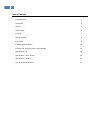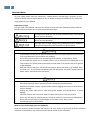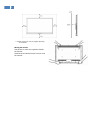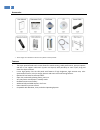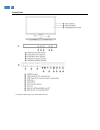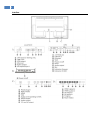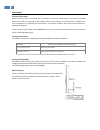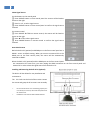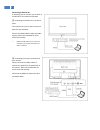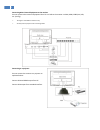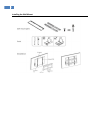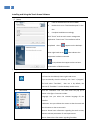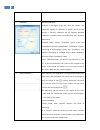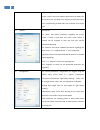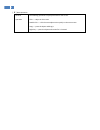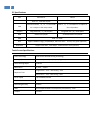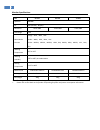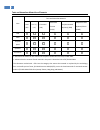- DL manuals
- SmartMedia
- Touch Panel
- SMA serie
- User Manual
SmartMedia SMA serie User Manual
Summary of SMA serie
Page 1
Sma series touch monitor user manual please read this manual very carefully before using your device and store in a safe place for future reference. Take down the model number for reference. Model no. : serial no.:___________________.
Page 2
1 table of contents important notes 2 accessories 4 features 5 control panel 6 interface 7 remote control 8 instructions 9 installing the wall mount 13 installing and using the touch screen software 14 specifications - pc 18 specifications - touch screen 18 specifications - monitor 19 toxic & hazard...
Page 3
2 important notes for your safety please read this manual very carefully before use and keep it properly for any reference. We will take no responsibilities for any accidents resulting from violation of the safety and usage guidelines in this manual. Explanation of signs the signs used in this manua...
Page 4
3 physical appearance may vary slightly depending on the model. Moving the monitor two persons or more are required to handle the monitor. Hold the top and bottom frame firmly to move the monitor..
Page 5
4 accessories these images are intended for reference only. Refer to actual product. Features the super speed infrared touch screen allows for smooth writing, stable performance, prompt response and hid. It can support multi-touch (2-point and 4-point) with possibility to zoom in/out, drag and rot...
Page 6
5 control panel pc power indicator lights up in models with built-in pc.
Page 7
6 interface.
Page 8
7 remote control.
Page 9
8 instructions turning on the monitor when the power cable is connected, the tv indicator on the front control panel is red. Press the power button on the front control panel or the remote control, the tv indicator in red will flash for 5 seconds, then the tv and built-in pc (optional) will be turne...
Page 10
9 select signal source via the buttons on the control panel ① press source button on front control panel: the sources will be listed as shown on the right. ② press p+ or p- to select signal source. ③ press source button on front control panel to confirm the signal source selected. Via remote control...
Page 11
10 connecting to external pc if necessary, you can connect your monitor to an external pc for interactive operation. ① connecting to interface on front control panel this monitor has a port on the front control panel for easy operation. Connect the hdmi cable for video and audio signals; connect the...
Page 12
11 connecting other external equipment to the monitor you can connect other external equipment like a pc or a dvd to the monitor via vga, hdmi, ypbpr, av, usb, etc. (see fig.) the figure is intended for reference only you may have to prepare some connecting cables. Connecting to a projector you can ...
Page 13
12 installing the wall mount.
Page 14
13 installing and using the touch screen software (Ⅰ)setup 1. Load the attached disk into the cd-rom 2. Double-click to run “touchdevsetup.Exe” in the disc. 3. Complete installation accordingly. Click “finish” and run touch screen management application “fitouch.Exe”. The installation will be comple...
Page 15
14 exit: closes touchdev. 3. Calibration: standard calibration: as shown in the figure on the left, there are “custom” and “advanced” options for calibration. If neither one of the two options is selected, calibration will be standard. Standard calibration is suitable when connecting only one electr...
Page 16
15 2 ) matching between two parts of the screen: when the screen is split in two, with separate performance on both parts at the same time and both parts requiring touch functionality, carry out positioning on both sides, first on the left, then on the right. 5. Options : information: the “basic” bo...
Page 17
16 (Ⅲ)basic operation general operation the following operations may be performed on the screen: click------object on the screen double click------click the same object twice quickly on the same screen drag------press the object and drag it right key------press the object and remain for 2-3 second.
Page 18
17 pc specifications item mini atx pc ops pc main board mini itx ,intel h61 chipset intel qm67 chipset cpu intel1155 pentium 、i3、i5、i7. The model no. Is subject to the real products intel i3 、i5、i7. The model no. Is subject to the real products. Graphics integrated intel (r)hd graphics integrated in...
Page 19
18 monitor specifications size 55 inch 65 inch 70 inch speakers 8w+8w tv pal /secam ,bg/dk/i resolution 1920*1080 1920*1080 1920*1080 view angle 178° multi-media formats image :jpeg、bmp、png audio :wma、mp3、m4a、aac video :mpeg1、mpeg2、mpeg4、h264、rm、rmvb、mov、mjpeg、vc1、divx、 flv working temperature 0℃ to...
Page 20
19 toxic and hazardous materials or elements item toxic and hazardous material lead (ph) mercury (hg) chromium (cd) hexavalent chrome (cr(vi)) polybrominated biphenyl (pbb) polybrominated diphenyl ethers (pbde) pcb shell lcd/led panel speakers accessories ○: indicates that content of such material i...