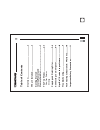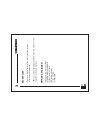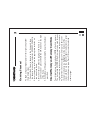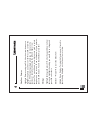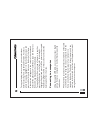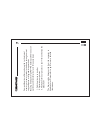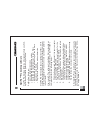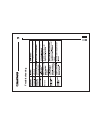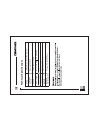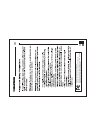Smartparts Digital Picture Frames User Manual
Summary of Digital Picture Frames
Page 1
5.6” digital picture frame user manual.
Page 2: Le of
T a b le of contents ov ervie w ..............................................................2 what ’s included..................................................2 getting sta r ted internal memory a n d memory ca rd sl ot............................................................3 the t w o modes....
Page 3: Ervie
Ov ervie w • y our ne w digital pictur e frame lets y ou vie w photos all without a computer . • photos can be vie w ed dir ectl y fr om memor y car ds or fr om the frame’ s built-in memor y. What ’s included included in the bo x should be: • optipix desktop softwar e • digital pictur e frame • a c ...
Page 4: Getting Sta
Getting sta r ted to begin using y our digital pictur e frame right a w ay , f ollo w these simple steps. 1. Connect the a c po w er ada pter to the frame and plug the ada pter into an electrical outlet. (100-240 v , 50-60hz) 2. Inser t a memor y car d into the a ppr opriate car d slot on the side o...
Page 5
Vie w y our pictur es highlight pictur es and pr ess ok. Use the ar ro w buttons to highlight the photo y ou want to vie w . Pr ess ok to vie w the photo . While vie wing a single photo y ou can mo ve to the pr e vious or next photo b y using the left and right ar ro w buttons. The up and do wn ar r...
Page 6
Slidesho w t ransition – this allo ws y ou to choose fr om among se veral transition eff ects. Slidesho w speed - the slide sho w speed can be set to fast, normal or slo w . Display imag e siz e – select original to ha ve y our photos sho w in their original sha pe e ven if the y do not match the sh...
Page 7
To cop y m ultiple pictur es at once y ou can select them bef or e accessing the cop y selected function. T o select a photo f or cop ying, highlight it in the thumbnail scr een and pr ess and hold the up button on the back of the frame . A check mark will a ppear in the corner of the thumbnail. Sel...
Page 8
Compatible pictur e files can be copied to the internal memor y or memor y car ds in the frame thr ough normal cop y-and-paste or drag-and-dr op methods. By using smar tpar ts optipix™pr o desktop softwar e y ou can optimize and transf er pictur es in thr ee easy steps: 1. Find the pictur es to tran...
Page 9
Optipix™ pr o desktop softw a re optipix pr o desktop softwar e is designed to help y ou find, optimize and transf er pictur es to y our frame . Optipix pr o will help you: • cor rect pictur e orientation • enhanced and sharpen pictur e quality • easil y find and transf er pictur es to y our frame •...
Page 10
T roub leshooting 9.
Page 11
T echnical specifications display (480x234) 5.6 inches tft full-color connecting computer high speed usb 2.0 memory flash memory: 128mb power supply dc12v 500 ma ac adapter picture format jpeg memory card sd/mmc/ms/xd language selection english, spanish, french supported operating systems windows me...
Page 12
This de vice complies with par t15 of the fcc rules. Operation is subject to the f ollo wing tw o conditions: (1) this de vice ma y not cause harmful interf er ence and (2) this de vice m ust accept an y interf er ence r eceiv ed, including interf er ence that cause undesir ed operation. 11.