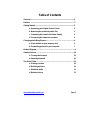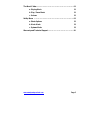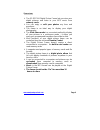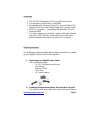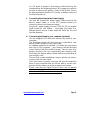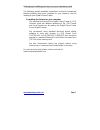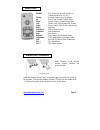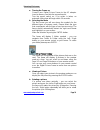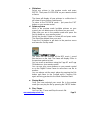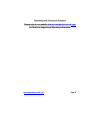Summary of SP-DPF104
Page 1
Www.Smartpartsproducts.Com page 1 user manual digital picture frame sp-dpf104.
Page 2: Table of Contents
Www.Smartpartsproducts.Com page 2 table of contents overview .................................................................................................... 4 features ..................................................................................................... 5 getting started ..........
Page 3
Www.Smartpartsproducts.Com page 3 the music folder …..………………………………………………..…..11 a. Playing music 11 b. Play / pause music 11 c. Volume 12 set up menu …………………………………………………………....12 a. Photo options 12 b. Music mode 13 c. Systems mode 13 warranty and technical support ……………………………………...14.
Page 4
Www.Smartpartsproducts.Com page 4 overview ¾ the sp-dpf104 digital picture frame lets you view your digital pictures and listen to your mp3 music from memory cards. ¾ you can enjoy or edit your photos any time and anywhere. ¾ the frame is an ideal way to display your digital photographs ¾ the slide ...
Page 5
Www.Smartpartsproducts.Com page 5 features ¾ the sp-dpf104 supports jpeg and mp3 music files ¾ the resolution of the screen is 640x480 ¾ compatible with: compact flash (cf), secure digital (sd). Memory stick (ms) and xtreme digital (xd) memory cards ¾ usb 2.0 connection – compatible with windows xp ...
Page 6
Www.Smartpartsproducts.Com page 6 its lcd panel to protect it from being scratched during the manufacturing and shipping process. We suggest you remove the film to improve the quality / clarity of the picture. Please be advised however that the lcd screen scratches easily and the film will protect i...
Page 7
Www.Smartpartsproducts.Com page 7 changing & adding pictures on your memory card the following section provides instructions on how to format and transfer pictures from your computer to your memory card for viewing in your digital picture frame. Formatting the pictures on your computer the required ...
Page 8
Www.Smartpartsproducts.Com page 8 product diagram 1 2 3 4 5 6 7 9 8 1. Power indicator light 2. Cursor up in set up & preview mode 3. Cursor down in set up & preview mode 4. Enter – selection button 5. Rotate left 6. Rotate right 7. Exit – “go back” button 8. On / off switch 9. Ac power side view - ...
Page 9
Www.Smartpartsproducts.Com page 9 hold the remote control, push the button right, and pull the button to the outside. Then put the battery (model cr2025) into the button with “+” polarity facing up, and then push it back to the place. Power: turn power on and off (switch on frame needs to be on “on”...
Page 10
Www.Smartpartsproducts.Com page 10 viewing pictures a. Turning the frame on connect your digital picture frame to the ac adapter. Insert a memory card into the respective slot. Turn the power switch on. If no action is taken, an automatic slide show will begin within 30 seconds. B. Selecting the mod...
Page 11
Www.Smartpartsproducts.Com page 11 c. Slideshow select any picture in the preview mode and press enter. Then press slideshow on your remote control or frame. The frame will display all your pictures in a slide show. It will show all your pictures continuously. To return to the preview mode – just pr...
Page 12
Www.Smartpartsproducts.Com page 12 c. Volume you can turn up or turn down the volume using the volume buttons on your remote control. The file folder the frame will now preview all the files on your card. If they are picture files you will see a low resolution version of that picture. The set up men...
Page 13
Www.Smartpartsproducts.Com page 13 information the frame can display the picture settings while displaying the pictures such as file size and file name, etc. This option lets you set whether you want the frame to display the information or not. Regardless of the setting you choose – the frame will n...
Page 14
Www.Smartpartsproducts.Com page 14 warranty and technical support please refer to our website at www.Smartpartsproducts.Com for technical support and warranty information..