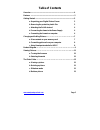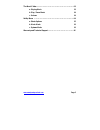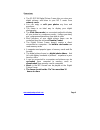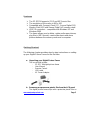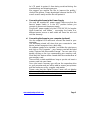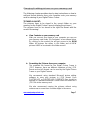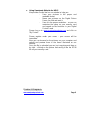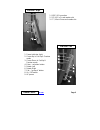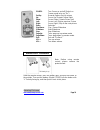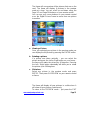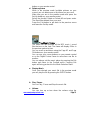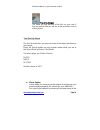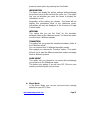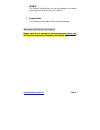Summary of SP-DPF84
Page 1
Www.Smartpartsproducts.Com page 1 user manual digital picture frame sp-dpf84.
Page 2: Table of Contents
Www.Smartpartsproducts.Com page 2 table of contents overview .................................................................................................... 4 features ..................................................................................................... 5 getting started ..........
Page 3
Www.Smartpartsproducts.Com page 3 the music folder …..………………………………………………..…..13 a. Playing music 13 b. Play / pause music 14 c. Volume 14 set up menu …………………………………………………………....14 a. Photo options 15 b. Music mode 16 c. Systems mode 16 warranty and technical support ……………………………………...16.
Page 4
Www.Smartpartsproducts.Com page 4 overview ¾ the sp-dpf84 digital picture frame lets you view your digital pictures and listen to your mp 3 music from memory cards. ¾ you can enjoy or edit your photos any time and anywhere. ¾ the frame is an ideal way to display your digital photographs ¾ the slide ...
Page 5
Www.Smartpartsproducts.Com page 5 features ¾ the sp-dpf84 supports jpeg and mp3 music files ¾ the resolution of the screen is 800 x 600 ¾ compatible with: compact flash (cf), secure digital (sd). Memory stick (ms) and xtreme digital (xd) memory cards ¾ usb 2.0 connection – compatible with windows xp...
Page 6
Www.Smartpartsproducts.Com page 6 its lcd panel to protect it from being scratched during the manufacturing and shipping process. We suggest you remove the film to improve the quality / clarity of the picture. Please be advised however that the lcd screen scratch easily and the film will protect it....
Page 7
Www.Smartpartsproducts.Com page 7 changing & adding pictures on your memory card the following chapter provides step-by-step instructions on how to add and format pictures from your computer onto your memory card for viewing in your digital picture frame. Technical alert: the pictures have to be sto...
Page 8
Www.Smartpartsproducts.Com page 8 c. Using smartparts website for help we provide a useful tool on our website to help you: - save your pictures in the proper and readable format - name your pictures so the digital picture frame can find and read it - save it in the proper resolution – so you can ma...
Page 9
Www.Smartpartsproducts.Com page 9 1 2 3 4 5 6 7 9 8 1. Power indicator light 2. Cursor up in set up & preview mode 3. Cursor down in set up & preview mode 4. Enter – selection button 5. Rotate left 6. Rotate right 7. Exit – “go back” button 8. On / off switch 9. Ac power side view - right 1 2 3 1. U...
Page 10
Www.Smartpartsproducts.Com page 10 hold the remote control, push the button right, and pull the button to the outside. Then put the battery (model cr2025) into the button with “+” polarity facing up, and then push it back to the place. Viewing pictures power: turn power on and off (switch on frame n...
Page 11
Www.Smartpartsproducts.Com page 11 a. Turning the frame on connect your digital picture frame to the ac adapter. Insert a memory card into the respective slot. Turn the power switch on. B. Selecting the mode the first screen you will see are the symbols for the different types of memory cards. Pleas...
Page 12
Www.Smartpartsproducts.Com page 12 the frame will now preview all the pictures that are on the card. The frame will display 9 pictures in the preview mode at a time. You can scroll up and down using the page up and page dn buttons on your remote control you can use your cursor buttons on your remote...
Page 13
Www.Smartpartsproducts.Com page 13 button on your remote control. D. Delete a picture while in the preview mode (multiple pictures on your screen) you can delete one or all pictures on your card. Make sure you are in the preview mode and press the set-up button on your remote control. Select the fun...
Page 14
Www.Smartpartsproducts.Com page 14 volume buttons on your remote control. The file folder the frame will now preview all the files on your card. If they are picture files you will see a low resolution version of that picture. The set up menu the set up menu let’s you pre-set some of the major functi...
Page 15
Www.Smartpartsproducts.Com page 15 previous menu option by pressing the exit button. Information the frame can display the picture settings while displaying the pictures such as file size and file name, etc. This option lets you set whether you want the frame to display the information or not. Regar...
Page 16
Www.Smartpartsproducts.Com page 16 repeat the repeat function lets you pre set whether you repeat your songs one at a time or none of them. C. System mode the systems mode lets you pre set your language. Warranty and technical support please refer to our website at www.Smartpartsproducts.Com for tec...