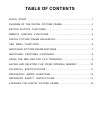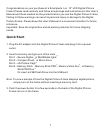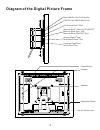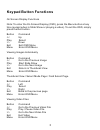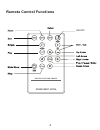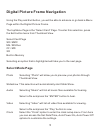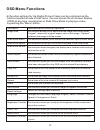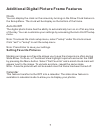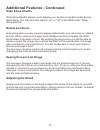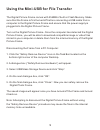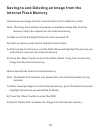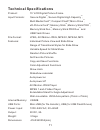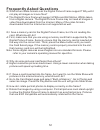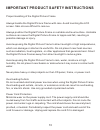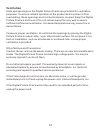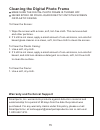Summary of SP15MW
Page 2: Table of Contents
Quick start………………………………………...…………...…..……………1 diagram of the digital picture frame...………………………………2 keypad button functions...……..…………………………………………3 remote control functions………………………………………………..4 digital picture frame navigation…..……………....…………………...5 osd menu functions…………………………………….…………………….6 additio...
Page 3: Quick Start
1 congratulations on your purchase of a smartparts, inc. 15” lcd digital picture frame.Please read carefully and follow all warnings and instructions in this user's manual and those marked on the product before you use the digital picture frame. Failing to follow warnings can result in personal inju...
Page 4
Diagram of the digital picture frame usb port for usb flash drives mini usb port for file transfer ac power input xd-picture card slot tm memory stick ,memory stick pro , memory stick duo ,and memory stick pro duo slot tm tm tm tm secure digital and multi media card slot tm tm compact flash and micr...
Page 5: Keypad Button Functions
Keypad button functions on screen display functions note: to enter the on screen display (osd), press the menu button at any time (except when in slide show or playing a video). To exit the osd, simply press the exit button. Button command play select >> down exit exit osd menu menu enter osd menu v...
Page 6: Remote Control Functions
Remote control functions digital picture frame on/off 4.
Page 7: Select Mode Page
Digital picture frame navigation using the play and exit button, you will be able to advance or go back a menu page within the digital picture frame. The top menu page is the “select card” page. To enter this selection, press the exit button twice from thumbnail view. Select card page sd / mmc ms / ...
Page 8: Osd Menu Functions
Osd menu functions all function settings for the digital picture frame can be controlled via the buttons located on side of the frame. You can access the on screen display (osd) at any time, except when in slide show mode or playing a video, by pushing the “menu” button. Slide show shuffle this func...
Page 9: Setting Favorite Pictures
Additional digital picture frame features clock you can display the clock on the screen by turning on the show clock feature in the setup menu. The clock will be display on the bottom of the frame. Auto on/off the digital photo frame has the ability to automatically turn on or off at any time of the...
Page 10: Slide Show Shuffle
8 additional features - continued slide show shuffle slide show shuffle allows you to display your photos in random order during slide show. You may turn this feature “on” or “off” in the osd under “slide show shuffle”. Rotate and zoom at anytime when you are viewing images individually, you can zoo...
Page 11
9 using the mini-usb for file transfer the digital picture frame comes with 256mb of built-in flash memory. Make sure that the frame is first turned off before connecting a usb cable from a computer to the digital picture frame and ensure that the power supply is plugged into the digital picture fra...
Page 12: Internal Flash Memory
10 saving to and deleting an image from the internal flash memory how to save an image into the internal memory from a memory card: note: the copy file function only allows compatible image files from the memory card to be copied onto the internal memory. 1) make sure that the digital picture frame ...
Page 13: Technical Specifications
11 technical specifications product: 15” lcd digital picture frame input formats: secure digital , secure digital high capacity , multi media card , compact flash ,micro drive , xd-picture card , memory stick ,memory stick pro , memory stick duo , memory stick pro duo and usb flash drives file forma...
Page 14: Frequently Asked Questions
12 frequently asked questions q: what other media formats can the digital picture frame support? Why will it not play all images or movie files? A: the digital picture frame will support jpegs and avi motion jpegs taken from a digital camera. The digital picture frame may not read all images or vide...
Page 15
13 important product safety instructions proper handling of the digital picture frame always handle the digital picture frame with care. Avoid touching the lcd screen. Skin oils are difficult to remove. Always position the digital picture frame on a stable and level surface. Unstable surfaces can ca...
Page 16: Ventilation
14 ventilation slots and openings on the digital picture frame are provided for ventilation purposes. To ensure reliable operation of the product and to protect it from overheating, these openings must not be blocked or covered. Keep the digital picture frame a minimum of four (4) inches away from a...
Page 17
Cleaning the digital photo frame make sure the digital photo frame is turned off never spray or pour liquid directly onto the screen or plastic casing to clean the screen: 1. Wipe the screen with a clean, soft, lint-free cloth. This removes dust and other particles. 2. If it still is not clean, appl...
Page 18
Made in china a15-0215-310