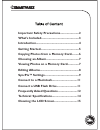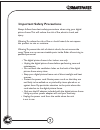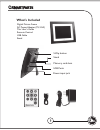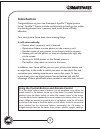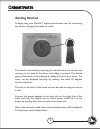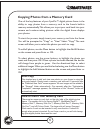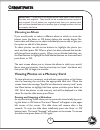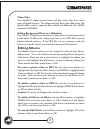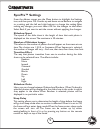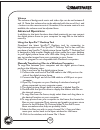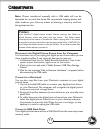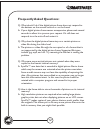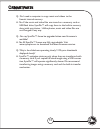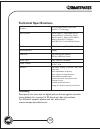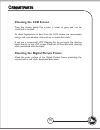Smartparts SyncPix User Manual - Frequently Asked Questions:
12
Frequently Asked Questions:
Q: What should I do if the digital picture frame does not respond to
the buttons on the remote control or on the frame?
A: If your digital picture frame seems unresponsive, please wait several
seconds to allow it to process your request. If it still does not
respond, turn the unit off and restart it.
Q: Why does the digital picture frame stop on a certain picture or
video file during the slide show?
A: The picture or video file might be corrupted or of a format that is
not supported by the digital picture frame. Supported file types
include .jpg, .mp3, and .avi. Try removing the file that is causing the
problem.
Q: Why were some vertical pictures not rotated when they were
copied to the frame’s internal memory?
A: SyncPix™ uses data that is encoded in digital picture files to know
which way the camera was oriented when the picture was taken.
Some model cameras may not have the capability of capturing this
data. Also, pictures that were edited on a computer may no longer
have this information intact. In this case, the photo should be
rotated with a computer program and resaved in its proper
orientation.
Q: How is the frame able to store thousands of pictures on its internal
memory?
A: High resolution pictures are required when making large photo-
graphic prints, but not when displaying pictures on an LCD screen.
SyncPix™ makes copies of your photos that are much smaller than
the originals. This allows you to fit many more picture files onto the
built-in memory than you might think possible.