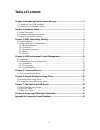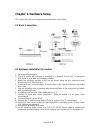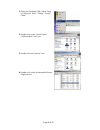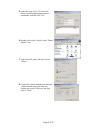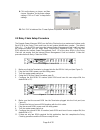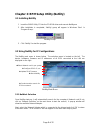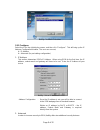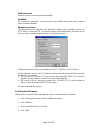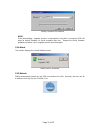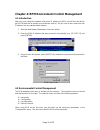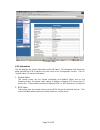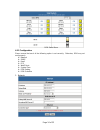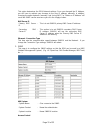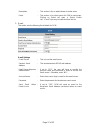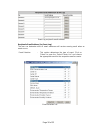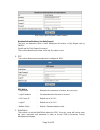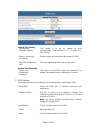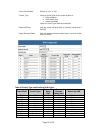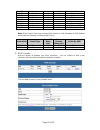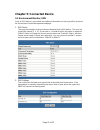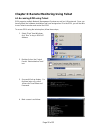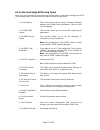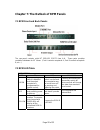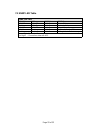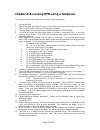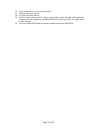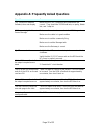- DL manuals
- SmartPower
- Power distribution unit
- Distribution Unit
- User Manual
SmartPower Distribution Unit User Manual
Summary of Distribution Unit
Page 1
User’s manual version 04/12 smart power distribution unit remote power manager ("rpm") copyright © smart power systems, all rights reserved. Reproduction without permission is prohibited..
Page 2: Table of Contents
- i - table of contents chapter 1: introducing remote power manager .................................................... 1 1.1 contents of your rpm package .................................................................................... 1 1.2 remote power manager features ..........................
Page 3
Page 1 of 32 chapter 1: introducing remote power manager the rpm is an internet ready device designed to allow administrators to remotely and individually control the ac power for up to eight connected devices, such as: servers, routers, modems and telephone networks. With the expandable function of...
Page 4
Page 2 of 32 1.2 remote power manager features turn on/off any ac powered device via network and phone. Support turn on or off connected equipment by manual. Dual 15-amp circuits.(model 1500x2) integral 10/100base-t ethernet port for connection to your tcp/ip network. Support dial in by modem to con...
Page 5: Chapter 2: Hardware Setup
Page 3 of 32 chapter 2: hardware setup this section will guide you through the quick installation of the rpm. 2.1 basic connection 2.2 hardware installation procedure 1. Install mounting brackets. 2. The rpm comes with brackets for mounting in a standard 19-inch rack. To mount the rpm into a rack pe...
Page 6
Page 4 of 32 1. Open your windows 2000 control panel by clicking on “start”, “setting”, “control panel”. 2. Double-click on the control panel’s “administrative tools” icon. 3. Double-click the “services” icon. 4. Double-click on the uninterruptible power supply service.
Page 7
Page 5 of 32 5. Select the “log on as: this account” button, input the appropriate account information, and then click “ok”. 6. Double-click on the control panel’s “power options” icon 7. Select the ups page, and then click on “select…” 8. Choose the correct manufacturer from the “select manufacture...
Page 8
Page 6 of 32 9. Click on the boxes, as shown, and then choose “negative” for the three voltage settings. Click on “finish” to keep these settings. 10. Click “ok” at bottom of the “power options properties” window to finish. 2.3 daisy chain setup procedure the remote power manager (rpm) can be daisy ...
Page 9
Page 7 of 32 12. If your application requires additional rpms, then continue on with the daisy chaining procedure. Figure 3 - first, second and third rpm 13. Make sure that the third rpm has the terminator plugged into the ilink port (see figure 3). 14. Remove the terminator from the second rpm. 15....
Page 10
Page 8 of 32 chapter 3: rpm setup utility (netility) 3.1 installing netility 1. Insert the snmp utility cd into the cd-rom driver and execute netility.Exe 2. After installation is completed, ‘netility’ group will appear in windows ’start’ Æ ‘program group’. Netility group 3. Click “netility” to star...
Page 11
Page 9 of 32 netility: network selection 3.2.2 configure select the ip on the right display screen, and then click “configure”. This will bring up the ip address configuration window. The user can now set; ip address advanced (for port setting configuration) 1. Ip address this section determines...
Page 12
Page 10 of 32 netility password use this to set an access password for netility. Warning: do not lose this password. If the password is lost, netility will not be able to perform future firmware upgrades. Management protocol the administrator can determine the parameter settings when providing acces...
Page 13
Page 11 of 32 netility: update rpm firmware note: if the downloading / upgrade process is interrupted or the data is corrupted, rpm will keep its default firmware to avoid complete data loss. Repeat the above firmware upgrade procedure if your upgrade process was interrupted. 3.2.4 about this sectio...
Page 14
Page 12 of 32 chapter 4: rpm environment control management 4.1 introduction after you have setup the hardware and set an ip address for rpm, you will then be able to go to rpm web site to monitor and control the devices. All you have to do is enter the new ip address into any standard web browser. ...
Page 15
Page 13 of 32 rpm main menu 4.2.1 information this tab displays the system information and rpm status. The information and values are either provided by rpm or values set by the users in the “configuration” section. Click on “system status” to view the information. 1. System status this section show...
Page 16
Page 14 of 32 rpm status menu 4.2.2 configuration please ensure that each of the following option is set correctly. Otherwise, rpm may not work properly. network snmp email ppp web/telnet system time rpm setting rpm schedule 1. Network.
Page 17
Page 15 of 32 this option determines the rpm network settings. Once you changed the ip address, you will have to redirect your browser to the new ip address manually. In addition, changing the option between “manually” and “using dhcp” to “obtain an ip address” will cause the snmp card to reset once...
Page 18
Page 16 of 32 manager ip address : this section is to fix the ip address from which the administrator can access the environment control management webpage. You can set up to 8 ip addresses. To access this webpage from any ip address leave this space as *.*.*.* (default) community : this section is ...
Page 19
Page 17 of 32 description : this section is for an administrator to make notes. Event : this section is to select events for rpm to send traps. Clicking on select will open a “select events list”. Event traps may be selected from this list. 3. E-mail this option sets the following email details for ...
Page 20
Page 18 of 32 event log recipient’s email address recipient’s email address (for event log) the user can determine which 8 email addresses will receive warning email when an event occurs. Event selection : this section determines the type of event. Click on “select” to open the “select events list” ...
Page 21
Page 19 of 32 rpm daily report recipient’s email address recipient’s email address (for daily report) the user can determine which 4 email addresses will receive a daily report sent by snmpiv. Send email for daily report (hh:mm:ss) this section determines the time of the day, the report is sent. 4. ...
Page 22
Page 20 of 32 user account user name : this section is to set a user name for snmpiv web pages. It is valid for up to 8 users. Users have to input their user name to get access to snmpiv web pages from a web browser. Password : this section is to set a password for snmpiv web pages. Users have to in...
Page 23
Page 21 of 32 internet time setting time between automatic updates : this section is to set an interval for time synchronization. Select either nil, 1, 3, 12 hours or 1, 10 & 30 days. Primary / secondary time server : set the primary and secondary time server for rpm. Time zone (relative to gmt) : s...
Page 24
Page 22 of 32 phone controllable : option of “yes” or ”no” control type : select a control type for the outlet. Option of; 1. Safe shutdown 2. Safe reboot, and 3. Instant shutdown (refer to control type table for examples) power off delay : sets the power off delay time in seconds (value from 0 to 9...
Page 25
Page 23 of 32 on-off safe shutdown 10 10 shutdown in 10 sec. Off-on safe shutdown 0 0 instant on off-on safe shutdown 0 10 on within 10 sec. Off-on safe shutdown 10 0 instant on off-on safe shutdown 10 10 on within 10 sec. On-off safe reboot 0 0 inst s/d, reboot in 10 on-off safe reboot 10 0 s/d in ...
Page 26
Page 24 of 32 4.2.3 log information this section keeps track of device events. It will record the time and date, device, rpm unit, and details of the event which occurred. You can also opt to save the event log. Up to 99 events can be logged. When the limit is reached snmpiv will delete the earliest...
Page 27: Chapter 5: Connected Device
Page 25 of 32 chapter 5: connected device 5.1 environment monitor, env once an env device is connected, the additional information on this page will be shown on the environment control management webpage. 1. Env status this page show details of the environment detected by the env device. The user ca...
Page 28
Page 26 of 32 chapter 6: remote monitoring using telnet 6.1 accessing rpm using telnet rpm supports multiple network management systems as well as lan protocols. Once you have finished the hardware installation and have assigned an ip to the rpm, you will be able to use telnet to monitor and control...
Page 29
Page 27 of 32 6.2 control and setup rpm using telnet once you can access rpm using telnet you will be able to control and manage your rpm. The following details the individual menu option available using telnet. 1. Set ip address : this function allows you to setup ip address, gateway address and su...
Page 30
Page 28 of 32 chapter 7: the outlook of rpm panels 7.1 rpm front and back panels the rear-panel contains eight nt server ports from a-h. These ports provides controlled shutdown for nt server. (port a controls receptacle a; port b controls receptacle b, etc…) 7.2 rpm led table rpm led table led on o...
Page 31
Page 29 of 32 7.3 snmp led table snmp led table yellow red green status solid off solid off solid on power on flashing solid on solid on system initial solid on solid off solid on normal operation solid on flashing solid on no connection to ups flashing flashing solid on writing data to flash memory...
Page 32
Page 30 of 32 chapter 8: accessing rpm using a telephone this section guides you through control of rpm using a telephone. 1. Dial up the rpm. 2. After three rings the rpm will respond by sending out three short beeps to the caller. Then the rpm waits for the user to enter the password. 3. The user ...
Page 33
Page 31 of 32 16. The 9 command set is for the administrator: 17. 0190# to turn every port off. 18. 0191# to turn every port on. 19. 0192# to reset every port with a delay of 8 minutes, which will allow safe shutdowns. The delay can be changed by command 888911xxxx#, where xxxx can range from 1 to 9...
Page 34
Page 32 of 32 appendix a: frequently asked questions questions answers tes (terminal emulation software) does not display make sure the tes’s communication parameters are correct. They should be 115200-baud rate, no parity, 8 data bits, and 1 stop bit. Nms cannot ping the remote power manager make s...