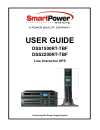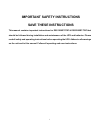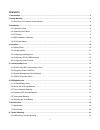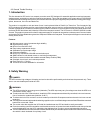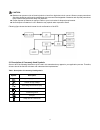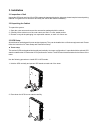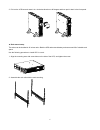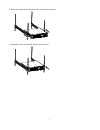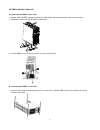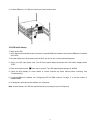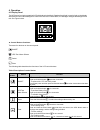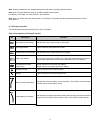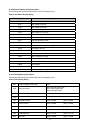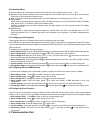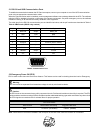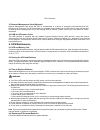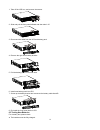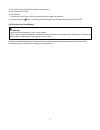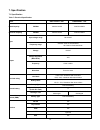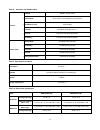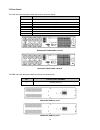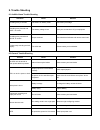- DL manuals
- SmartPower
- UPS
- DSS1500RT-TBF
- User Manual
SmartPower DSS1500RT-TBF User Manual
Summary of DSS1500RT-TBF
Page 1
User guide dss1500rt-tbf dss2200rt-tbf line interactive ups uninterruptible power supply system.
Page 2: Save These Instructions
1 important safety instructions save these instructions this manual contains important instructions for dss1500rt-tbf & dss2200rt-tbf that should be followed during installation and maintenance of the ups and batteries. Please read all safety and operating instructions before operating the ups. Adhe...
Page 3
2 contents 1. Introduction ······························································································································· 3 2. Safety warning ··························································································································· 3...
Page 4
3 8.2 general trouble shooting ······································································································· 21 1. Introduction this line-interactive ups series is a compact pure sine wave ups designed for essential applications and environments, such as servers, workstatio...
Page 5
4 caution: batteries can present a risk of electrical shock or burnt from high short-circuit current. Observe proper precautions. Servicing should be performed by qualified service personnel knowledgeable of batteries and required precautions. Keep unauthorized personnel away from batteries. Proper ...
Page 6
5 3. Installation 3.1 inspection of unit inspect the ups upon receiving. If the ups is apparently damaged during the shipment, please keep the box and packing material in original form for the carrier and notify the carrier and dealer immediately. 3.2 unpacking the cabinet to unpack the system: 1. O...
Page 7
6 3. Pull out the lcd box and rotate it in a clockwise direction to 90 degree and then push it back in the front panel. Rack-mount setup the series can be installed in 19 inches racks. Both the ups and external battery enclosure need 2u of valuable rack space. Use the following procedure to install ...
Page 8
7 3. Slide in the ups into the rack rail and lock it in the rack enclosure. 4. Tighten the screw, and the load can then be connected.
Page 9
8 3.4 ebm installation (optional) connecting the ebm in tower form: 1. Hold the ups and ebm vertically and place two ups stands with the extend part at each end of the tower. 2. Tighten the screw on the metal sheet for stabilization 3. Connect ebm port c to ups port d with one of the accessory wire....
Page 10
9 2. Connect ebm port c to ups port d with one of the accessory wire. 3.5 ups initial startup to start up the ups: 1. Verify that the internal batteries are connected. If optional ebms are installed, verify that the ebms are connected to the ups. 2. Plug the equipment to be protected onto the ups, b...
Page 11
10 4. Operation 4.1 display panel the ups has a four-button graphical lcd with dual color backlight. Standard back-light is used to light up the display with black text and a blue background. When the ups has a critical alarm, the backlight changes the background to red. See figure below: control bu...
Page 12
11 note: ensure the battery is fully charged during line mode when conducting functional tests. Note: a list of events shown as below is not able to disable alarm buzzer: low battery, fan failed, fan fault time out, and overheat. Note: user can disable the alarm buzzer when it’s sounding, but an ala...
Page 13
12 ups status display string description: the following table shows the description of the lcd display string. Table4. Ups status display string lcd display string description stby ups work at standby mode ipvl input voltage is too low ipvh input voltage is too high ipfl input frequency is too low i...
Page 14
13 4.2 operating mode normal range mode: under input mode the ups accepts ac input voltage range for +20% ~ -25%. Generator mode: under generator mode, the low frequency transfer point can go as low as 40hz and as high as 70hz before being transferred to battery mode. Wide range mode: under input se...
Page 15
14 5.1 rs-232 and usb communication ports to establish communication between the ups and a computer, connect your computer to one of the ups communication ports using an appropriate communication cable. When the communication cable is installed, power management software can exchange data with the u...
Page 16
15 epo connector 5.3 network management card (optional) network management card allows the ups to communicate in a variety of networking environments and with different types of devices. The ups series has one available communication slot for nmc card or other optional card to achieve remote managem...
Page 17
16 1. Take off the lcd box, and remove the screws. 2. Slide and pull the front panel leftward and then take it off. 3. Disconnect the cable from the ups and battery pack. 4. Remove the right inner battery bracket. 5. Pull the battery pack out onto flat area. 6. Install new battery pack into ups. 7. ...
Page 18
17 the ups must be in normal mode with no active alarms. Don’t take on/off the load. To test batteries: 1. Connect the ups to utility power for at least 48 hours to charge the batteries. 2. Press and hold the button 10 seconds to start the battery test. The status display string shows “test” 6.6 rec...
Page 19
18 7. Specification 7.1 specification table 7. Electrical specification model dss1500rt-tbf dss2200rt-tbf rated capacity va/watt 1500va/1350w 2000va/1800w maximum capacity va/watt 1500va/1350w 2200va/1980w input input voltage range 89-144vac frequency range 50/60hz ±5hz for normal mode 40-70hz for g...
Page 20
19 table 8. Indicators and audible alarm indicator ac mode norm---normal mode backup mode show “batt” and sounding every 4 seconds load/battery level lcd showing ups fault lcd show red screen and “ **** ” overload lcd show red screen and “ ovld ” low battery lcd show red screen and “ batl ” audible ...
Page 21
20 7.2 rear panels the ups rear panel description table and pictures are shown below: dss22000rt rear panel layout dss1500rt rear panel layout the ebm rear panel description table and picture are shown below: dss1500rt ebm rear panel dss2200rt ebm rear panel no. Function 1 ac output 2 external batte...
Page 22
21 8. Trouble shooting 8.1 audible alarm trouble shooting indication cause solution sounding every 4 seconds the ups is on battery mode check the input voltage sounding every second and “batl” on screen the battery voltage is low save your work and turn off your equipment sounding every second and “...