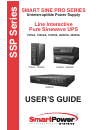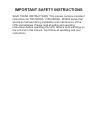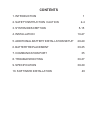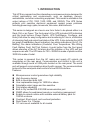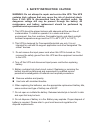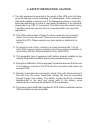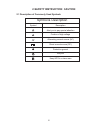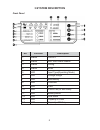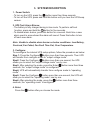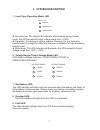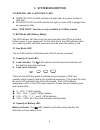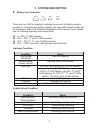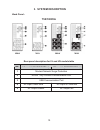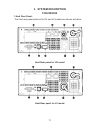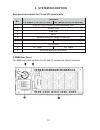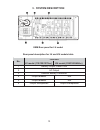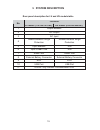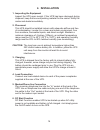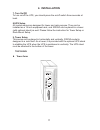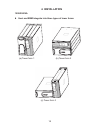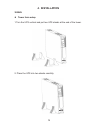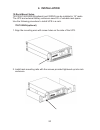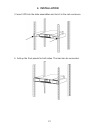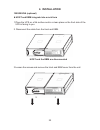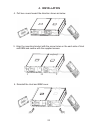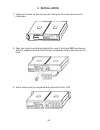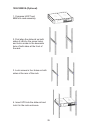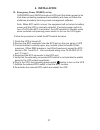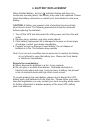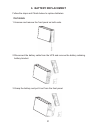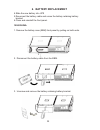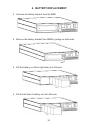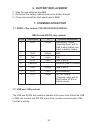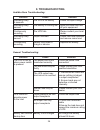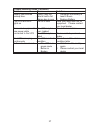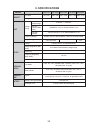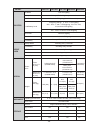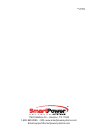- DL manuals
- SmartPower
- UPS
- Smart Sine Pro Series
- User manual
SmartPower Smart Sine Pro Series User manual
Summary of Smart Sine Pro Series
Page 1
User's guide uninterruptible power supply smart sine pro series ssp series line interactive pure sinewave ups 750va, 1000va, 1500va, 2000va, 3000va 750va - 1000va 1500va - 2000va 3000va.
Page 2
Important safety instructions save these instructions this manual contains important instructions for 750/1000va, 1500/2000va, 3000va series that should be followed during installation and maintenance of the ups and batteries. Please read all safety and operating instructions before operating the up...
Page 3: Contents
Contents 1. Introduction 1 2. Safety instruction caution 2-4 3. System description 5-15 4. Installation 16-27 5. Additional battery installation setup 28-29 6. Battery replacement 30-35 7. Communication port 35 8. Troubleshooting 36-37 9. Specification 38-39 10. Software installation 40
Page 4: 1. Introduction
1 1. Introduction features: microprocessor control guarantees high reliability high frequency design built-in boost and buck avr user replaceable design for 1500va or above selectable output range and line sensitive cold startup capability built-in dry contact/rs-232/usb communication port snmp allo...
Page 5
2 2. Safety instruction caution warning: do not attempt to repair and service this ups. This ups contains high voltages that may cause the risk of electrical shock. Even if this ups is disconnected from the electrical outlet, the dangerous voltage still may be present through the battery. All mainte...
Page 6
3 2. Safety instruction caution 9. The total equipment connected to the output of this ups must not have an earth leakage current exceeding 3.5 milliamperes. If the connected load earth leakage current is over 2.5 milliamperes, please convert the input lead attachment to either a fixed wiring instal...
Page 7
4 2.Safety instruction caution 2.1 description of commonly used symbols description alert you to pay special attention caution of high voltage alternating current source (ac) direct current source (dc) protective ground recycle keep ups in a clear area symbol symbol & description.
Page 8: 3.System Description
5 no. Function description 1 switch on/off 2 switch self-test/ alarm silence 3 switch config 4 switch enter 5 led input type(operating mode) 6 led voltage range 7 led bad battery 8 led overload 9 led fault 10 led psdr fail (or site fault) 11 led battery mode 12 led line mode 13 led capacity of load ...
Page 9: 3. System Description
6 1. Power switch: 2. Ups test/ alarm silence: . Configure: step 1: step2: step3: step4: step5: step6 4. Enter: - to turn on the ups, press the button more than three seconds - to turn off the ups, press and hold this button until you hear the ups beep ceases. - the battery is fully charged during i...
Page 10: 3. System Description
7 3. System description 1. Input type (operating mode) led: 2. Voltage range (output voltage mode) led: l l l normal mode: the yellow led indicator will illuminate during normal mode, the ups accepts ac input voltage range from +/-20%. Generator: no change to voltage window. However, the low frequen...
Page 11: 3. System Description
8 psdr fail led: the led indicator will light when the power module of ups fails. Site fault led: the led indicator will light on when ups is plugged into an improperly utility the led indicator will flash every five seconds when the ups is providing battery power to your equipment. On the other han...
Page 12: 3. System Description
9 25% 50% 75% 100% 0 ~ 25%: 4 led indicator 26% ~ 50%: 3 and 4 leds indicator 51% ~ 75% 2 , 3 , and 4 leds indicator 76% ~ 100%: all of four led indicators will illuminate u u u u th rd th nd rd th indicator condition - 3. System description l battery level indicator: there are four led bar graphic ...
Page 13: 3. System Description
10 back panel - 3. System description 750/1000va rear panel description for lv and hv models table function no. Lv model (110/120/127vac) hv model (220/230/240vac) 1 modem/network surge protection 2 rs232 / dry-contact communication port 3 usb communication port 4 ac input power cord ac input & prot...
Page 14: 3. System Description
11 1.Host rear panel: the host rear panel pictures for hv and lv models are shown as below: 3. System description 1500/2000va host rear panel for hv model host rear panel for lv model.
Page 15: 3. System Description
12 rear panel description for lv and hv models table 3. System description function no. Lv model (110/120/127vac) hv model (220/230/240vac) 1 rs232 / dry-contact communication port 2 snmp port 3 usb port 4 epo 5 modem/network surge protection 6 n/a input breaker 7 ac output 8 ac input ac input 9 ext...
Page 16: 3. System Description
13 3. System description ebm rear panel for lv model rear panel description for lv and hv models table function no. Lv model (110/120/127vac) hv model (220/230/240vac) 1 battery output power cord 2 ac output 3 external battery connector 4 output breaker n/a 5 output breaker n/a 6 output receptacles ...
Page 17: 3. System Description
14 3. System description 3000va rear panel for hv model rear panel for lv model.
Page 18: 3. System Description
3. System description rear panel description for lv and hv models table function no. Lv model (110/120/127vac) hv model (220/230/240vac) 1 output breaker 2 ac output 3 ac input 4 modem/network surge protection modem/network surge protection 5 input breaker n/a 6 input power cord n/a 7 snmp slot snmp...
Page 19: 4. Installation
16 1. Inspecting the equipment 2. Placement 3. Charging 4. Load connection 5. Modem/phone line connection 6. Dc start function inspect the ups upon receipt. If the ups has been damaged during shipment, keep the box and packing material for the carrier. Notify the carrier and dealer immediately. This...
Page 20: 4. Installation
17 7. Turn on/off 8.Ups setup 9. Tower setup 750/1000va tower form to turn on/off the ups, you should press the on/off switch three seconds at least. All models series are designed for tower and rack purpose. They can be installed as a 19 inch equipment rack, and 3000va can be placed in a tower (wit...
Page 21: 4. Installation
18 1500/2000va host and ebm integrate into three types of tower forms l 4. Installation (a) tower form 1 (b) tower form 2 (c) tower form 3.
Page 22: 4. Installation
19 3000va tower form setup l 1.Turn the ups vertical and put two ups stands at the end of the tower. 4. Installation 2. Place the ups into two stands carefully..
Page 23: 4. Installation
20 10.Rack-mount setup 750/1000va(optional) 750/1000/1500/2000va(optional) and 3000va can be installed in 19” racks. The ups and external battery enclosure need 2u of valuable rack space. Use the following procedure to install ups in a rack. 1. Align the mounting ears with screw holes on the side of...
Page 24: 4. Installation
21 4. Installation 3. Insert ups into the slide assemblies and lock it in the rack enclosure. 4. Add up the front panels for both sides. The load can be connected..
Page 25: 4. Installation
22 1500/2000va (optional) host and ebm integrate into a rack form l 1.Place the ups on a flat surface and in a clean place so the front side of the ups is facing to you. 2. Disconnect the cable from the host and ebm. 4. Installation host and the ebm are disconnected 3.Loosen the screws and remove th...
Page 26: 4. Installation
23 4. Installation 4. Pull two covers toward the direction shown as below. 5. Align the mounting bracket with the screw holes on the each side of host and ebm and secure with the supplied screws. 6. Reinstall the host and ebm cover..
Page 27: 4. Installation
24 7. Tighten all screws on the front panels. Setup for front side rack-mount is completed. 4. Installation 8. Align two small mounting brackets at the rear of host and ebm and secure with the supplied screws. Install output receptacles at the rear panel of the host. 9. Setup rack-mount is completed...
Page 28
1500/2000va (optional) 2. First align the slide-rail on both sides of rack by the screw holes, and lock a screw in the downside hole of both sides at the front of the rack. 3. Lock screws in four holes on both sides at the rear of the rack. 4. Insert ups into the slide-rail and lock it in the rack e...
Page 29: 4. Installation
26 4. Installation ebm and ebm integrate a rack form 3000va install the 3000va series into 19” rack as shown below 9. Turn on the ups and connect the load. 10. After installing the ups into rack, the load may be connected. Make sure the load equipment is turned off, then plug all loads into the outp...
Page 30: 4. Installation
27 10. Emergency power off(epo) set up 1500/2000va and 3000va include an epo port that allows power to be shut down protecting equipment immediately and does not follow the shutdown procedure from any power management software. Note: when epo switch is reset, the equipment will not return to battery...
Page 31
28 1500/2000va and 3000va include external battery port to provide additional battery runtime. Also, 3000va has designed an internal battery inside the ups. Follow the procedure to install additional battery as below. There are two external battery ports for each side of ups itself and battery pack....
Page 32
29 l additional battery connection in tower form 3000va there is one external battery port for the ups itself. 1.Connect the supplied battery module cable from extended battery module to the external battery port of the rear of ups. 2.If continuing to adding additional extended battery modules, repe...
Page 33: 6. Battery Replacement
30 when the bad battery indicator flashes and there is a continuous sounding alarm, the battery may need to be replaced. Please check the battery connection or contact your local dealer to order new battery. A battery can present a risk of electrical shock and high short circuit current. The followi...
Page 34: 6. Battery Replacement
31 follow the steps and charts below to replace batteries: 1.Unscrew and remove the front panel on both ends. 2.Disconnect the battery cable from the ups and remove the battery retaining battery bracket. 3.Grasp the battery and pull it out from the front panel. 750/1000va 6. Battery replacement.
Page 35: 6. Battery Replacement
32 4.Slide the new battery into ups 5.Reconnect the battery cable and screw the battery retaining battery bracket. 6.Close and reinstall the front panel. 1. Remove the battery case (ebm) front panel by pulling on both ends. 2. Disconnect the battery cable from the ebm. 3. Unscrew and remove the batt...
Page 36: 6. Battery Replacement
33 6. Battery replacement 4. Pull the battery out onto a flat area. 5. Slide the new battery into ebm 6 . .Reconnect the battery cable and screw on the battery retaining bracket. 7.Close and reinstall the front panel back to ebm. 3000va 1. Remove the battery case (ebm) front panel by pulling on both...
Page 37: 6. Battery Replacement
34 6. Battery replacement 3. Unscrew the battery bracket from the ebm 4. Remove the battery bracket from ebm by pulling on both ends. 5. Pull the battery out (from right side) onto flat area. 6. Pull the left side of battery out onto flat area..
Page 38: 6. Battery Replacement
35 6. Battery replacement 7. Slide the new batteries into ebm. 8. Reconnect the battery cable and screw the battery bracket. 9. Close and reinstall the front panel back to ebm. 7. Communication port 7.1 rs232 + dry contact (750/1000/1500/2000/3000va): db9 female (rs232 +dry contact) 7.2 usb port: hi...
Page 39: 8. Troubleshooting
36 8. Troubleshooting audible alarm troubleshooting: general troubleshooting: problem problem cause cause solution solution sounding every 4 seconds sounding every second continuously sounding sounding every second continuously sounding the ups is on battery check the input voltage the battery is ru...
Page 40
Trouble shooting guide (continue) problem cause solution battery has reduced backup time. Battery may not able to hold a full charge due to age. 1. Recharge the battery at least 8 hours 2. Replace battery the ups fault led lights on the ups fails save your work and turn off equipment. Please contact...
Page 41: 9. Specifications
38 model capacity input output overload rating transfer time battery 750 / 500 ssp750 1500 / 1050 ssp1500 2000 / 1340 ssp2000 3000 / 2100 ssp3000 va / watt voltage voltage range acceptable voltage range line low transfer (wide mode) line high transfer frequency range surge rating ( lv/hv ) voltage v...
Page 42
39 model indicators audible alarm physical environment interface ssp750 ssp1000 ssp1500 ssp3000 ac mode backup mode site fault load/battery level ups fault overload low battery backup mode low battery ups fault overload battery replacement dimen- sions tower w x h x d in (mm) tower lbs (kg) ups: ups...
Page 43: Software Installation
Software installation 40 smartpower systems provides a complete line of software solutions for standalone and networked computers, including snmp support. Features • automatic save and shutdown for unattended pcs • reboot/shutdown scheduling • self test scheduling • power condition analysis • online...
Page 44
P.N.16000800 rev.11/06 1760 stebbins dr. • houston, tx 77043 1-800-882-8285 • url:www.Smartpowersystems.Com email:support@smartpowersystems.Com.