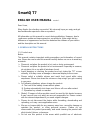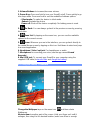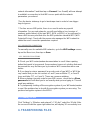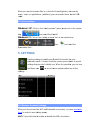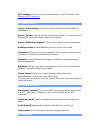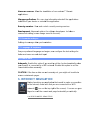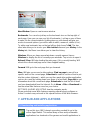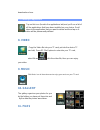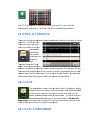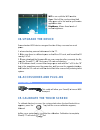SmartQ T7 User Manual - 8. Video
of
12
download and use.
7.2. Deleting an application
Tap on this icon (found in the applications tab) and you'll see a list of
all the applications that have been installed on your device. Scroll
down to the application that you want to delete and then tap on it.
The application will be permanently deleted.
8. VIDEO
Copy the Video file into your TF card, put into the device TF
card slot, Press ES File Explore to enter into your TF card,
select file as
, click the video file, then you can enjoy
your video.
9. MUSIC
Click Music Icon in the main menu to enjoy your music on your TF card
10. GALLERY
The gallery organizes your photos for you
by the folders you have put them into and
by the date the photos were taken.