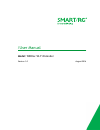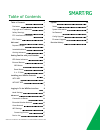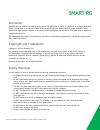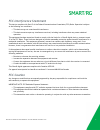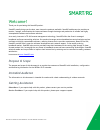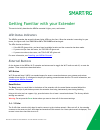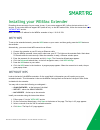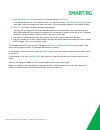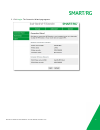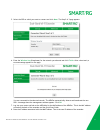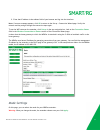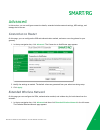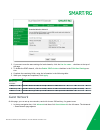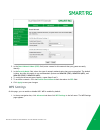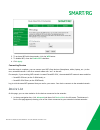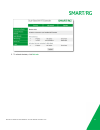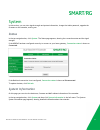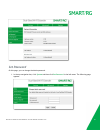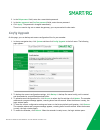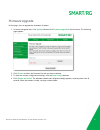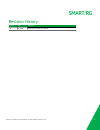Summary of WE65ac
Page 1
/user manual model: we65ac wi-fi extender version 1.0 august 2016.
Page 2
Table of contents table of contents 1 disclaimer 2 copyright and trademarks 2 safety warnings 2 fcc interference statement 3 fcc caution 3 welcome! 4 purpose & scope 4 intended audience 4 getting assistance 4 getting familiar with your extender 5 led status indicators 5 external buttons 5 wps button...
Page 3
Smartrg inc. Proprietary and confidential. All rights reserved. Copyright © 2016 2 disclaimer smartrg does not assume any liability arising out of the application or use of any products, or software described herein. Neither does it convey any license under its patent rights nor patent rights of oth...
Page 4
Smartrg inc. Proprietary and confidential. All rights reserved. Copyright © 2016 3 fcc interference statement this device complies with part 15 of the federal communications commission (fcc) rules. Operation is subject to the following two conditions: l this device may not cause harmful interference...
Page 5
Smartrg inc. Proprietary and confidential. All rights reserved. Copyright © 2016 4 welcome! Thank you for purchasing this smartrg product. Smartrg proudly brings you the best, most innovative products available. Smartrg enables service providers to monitor, manage, and monetize the connected home th...
Page 6
Smartrg inc. Proprietary and confidential. All rights reserved. Copyright © 2016 5 getting familiar with your extender this section briefly describes the we65ac extender's lights, ports, and buttons. Led status indicators the we65ac extender has several indicator lights (leds) on the front. When the...
Page 7
Smartrg inc. Proprietary and confidential. All rights reserved. Copyright © 2016 6 installing your we65ac extender extending the access range for your router is easy. If your router supports wps, follow the instructions in the "" section. If your router does not support wps (most do not), or the wps...
Page 8
Smartrg inc. Proprietary and confidential. All rights reserved. Copyright © 2016 7 5. Enter the wireless key for the network you selected and then click finish . The extender searches for your wireless network. The lights scroll from too far to ok to too close and back again. When the extender has f...
Page 9
Smartrg inc. Proprietary and confidential. All rights reserved. Copyright © 2016 8 logging in to the we65ac interface 1. Start your browser and enter "http://10.0.10.254" in the address field. 2. In the password field, enter the admin password. The default password is printed on back of the unit and...
Page 10
Smartrg inc. Proprietary and confidential. All rights reserved. Copyright © 2016 9 3. Click login . The connection wizard page appears..
Page 11
Smartrg inc. Proprietary and confidential. All rights reserved. Copyright © 2016 10 4. Click start . The connection wizard finds the available wifi networks. The step 1 of 2 page appears..
Page 12
Smartrg inc. Proprietary and confidential. All rights reserved. Copyright © 2016 11 5. Select the ssid to which you want to connect and click next . The step 2 of 2 page appears. 6. Enter the wireless key (passphrase) for the network you selected and click finish . After a short wait, a success mess...
Page 13
Smartrg inc. Proprietary and confidential. All rights reserved. Copyright © 2016 12 9. Enter that ip address in the address field of your browser and log into the interface. Note: if an error message appears, click ok to return to the set-up > connection wizard page. Verify the network and key and g...
Page 14
Smartrg inc. Proprietary and confidential. All rights reserved. Copyright © 2016 13 1. In the top navigation bar, click set-up and then click mode settings in the left menu. The following page appears. 2. To change the mode, accept the default of extender mode .The other options are repeater mode , ...
Page 15
Smartrg inc. Proprietary and confidential. All rights reserved. Copyright © 2016 14 advanced in this section, you can configure connection details, extended wireless network settings, wps settings, and manage device access. Connection to router on this page, you can configure the ssid and authentica...
Page 16
Smartrg inc. Proprietary and confidential. All rights reserved. Copyright © 2016 15 2. If you want to use the same settings for both channels, click the use the same... Checkbox at the top of the page. 3. To enable the 5ghz channel, click the enable 5ghz wireless checkbox in the 5ghz band setting s ...
Page 17
Smartrg inc. Proprietary and confidential. All rights reserved. Copyright © 2016 16 2. In the guest network name (ssid) field, enter a name for this network that your guests can easily identify. 3. In the security mode field, select the type of network authentication that you want applied. The defau...
Page 18
Smartrg inc. Proprietary and confidential. All rights reserved. Copyright © 2016 17 2. To activate wps with the extender, click the wps button. 3. To disable wps, clear the enable wps checkbox. 4. Click apply . Connecting devices now that setup is complete, you can connect your wifi client devices (...
Page 19
Smartrg inc. Proprietary and confidential. All rights reserved. Copyright © 2016 18 2. To refresh the data, click refresh ..
Page 20
Smartrg inc. Proprietary and confidential. All rights reserved. Copyright © 2016 19 system in this section, you can view signal strength and system information, change the admin password, upgrade the firmware on the extender, and log out. Status in the top navigation bar, click system . The status p...
Page 21
Smartrg inc. Proprietary and confidential. All rights reserved. Copyright © 2016 20 set password on this page, you can change the admin password. 1. In the top navigation bar, click system and then click set password in the left menu. The following page appears..
Page 22
Smartrg inc. Proprietary and confidential. All rights reserved. Copyright © 2016 21 2. In the old password field, enter the current admin password. 3. In the new password and confirm password fields, enter the new password. 4. Click apply . The password is changed immediately. There is no need to lo...
Page 23
Smartrg inc. Proprietary and confidential. All rights reserved. Copyright © 2016 22 firmware upgrade on this page, you can upgrade the extender's firmware. 1. In the top navigation bar, click system and then click firmware upgrade in the left menu. The following page appears. 2. Click browse to sele...
Page 24
Smartrg inc. Proprietary and confidential. All rights reserved. Copyright © 2016 23 revision history revision date lan ports 1.0 july 2016 initial release of this user manual..