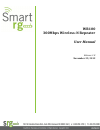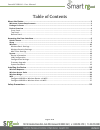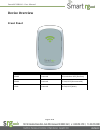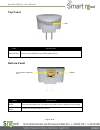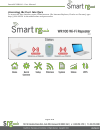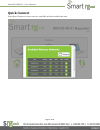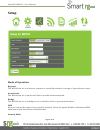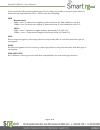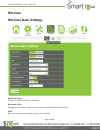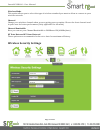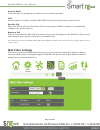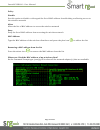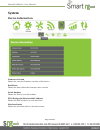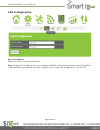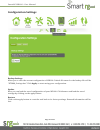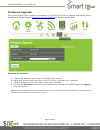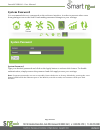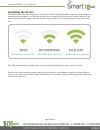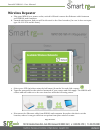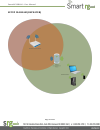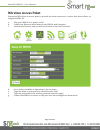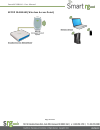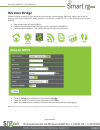Summary of WR100
Page 1
Wr100 300mbps wireless-n repeater user manual release 1.0 november 29, 2012.
Page 2
Smartrg wr100 – user manual page 2 of 25 table of contents about the device .............................................................................................................. 3 minimum system requirements ......................................................................................
Page 3: About The Device
Smartrg wr100 – user manual page 3 of 25 about the device the smartrg wr100 is a wall-plugged 300mbps wireless-n repeater, which supports wireless 802.11 b/g/n, and one 10/100 base-t ethernet port. Repeat and extend the wifi network the wr100 supports robust 802.11n technology with up to 300mbps dat...
Page 4: Device Overview
Smartrg wr100 – user manual page 4 of 25 device overview front panel label state description 3 bars connected 95% and above rssi (excellent) 2 bars connected 55-94% rssi (recommended) 1 bar connected 10-54% rssi (weak).
Page 5: Top Panel
Smartrg wr100 – user manual page 5 of 25 top panel bottom panel label description wps button press to connect wr100 to any wps capable devices label description reset press the reset button for 5 seconds to restore the device to default factory settings ethernet port connect to computers/ethernet de...
Page 6
Smartrg wr100 – user manual page 6 of 25 accessing the user interface to access the user interface open a web browser (ex: internet explorer, firefox or chrome), type http://10.0.10.254 in the address bar and press enter..
Page 7: Quick Connect
Smartrg wr100 – user manual page 7 of 25 quick connect press quick connect icon to scan for available wireless within the area..
Page 8: Setup
Smartrg wr100 – user manual page 8 of 25 setup mode of operation repeater the wr100 can act as a wireless repeater to extend the wireless coverage of your wireless router. Access point the wr100 can act as an access point to provide wireless network bridge the wr100 can act as a bridge to act as wir...
Page 9
Smartrg wr100 – user manual page 9 of 25 select from the different encryption types list in order to provide security to your wireless network from unauthorized users. Select from the following: wep hexadecimal: 64bit – uses 10 characters length of password from a-f and numbers from 0-9 128bit- uses...
Page 10: Wireless
Smartrg wr100 – user manual page 10 of 25 wireless wireless basic settings enable wireless enable or disable wireless capability broadcast ssid set option to disable to hide your wireless network (enable by default) ssid here you can enter the name of your wifi network.
Page 11: Wireless Security Settings
Smartrg wr100 – user manual page 11 of 25 wireless mode this option allows you to select the type of wireless standard you want to allow to connect to your wireless network. Channel change your wireless channel when you are getting poor reception. Choose the least c hannel used in your area for bett...
Page 12: Mac Filter Settings
Smartrg wr100 – user manual page 12 of 25 security mode select the type of encryption you want for your wireless network wps set this option to enable or disable wps (wifi protected setup) feature on this device enrollee pin enter this pin to wireless client that will be connecting to wr100 repeater...
Page 13
Smartrg wr100 – user manual page 13 of 25 policy disable use this option to disable or disregard the list of mac address from blocking or allowing acc ess to the wireless network. Allow allow the list of mac address to access the wireless network deny deny the list of mac address form accessing the ...
Page 14: System
Smartrg wr100 – user manual page 14 of 25 system device information firmware version shows the current firmware version of the device build date shows the date when the firmware was created serial number shows the device’s serial number eth/bridge and wireless mac address shows the mac address of ea...
Page 15: Lan Configuration
Smartrg wr100 – user manual page 15 of 25 lan configuration device ip address shows the device’s current ip address note: change this ip address if you are using two wr100 on the same network to avoid ip address conflict within your network. You may configure the 2 nd unit with ip address ex: 10.0.1...
Page 16: Configuration Settings
Smartrg wr100 – user manual page 16 of 25 configuration settings backup settings allow you to save the current configuration of wr100. Default file name for the backup f ile will be “rt2880_settings.Dat”. Click apply to start saving your configuration. Update here you can load the saved configuratio...
Page 17: Firmware Upgrade
Smartrg wr100 – user manual page 17 of 25 firmware upgrade this option allows you to update the firmware of your device for future changes and enhancement. Download firmware only at www.Smartrg.Com/support for future enhancement. Updating the firmware a. Connect an ethernet cable between wr100 and c...
Page 18: System Password
Smartrg wr100 – user manual page 18 of 25 system password it is recommended to set a password on the web user interface, in order to prevent other users from gaining access to the web ui and making unwanted changes to your settings. System password type your desired password and click on the apply b...
Page 19: Installing The Device
Smartrg wr100 – user manual page 19 of 25 installing the device placement of the wireless repeater is crucial to obtain the best possible results for extending your existing wireless signal. It is ideal for the wireless repeater to be placed in a location where it can receive good wireless signal fr...
Page 20: Wireless Repeater
Smartrg wr100 – user manual page 20 of 25 wireless repeater a. Plug your wr100 to a power outlet, switch it on and connect the ethernet cable between your wr100 and computer b. Launch web browser and you will be directed to the user interface (in case it does not open type 10.0.10.254 and hit enter)...
Page 21
Smartrg wr100 – user manual page 21 of 25 setup diagram (repeater).
Page 22: Wireless Access Point
Smartrg wr100 – user manual page 22 of 25 wireless access point setup your wr100 as an access point to provide wireless network to a router that doesn’t have an integrated wifi ap. A. Plug your wr100 to a power outlet b. Connect an ethernet cable between the wr100 and computer c. Launch web browser ...
Page 23
Smartrg wr100 – user manual page 23 of 25 setup diagram (wireless access point).
Page 24: Wireless Bridge
Smartrg wr100 – user manual page 24 of 25 wireless bridge connect wired devices to your wireless network by connecting an ethernet cable from a wired device, such as a desktop pc, game console or internet-ready lcd tv, to the ethernet port of the wr100. A. Plug in and turn on your wr100 b. Connect t...
Page 25: Wps
Smartrg wr100 – user manual page 25 of 25 setup diagram (wireless bridge) wps wps (wifi protected setup) makes it easier for you to connect your wr100 to your wireless router and wr100 to your wireless devices with a push of a button. (wps feature must be enabled and must be supported on the wireles...