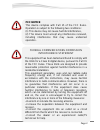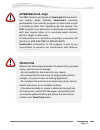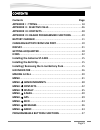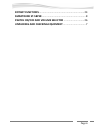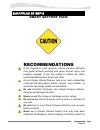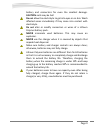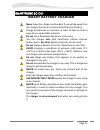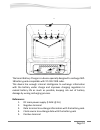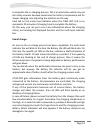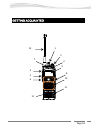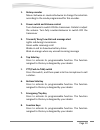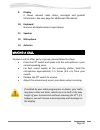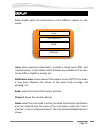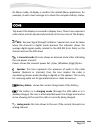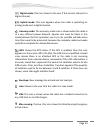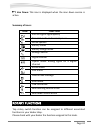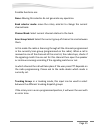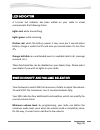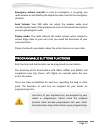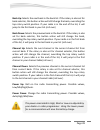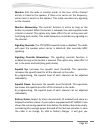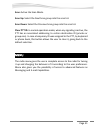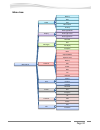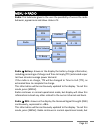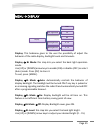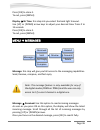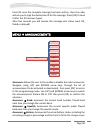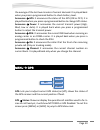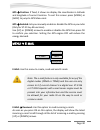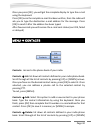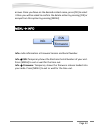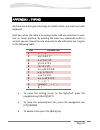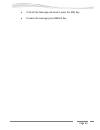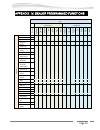- DL manuals
- SmarTrunk Systems
- Transceiver
- ST-2112C
- User Manual
SmarTrunk Systems ST-2112C User Manual - Smart Battery Charger
Page 11
SMARTRUNK BC-D01
SMART BATTERY CHARGER
Never leave the charger unattended. If you will be away from
the charger then leave it unconnected from the battery.
Charge all batteries on concrete, at least 10 feet (3 meters)
away from combustible materials.
Do not use if flammable liquids are in the area.
Use this charger only with SmarTrunk Lithium Polymer
battery packs. No other battery chemistry can be used.
Do not charge a battery if it is hot. Allow them to cool first.
AVOID charging in conditions of extreme cold (under 0°C;
+32°F) or extreme heat (over +45°C; +113°F). Batteries may
not charge under extreme temperatures.
Do not charge any battery that appears to be swollen or
damaged in any way.
Do not disassemble the charger in any way. This is dangerous
and will void the warranty.
NEVER let metal, wire, etc. touch any internal part of the
charger.
Keep the charger away from children and animals.
USE INDOORS ONLY! NEVER expose the charger to rain, snow
or any liquids.
NEVER insert battery pack/transceiver (with the battery pack
attached) in a wet or soiled condition into the charger. This
may result in corrosion of the charger terminals or damage to
the charger.
The charger is not waterproof and water can easily get into
it.
Summary of ST-2112C
Page 1
Uhf fm digital transceiver st-2112d (450mhz ~ 520mhz) st-2112c (400mhz ~ 470mhz) vhf fm digital transceiver st-2112v (136mhz ~ 174mhz) smartrunk systems, inc. St-2112um r1.1 printed in malaysia.
Page 2: Fcc Notice
Page 2 federal communications commission interference statement this equipment has been tested and found to comply with the limits for a class b digital device, pursuant to part 15 of the fcc rules. These limits are designed to provide reasonable protection against harmful interference in a resident...
Page 3: Warning:
Page 3 thank you! We are grateful you chose smartrunk for your land mobile radio applications. We believe this powerful, flexible and easy-to-use transceiver will provide dependable and reliable communications to keep personnel operating at peak efficiency. Smartrunk transceivers incorporate the lat...
Page 4: Attention (U.S.A. Only):
Page 4 attention (u.S.A. Only): the rbrc recycle seal found on smartrunk lithium-ion (li- ion) battery packs indicates smartrunk‘s voluntary participation in an industry program to collect and recycle li-io batteries after their operating life has expired. The rbrc program is an alternative to dispo...
Page 5: Contents
Page 5 contents contents page appendix i : typing……………………………….………………………….. 44 appendix ii : selective calls ............................................... 46 appendix iii: contacts ........................................................ 48 appendix iv: dealer programmed functions .............. 49...
Page 6
Page 6 rotary functions ................................................................ 24 smartrunk st-sbp18 .............................................................. 8 switch on/off and volume selector ............................. 26 unpacking and checking equipment ...........................
Page 7: Supplied Accessories
Page 7 unpacking and checking equipment note: the following unpacking instructions are for use by your smartrunk dealer, an authorized smartrunk service facility, or the factory. Carefully unpack the transceiver. We recommend that you identify the items listed in the following table before discardin...
Page 8: Smart Battery Pack
Page 8 smartrunk st-sbp18 smart battery pack recommendations if not charged or used correctly, lithium polymer batteries may ignite without warning and cause serious injury and property damage. If you are unable to follow the safety recommendations then do not use them do not charge lithium polymer ...
Page 9
Page 9 battery and connectors for even the smallest damage. Caution: cells may be hot! Do not allow the electrolyte to get into eyes or on skin. Wash affected areas immediately if they come into contact with electrolyte. Do not alter or modify connectors or wires of a lithium polymer battery pack. N...
Page 10
Page 10 charging battery from usb port your radio includes a built-in battery charger trough the usb radio connector. This feature allows the user to charge the battery with any usb cable connected to a source that can supply current for example pcs, usb ports, usb chargers, etc. Take notice most of...
Page 11: Smart Battery Charger
Page 11 smartrunk bc-d01 smart battery charger never leave the charger unattended. If you will be away from the charger then leave it unconnected from the battery. Charge all batteries on concrete, at least 10 feet (3 meters) away from combustible materials. Do not use if flammable liquids are in th...
Page 12: References:
Page 12 the smart battery charger is a device specially designed to recharge sbp- 18 battery pack compatible with st-2112 sdr radio. This device has enough internal intelligence to exchange information with the battery under charge and improves charging regulation to extend battery life as much as p...
Page 13: Operation:
Page 13 6. Battery guides 7. Multi level indicator 8. Remaining charge led 9. Remaining recharge time indicator 10. Battery status indicator operation: load the battery pack sbp-18 alone using the battery guides (6) or just insert the complete radio st-2112 with the battery on it. As soon as you loa...
Page 14: End Of Charge:
Page 14 to complete the re-charging process. This is an estimation which may not be totally accurate because sometimes the battery temperature ask for slower charging rate, adjusting the estiation on the way. Each led on the multy level indicator when the time left led is on, represents 20 minutes o...
Page 15
Page 15 depending on the dc input voltage and the temperature, a complete process will demand between 3 and 4 hours. If the radio is on during the charging process, the time will extend, depending on the radio activity. Installing/ removing the li-ion battery pack only use the st-sbp18 or st-bp18 ba...
Page 16
Page 16 note: if the belt clip is not installed, its mounting location may get hot during continuous transmission or when left sitting in a hot environment. Installing the cap over the speaker/ microphone and usb port if you are not using an optional speaker/ microphone, install the cover over the s...
Page 17
Page 17.
Page 18
Page 18 getting acquainted 1 2 3 5 4 6 7 8 9 10 0 11 12 13.
Page 19: Rotary Encoder
Page 19 1. Rotary encoder move clockwise or counterclockwise to change the selection according to the mode programmed for this encoder. 2. Power switch and volume control turn clockwise to switch on the transceiver. Rotate to adjust the volume. Turn fully counterclockwise to switch off the transceiv...
Page 20: Display
Page 20 9. Display it shows relevant radio status, messages and general information. See next page for additional information. 10. Keyboard numeric and alphanumeric input device 11. Speaker 12. Microphone 13. Antenna making a call to place a call to other party or group, please follow the steps: pre...
Page 21
Page 21 display radio display splits the information in four different regions on idle mode. Icons: show important information as battery charge level, rssi, and transmit power. It also shows which features are enabled such as scan mode, gps on, digital or analog, etc. Notification area: shows relev...
Page 22
Page 22 on menu mode, all display is used for the related menu application, for example, to edit a text message or to check the complete battery status. Icons top area of the display is reserved to display icons. These icons represent radio status and are dynamically located on the icon area of the ...
Page 23
Page 23 digital mode: this icon shows to the user if the current channel is a digital channel. : hybrid mode: this icon appears when the radio is operating on analog mode over a digital channel. Economy mode: the economy mode icon is shown when the radio is in a very efficient power demand. Special ...
Page 24: Summary Of Icons:
Page 24 man down: this icon is displayed when the man down service is active. Summary of icons: icon function rssi or digital signal quality transmit mode and current power active speaker battery status battery charge mode analog channel digital channel hybrid mode: analog signal on a digital channe...
Page 25
Page 25 possible functions are: none: moving this selector do not generate any operation. Bank selector mode: move the rotary selector to change the current channel bank. Channel bank: select current channel relative to the bank. Scan group select: select the current group of channel to scan between...
Page 26
Page 26 led indicator a tri-color led indicator has been added on your radio to visual communicate the following status. Lights red: while transmitting. Lights green: while receiving. Flashes red: when the battery power is low, once per 2 second when battery charge is under the 5% and once per secon...
Page 27
Page 27 emergency volume override: in case an emergency is on-going, you radio volume is controlled by the dispatcher who controls the emergency situation. Auto volume: your sdr radio can adjust the speaker audio level considering the level of the background noise in the environment where you are op...
Page 28
Page 28 bank up: selects the next bank in the bank list. If the rotary is also set for bank selector, this button action will still change the bank, overriding the top rotary switch position. If your radio is in the end of the list, it will jump to the first bank in your list (roll over) bank down: ...
Page 29
Page 29 monitor: sets the radio in monitor mode. In this case, all the channel activity is heard in the speaker. If there is no carrier on the frequency, white noise is heard on the speaker. This mode overrides any signaling on the channel. Monitor momentary: the monitor function is active as long a...
Page 30
Page 30 information about the remaining time before the the charge process finishes. Displayed information is momentary. If you wish to read it continuously, please go through radio menu. The remaining operation time and the remaining charging time are representative but the accuracy depends on many...
Page 31
Page 31 scan: active the scan mode. Scan up: select the next scan group into the scan list. Scan down: select the previous scan group into the scan list. Clear ptt id: in normal operation mode, when any signaling is active, the ptt has an associated addressing to certain destination id (private or g...
Page 32: Menu Tree:
Page 32 menu tree: main menu radio battery rssi vox min volume r. Beep display back light mode back light level back light time messages reveived sent fast reply compose anounce bank squelch mode squelch level battery gps power rssi ids channel gps status position enabled e-mail received sent compos...
Page 33
Page 33 menu radio radio: this submenu gives to the user the possibility of access the radio behavior, appearance and show status of it. Radio battery: shows on the display the battery charge information, including percentage of charge and time to empty (tte) estimated as per last two minutes av...
Page 34
Page 34 display will show this information instead any other related to the current channel and bank. Radio vox: this option lets you to enable the voice operated transmit control. If your radio has an external microphone connected to the external microphone input, then you can enable this option....
Page 35
Page 35 menu display display: this submenu gives to the user the possibility of adjust the behavior of the radio display, backlight levels and timeouts. Display bl mode: this step lets you select the back light operation mode. Use [up] or [down] arrow keys to enable (on) or disable (off) or sele...
Page 36
Page 36 press [ok] to store it. To exit, press [menu]. Display bl time: this step lets you select the back light timeout. Use [up] or [down] arrow keys to adjust your desired timer from 0 to 15 seconds. Press [ok] to store it. To exit, press [menu]. Menu messages message: this step will give you...
Page 37
Page 37 to exit, press [menu]. Message sent: select this option to review all sent messages. As soon as you press ok on this option, the display will show the latest message sent from your radio. Scroll through all the list of sent messages by pressing [up] or [down] arrows. Once you focus on the ...
Page 38
Page 38 press ok once the complete message has been written, then the radio will ask you to type the destination id for the message. Press [ok] to send it after the id has been typed. After few seconds you will receive the message sent status (sent ok, failed or delayed) menu announcements announc...
Page 39
Page 39 the average of the last two minutes of current demand. It is played back when you press a programmed button to check battery level. Announce gps: it announces the status of the gps (on or off). It is played back when you press a programmed button to change gps status. Announce power: it ...
Page 40
Page 40 gps position: if fixed, it shows on display the coordinates in latitude and longitude of current location. To exit this screen press [menu] or [back] to jump to gps menu root. Gps enabled: lets you manually enable or disable the gps on you radio (only for st-211xy-ag versions). Use [up] ...
Page 41
Page 41 once you focus on the desired e-mail, press [ok] to read it fully. To exit, press [menu]. E-mail sent: select this option to review all sent e-mails. As soon as you press ok on this option, the display will show the latest e-mail sent from your radio. Scroll through all the list of sent e-...
Page 42
Page 42 once you press [ok], you will get the complete display to type the e-mail using the keyboard. Press [ok] once the complete e-mail has been written, then the radio will ask you to type the destination e-mail address for the message. Press [ok] to send it after the address has been typed. Afte...
Page 43
Page 43 arrows. Once you focus on the desired contact name, press [ok] to select it then you will be asked to confirm the delete action by pressing [ok] or escape from this option by pressing [menu] menu info info: radio information a firmware version and serial number. Info esn: temporary shows...
Page 44: Key
Page 44 appendix i : typing anytime you must type a message or contact name, you must use radio keyboard. Each key, when the radio is on typing mode, add one character to your text on cursor position. By pressing the same key repeatedly within a second, you can choose the new character to add with s...
Page 45
Page 45 to finish the message and send it, press the [ok] key. To leave the message press [menu] key..
Page 46
Page 46 appendix ii : selective calls some radio mode supports selective calling (analog mdc, digital tdma or digital fdma). By this reason, your radio has an associated id. If your radio has been programmed with this feature, you will see your id into the display notification area. In case you see ...
Page 47
Page 47 the receive radio will decode also your id and it will shows your into the display when it receives a selective transmission. In case your id is already stored as a contact into the receiving radio’s phone book, then your name will be displayed. Receiving radio also learns how it should repl...
Page 48
Page 48 appendix iii: contacts the contact list gives to the user, the possibility of associate numerical ids with user-friendly names (alphanumeric). The contact list can be accessed through the menu or using the function key programmed for this operation. The items on the phone list depend on the ...
Page 49
Page 49 appendix iv: dealer programmed functions key short push long push r o ta ry em er genc y to p si de b o tt o m si de ok b ack h o m e me nu em er genc y to p si de b o tt o m si de ok b ack h o m e me nu func ti o n bank up bank down channel up channel down power up power down monitor monito...