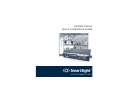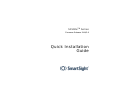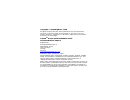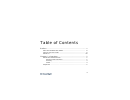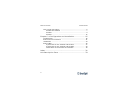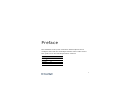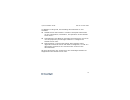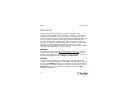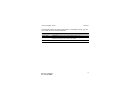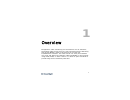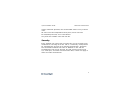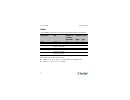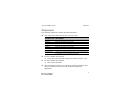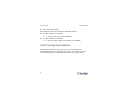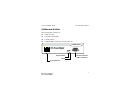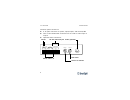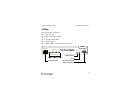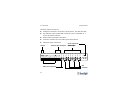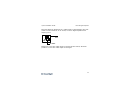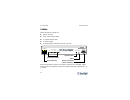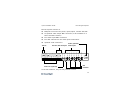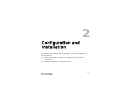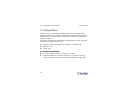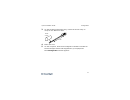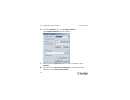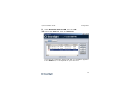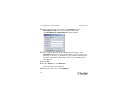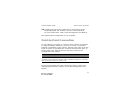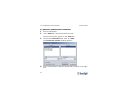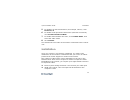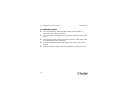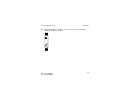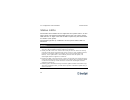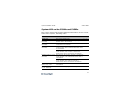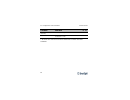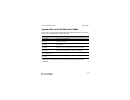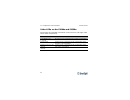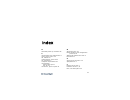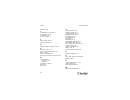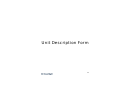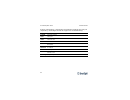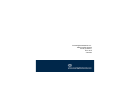- DL manuals
- SmartSight
- Server
- S1500e Series
- Quick Installation Manual
SmartSight S1500e Series Quick Installation Manual
Summary of S1500e Series
Page 1
S1500e series quick installation guide.
Page 3
S1500e tm series firmware release 2.60/3.0 quick installation guide.
Page 4
Copyright smartsight inc., 2004 all rights reserved. No part of this publication may be reproduced, stored in a retrieval system or transmitted, in any form or by any means, electronic, mechanical or otherwise, without the prior written permission of smartsight. S1500e tm series quick installation g...
Page 5
Iii table of contents preface................................................................................ V who should read this guide............................................ Vi how to use this guide .................................................... Vi about us ..............................
Page 6
Table of contents s1500e series iv unit casing description ................................................... 6 s1500e and s1502e .................................................. 7 s1508e ................................................................... 9 s1504e ...................................
Page 7
V preface the s1500e tm series quick installation guide explains how to configure and install the smartsight s1500e series video servers. This guide covers the following firmware versions: unit firmware version s1500e 2.60 s1502e tm 2.60 s1504e tm 3.0 s1508e tm 3.0
Page 8
Preface s1500e series vi who should read this guide this guide is intended for engineers and technicians who will install the s1500e series units. It provides basic information on how to configure and install the units. This guide assumes that you are familiar with: installation and manipulation of ...
Page 9
Quick installation guide how to use this guide vii in addition to this guide, the following documentation is also available: s1500e series user manual—contains conceptual information on the configuration, installation, and operation of the s1500e series units. Sconfigurator user manual—presents the ...
Page 10
Preface s1500e series viii about us positioned at the intersection of wireless and digital video streaming, smartsight, based in quebec (canada), is dedicated to developing video solutions for cctv and ip networks that deliver real-time video content over lan, wireless lan, wan, internet, and 2.5/3 ...
Page 11
Quick installation guide about us ix smartsight technical support personnel is available to help you use your units and the related software. To reach technical support on the web: support section on www.Smartsightnetworks.Com by phone: 1 888 494-7337 (north america) or +1 450 686-9000 monday to fri...
Page 13
1 1 overview designed for video monitoring and surveillance over ip networks, the s1500e video server series is a self-contained solution delivering high quality mpeg-4 video at 30 frames per second over 10/100base-t networks. The video server can easily be extended over local and wide area networks...
Page 14
1 overview s1500e series 2 about the s1500e series the s1500e series is part of the versalis tm solution that provides compelling video-over-ip solutions to the cctv industry. This unit is for indoor use only. Each unit is configured to interface, right out of the box, with the most popular camera d...
Page 15
Quick installation guide about the s1500e series 3 unless otherwise specified, the word s1500e refers to any of these units. All units have two independent serial ports (for rs-232 and rs-422/485 protocols) and a reset button. You power the s1500e units with 12v dc. Security every s1500e unit comes ...
Page 16
1 overview s1500e series 4 video the s1500e series units can have the following video resolutions: the frame rate of the units can be: ntsc—1, 2, 3, 5, 10, 15, or 30 frames per second (fps) pal—1, 2, 3, 5, 8, 12, or 25 fps resolution unit number of columns number of lines ntsc/pal ntsc pal qcif all ...
Page 17
Quick installation guide shipment 5 shipment your s1500e shipment contains the following items: the requested transmitter and/or receiver units for the s1500e and s1502e: a 12v dc external power supply (for north america only) for the s1504e and s1508e: rack mount brackets the smartsight utilities c...
Page 18
1 overview s1500e series 6 this installation guide the shipment may also contain the following options: for the s1500e and s1502e: a 10-unit rack mount panel (srm10) for the s1504e and s1508e: a 12v dc power supply for a single unit (ps1260) unit casing description the s1500e electronics are enclose...
Page 19
Quick installation guide unit casing description 7 s1500e and s1502e the front panel consists of: an rj-45 jack a system status led a reset button a female db-9 connector for rs-232 use s1500e series status reset rs232 lan 10/100 rj-45 ethernet system status reset rs-232 serial port (db-9 connector).
Page 20
1 overview s1500e series 8 the back panel consists of: a 12-pole connector for power, input/output, and rs-422/485 one or two female bnc connectors to be used as video input or output optional audio connectors video audio in out in 3 in 2 in 1 tx + tx - rx + rx - gn d rly rly + 12v gn d in rs422/485...
Page 21
Quick installation guide unit casing description 9 s1508e the front panel consists of: an rj-45 jack eight video status leds a system status led a reset button a female db-9 connector for rs-232 use s1508e rs232 reset status lan 10/100 video status 1 8 7 6 5 4 3 2 rj-45 ethernet system status reset ...
Page 22
1 overview s1500e series 10 the back panel consists of: multipole connectors for power, input/output, and rs-422/485 an optional video output bnc connector (to be available on a future firmware release) eight video input bnc connectors four dip switches for the video input terminations optional audi...
Page 23
Quick installation guide unit casing description 11 the dip switches determine if a video input is terminated in the unit (with a load resistance of 75 ohms) or left in high impedance for looping (hi-z). Position 1 is for the video input to the left of the switch, whereas position 2 is for the video...
Page 24
1 overview s1500e series 12 s1504e the front panel consists of: an rj-45 jack four video status leds a system status led a reset button a female db-9 connector for rs-232 use since the s1504e comes in the same casing as the s1508e, eight video inputs are displayed. The four inputs used are numbered ...
Page 25
Quick installation guide unit casing description 13 the back panel consists of: multipole connectors for power, input/output, and rs-422/485 an optional video output bnc connector (to be available on a future firmware release) four video input bnc connectors four dip switches for the video input ter...
Page 27
15 2 configuration and installation to prepare your s1500e unit for operation, you have to perform a series of steps: basic configuration, mainly for communication and serial connection physical installation in its final location.
Page 28
2 configuration and installation s1500e series 16 configuration the first step in installing an s1500e system is to change the ip address of the unit to ensure compatibility with an existing network. Write down the ip information in the form located at the end of the guide on page 33. The minimum so...
Page 29
Quick installation guide configuration 17 3 on the s1500e and s1502e only, install the ferrite snap-on clamp on the ethernet cable. 4 power the unit. 5 on the computer, start the sconfigurator software included on the smartsight utilities cd shipped with your equipment. The sconfigurator window appe...
Page 30
2 configuration and installation s1500e series 18 6 from the general tab, click program options. The program options window appears. 7 ensure that the vsip port value is 5510; otherwise, click default. 8 ensure that the discovery ip address is 255.255.255.255; otherwise, click reset to broadcast..
Page 31
Quick installation guide configuration 19 9 check detect all units on lan, then click ok. 10 choose the units tab, then click discover. A unit of type “unknown” with a 169.254.X.Y ip address appears in the units box; it corresponds to your new unit..
Page 32
2 configuration and installation s1500e series 20 11 select the unknown unit, then click configure. In the reconfigure unit? Confirmation window, click yes. The new network configuration window appears. 12 to use dhcp (dynamic host configuration protocol), check use dhcp. Otherwise, enter the ip add...
Page 33
Quick installation guide point-to-point connection 21 16 configure the serial port parameters to match those of the target equipment (for instance, camera or ptz keyboard). For more information, refer to the sconfigurator user manual. The s1500e initial configuration is now complete. Point-to-point ...
Page 34
2 configuration and installation s1500e series 22 to perform a point-to-point connection: 1 start sconfigurator. 2 in the units tab, discover the desired units. The discovered units appear in the units box. 3 choose the connections tab, then click add. The connection creator window appears. 4 select...
Page 35
Quick installation guide installation 23 5 to disable i/o data transmission (for example, alarms), clear forward i/o. 6 to disable serial port data transmission (like ptz commands), clear forward serial port data. 7 to enable audio between the units, check enable audio, then select the audio mode. 8...
Page 36
2 configuration and installation s1500e series 24 to install the system: 1 on the transmitter, plug the video cables of the domes or cameras to the video connectors. 2 on an s1504e or s1508e unit, set the dip switch for each video input. 3 in a point-to-point context, plug each monitor video input c...
Page 37
Quick installation guide installation 25 6 when installing an s1500e-xt unit, make it stand vertically, allowing for better cooling..
Page 38
2 configuration and installation s1500e series 26 status leds the s1500e and s1502e have a single led for system status. On the other hand, the s1504e and s1508e units have one system status led and four or eight video status leds respectively. All these leds are bicolor (red-green). The following p...
Page 39
Quick installation guide status leds 27 system led on the s1500e and s1502e the system status led provides detailed information on the current state of the system, including video. Condition indication -t -r steady red the unit is powering up. 3 3 flashing red (1 sec. Intervals) the ip address of th...
Page 40
2 configuration and installation s1500e series 28 * at least one of them must be transferred to obtain the led condition. Flashing red (0.1 sec. Intervals) the unit is being identified. 3 3 one red blink a video packet is lost. In the worst case, it could flash at 5 hz. 3 condition indication -t -r.
Page 41
Quick installation guide status leds 29 system led on the s1504e and s1508e the system status led provides detailed information on the current state of the transmitter, excluding video. * at least one of them must be transferred to obtain the led condition. Condition indication steady red the unit i...
Page 42
2 configuration and installation s1500e series 30 video leds on the s1504e and s1508e the s1504e and s1508e transmitter units have four and eight video status leds respectively. Condition indication 3 red blinks every 2 seconds no video source is detected and no video is transmitted. Steady green a ...
Page 43
31 index a abnormal power-up condition 26 c camera data port configuration 2 casing of the unit 6 – 13 cd, utilities vii characteristics of the unit 2 cif resolution 4 computer requirements 16 configuration camera data port 2 unit 16 – 21 connection, point-to-point 21 d description form 33 dhcp (dyn...
Page 44
Index s1500e series 32 frame rate 4 i independent serial port 3 installation 23 – 25 ip address 16 ip link, secure 3 l led, status 26 – 30 list of equipment 5 o options, when ordering a unit 5 p panel of unit 6 – 13 point-to-point connection 21 port, serial 3 power requirement 3 power-up condition, ...
Page 45
33 unit description form.
Page 46
Unit description form s1500e series 34 during configuration, write down the following settings that may be required by smartsight technical support for troubleshooting: system firmware version vsip vsip port video video bit rate video frame rate resolution network ip address gateway subnet mask secu...
Page 47
Smartsight networks inc. 1800, berlier street laval (quebec) h7l 4s4 canada.