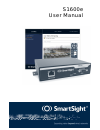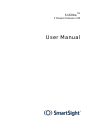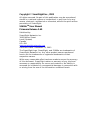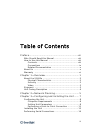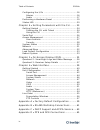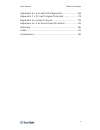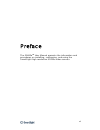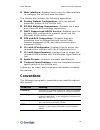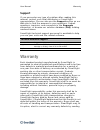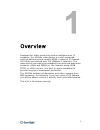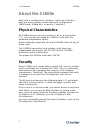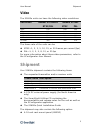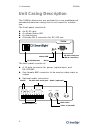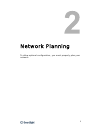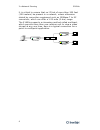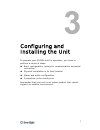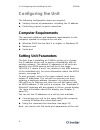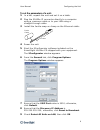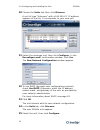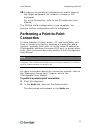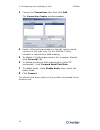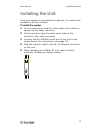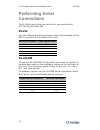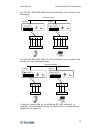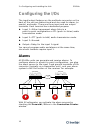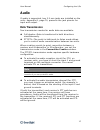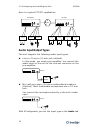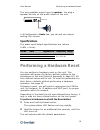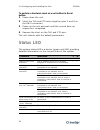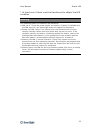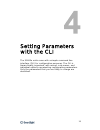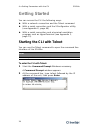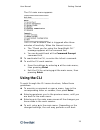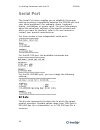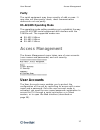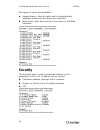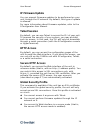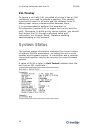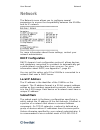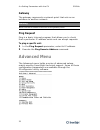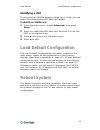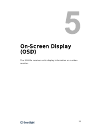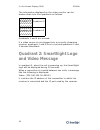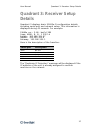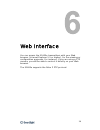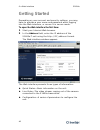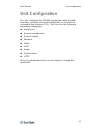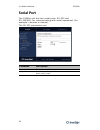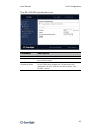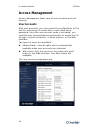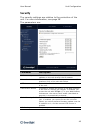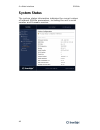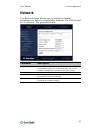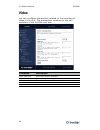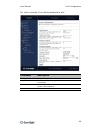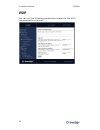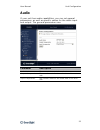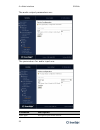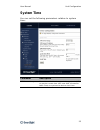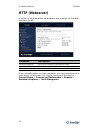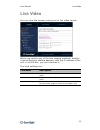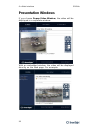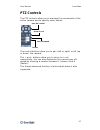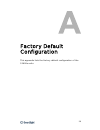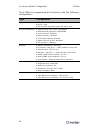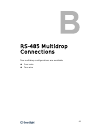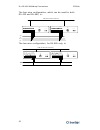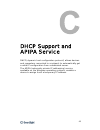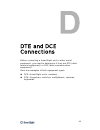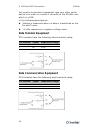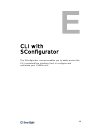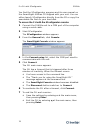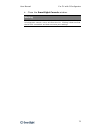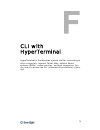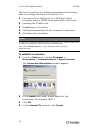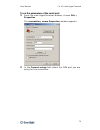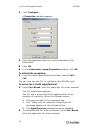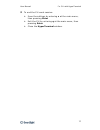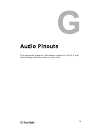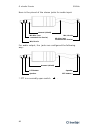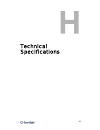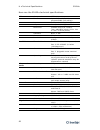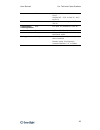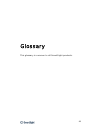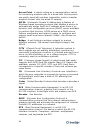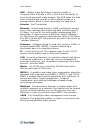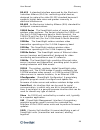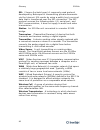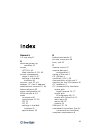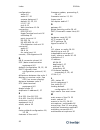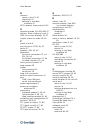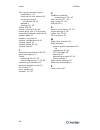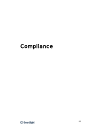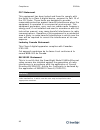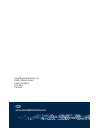- DL manuals
- SmartSight
- Server
- S1600e
- User Manual
SmartSight S1600e User Manual
Summary of S1600e
Page 1
S1600e user manual.
Page 3
S1600e tm firmware release 2.60 user manual.
Page 4
Copyright smartsight inc., 2003 all rights reserved. No part of this publication may be reproduced, stored in a retrieval system or transmitted, in any form or by any means, electronic, mechanical or otherwise, without the prior written permission of smartsight. S1600e tm user manual firmware releas...
Page 5
Iii table of contents preface......................................................................Vii who should read this manual ............................... Viii how to use this manual ....................................... Viii contents ...................................................... ...
Page 6
Table of contents s1600e iv configuring the i/os ............................................ 16 alarms ......................................................... 16 audio ........................................................... 17 performing a hardware reset ................................ 19 st...
Page 7
User manual table of contents v appendix e cli with sconfigurator ..................... 69 appendix f cli with hyperterminal .................... 73 appendix g audio pinouts.................................... 79 appendix h technical specifications.................. 81 glossary.........................
Page 9
Vii preface the s1600e tm user manual presents the information and procedures on installing, configuring, and using the smartsight high resolution s1600e video servers..
Page 10: Who Should Read This Manual
Preface s1600e viii who should read this manual this manual is intended for managers, it system administrators, engineers, and technicians who will use the s1600e units. It provides conceptual information on how to configure, install, and operate the units. This manual assumes that you are familiar ...
Page 11: Conventions
User manual how to use this manual ix 6 web interface—explains how to use the web interface to configure the unit and view live video. The manual also includes the following appendixes: a factory default configuration—lists the default parameter values of the s1600e unit. B rs-485 multidrop connecti...
Page 12: Related Documentation
Preface s1600e x related documentation in addition to this manual, the following documentation is also available: s1600e quick installation guide—contains the s1600e configuration steps and the installation procedure. Sconfigurator user manual—presents the instructions on how to use a smartsight pro...
Page 13: Support
User manual warranty xi support if you encounter any type of problem after reading this manual, contact your local distributor or smartsight representative. You can also use the support section on our web site to find the answers to your questions. Submit questions, inquiries, and comments in the re...
Page 14
Preface s1600e xii its supervisory or technical representative, at smartsight expense, to customer’s plant or location. Smartsight shall in no event be responsible for incidental or consequential damages including, without limitation, personal injury or property damage. Since smartsight has no contr...
Page 15
1 overview designed for video monitoring and surveillance over ip networks, the s1600e video server is a self-contained solution delivering high quality mpeg-4 video at 30 frames (60 fields) per second over 10/100base-t networks. The video server can easily be extended over local and wide area netwo...
Page 16: About The S1600E
1 overview s1600e 2 about the s1600e each unit is configured to interface, right out of the box, with the most popular camera data port configuration (4800 baud, 8 data bits, no parity, 1 stop bit). Physical characteristics an s1600e server can be a receiver (-r) or a transmitter (-t). You can also ...
Page 17: Video
User manual shipment 3 video the s1600e units can have the following video resolutions: the frame rate of the units can be: ntsc—1, 2, 3, 5, 10, 15, or 30 frames per second (fps) pal—1, 2, 3, 5, 8, 12, or 25 fps for more information about these video parameters, refer to the sconfigurator user manua...
Page 18: Unit Casing Description
1 overview s1600e 4 unit casing description the s1600e electronics are enclosed in a non-weatherproof extruded aluminium casing that is not meant for outdoor use. The front panel consists of: an rj-45 jack a system status led a reset button a female db-9 connector for rs-232 use the back panel consi...
Page 19
5 network planning to allow optimal configuration, you must properly plan your network..
Page 20
2 network planning s1600e 6 it is critical to ensure that no ip link of more than 300 feet (100 meters) be present in a network, unless otherwise stated by connection equipment such as 100base-t to sc converters, which can offer a 1.25-mile (2-km) range. The s1600e supports a streaming method called...
Page 21
7 configuring and installing the unit to prepare your s1600e unit for operation, you have to perform a series of steps: basic configuration, mainly for communication and serial connection physical installation in its final location alarm and audio configuration connection to the serial ports remembe...
Page 22: Configuring The Unit
3 configuring and installing the unit s1600e 8 configuring the unit the following configuration steps are required: setting a series of parameters, including the ip address performing a point-to-point connection computer requirements the minimum software and hardware requirements for the computer ne...
Page 23
User manual configuring the unit 9 to set the parameters of a unit: 1 in a lab, unpack the unit and set it on a table. 2 plug the s1600e ip connector directly to a computer using a crossover cable or to your lan using a straight-through cable. 3 install the ferrite snap-on clamp on the ethernet cabl...
Page 24
3 configuring and installing the unit s1600e 10 10 choose the units tab, then click discover. A unit of type “unknown” with a 169.254.X.Y ip address appears in the list; it corresponds to your new unit. 11 select the unknown unit, then click configure. In the reconfigure unit? Confirmation window, c...
Page 25: Performing A Point-to-Point
User manual configuring the unit 11 16 configure the serial port parameters to match those of the target equipment (for instance, camera or ptz keyboard). For more information, refer to the sconfigurator user manual. The s1600e initial configuration is now complete. You perform further configuration...
Page 26
3 configuring and installing the unit s1600e 12 3 choose the connections tab, then click add. The connection creator window appears. 4 select a stream2 transmitter in the left column and a receiver in the right one. On the s1600e-t units, stream1 is reserved for web viewing. 5 to disable i/o data tr...
Page 27: Installing The Unit
User manual installing the unit 13 installing the unit once your system is successfully configured, it is ready to be installed in its final location. To install the system: 1 on the transmitter, plug the video cable of the dome or camera to the video connector. 2 on the receiver, plug the video inp...
Page 28: Performing Serial
3 configuring and installing the unit s1600e 14 performing serial connections the s1600e units hold connectors for two serial ports: rs-232 and rs-422/485. Rs-232 use the following wiring scheme to plug a serial cable to the db-9 connector in the back of the unit: rs-422/485 to use the rs-422/485 fu...
Page 29
User manual performing serial connections 15 for the rs-422/485 bidirectional protocols, the setup is the following: for the rs-422/485 pelco p or d protocols, you connect the serial port the following way: a typical connection of a multidrop rs-485 network (a number of terminals sharing the same li...
Page 30: Configuring The I/os
3 configuring and installing the unit s1600e 16 configuring the i/os the input/output features on the multipole connector on the back of the unit are bidirectional and are used for alarm (or events) and audio. There are three input and one output terminals. Each terminal has a dedicated purpose: inp...
Page 31: Audio
User manual configuring the i/os 17 audio if audio is supported, two 3.5 mm jacks are installed on the units. Appendix g, page 79, presents the jack pinouts for input and output. Data transmission two transmission modes for audio data are available: full duplex—data is transferred in both directions...
Page 32: Audio Input/output Types
3 configuring and installing the unit s1600e 18 here is a typical ptt/ptl application: audio input/output types the unit supports the following audio input types: line-in—to use a 3.5 mm jack (default). In this mode, you need a pre-amplifier. You connect the audio input on the unit to the line-out c...
Page 33: Specifications
User manual performing a hardware reset 19 the only available output type is speaker: you plug a speaker directly on the audio output of the unit. In sconfigurator’s audio tab, you can set one output setting, the volume. Specifications the audio input/output specifications are (where 0 dbv = vrms): ...
Page 34: Status Led
3 configuring and installing the unit s1600e 20 to perform a hardware reset on a unit without a reset button: 1 power down the unit. 2 short the txd and cts wires together (pins 3 and 8 on the db-9 connector). 3 power up the unit and wait until the normal boot-up sequence is completed. 4 remove the ...
Page 35
User manual status led 21 * at least one of them must be transferred to obtain the led condition. Warning the following power-up conditions are abnormal: led not lit: check the power supply and cabling. If power is available and the led stays off, call smartsight technical support for assistance. St...
Page 37
23 setting parameters with the cli the s1600e units come with a simple command line interface (cli) for configuration purposes. The cli is hierarchically organized, with menus, sub-menus, and individual options representing configuration parameters. Only the parameters that you are likely to change ...
Page 38: Getting Started
4 setting parameters with the cli s1600e 24 getting started you can access the cli the following ways: with a network connection and the telnet command with a serial connection and the sconfigurator utility (see appendix e, page 69) with a serial connection and a terminal emulation program such as h...
Page 39: Using The Cli
User manual getting started 25 the cli main menu appears. The cli has a timeout that is triggered after three minutes of inactivity. When the timeout occurs: the “thank you for using the smartsight cli.” message appears at the command line. You are brought back at the command prompt command line. 3 ...
Page 40: Serial Port
4 setting parameters with the cli s1600e 26 serial port the serial port menu enables you to establish the proper settings ensuring compatibility between the s1600e unit and your serial equipment (for example, dome, keyboard, matrix, multiplexer, or access card). For more information about the serial...
Page 41: Parity
User manual access management 27 parity the serial equipment may have a parity of odd or even. It may also not have parity check; most communication devices do not use parity. Rs-422/485 operating mode the operating mode setting enables you to establish the way your rs-422/485 serial equipment will ...
Page 42: Security
4 setting parameters with the cli s1600e 28 two types of users are available: administrator—has all rights and is automatically available when user accounts are activated web client—only has access to live video in the web interface security the securitymenu holds commands relative to the protection...
Page 43: Ip Firmware Update
User manual access management 29 ip firmware update you can prevent firmware updates to be performed on your unit through the ip network. By default, this type of update is allowed. For more information about firmware updates, refer to the sconfigurator user manual. Telnet session by default, you ca...
Page 44: Ssl Passkey
4 setting parameters with the cli s1600e 30 ssl passkey to secure a unit with ssl, provided of course it has an ssl certificate, you need to provide a passkey. This passkey must be the same for all units and the software tools to allow proper secure communication between them. It is recommended to p...
Page 45: Network
User manual network 31 network the network menu allows you to configure several parameters to ensure the compatibility between the s1600e and its ip network. For more information about these settings, contact your network administrator. Dhcp configuration dhcp (dynamic host configuration protocol) a...
Page 46: Gateway
4 setting parameters with the cli s1600e 32 gateway the gateway represents a network point that acts as an entrance to another network. Ping request ping is a basic internet program that allows you to check that a particular ip address exists and can accept requests. To ping a specific unit: 1 in th...
Page 47: Identifying A Unit
User manual load default configuration 33 identifying a unit to recognize an s1600e among a large set of units, you can make its system status led flash red rapidly. To identify an s1600e unit: 1 from the main menu, choose advanced, then press enter. 2 enter i to make the led flash red. Re-enter i t...
Page 49
35 on-screen display (osd) the s1600e receiver units display information on a video monitor..
Page 50: Quadrant 2: Smartsight Logo
5 on-screen display (osd) s1600e 36 the information displayed on the video monitor can be broken down into four quadrants as follows: quadrants 1 and 4 are unused. If a video source is not plugged into a currently streaming receiver, quadrants 1 and 4 turn to red and quadrants 2 and 3 become blue/bl...
Page 51: Quadrant 3: Receiver Setup
User manual quadrant 3: receiver setup details 37 quadrant 3: receiver setup details quadrant 3 displays basic s1600e-r configuration details, including serial port and network setup. This information is displayed during 45 seconds. For example: s1600e ver: 2.60- build 380 comm: 4800, 8, n, 1 232f-d...
Page 53
39 web interface you can access the s1600e transmitters with your web browser (internet explorer 5.5 or higher), for live viewing or configuration purposes. For instance, if you are using a ptz camera, you will be able to control it directly on your web browser. The s1600e supports the pelco p ptz p...
Page 54: Getting Started
6 web interface s1600e 40 getting started depending on user account and security settings, you may have to provide a user name and password when logging into the web interface, or access it in secure mode. To open the web interface the first time: 1 start your internet web browser. 2 in the address ...
Page 55: Unit Configuration
User manual unit configuration 41 unit configuration you can configure the s1600e transmitter with the web interface, instead of using sconfigurator or the built-in command line interface (cli). You can set the following parameter categories: serial port access management system status network video...
Page 56: Serial Port
6 web interface s1600e 42 serial port the s1600e unit has two serial ports, rs-232 and rs-422/485, for communicating with serial equipment (for example, cameras or domes). The rs-232 parameters are: parameter description bit rate the data rate of the target product. Parity the quality of being eithe...
Page 57
User manual unit configuration 43 the rs-422/485 parameters are: parameter description bit rate the data rate of the target product. Parity the quality of being either odd or even. There can also be no parity check. Rs-422/485 operating mode the way your s1600e unit will interface with the rs-422/48...
Page 58: Access Management
6 web interface s1600e 44 access management access management takes care of user accounts and unit security. User accounts with user accounts, you can protect the configuration of the unit by restricting its access with a user name and a password. Once the user account mode is activated, you need th...
Page 59: Security
User manual unit configuration 45 security the securitysettings are relative to the protection of the unit. For more information, see page 28. The parameters are: parameter description ip firmware update to enable or disable the performance of firmware updates on the unit through the ip network. Tel...
Page 60: System Status
6 web interface s1600e 46 system status the system status information indicates the current values of internal s1600e parameters, including the unit’s serial number and firmware version..
Page 61: Network
User manual unit configuration 47 network the network menu allows you to configure several parameters to ensure compatibility between the s1600e and its ip network. The parameters are: parameter description dhcp configuration to enable or disable the use of dhcp (dynamic host configuration protocol)...
Page 62: Video
6 web interface s1600e 48 video you can configure parameters related to the encoding of video in the unit. The parameters common to the two encoders of the s1600e unit are: parameter description video standard the analog display standard. Brightness the total amount of light in the color. Contrast t...
Page 63
User manual unit configuration 49 for each encoder, the video parameters are: parameter description transport protocol the protocol used to transport video. Input filter mode the level of filtering applied to the video signal before it is encoded. Resolution the number of pixels (columns * lines) fo...
Page 64: Vsip
6 web interface s1600e 50 vsip you can set the following parameters related to the vsip communication protocol:.
Page 65: Audio
User manual unit configuration 51 audio if your unit has audio capabilities, you can set general parameters, as well as specific values for the audio input and output. The general parameters are: parameter description audio mode the transmission mode for audio data. Output compression the transfer m...
Page 66
6 web interface s1600e 52 the audio output parameters are: the parameters for audio input are: parameter description input type the type of your audio source..
Page 67: System Time
User manual unit configuration 53 system time you can set the following parameters relative to system time: parameter description ntp server usage to enable or disable the network time protocol (ntp) to get the current time. Ntp uses gmt (greenwich mean time) to synchronize device clock time..
Page 68: Http (Webserver)
6 web interface s1600e 54 http (webserver) a series of configuration parameters are relative to the web interface itself: if you enable audio on your computer, you may experience a click every 10 seconds. To stop it, remove the sound in control panel > sounds and multimedia > sounds > windows explor...
Page 69: Live Video
User manual live video 55 live video you can view the stream coming out of the video source. When you choose any of the two viewing methods, another internet explorer window appears, with the ip address of the unit in its title bar; you can minimize it. The local settings are: parameter description ...
Page 70: Presentation Windows
6 web interface s1600e 56 presentation windows if you choose popup video window, the video will be displayed in a separate window: with an embedded window, the video will be displayed directly on the web page. For example:.
Page 71: Ptz Controls
User manual live video 57 ptz controls the ptz controls allow you to manage the movements of the active camera and to specify zoom values: the control buttons allow you to pan (left or right) or tilt (up or down) the camera. The + and - buttons allow you to zoom in or out respectively. You can also ...
Page 73
59 factory default configuration this appendix lists the factory default configuration of the s1600e units..
Page 74
A factory default configuration s1600e 60 the s1600e is programmed at the factory with the following configuration: type configuration serial port bit rate: 4800 bauds parity: none rs-422/485 operating mode: rs-422 4-wire access management administrator user name: username administrator password: pa...
Page 75
61 rs-485 multidrop connections two multidrop configurations are available: four-wire two-wire.
Page 76
B rs-485 multidrop connections s1600e 62 the four-wire configuration, which can be used for both rs-422 and rs-485, is: the two-wire configuration, for rs-485 only, is: lan (lo cal ar ea n et w o r k) tx+ tx- rx- rx+ video audio in out in 3 in 2 in 1 tx + tx - rx + rx - gn d rly rly vi n rt n in rs4...
Page 77
63 dhcp support and apipa service dhcp (dynamic host configuration protocol) allows devices and computers connected to a network to automatically get a valid ip configuration from a dedicated server. The apipa (automatic private ip addressing) service, available on the windows operating systems, ena...
Page 78
C dhcp support and apipa service s1600e 64 at startup, a unit searches for a valid ip network configuration. The unit requires this configuration prior to starting its functions. The network configuration for smartsight units consists of: an ip address a subnet mask a gateway one or two ip addresses...
Page 79
65 dte and dce connections before connecting a smartsight unit to other serial equipment, you need to determine if they are dte (data terminal equipment) or dce (data communication equipment). Here are examples of both equipment types: dce—smartsight units, modems dte—computers, switches, multiplexe...
Page 80: Data Terminal Equipment
D dte and dce connections s1600e 66 you need to know which equipment type your other serial device is in order to connect it correctly to the s1600e unit, which is a dce. In the following descriptions: voltage is measured when no data is transferred on the rx and tx pins. -x volts represents a negat...
Page 81: Connecting Dte and Dce
User manual d dte and dce connections 67 connecting dte and dce when connecting two modules of the same type, you have to cross the data wires to create proper communication. On the other hand, when connecting a dte with a dce, a straight cable is required. Dce dce dte dte dte dce rx tx rx tx rx tx ...
Page 83
69 cli with sconfigurator the sconfigurator console enables you to easily access the cli (command line interface) tool to configure and customize your s1600e unit..
Page 84
E cli with sconfigurator s1600e 70 you find the sconfigurator program and its user manual on the smartsight utilities cd shipped with your unit. You can either launch sconfigurator directly from the cd or copy the executable file first on your hard disk. To access the cli with the sconfigurator cons...
Page 85
User manual e cli with sconfigurator 71 close the smartsight console window. Warning the disconnect button is used to terminate the connection to the sconfigurator console, not to exit from the cli. Clicking it does not free the rs-232 connection and does not save your settings..
Page 87
73 cli with hyperterminal hyperterminal is the windows system tool for connecting to other computers, internet telnet sites, bulletin board systems (bbss), online services, and host computers. You can use it to access the cli (command line interface) of your unit..
Page 88
F cli with hyperterminal s1600e 74 you have to perform the following operations before being able to use hyperterminal to access the cli: 1 connecting the s1600e unit to a com port of the computer using a cab9p serial cable with a db-9 end 2 powering the s1600e unit 3 establishing a connection 4 set...
Page 89
User manual f cli with hyperterminal 75 to set the parameters of the serial port: 1 from the main hyperterminal window, choose file > properties. The connection_name properties window appears. 2 in the connect using field, select the com port you are using for the connection..
Page 90
F cli with hyperterminal s1600e 76 3 click configure. A properties window appears. 4 set the parameters with the values indicated in the illustration. 5 click ok. 6 in the connection_name properties window, click ok. To activate the connection: from the main hyperterminal window, choose call > call....
Page 91
User manual f cli with hyperterminal 77 3 to end the cli work session: save the settings by entering s at the main menu, then pressing enter. Exit the cli by entering q at the main menu, then pressing enter. Close the hyperterminal window..
Page 93
79 audio pinouts this appendix presents information relative to the 3.5 mm stereo plugs used for audio on the units..
Page 94
G audio pinouts s1600e 80 here is the pinout of the stereo jacks for audio input: for audio output, the jacks are configured the following way: * ptt is a normally open switch . Mic/line-in mic bias (not connected for line-in) ground (shield) mic bias (not connected for line-in) mic/line-in speaker ...
Page 95
81 technical specifications.
Page 96
H technical specifications s1600e 82 here are the s1600e technical specifications: video compression mpeg-4-based frame rate up to 30 fps (60 fields) programmable (full motion) input 1 composite, 1 vpp into 75 ohms output 1 composite, 1 vpp into 75 ohms resolution scalable from 176 x 128 to 704 x 48...
Page 97
User manual h technical specifications 83 environment s1600e: 32°f to 122°f (0°c to 50°c) s1600e-xt: -22°f to 140°f (-30°c to 60°c) humidity 95% non condensing at 122°f (50°c) certification and regulation usa fcc part 15 (subpart b, class a) canada ices-003/nmb-003 europe ce mark, en 55022:1998 clas...
Page 99
85 glossary this glossary is common to all smartsight products..
Page 100
Glossary s1600e 86 access point a device acting as a communication switch for connecting wireless units to a wired lan. Access points are mainly used with wireless transmitter units to transfer wireless content onto the wired ip network. Apipa (automatic private ip addressing) a feature of windows-b...
Page 101
User manual glossary 87 dvr (digital video recorder) a device (usually a computer) that acts like a vcr in that it has the ability to record and play back video images. The dvr takes the feed from a camera and records it into a digital format on a storage device which is most commonly the hard drive...
Page 102
Glossary s1600e 88 ntsc (national television standards committee) the north american standard (525-line interlaced raster-scanned video) for the generation, transmission, and reception of television signals. In addition to north america, the ntsc standard is used in central america, a number of sout...
Page 103
User manual glossary 89 rs-422 a standard interface approved by the electronic industries alliance (eia) for connecting serial devices, designed to replace the older rs-232 standard because it supports higher data rates and greater immunity to electrical interference. Rs-485 an electronics industry ...
Page 104
Glossary s1600e 90 ssl (secure sockets layer) a commonly used protocol developed by netscape for transmitting private documents via the internet. Ssl works by using a public key to encrypt data that is transferred over the ssl connection. The ssl protocol secures the following data: i/o, serial port...
Page 105
91 index numerics 3.5 mm plug 17 a abnormal power-up condition 21 access http 29, 45 web interface 2, 29, 45 access management menu in the cli 27 settings in the web interface 44 account, user 27, 44 address, ip. See ip address. Administrator account 27, 44 advanced menu 32 alarm configuration 16 ap...
Page 106
Index s1600e 92 configuration alarm 16 audio 17–19 camera data port 2 default 19, 33, 59 i/o 17–19 unit 8–11 web interface 41–54 connection dce/dte 65 hyperterminal and unit 74 multidrop 61 point-to-point 11 rs-232 14 rs-422/485 14, 61 sconfigurator and unit 70 connector audio 17 db-9 14 for serial ...
Page 107
User manual index 93 n network menu in the cli 31 planning 5–6 settings in the web interface 47 ntp (network time protocol) 53 o operating mode, rs-422/485 27 options, when ordering a unit 3 osd (on-screen display) 35–37 output, alarm or audio 16–19 p panel of unit 4 pan-tilt-zoom (ptz) 39, 57 parit...
Page 108
Index s1600e 94 ssl (secure sockets layer) certificate 2, 30 checking for the feature 30 creating a secure connection 29, 45 defined 2 passkey 30, 45 status led 20 status of the unit 30, 46 stereo plug. See 3.5 mm plug. Streaming method, multicast 6 subnet mask 31 support, technical xi system config...
Page 109
95 compliance.
Page 110
Compliance s1600e 96 fcc statement this equipment has been tested and found to comply with the limits for a class a digital device, pursuant to part 15 of the fcc rules. These limits are designed to provide reasonable protection against harmful interference when the equipment is operated in a commer...
Page 111: Declaration of Conformity
User manual compliance 97 declaration of conformity manufacturer: smartsight networks inc. 1800 berlier laval, québec h7l 4s4 canada declares under sole responsibility that the product: product name: ethernet video server model number: s1600e to which this declaration relates is in conformity with t...
Page 113
Smartsight networks inc. 1800, berlier street laval (quebec) h7l 4s4 canada.