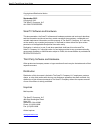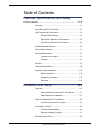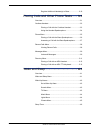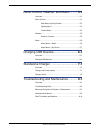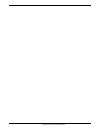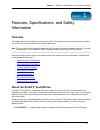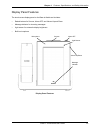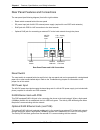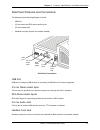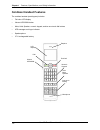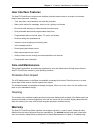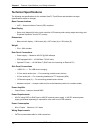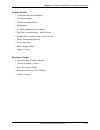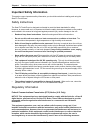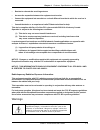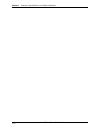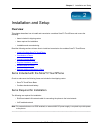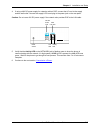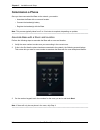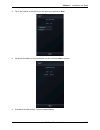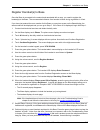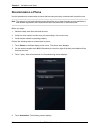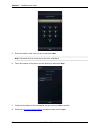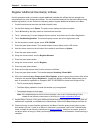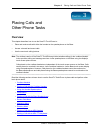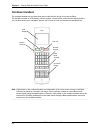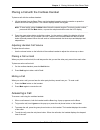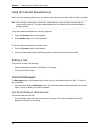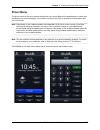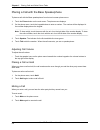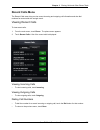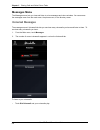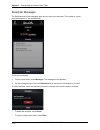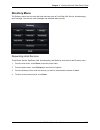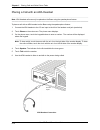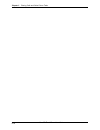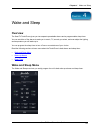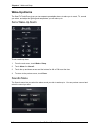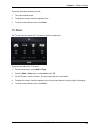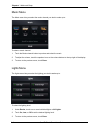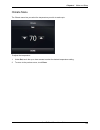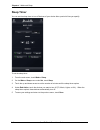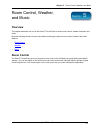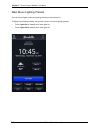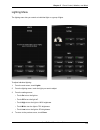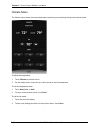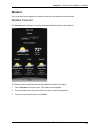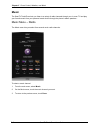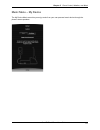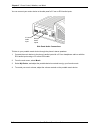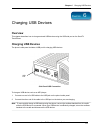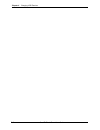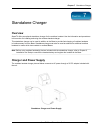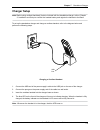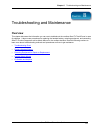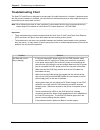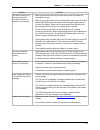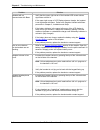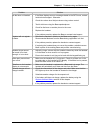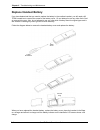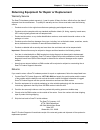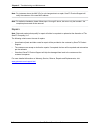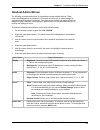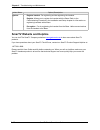- DL manuals
- SmarTV
- Cordless Telephone
- TouchPhone
- User Manual
SmarTV TouchPhone User Manual - Recommission A Phone
Chapter 2 Installation and Setup
2-8
SmarTV TouchPhone User Guide
Recommission a Phone
Use this procedure to recommission a phone that has been previously commissioned in another room.
Note: The options on the commissioning screen also allow you to make changes to room associations
and handset registrations once a phone has been commissioned or recommissioned.
Before you begin:
Obtain the daily code from technical services.
1.
Verify the room number to make sure you are working in the correct room.
2.
Verify that the network is operating properly.
3.
Perform the following steps to recommission a phone:
Touch
1.
Phone on the Base display’s main menu. The phone menu displays.
On the number keypad, touch
2.
#1111 followed by the last four digits of the daily code obtained from
technical services.
Touch
3.
* (star). After a few seconds, the Commissioning screen displays.
Touch
4.
Association. The following screen displays.
Summary of TouchPhone
Page 1
Smartv touchphone user guide cordless handset model the smartv company, llc manual version release 1.0
Page 2
Smartv touchphone user guide ii copyright and distribution notice september 2012 copyright © 2012 the smartv company, llc all rights reserved smartv software and hardware this documentation, the smartv software and hardware products and services it describes, and the information and know-how they co...
Page 3: 1-1
Smartv touchphone user guide iii table of contents features, specifications, and safety information................................................ 1-1 overview ...................................................................................1-1 about the smartv touchphone ...........................
Page 4: 3-1
Iv smartv touchphone user guide register additional handset(s) to base .....................2-10 placing calls and other phone tasks ...... 3-1 overview ...................................................................................3-1 cordless handset ..............................................
Page 5: 5-1
Smartv touchphone user guide v room control, weather, and music .......... 5-1 overview ...................................................................................5-1 room control ...........................................................................5-1 main menu lighting presets .........
Page 6
Vi smartv touchphone user guide.
Page 7: Overview
1-1 chapter 1 features, specifications, and safety information smartv touchphone user guide 1 c hapter features, specifications, and safety information overview this chapter discusses the features of the cordless smartv touchphone and provides important information you should read and understand bef...
Page 8
Chapter 1 features, specifications, and safety information 1-2 smartv touchphone user guide unit features and connections full-color touch-screen display • —the smartv touchphone’s 7-inch diagonal, full-color touch screen display offers more room for larger, easy-to-read graphics. Cordless handset •...
Page 9
Chapter 1 features, specifications, and safety information 1-3 smartv touchphone user guide display panel features the touch-screen display panel on the base is tiltable and includes: raised buttons for snooze, alarm off, and volume up and down • message indicator for incoming messages • light senso...
Page 10
Chapter 1 features, specifications, and safety information 1-4 smartv touchphone user guide rear panel features and connections the rear panel (see following diagram) from left to right includes: reset switch recessed behind the rear panel • dc power input jack for 48v dc external power supply (requ...
Page 11
Chapter 1 features, specifications, and safety information 1-5 smartv touchphone user guide side panel features and connections the side panel (see following diagram) includes: usb port • 3.5 mm stereo and rca stereo audio inputs • 2.5 mm headset jack • handset cord jack (inactive for cordless model...
Page 12: Cordless Handset Features
Chapter 1 features, specifications, and safety information 1-6 smartv touchphone user guide cordless handset features the cordless handset (see diagram) includes: full-color lcd display • volume up/down button • mute, hold, speaker, numeric keypad, and ten one-touch dial buttons • led message and ri...
Page 13: User Interface Features
Chapter 1 features, specifications, and safety information 1-7 smartv touchphone user guide user interface features the smartv touchphone’s touch-screen interface provides instant access to a variety of convenient features and information, including: time, day, date, current weather, and multi-day f...
Page 14: Technical Specifications
Chapter 1 features, specifications, and safety information 1-8 smartv touchphone user guide technical specifications the following are specifications for the cordless smartv touchphone and standalone charger (specifications subject to change): base communications voip — session initiation protocol (...
Page 15
Chapter 1 features, specifications, and safety information 1-9 smartv touchphone user guide cordless handset 1.8” diagonal full-color lcd display • full numeric keypad • 10 one-touch dialing buttons • speakerphone • 3.7v rechargeable lithium ion battery • talk time on a single charge – up to 14 hour...
Page 16: Important Safety Information
Chapter 1 features, specifications, and safety information 1-10 smartv touchphone user guide important safety information this section covers important safety information you should know before installing and using the smartv touchphone. Safety instructions the smartv touchphone is designed and test...
Page 17
Chapter 1 features, specifications, and safety information 1-11 smartv touchphone user guide reorient or relocate the receiving antenna. • increase the separation between the equipment and receiver. • connect the equipment into an outlet on a circuit different from that to which the receiver is • co...
Page 18
Chapter 1 features, specifications, and safety information 1-12 smartv touchphone user guide.
Page 19: Overview
2-1 chapter 2 installation and setup smartv touchphone user guide 2 c hapter installation and setup overview this chapter describes how to install and commission a cordless smartv touchphone and covers the following: items included in shipping carton • items required for installation • installation ...
Page 20
Chapter 2 installation and setup 2-2 smartv touchphone user guide install a cordless smartv touchphone this section covers the steps to install a cordless smartv touchphone and commission it for service. Installation and commissioning includes the following steps: connecting the phone to the network...
Page 21
Chapter 2 installation and setup 2-3 smartv touchphone user guide if using a 48v dc power supply for networks 4. Without poe, connect the ac cord to the supply and the wall outlet. Connect the supply’s dc barrel plug to the power jack on the rear panel. Caution: do not use a 48v dc power supply if t...
Page 22: Commission A Phone
Chapter 2 installation and setup 2-4 smartv touchphone user guide commission a phone once you have connected the base to the network, you need to: associate the base with a room and location • connect the handset(s) battery • register the handset(s) with the base • note: this process typically takes...
Page 23
Chapter 2 installation and setup 2-5 smartv touchphone user guide touch the location for the phone you are working on and touch 4. Next. Verify the information on the confirmation screen and touch 5. Next to confirm. Proceed to the next section, connect handset battery. 6..
Page 24
Chapter 2 installation and setup 2-6 smartv touchphone user guide connect handset battery you need to connect the battery in the cordless handset in order to register the handset to the base in the next section. Use a #6 torx screwdriver to remove the screw for the battery cover. Do not attempt to u...
Page 25
Chapter 2 installation and setup 2-7 smartv touchphone user guide register handset(s) to base once the base is connected to the network and associated with a room, you need to register the handset(s) to the base. The recommended distance from handset to base during registration is 4 feet. If you hav...
Page 26: Recommission A Phone
Chapter 2 installation and setup 2-8 smartv touchphone user guide recommission a phone use this procedure to recommission a phone that has been previously commissioned in another room. Note: the options on the commissioning screen also allow you to make changes to room associations and handset regis...
Page 27
Chapter 2 installation and setup 2-9 smartv touchphone user guide enter the number of the room you are in and touch 5. Next. Note: if there will only be one phone in the room, skip step 6. Touch the location for the phone you are working on and touch 6. Next. Verify the information on the confirmati...
Page 28
Chapter 2 installation and setup 2-10 smartv touchphone user guide register additional handset(s) to base use this procedure when you need to register additional handsets with a base that has already been commissioned to a room number and location. The recommended distance from handset to base durin...
Page 29: Overview
3-1 chapter 3 placing calls and other phone tasks smartv touchphone user guide 3 c hapter placing calls and other phone tasks overview this chapter describes how to use the smartv touchphone to: place and receive calls with either the handset or the speakerphone on the base. • access voicemail and r...
Page 30: Cordless Handset
Chapter 3 placing calls and other phone tasks 3-2 smartv touchphone user guide cordless handset the cordless handset lets you place and receive calls without having to be near the base. The handset includes an lcd display, numeric keypad, volume button, and one-touch dialing buttons. You can also ac...
Page 31
Chapter 3 placing calls and other phone tasks 3-3 smartv touchphone user guide placing a call with the cordless handset to place a call with the cordless handset: lift the handset from the base. Either use the handset keypad to enter the number or press the 1. Desired one-touch dialing button. The n...
Page 32
Chapter 3 placing calls and other phone tasks 3-4 smartv touchphone user guide using the handset speakerphone when using the handset speakerphone, you and the other party can hear each other through the speaker. Note: when using the handset as a “hands free” speakerphone, lay the handset on its side...
Page 33: Phone Menu
Chapter 3 placing calls and other phone tasks 3-5 smartv touchphone user guide phone menu the phone menu on the touch-screen interface lets you use the base unit’s speakerphone to make calls and access your voice messages. You can also use the phone menu to access the hotel directory and your recent...
Page 34
Chapter 3 placing calls and other phone tasks 3-6 smartv touchphone user guide placing a call with the base speakerphone to place a call with the base speakerphone from its touch-screen phone menu: touch the 1. Phone button on the main menu. The phone menu displays. On the phone menu, touch the keyp...
Page 35
Chapter 3 placing calls and other phone tasks 3-7 smartv touchphone user guide answering a call with the base speakerphone when using the base speakerphone, both you and the other party can hear each other through the speaker. To answer a call using the base speakerphone: incoming calls display a po...
Page 36: Recent Calls Menu
Chapter 3 placing calls and other phone tasks 3-8 smartv touchphone user guide recent calls menu the recent calls menu lets you view recent incoming and outgoing call information and also dial numbers for recent calls with a single touch. Viewing recent calls to view recent calls: from the main menu...
Page 37: Messages Menu
Chapter 3 placing calls and other phone tasks 3-9 smartv touchphone user guide messages menu the messages menu lets you view and listen to voice messages and view reminders. You can access the messages menu from the main menu, the phone menu, or the directory menu. Voicemail messages the messages me...
Page 38
Chapter 3 placing calls and other phone tasks 3-10 smartv touchphone user guide reminder messages the reminders tab of the messages menu lets you view your reminders. The number of current reminders appears on the reminders tab. To see your reminders: from the main menu, touch 1. Messages. The messa...
Page 39: Directory Menu
Chapter 3 placing calls and other phone tasks 3-11 smartv touchphone user guide directory menu the directory menu lets you touch-dial hotel services such as front desk, bell service, housekeeping, and concierge. You can also view messages and schedule wake-up calls. Requesting hotel services to dial...
Page 40
Chapter 3 placing calls and other phone tasks 3-12 smartv touchphone user guide placing a call with an ada headset note: ada headset calls can only be placed on the base using the speakerphone feature. To place a call with an ada headset on the base using the speakerphone feature: connect the ada he...
Page 41
Chapter 3 placing calls and other phone tasks 3-13 smartv touchphone user guide placing a call with an ada tty keyboard note: ada tty keyboard calls can only be placed on the base using the speakerphone feature. To place a call with a tty keyboard on the base using the speakerphone feature: connect ...
Page 42
Chapter 3 placing calls and other phone tasks 3-14 smartv touchphone user guide.
Page 43: Overview
4-1 chapter 4 wake and sleep smartv touchphone user guide 4 c hapter wake and sleep overview the smartv touchphone gives you two separate presettable alarms and a programmable sleep timer. You can set either of the alarms to wake you to music, tv, sounds you select, and even adjust the lighting and ...
Page 44: Wake-Up Alarms
Chapter 4 wake and sleep 4-2 smartv touchphone user guide wake-up alarms the smartv touchphone gives you two separate presettable alarms to wake you to music, tv, sounds you select, and adjust the lighting and temperature you will wake up to. Set a wake-up alarm to set a wake-up alarm: from the main...
Page 45
Chapter 4 wake and sleep 4-3 smartv touchphone user guide to preview and select a wake-up sound: touch the desired sound. 1. To adjust the volume, touch the speaker icons. 2. To return to the previous menu, touch 3. Done. Tv menu the tv menu lets you select the tv channel you wish to wake up to. To ...
Page 46
Chapter 4 wake and sleep 4-4 smartv touchphone user guide music menu the music menu lets you select the music channel you wish to wake up to. To select a music channel: touch the music channel button to preview and select the music. 1. To adjust the volume, touch the speaker icons or the volume butt...
Page 47
Chapter 4 wake and sleep 4-5 smartv touchphone user guide climate menu the climate menu lets you select the temperature you wish to wake up to. To adjust the temperature: under 1. Set, touch the up or down arrows to select the desired temperature setting. To return to the previous menu, touch 2. Don...
Page 48: Sleep Timer
Chapter 4 wake and sleep 4-6 smartv touchphone user guide sleep timer you can set the sleep timer to turn off devices of your choice after a period of time you specify. To set the sleep timer: from the main menu, touch 1. Wake + sleep. On the 2. Wake + sleep menu under set, touch sleep. Touch the up...
Page 49: Overview
4-1 chapter 5 room control, weather, and music smartv touchphone user guide 5 c hapter room control, weather, and music overview this chapter describes how to use the smartv touchphone to access room control, weather forecasts, and music. Read the following sections to learn more about accessing the...
Page 50
Chapter 5 room control, weather, and music 5-2 smartv touchphone user guide main menu lighting presets you can control lights via the two lighting presets on the main menu. To adjust room lighting instantly via the main menu’s one-touch lighting presets: touch • lights on to instantly turn room ligh...
Page 51
Chapter 5 room control, weather, and music 5-3 smartv touchphone user guide lighting menu the lighting menu lets you control an individual light or a group of lights. To adjust individual lighting: from the main menu, touch 1. Lights. From the lighting menu, touch the light you want to adjust. 2. Fr...
Page 52
Chapter 5 room control, weather, and music 5-4 smartv touchphone user guide climate menu the climate menu shows the current temperature and lets you set heating/cooling levels and fan mode. To adjust the temperature: touch 1. Climate on the main menu. On the climate menu, touch the up or down arrows...
Page 53: Weather
Chapter 5 room control, weather, and music 5-5 smartv touchphone user guide weather you can access current weather information and a three-day forecast for two locations. Weather forecast the forecast option displays a multi-day extended weather forecast for two locations. To view the current condit...
Page 54: Music
Chapter 5 room control, weather, and music 5-6 smartv touchphone user guide music the smartv touchphone lets you listen to a variety of radio channels through your in-room tv and play your favorite music from your personal music device through the phone’s stereo speakers. . Music menu – radio the mu...
Page 55
Chapter 5 room control, weather, and music 5-7 smartv touchphone user guide music menu – my device the my device music menu lets you enjoy music from your own personal music device through the phone’s stereo speakers..
Page 56
Chapter 5 room control, weather, and music 5-8 smartv touchphone user guide you can connect your music device to the side panel’s 3.5 mm or rca audio inputs. Side panel audio connections 3.5 mm audio input rca audio inputs to listen to your portable music device through the phone’s stereo speakers: ...
Page 57: Overview
6-1 chapter 6 charging usb devices smartv touchphone user guide 6 c hapter charging usb devices overview this chapter describes how to charge external usb devices using the usb side port on the smartv touchphone. Charging usb devices the phone’s side panel includes a usb port for charging usb device...
Page 58
Chapter 6 charging usb devices 6-2 smartv touchphone user guide.
Page 59: Overview
7-1 chapter 7 standalone charger smarttv touchphone user guide 7 c hapter standalone charger overview smarttv offers an optional standalone charger for the cordless handset. Use the information and procedures in this section for installing and using the cordless handset charger. This standalone char...
Page 60: Charger Setup
Chapter 7 standalone charger 7-2 smartv touchphone user guide charger setup note: before using cordless handset(s) that are included with the standalone charger, refer to chapter 2, installation and setup to connect the handset battery and register the handset to the base. To set up the standalone c...
Page 61: Overview
8-1 chapter 8 troubleshooting and maintenance smartv touchphone user guide 8 c hapter troubleshooting and maintenance overview this chapter discusses the information you can use to troubleshoot the cordless smartv touchphone in case of problems. It also covers procedures for replacing the handset ba...
Page 62: Troubleshooting Chart
Chapter 8 troubleshooting and maintenance 8-2 smartv touchphone user guide troubleshooting chart the smartv touchphone is designed to provide years of trouble-free service. However, if problems arise with the phone’s hardware or software, you can use this troubleshooting chart to help isolate the ca...
Page 63
Chapter 8 troubleshooting and maintenance 8-3 smartv touchphone user guide problem solution the base is on but not communicating with the network (does not respond to commands). Make sure that the rj45 plugs on both ends of the lan cable are • terminated correctly. Make sure the lan cable plug is in...
Page 64
Chapter 8 troubleshooting and maintenance 8-4 smartv touchphone user guide problem solution handset will not communicate with base. Verify that the upper right corner of the handset lcd screen shows • signal bars colored in. If the upper right corner of lcd display shows a triangle, the handset • is...
Page 65
Chapter 8 troubleshooting and maintenance 8-5 smartv touchphone user guide problem solution no dial tone on handset. If the base displays an error message related to the sip server, contact • hotel technical support. Otherwise: check the volume level. Adjust volume using volume control. • test for d...
Page 66: Replace Handset Battery
Chapter 8 troubleshooting and maintenance 8-6 smartv touchphone user guide replace handset battery if you have determined that you need to replace the battery in the cordless handset, you will need a #6 torx screwdriver to remove the screw for the battery cover. Do not attempt to use any other kind ...
Page 67
Chapter 8 troubleshooting and maintenance 8-7 smartv touchphone user guide returning equipment for repair or replacement warranty service the smartv hardware product warranty is 1 year for parts, 90 days for labor, effective from the date of shipment from the manufacturer. To qualify for warranty se...
Page 68
Chapter 8 troubleshooting and maintenance 8-8 smartv touchphone user guide note: for instances where the mac id of a unit changes due to a repair, smartv product support will notify the customer of the new mac address. Note: for defective handsets, please follow steps 1 through 5 above, but return o...
Page 69: Handset Admin Menus
Chapter 8 troubleshooting and maintenance 8-9 smartv touchphone user guide handset admin menus the following chart describes some of the cordless handset’s admin menus. These menus are displayed on the handset’s lcd screen and allow you to make changes to selected handset functions if necessary. Thi...
Page 70: Smartv Website and Helpline
Chapter 8 troubleshooting and maintenance 8-10 smartv touchphone user guide admin menu option/description system register handset • : for registering and de-registering the handset. Register • : allows you to register the handset with the base. Refer to the commissioning procedure in the installatio...