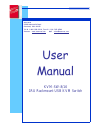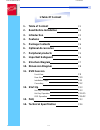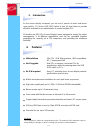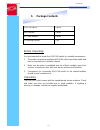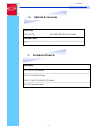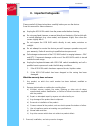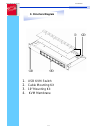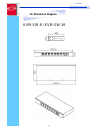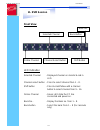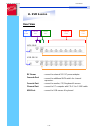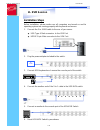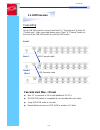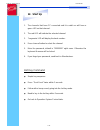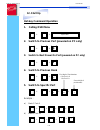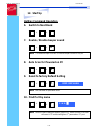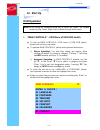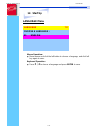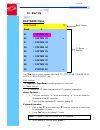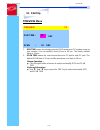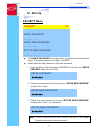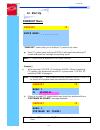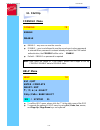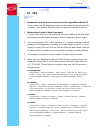- DL manuals
- SmartVM
- Switch
- KVM-SW-8/16
- User Manual
SmartVM KVM-SW-8/16 User Manual
Summary of KVM-SW-8/16
Page 1
Smartvm 23900 mercantile road cleveland, ohio 44122 tel # 1-866-999-3210, fax # 1-216-765-0548 internet : www.Smartvm.Com mail : sales@smartvm.Com user manual kvm-sw-8/16 1ru rackmount usb kvm switch.
Page 2: 1.Table Of Content
Rev. : 0.1 p.1 kvm-sw-8/kvm-sw-16 user manual 1.Table of content 1. Table of content p.1 2. Read before installation p.2 3. Introduction p.3 4. Features p.3 5. Package contents p.4 6. Optional accessories p.5 7. Peripheral products p.5 8. Important safeguard p.6 9. Structure diagram p.7 10. Dimensio...
Page 3: Technical Notes
Rev. : 1.1 p.1 kvm-sw-8/kvm-sw-16 user manual 2. Read before installation technical notes for windows 98/98 se systems ● hid (human interface device) driver must be installed prior to using the usb kvm switch. To install the hid driver, first connect a usb keyboard and mice directly to computer (bef...
Page 4: Features
Rev. : 1.0 p.3 kvm-sw-8/kvm-sw-16 user manual 3. Introduction as the server density increases, you run out of spaces in racks and server room quickly. Cv series usb kvm switch is slim 1u form factor to provide effective assistant for an administrator to control multiple pcs all models are osd (on-sc...
Page 5: Package Contents
Rev. : 1.0 p.4 kvm-sw-8/kvm-sw-16 user manual 5. Package contents usb kvm switch 1 pieces user’s manual 1 pieces dc power adapter 1 pieces 19” mounting bracket 1 pair before unpacking it is very important to locate the usb kvm switch in a suitable environment. 1. The surface for placing and fixing u...
Page 6
Rev. : 1.0 p.5 kvm-sw-8/kvm-sw-16 user manual 6. Optional accessories kvm cable cb-6 / 10 / 15 6ft / 10ft / 15ft ps/2 3-in-1 cable cascade cable ???? 7. Peripheral products description cat.5 usb kvm extender 1u 15” lcd monitor drawer 6u(15") / 7u(17") / 8u(19") lcd monitor 1u lcd keyboard drawer.
Page 7: 8. Important Safeguards
Rev. : 1.0 p.6 kvm-sw-8/kvm-sw-16 user manual 8. Important safeguards please read all of these instructions carefully before you use the device. Save this manual for future reference. ● unplug the usb kvm switch from the power outlet before cleaning. ● do not spray liquid cleaners or aerosol directl...
Page 8: 9. Structure Diagram
Rev. : 1.0 p.7 kvm-sw-8/kvm-sw-16 user manual 9. Structure diagram 1. Usb kvm switch 2. Cable mounting kit 3. 19” mounting kit 4. Kvm membrane.
Page 9: 10. Dimension Diagram
Rev. : 1.0 p.8 kvm-sw-8/kvm-sw-16 user manual 10. Dimension diagram kvm-sw-8 / kvm-sw-16.
Page 10: 11. Kvm Session
Rev. : 1.0 p.9 kvm-sw-8/kvm-sw-16 user manual 11. Kvm session front view bank no. Selected channel bank button online channel channel select button shift button led indication selected channel - displayed channel on monitor & red in led. Channel select button - press to select channel from 1 – 8. Sh...
Page 11: 11. Kvm Session
Rev. : 1.0 p.10 kvm-sw-8/kvm-sw-16 user manual 11. Kvm session rear view dc power cascade port console port channel port usb port kvm-sw-8 kvm-sw-16 dc power - connect to external 12v dc power adapter. Cascade port - connect to additional kvm switch for channel expansion. Console port - connect to m...
Page 12: 11. Kvm Session
Rev. : 1.0 p.11 kvm-sw-8/kvm-sw-16 user manual 11. Kvm session installation steps before installation, please make sure all computers are turned on and its operating system are running properly with keyboard and mouse. 1. Connect the 2-in-1kvm cable to the one of your server. ● usb type a male conne...
Page 13: 11. Kvm Session
Rev. : 1.0 p.12 kvm-sw-8/kvm-sw-16 user manual 11. Kvm session cascading using usb kvm cable to connect from bank 1’s “cascade port” to bank 2’s “console port”. After connected please press “bank” & “channel” button on the front of the usb kvm switch to reset the kvm switch. Bank 1 bank 2 bank 8 (ma...
Page 14: 12. Start Up
Rev. : 1.0 p.13 kvm-sw-8/kvm-sw-16 user manual 12. Start up 1. The channels that have pc connected and it is switch on will have a green led on that channel. 2. The red led will indicate the selected channel. 3. 7 segments led will display the bank number. 4. Press channel button to select the chann...
Page 15: 12. Start Up
Rev. : 1.0 p.14 kvm-sw-8/kvm-sw-16 user manual + 2 + 12. Start up hot-key command operation 1. Calling osd menu scroll + scroll + space bar 2. Switch to previous port (powered on pc only) scroll + scroll + 3. Switch to next power on port (powered on pc only) scroll scroll + + 4. Switch to previous b...
Page 16: 12. Start Up
Rev. : 1.0 p.15 kvm-sw-8/kvm-sw-16 user manual b s r f 12. Start up hotkey command operation 6. Switch to next bank scroll + scroll + pgdn 7. Enable / disable beeper sound scroll + scroll + note: the default beeper function is on and beeper control is only for 8. Auto scan for powered on pc scroll +...
Page 17: 12. Start Up
Rev. : 1.0 p.16 kvm-sw-8/kvm-sw-16 user manual 12. Start up osd operation note: w hen using the keyboard arrow key to move the cursor, the keypad arrow key (up, down, right, left) is unable to work at this menu. 1. “main controls” - osd menu of usb kvm switch ● to pop up main controls—osd menu of us...
Page 18: 12. Start Up
Rev. : 1.0 p.17 kvm-sw-8/kvm-sw-16 user manual 12. Start up language menu language ?X choose a language : 01 english mouse operation : ● move mouse and click the left button to choose a language, and click left key again to save. Keyboard operation : ● press / to choose a language and press ente...
Page 19: 12. Start Up
Rev. : 1.0 p.18 kvm-sw-8/kvm-sw-16 user manual 12. Start up portname menu portname ?X bank 1 01 system 01 bank session 02 ☼ system 02 03 ☼ system 03 04 ☼ system 04 05 ☼ system 05 pc name session 06 ☼ system 06 07 ☼ system 07 08 ☼ system 08 09 system 09 use “tab” key to select session like bank, pc, ...
Page 20: 12. Start Up
Rev. : 1.0 p.19 kvm-sw-8/kvm-sw-16 user manual 12. Start up timeview menu timeview ?X osd time : 10 sec scan : 10 sec 1. Osd time means the display period of osd windows or pc system name on your monitor. You can modify it from 05 sec to 99 sec. The factory default value is 10 sec... 2. Scan time me...
Page 21: 12. Start Up
Rev. : 1.0 p.20 kvm-sw-8/kvm-sw-16 user manual 12. Start up security menu security ?X enter password _ _ _ _ _ _ _ _ enter new password _ _ _ _ _ _ _ _ retype new password _ _ _ _ _ _ _ _ ● to change password for avoiding all pc systems to be intruded by the others. The default password is 8 digits ...
Page 22: 12. Start Up
Rev. : 1.0 p.21 kvm-sw-8/kvm-sw-16 user manual 12. Start up findport menu findport ?X enter name : _ _ _ _ _ _ _ _ _ _ “findport“ option helps you to find the pc system by its name. ● enter pc system name and press enter, it will search the matching pc system and given the message for searching resu...
Page 23: 12. Start Up
Rev. : 1.0 p.22 kvm-sw-8/kvm-sw-16 user manual 12. Start up console menu console ?X enable disable ● enable – any user can use the console ● disable – user is not allowed to use the console port, unless password is entered.W hen password is entered already and pass the kvm switch authentication, the...
Page 24: 13. Faq
Rev. : 1.0 p.23 kvm-sw-8/kvm-sw-16 user manual 13. Faq 1. Keyboard or mouse dose not work or not be compatible with the pc. Please make sure the keyboard or mouse works when directly plug into the computer. If the problem persists, please try another keyboard or mouse. 2. Mouse doesn’t work in auto ...
Page 25
Rev. : 1.0 p.24 kvm-sw-8/kvm-sw-16 user manual 14. Technical specifications item specification kvm channel port kvm-sw-8: 8 port / kvm-sw-16: 16 port kvm channel interface hddb 15 pin female usb port : type a female pc computer interface vga : hddb 15pin female cascade port connector hddb 15pin fema...