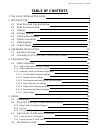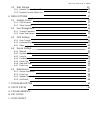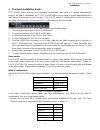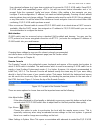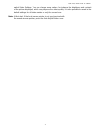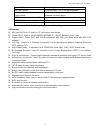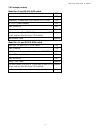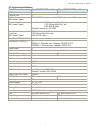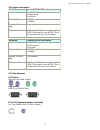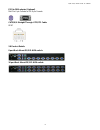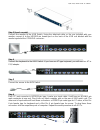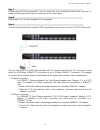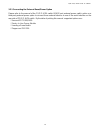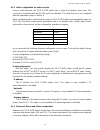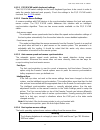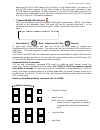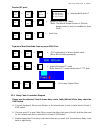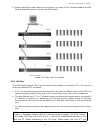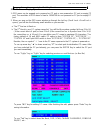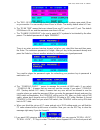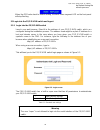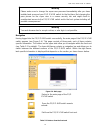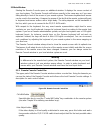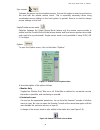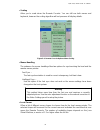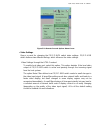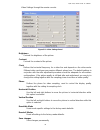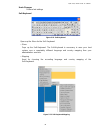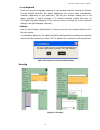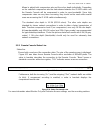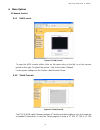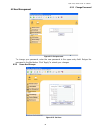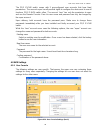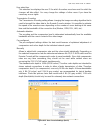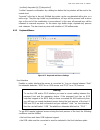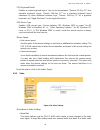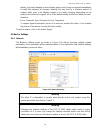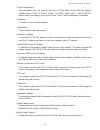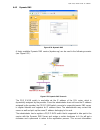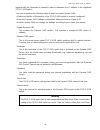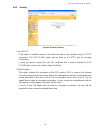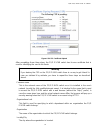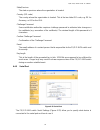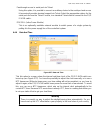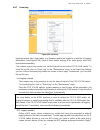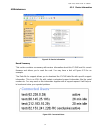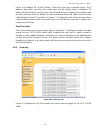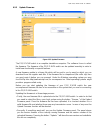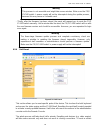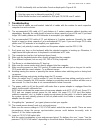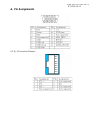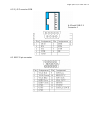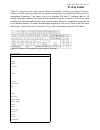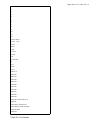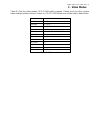- DL manuals
- SmartVM
- Switch
- PS/2 IP-KVM switch
- User Manual
SmartVM PS/2 IP-KVM switch User Manual
Summary of PS/2 IP-KVM switch
Page 1
8/16 ps/2 kvm over ip switch smartvm 4925 galaxy parkway, suite a, cleveland oh 44128 tel # 1-866-999-3210, fax # 1-216-765-0548 internet : www.Smartvm.Com mail : sales@smartvm.Com 8 port / 16 port ps/2 kvm over ip switch user’s manual rev 1.0a.
Page 2: Table Of Contents
8/16 ps/2 kvm over ip switch table of contents 1. The quick installation guide 1 2. Introduction 4 2.1 when the server is up and running 4 2.2 when the sever is dead 4 2.3 features 5 2.4 package contents 6 2.5 technical specifications 7 2.6 system requirement 8 2.7 cable diagrams 8 2.8 product detai...
Page 3
8/16 ps/2 kvm over ip switch 5.5 main window 29 5.5.1 remote console control bar 29 5.5.2 remote console status line 36 6. Menu options 37 6.1 remote control 37 6.1.1 kvm console 37 6.1.2 telnet console 37 6.2 user management 39 6.2.1 change password 39 6.2.2 users and groups 39 6.3 kvm settings 40 ...
Page 4
8/16 ps/2 kvm over ip switch 1 1. The quick installation guide installation ps/2 ip-kvm switch redirects local keyboard, mouse and video data to a remote administration console. All data is transmitted via ip. Ps/2 ip-kvm switch can be used in a multi administrator and multi server environment as we...
Page 5
8/16 ps/2 kvm over ip switch 2 use a terminal software (e.G. Hyper term or minicom) to connect to ps/2 ip-kvm switch. Reset ps/2 ip-kvm switch and immediately press . You will see some device information and a ’=>’ prompt. Enter the command ’config’ and press . After waiting a few moments you may co...
Page 6
8/16 ps/2 kvm over ip switch 3 switch video settings. You can change some values, for instance the brightness and contrast of the picture displayed, which may improve the video quality. It is also possible to revert to the default settings for all video modes or only the current one. Note: at first ...
Page 7
8/16 ps/2 kvm over ip switch 4 2. Introduction thank you for purchasing ps/2 ip-kvm switch. Ps/2 ip-kvm switch can save your money, time, space, equipment and power. Ps/2 ip-kvm switch defines a new class of remote kvm access devices. Ps/2 ip-kvm switch combines an 8/16/32-port kvm switch with digit...
Page 8
8/16 ps/2 kvm over ip switch 5 type of failure detected by hard disk failure console screen, cmos set -up information power cable detached, power supply failure server remains in power off state after power on command has been given. Cpu controller, main board failure. Power supply is on, but there ...
Page 9
8/16 ps/2 kvm over ip switch 6 2.4 package contents model no.: 8 port ps/2 ip -kvm switch base unit- 8 port ps/2 ip-kvm switch 1 pcs user’s manual 1 pcs installation software and user manual on cd-rom 1 pcs ac to dc power adapter 1 pcs rack mount kit 1 set daisy chain cable optional 3-in-one cables ...
Page 10
8/16 ps/2 kvm over ip switch 7 2.5 technical specifications model no. 8 port ps/2 ip-kvm switch 16 port ps/2 ip-kvm switch pc port 8 16 console port 1 pc port connector (all female types) vga hddb 15-pin(shared with ps/2 keyboard and mouse) console port connector (all female types) local console: ps...
Page 11
8/16 ps/2 kvm over ip switch 8 2.6 system requirement model no. 8 ports ps/2 ip-kvm switch local console side one vga monitor one keyboard one mouse network side 10/100mbps ethernet or modem remote console side one computer computer side 8 pcs with 8 3-in-one cables (one hddb 15-pin male to one hddb...
Page 12
8/16 ps/2 kvm over ip switch 9 ps/2 to db9 adapter (optional) mini din 6 pin female to db 9 pin female cat5/5e/6 straight through utp/stp cable: 8p8c 2.8 product details 8 port rack mount ps/2 ip-kvm switch: 16 port rack mount ps/2 ip -kvm switch:.
Page 13
8/16 ps/2 kvm over ip switch 10 3. Hardware installation 3.1 operation overview figure 3.1 shows the connections of ps/2 ip-kvm switch to its host, to peripheral devices, to the power source and to the local a rea network. Administrator 8/16 servers administrator ip network 8/16 port ps/2 kvm over i...
Page 14
8/16 ps/2 kvm over ip switch 11 step 3 (local console) connect the monitor to the kvm switch. Using the attached cable, or the one included with your monitor, connect it to the hddb15-pin female port on the back of the kvm unit labeled with the monitor symbol at the console connecto r. Step 4 connec...
Page 15
8/16 ps/2 kvm over ip switch 12 step 7 double-check all of the connections. You can check the color of keyboard and mouse connector to make sure the keyboard and mouse cables go to the correct ports. Step 8 repeat step 5 to 7 for the r emainder of the computers. Step 9 connect the ethernet and/or mo...
Page 16
8/16 ps/2 kvm over ip switch 13 3.2.1 connecting the ext ernal reset/power option please refer to the manual of the ps/2 ip-kvm switch 8/16/32 port external power switch option or a third party external power option to connect those external devices to one of the serial interface on the rear side of...
Page 17
8/16 ps/2 kvm over ip switch 14 4. Configuration 4.1 initial configuration the ps/2 ip-kvm switch's communication interfaces are all based on tcp/ip. It comes pre-configured with the ip configuration listed in table 4-1. Parameter value ip auto configuration dhcp ip-address - net-mask 255.255.255.0 ...
Page 18
8/16 ps/2 kvm over ip switch 15 figure4-1. Ip-kvm switch setup tool on the upper left corner, the mac address of the ip-kvm switch is displayed. To detect the mac address, manually, press the button “refresh devices”. The displayed mac address is the same mac address printed on the white sticker pla...
Page 19
8/16 ps/2 kvm over ip switch 16 4.1.2 initial configuration via serial console using a serial terminal, the ps/2 ip-kvm switch has a serial line interface (rear side). This connector is compliant with the rs 232 serial line standard. The serial line has to be configured with the parameters given in ...
Page 20
8/16 ps/2 kvm over ip switch 17 4.1.3.1 ps/2 ip-kvm switch keyboard settings the ps/2 ip-kvm switch settings for the host's keyboard type have to be correct in order to make the remote keyboard work properly. Check the settings in the ps/2 ip-kvm switch front-end. See 6.3.3 for details. 4.1.3.2 remo...
Page 21
8/16 ps/2 kvm over ip switch 18 while the ip-kvm switch works with accelerated mice and is able to synchronize the local with the remote mouse pointer, there are the following limitations, which may prevent this synchronization from working properly: special mouse driver there are mouse drivers whic...
Page 22
8/16 ps/2 kvm over ip switch 19 5. Usage 5.1 prerequisites the ps/2 ip-kvm switch features an embedded operating system and applications offering a variety of standardized interfaces. This chapter will describe both these interfaces, and the way to use them in a more detailed manner. The interfaces ...
Page 23
8/16 ps/2 kvm over ip switch 20 figure 5-1. The internet explorer displaying the encryption key length newer web browsers do suppo rt strong encryption on default. 5.2 using ps/2 kvm over ip switch as a kvm switch the power on state of 8/16 port ps/2 kvm over ip switch: when you power on kvm switch,...
Page 24
8/16 ps/2 kvm over ip switch 21 + + please put 16 port ip-kvm switch on the 1st bank ( or say master bank). It is based on 16 port ip-kvm switch supports 16 port leds display on the front panel. Otherwise, 8 port ip-kvm switch is allocated at 1st bank and there is a 16 port ip-kvm switch chained to ...
Page 25
8/16 ps/2 kvm over ip switch 22 + + to select pc port: scroll lock + scroll lock + bank no 1~8 + port no. 01~08 (8 port) 01~16 (16 port) 01~32 (32 port) = selected bank and pc scroll + lock scroll + b lock = beeper on local kvm switch (note: the default beeper function is on and beeper control is on...
Page 26
8/16 ps/2 kvm over ip switch 23 d. Before chaining the slave bank up to six banks, you need a vga extender between the fifth bank and the sixth bank to enhance the vga signal. Figure 5-2: daisy chain connection 5.2.2 hot plug the kvm switch supports “hot plug“ function for easy addition or removal o...
Page 27
8/16 ps/2 kvm over ip switch 24 mouse software driver supports the “hot plug” function. 5.2.3 on screen display operation 1. Osd menu can be popped up in powered on pc port or non-powered on pc port or empty pc port. The resolution of osd menu is fixed to 1024x768 for non-powered on pc port or empty...
Page 28
8/16 ps/2 kvm over ip switch 25 a. The “osd: 10 sec” means that the osd windows display or pc system name exists 10 sec. On your monitor. You can modify it from 05 sec to 99 sec. The factory default value is 10 sec. B. The “scan time” means that scan interval from one pc port to next pc port. The de...
Page 29
8/16 ps/2 kvm over ip switch 26 be flashed during the refresh process. When the osd value back to default setting, the bank seven segment led on the front panel will stop flashing 5.3 login into the ps/2 ip -kvm switch and logout 5.3.1 login into the ps/2 ip -kvm switch launch your web browser. Dire...
Page 30
8/16 ps/2 kvm over ip switch 27 warning please make sure to change the super user password immediately after you have installed and accessed your ps/2 ip-kvm switch for the first time. Not changing the pass phrase for the super user is a severe security risk and might result in unauthorized access t...
Page 31
8/16 ps/2 kvm over ip switch 28 warning if there is no activity for half an hour, the ps/2 ip-kvm switch will log you out, automatically. A click on one of the links w ill bring you back to the login screen. 5.3.2 logout from the ps/2 ip-kvm switch this link logs out the current user and presents a ...
Page 32
8/16 ps/2 kvm over ip switch 29 5.5 main window starting the remote console opens an additional window. It displays the screen content of your host system. The remote console will behave exactly in the same way as if you were sitting directly in front of the screen of your remote system. That means ...
Page 33
8/16 ps/2 kvm over ip switch 30 sync mouse activates the mouse synchroni zation process. Choose this option in order to synchroni ze the local with the remote mouse cursor. This is especially necessary when using accelerated mouse settings on the host system. In general, there is no need to change m...
Page 34
8/16 ps/2 kvm over ip switch 31 • scaling allow you to scale down the remote console. You can still use both mouse and keyboard, however the scaling algorithm will not preserve all display details. Figure 5-9. Remote console options menu:scaling • mouse handling the submenu for mouse handling offers...
Page 35
8/16 ps/2 kvm over ip switch 32 figure 5-10. Remote console options menu:cursor • video settings opens a panel for changing the ps/2 ip-kvm switch video settings. Ps/2 ip-kvm switch features two different dialogs, which influence the video settings. Video settings through the html-frontend to enable...
Page 36
8/16 ps/2 kvm over ip switch 33 video settings through the remote console brightness figure 5-11. Video settings panel controls the brightness of the picture contrast controls the contrast of the picture clock defines the horizontal frequency for a video line and depends on the video mode. Different...
Page 37
8/16 ps/2 kvm over ip switch 34 undo changes restore last settings soft keyboard figure 5-12. Soft keyboard opens up the menu for the soft -keyboard. • show pops up the soft-keyboard. The soft-keyboard is necessary in case your host system runs a completely different language and country mapping tha...
Page 38
8/16 ps/2 kvm over ip switch 35 • local keyboard used to change the language mapping of your browser machine running the remote console applet. Normally, the applet determines the correct value automatically. However, depending on your particular jvm and your browser settings this is not always poss...
Page 39
8/16 ps/2 kvm over ip switch 36 allows to adjust both compression rate and the colour depth individually. Depending on the selected compression rate the data stream between the ip-kvm switch and the remote console will be compressed in order to save bandwidth. Since high compression rates are very t...
Page 40
8/16 ps/2 kvm over ip switch 37 6. Menu options 6.1 remote control 6.1.1 kvm console figure 6-1. Kvm console to open the kvm console, either clicks on the menu entry on the left, or on the console picture on the right. To refresh the picture, click on the button “refresh“. For the power settings see...
Page 41
8/16 ps/2 kvm over ip switch 38 terminal or an according emulation, it is even possible to perform a console redirection as long as the ps/2 ip-kvm switch host machine is using a text mode screen resolution. Connecting to the ps/2 ip-kvm switch is done as usual and as required by the telnet client, ...
Page 42
8/16 ps/2 kvm over ip switch 39 6.2 user management 6.2.1 change password figure 6-12. Set password to change your password, enter the new password in the upper entry field. Retype the password in the filed below. Click “apply” to submit your changes. 6.2.2 users and groups figure 6-13. Set user.
Page 43
8/16 ps/2 kvm over ip switch 40 the ps/2 ip-kvm switch comes with 2 pre-configured user accounts that have fixed permissions. The account super has all possible rights to configure the device and to use all functions ps/2 ip-kvm switch offers. The account “user” has only the permission to open and u...
Page 44
8/16 ps/2 kvm over ip switch 41 user select box this selection box displays the user id for which the values are shown and for which the changes will take effect. You may change the settings of other users if you have the necessary access rights. Transmission encoding the transmission encoding setti...
Page 45
8/16 ps/2 kvm over ip switch 42 remote console type specifies, which remote console viewer to use. Default java-vm uses the default java virtual machine of your browser. This may be the microsoft jvm for the internet explorer, or the sun jvm if it is configured this way. Use of the sun jvm may also ...
Page 47
8/16 ps/2 kvm over ip switch 44 ps/2 keyboard model enables a certain keyboard layout. You can choose between “generic 101-key pc” for a standard keyboard layout, “generic 104-key pc” for a standard keyboard layout extendend by three additional windows keys, “generic 106-key pc” for a japanese keybo...
Page 48
8/16 ps/2 kvm over ip switch 45 display, but small changes in some display regions may not be recognized immediatel y. A small filter displays all changes instantly but may lead to a constant amount of network traffic even if the display content is not really changing (depending on the quality of th...
Page 49
8/16 ps/2 kvm over ip switch 46 ip auto configuration with this option you can control if the ps/2 ip-kvm switch should fetch its network settings from a dhcp or bootp server. For dhcp, select “dhcp” , and for bootp select “bootp” accordingly. If you choose“none” then ip auto configuration is disabl...
Page 50
8/16 ps/2 kvm over ip switch 47 6.4.2 dynamic dns figure 6-20. Dynamic dns a freely available dynamic dns service (dyndns.Org) can be used in the following scenario (see figure 6-21): figure 6-21. Dynamic dns scenario the ps/2 ip-kvm switch is reachable via the ip address of the dsl router, which is...
Page 51
8/16 ps/2 kvm over ip switch 48 together with the hostname is needed in order to determine the ip address of the registered ps/2 ip-kvm switch. You have to perform the following steps in order to enable dynamic dns: • make sure that the l an interface of the ps/2 ip-kvm switch is properly configured...
Page 52
8/16 ps/2 kvm over ip switch 49 6.4.3 security figure 6-22. Device security force https if this option is enabled access to the web front-end is only possible using an https connection. The ps/2 ip-kvm switch will not listen on the http port for incoming connections. In case you want to create your ...
Page 53
8/16 ps/2 kvm over ip switch 50 6.4.4 certificate figure 6-23. Certificate settings the ps/2 ip-kvm switch uses the secure socket layer (ssl) protocol for any encrypted network traffic between itself and a connected client. During the connection establishment the ps/2 ip-kvm switch has to expose its...
Page 54
8/16 ps/2 kvm over ip switch 51 figure 6-24. Ssl certificate upload after completing these three steps, the ps/2 ip-kvm switch has its own certificate that is used for identifying the card to its clients. Warning if you destroy the csr on the ps/2 ip-kvm switch there is no way to get it back! In cas...
Page 55
8/16 ps/2 kvm over ip switch 52 state/province the state or province where the organization is located. Country (iso code) the country where the organization is located. This is the two-letter iso code, e.G. De for germany, or us for the usa. Challenge password some certification authorities require...
Page 56
8/16 ps/2 kvm over ip switch 53 configuration or console login do not use the serial port for any special function, use it only for the initial configuration (see table 4-1). Modem the ps/2 ip-kvm switch offers remote access using a telephone line in addition to the standard access over the built-in...
Page 57
8/16 ps/2 kvm over ip switch 54 passthrough access to serial port via telnet using this option, it is possible to connect an arbitrary device to the serial port and access it (assuming it provides terminal support) via telnet. Select the appropriate options for the serial port and use the telnet con...
Page 58
8/16 ps/2 kvm over ip switch 55 6.4.7 event log figure 6-29. Event log important events like a login failure or a firmware update are logged to a selection of logging destinations (see figure 6-29). Each of those events belongs to an event group, which can be activated separately. The common way to ...
Page 59
8/16 ps/2 kvm over ip switch 56 the nfs share will be mounted immediately. That means, the nfs share and the nfs server must be filled with valid sources or you will get an error message. Smtp logging enabled with this option, the ps/2 ip-kvm switch is able to send emails to an address given by the ...
Page 60
8/16 ps/2 kvm over ip switch 57 6.5 maintenance 6.5.1 device information figure 6-31. Device information board summary this section contains a summary with various information about this ip-kvm and it’s current firmware and allows you to reset the card. You may have a look at figure 6-31 for an exam...
Page 61
8/16 ps/2 kvm over ip switch 58 figure 6-32 displays the ip-kvm activity. From left to right the connected user(s), its ip address (from which host the user comes from) and its activity status is displayed. Rc means that the remote console is open. If the remote console is opened in exclusive mode t...
Page 62
8/16 ps/2 kvm over ip switch 59 6.5.3 update firmware figure 6-33. Update firmware the ps/2 ip-kvm switch is a complete standalone computer. The software it runs is called the firmware. The firmware of the ps/2 ip-kvm switch can be updated remotely in order to install new functionality or special fe...
Page 63
8/16 ps/2 kvm over ip switch 60 warning this process is not reversible and might take some minutes. Make sure the ps/2 ip-kvm switch 's power supply will not be interrupted during the update process, because this may cause an unusable card. • thirdly, after the firmware has been stored, the panel wi...
Page 64
8/16 ps/2 kvm over ip switch 61 ip-kvm functionality click on the button reset as displa yed in figure 6-34. Warning 1. Only the super user is allowed to reset the ip -kvm. 2. Virtual media function is not available for 8/16 port ps/2 kvm over ip switch. 7. Troubleshooting 1. Ensure that all cables ...
Page 65
8/16 ps/2 kvm over ip switch 62 configured to accept cookies. 12. The remote console window can’t connect to ps/2 ip-kvm switch. Possibly a firewall prevents access to the remote console. Make sure the tcp port numbers 443 or 80 are open for incoming tcp connection establishments. 13. No connection ...
Page 66: A. Pin Assignments
Single port ps/2 kvm over ip a. Pin assignments a.1 vga hd-15 a.2 rj 45 connector ethernet.
Page 67
Single port ps/2 kvm over ip a.3 rj 45 connector isdn a.4 serial sub-d 9 connector 1 a.5 kvm 15 pin connector.
Page 68: B. Key Codes
Single port ps/2 kvm over ip b. Key codes table c.1 shows the key codes used to defines keystrokes or hotkeys for several functions. Please note that these key codes do not represent necessarily key characters that are used on international keyboards. They name a key on a standard 104 key pc keyboar...
Page 69
Single port ps/2 kvm over ip f1 f2 f3 f4 f5 f6 f7 f8 f9 f10 f11 f12 printscreen scroll lock break insert home page up delete end page down up left down right num lock numpad0 numpad1 numpad2 numpad3 numpad4 numpad5 numpad6 numpad7 numpad8 numpad9 numpadplus,numpad plus numpad/ numpadmul,numpad mul n...
Page 70: C. Video Modes
Single port ps/2 kvm over ip c. Video modes table b.1 lists the video modes ps/2 ip-kvm switch supports. Please don’t use other custom video settings besides of these. If done so, ps/2 ip -kvm switch may not be able to detect them. Resolution (x, y) refresh rates (hz) 640 x 350 70, 85 640 x 400 56, ...