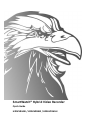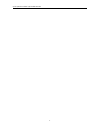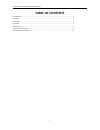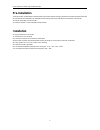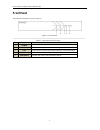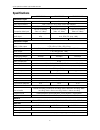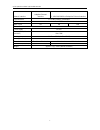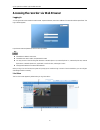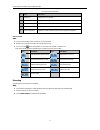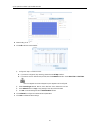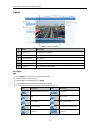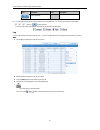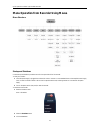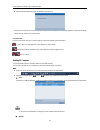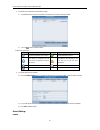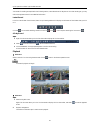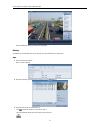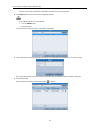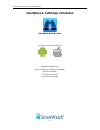- DL manuals
- Smartwatch
- DVR
- H20HVR1616I
- Quick Manual
Smartwatch H20HVR1616I Quick Manual
Summary of H20HVR1616I
Page 1
Smartwatch® hybrid video recorder quick guide h20hvr4a4i / h20hvr8a8i / h20hvr1616i.
Page 2
Quick operation guide of hybrid video recorder 1.
Page 3: Table Of Contents
Quick operation guide of hybrid video recorder 2 table of contents pre-installation .................................................................................................................................................. 3 installation .........................................................
Page 4: Pre-Installation
Quick operation guide of hybrid video recorder 3 pre-installation the h20hvr4a4i, h20hvr8a8i & h20hvr1616i hybrid video recorders are highly advanced surveillance equipment that should be installed with care. Please take into consideration the following precautionary steps before the installation of...
Page 5: Front Panel
Quick operation guide of hybrid video recorder 4 front panel the front panel of the device is shown in figure 1.1. Figure 1. 1 front panel table 1. 1 description of front panel no. Name function description 1 power power indicator turns green when device is powered up. 2 status status indicator ligh...
Page 6: Rear Panel
Quick operation guide of hybrid video recorder 5 rear panel h20hvr4a4i rear panel h20hvr8a8i rear panel h20hvr16a16i rear panel table 1. 2 description of rear panel no. Item description 1 video in bnc connector for analog video input. 2 video out bnc connector for video output. 3 usb interface conne...
Page 7: Specifications
Quick operation guide of hybrid video recorder 6 specifications h20hvr4a4i h20hvr8a8i h20hvr16a16i video/audio input analog video input 4-ch 8-ch 16-ch video input interface bnc (1.0 vp-p , 75 Ω), pal / ntsc self-adaptive ip video input up to 8-ch up to 16-ch up to 32-ch composite video input up to ...
Page 8
Quick operation guide of hybrid video recorder 7 network interface 1, 10m/100m self- adaptive ethernet interface 1, 10m/100/1000m self-adaptive ethernet interface serial interface 1 rs-485 interface, half-duplex usb port 2 × usb2.0 alarm in/out 4/1 8/4 16/4 general power supply 12 vdc consumption (w...
Page 9
Quick operation guide of hybrid video recorder 8 accessing the recorder via web browser logging in you can get access to the recorder via web browser. Open web browser, enter the ip address of the recorder and then press enter. The login interface appears. Input the user name and password, and click...
Page 10
Quick operation guide of hybrid video recorder 9 live view screen introduction no. Name description 1 channel list displays the list of channels. 2 live view window displays the live image from the selected channel. 3 play control bar play controls. 4 ptz control pan, tilt, zoom operations. 5 video ...
Page 11
Quick operation guide of hybrid video recorder 10 4. Select the day you would like to configure. 5. Click edit to edit the record schedule. 1) configure all day or customize record: if you want to configure all-day recording, please select the all day checkbox. if you want to record in different...
Page 12
Quick operation guide of hybrid video recorder 11 playback playback interface introduction no. Name description 1 channel list displays the list of cameras. 2 playback window displays the selected camera. 3 play control bar play controls. 4 time line time bar display. 5 playback status displays the ...
Page 13
Quick operation guide of hybrid video recorder 12 icon description icon description / open/close audio 6. You can drag the progress bar with the mouse to go to a different time. You can also input the time in the textbox and click to go to that time. The color of the video on the progress bar stands...
Page 14
Quick operation guide of hybrid video recorder 13 menu operation from recorder using mouse menu structure startup and shutdown correct startup and shutdown procedures are critical to expand the life of the recorder. To start your recorder: 1. Check the power supply is plugged into an electrical outl...
Page 15
Quick operation guide of hybrid video recorder 14 4. Switch down the power switch when the shutdown notice pops up. After the device starts up, the wizard will guide you through the initial settings, including modifying password, date and time settings, network settings, hdd and recording settings. ...
Page 16
Quick operation guide of hybrid video recorder 15 1. To add the online cameras with same network range: 1) the detected online camera will be listed in the camera list, as shown in the figure below. 2) click the button to add the camera. Explanation of the icons: icon explanation icon explanation ed...
Page 17
Quick operation guide of hybrid video recorder 16 two modes of recording are explained in the following section, instant record and all-day record. For other record types, you may refer to the engineer manual for more detailed information. Instant record in the live view window of each channel, ther...
Page 18
Quick operation guide of hybrid video recorder 17 select the date and channels you would like to playback. Backup recorded files can be backed up to various devices, such as usb flash drives / usb hdds. Steps: 1. Enter video export interface. Menu > export > normal 2. Select the channel(s) you want ...
Page 19
Quick operation guide of hybrid video recorder 18 the size of the currently selected files is displayed in the lower-left corner of the window. 4. Click export button to enter the usb device management interface. If the inserted usb device is not recognized: • click the refresh button. • reconnect d...
Page 20
Quick operation guide of hybrid video recorder 19 smartphone & tablet app information smartwatch remote viewer available on android and apple ios note: please forward 3 ports. Menu> configuration> network> more settings http port: 80 (default) rtsp port: 554 (default) server port: 8000 (default).