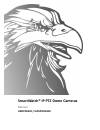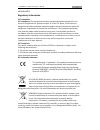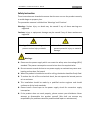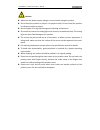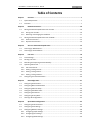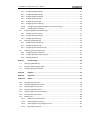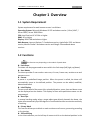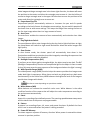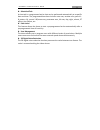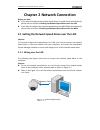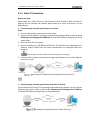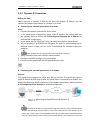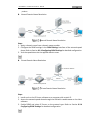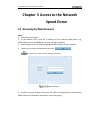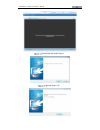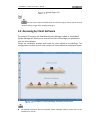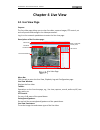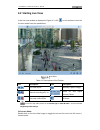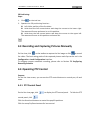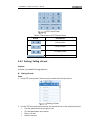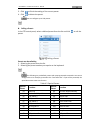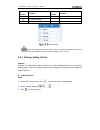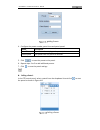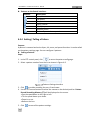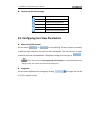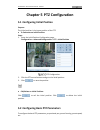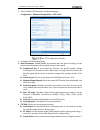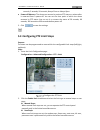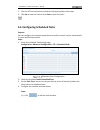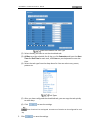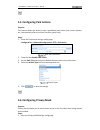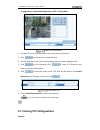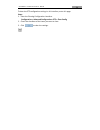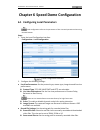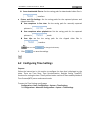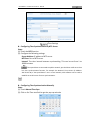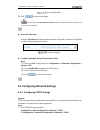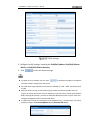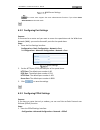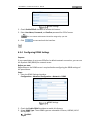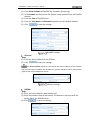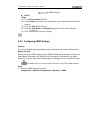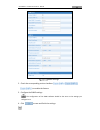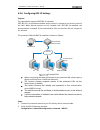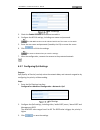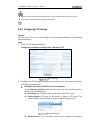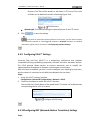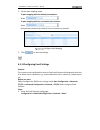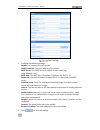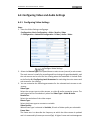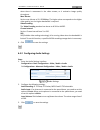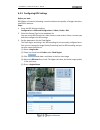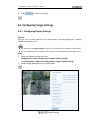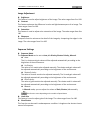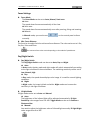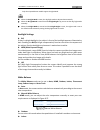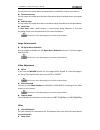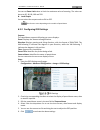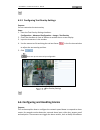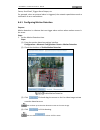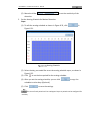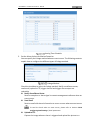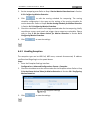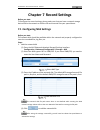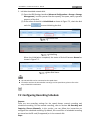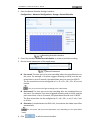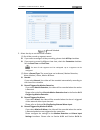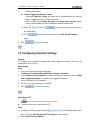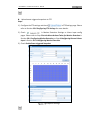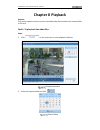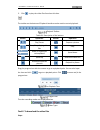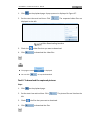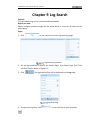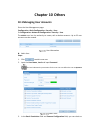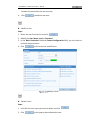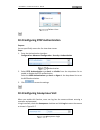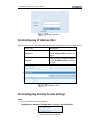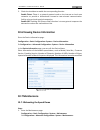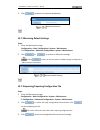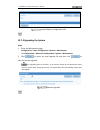Smartwatch H20IPSD302 Manual
Summary of H20IPSD302
Page 1
Smartwatch® ip ptz dome cameras manual h20ipsd302 / h20ipsdir302.
Page 2
Smartwatch® ip ptz dome cameras - manual 1 thank you for purchasing our product. If there are any questions, or requests, please do not hesitate to contact your distributor. This manual applies to the smartwatch h20ipsd302 & h20ipsdir302 ip ptz dome cameras. This manual may contain several technical...
Page 3
Smartwatch® ip ptz dome cameras - manual 2 0501081040722 regulatory information fcc information fcc compliance: this equipment has been tested and found to comply with the limits for a digital device, pursuant to part 15 of the fcc rules. These limits are designed to provide reasonable protection ag...
Page 4
Smartwatch® ip ptz dome cameras - manual 3 safety instruction these instructions are intended to ensure that the user can use the product correctly to avoid danger or property loss. The precaution measure is divided into ‘warnings’ and ‘cautions’: warnings: serious injury or death may be caused if a...
Page 5
Smartwatch® ip ptz dome cameras - manual 4 cautions: make sure the power supply voltage is correct before using the product. do not drop the product or subject it to physical shock. Do not install the product on vibratory surface or places. do not expose it to high electromagnetic radiating en...
Page 6: Table Of Contents
Smartwatch® ip ptz dome cameras - manual 5 table of contents chapter 1 overview.................................................................................................................... 7 1.1 system requirement ..................................................................................
Page 7
Smartwatch® ip ptz dome cameras - manual 6 6.3.4 configuring ddns settings................................................................................................. 41 6.3.5 configuring snmp settings ................................................................................................
Page 8: Chapter 1 Overview
Smartwatch® ip ptz dome cameras - manual 7 chapter 1 overview 1.1 system requirement system requirement for web browser access is as follows: operating system: microsoft windows xp sp1 and above version / vista / win7 / server 2003 / server 2008 32bits cpu: intel pentium iv 3.0 ghz or higher ram: 1g...
Page 9
Smartwatch® ip ptz dome cameras - manual 8 video image and drag a rectangle area in the lower right direction, the dome will move the position to the center and allow the rectangle area to zoom in. Use the left key of mouse to drag a rectangle area in the upper left direction to move the position to...
Page 10
Smartwatch® ip ptz dome cameras - manual 9 scheduled task a time task is a programmed action that can be performed automatically at a specific date and time. The programmable actions include: auto scan, random scan, patrol 1- 8 ,pattern 1-4, preset 1-8,frame scan, panorama scan, tilt scan, day, ni...
Page 11
Smartwatch® ip ptz dome cameras - manual 10 chapter 2 network connection before you start: if you want to configure the network speed dome via a lan (local area network), please refer to section 2.1 setting the network speed dome over the lan. if you want to configure the network speed dome via ...
Page 12
Smartwatch® ip ptz dome cameras - manual 11 connecting via a switch or a router 2.1.2 detecting and changing the ip address you need the ip address to connect to the network speed dome. Steps: 1. To get the ip address, you can use the smartwatch system manager software to list the online devices. Pl...
Page 13
Smartwatch® ip ptz dome cameras - manual 12 2.2.1 static ip connection before you start: please apply for a static ip from an isp (internet service provider). With the static ip address, you can connect the network speed dome via a router or connect it to the wan directly. Connecting the network spe...
Page 14
Smartwatch® ip ptz dome cameras - manual 13 2.2.2 dynamic ip connection before you start: please apply for a dynamic ip from an isp. With the dynamic ip address, you can connect the network speed dome to a modem or a router. Connecting the network speed dome via a router steps: 1. Connect the networ...
Page 15
Smartwatch® ip ptz dome cameras - manual 14 problem. normal domain name resolution normal domain name resolution steps: 1. Apply a domain name from a domain name provider. 2. Configure the ddns settings in the ddns settings interface of the network speed dome. Refer to section 6.3.4 configuring dd...
Page 16: Speed Dome
Smartwatch® ip ptz dome cameras - manual 15 chapter 3 access to the network speed dome 3.1 accessing by web browsers steps: 1. Open the web browser. 2. In the address field, input the ip address of the network speed dome, e.G., 192.0.0.64 and press the enter key to enter the login interface. 3. Sele...
Page 17
Smartwatch® ip ptz dome cameras - manual 16 download and install plug-in install plug-in (2).
Page 18
Smartwatch® ip ptz dome cameras - manual 17 install plug-in (3) you may have to close the web browser to install the plug-in. Please reopen the web browser and log in again after installing the plug-in. 3.2 accessing by client software the product cd contains the smartwatch system manager software. ...
Page 19: Chapter 4 Live View
Smartwatch® ip ptz dome cameras - manual 18 chapter 4 live view 4.1 live view page purpose: the live video page allows you to view live video, capture images, ptz control, set and call presets and configure the video parameters. Log in to the network speed dome to enter the live view page. Descripti...
Page 20: 4.2 Starting Live View
Smartwatch® ip ptz dome cameras - manual 19 4.2 starting live view in the live view window as displayed in figure 4-2, click on the toolbar to start the live view video from the speed dome. Live view table 4-1 descriptions of the toolbar icon description icon description / live view on/off manually ...
Page 21: 4.4 Operating Ptz Control
Smartwatch® ip ptz dome cameras - manual 20 3d positioning: steps: 1. Click on the tool bar. 2. Operate the 3d positioning function: left click a position of the live video. Hold down the left mouse button and drag the mouse to the lower right. The camera will move and zoom in on this position. Ho...
Page 22
Smartwatch® ip ptz dome cameras - manual 21 ptz control panel table 4-2 descriptions of ptz control panel button description zoom in/out focus near/far iris open/close adjust pan/tilt speed 4.4.2 setting / calling a preset purpose: a preset is a predefined image position. setting a preset: steps: ...
Page 23
Smartwatch® ip ptz dome cameras - manual 22 3. Click to finish the setting of the current preset. 4. Click to delete the preset. You can configure up to 256 presets. calling a preset: in the ptz control panel, select a defined preset from the list and click to call the preset. Calling a preset pre...
Page 24
Smartwatch® ip ptz dome cameras - manual 23 special preset function special preset function 44 call pattern 4 105 call patrol 8 45 one-touch patrol 92 start to set limit stops special preset when you calling preset 45 (one-touch patrol), the speed dome patrols from preset 1 to 32. Before you enable ...
Page 25
Smartwatch® ip ptz dome cameras - manual 24 adding presets 4. Configure the preset number, patrol time and patrol speed. Name description patrol time it is the duration staying at the preset point. Patrol speed the speed from one preset to another. 5. Click to save the preset to the patrol. 6. Repea...
Page 26
Smartwatch® ip ptz dome cameras - manual 25 buttons on the patrols interface: buttons description save patrol call patrol stop patrol enter a preset modify a preset delete a preset delete all presets in one patrol 4.4.4 setting / calling a pattern purpose: a pattern is a memorized series of pan, t...
Page 27
Smartwatch® ip ptz dome cameras - manual 26 controls on the patterns page: buttons description start to record a pattern. Stop recording a pattern. Call the current pattern. Stop the current pattern. Delete the current pattern. 4.5 configuring live view parameters main stream/sub-stream: you can...
Page 28
Smartwatch® ip ptz dome cameras - manual 27 chapter 5 ptz configuration 5.1 configuring initial position purpose: the initial position is the home position of the ptz. To customize an initial position: steps: 1. Enter the initial position configuration page: configuration > advanced configuration > ...
Page 29
Smartwatch® ip ptz dome cameras - manual 28 1. Enter the basic ptz parameter configuration page: configuration > advanced configuration > ptz > basic basic ptz configuration interface 2. Configure the following settings: basic parameters: enable/disable proportional pan and preset freezing, set the ...
Page 30
Smartwatch® ip ptz dome cameras - manual 29 seconds, 5 seconds, 10 seconds, always close or always open. Power-off memory: the dome can resume its previous ptz status or actions after it restarted from a power-off. You can set the time point of which the dome resumes its ptz status. You can set it t...
Page 31
Smartwatch® ip ptz dome cameras - manual 30 3. Click the ptz control buttons to find the left/right/up/down limit stops. 4. Click set to save the limits or click clear to clear the limits. 5.4 configuring scheduled tasks purpose: you can configure the network speed dome to perform certain actions au...
Page 32
Smartwatch® ip ptz dome cameras - manual 31 edit the schedule and task type (2) select the day you want to set the scheduled task. (3) all day to set the schedule for all day; or click customize and input the start time and end time for each task, click enter on your keyboard to enter the time. (4) ...
Page 33
Smartwatch® ip ptz dome cameras - manual 32 5.5 configuring park actions purpose: this feature allows the dome to start a predefined park action (scan, preset, pattern etc.) automatically after a period of inactivity (park time). Steps: 1. Enter the park action settings config page: configuration > ...
Page 34
Smartwatch® ip ptz dome cameras - manual 33 configuration > advanced configuration> ptz > privacy mask draw the privacy mask 2. Put the ptz in the area you want to set up the privacy masking in. 3. Click ; use the mouse to draw the area. 4. You can drag the corners of the red rectangle area to creat...
Page 35
Smartwatch® ip ptz dome cameras - manual 34 to clear the ptz configuration settings in this interface, enter this page: steps: 1. Enter the clearing configuration interface: configuration > advanced configuration> ptz > clear config 2. Check the checkbox of the items you want to clear. 3. Click to c...
Page 36
Smartwatch® ip ptz dome cameras - manual 35 chapter 6 speed dome configuration 6.1 configuring local parameters local configuration refers to the parameters of live view and operations when using the web browser. Steps: 1. Enter the local configuration interface: configuration > local configuration ...
Page 37
Smartwatch® ip ptz dome cameras - manual 36 save downloaded files to: set the saving path for downloaded video files in interface. Picture and clip settings: set the saving paths for the captured pictures and clipped video files. save snapshots in live view: set the saving path for manually capt...
Page 38
Smartwatch® ip ptz dome cameras - manual 37 time settings configuring time synchronization by ntp server steps: (1) check the ntp function. (2) configure the following settings: server address: ip address of ntp server. Ntp port: port of ntp server. Interval: the time interval between synchronizin...
Page 39
Smartwatch® ip ptz dome cameras - manual 38 time sync manually (3) click to save the settings. You can also check sync with local time checkbox to synchronize the time with the time on your computer. select the time zone from the time zone drop-down menu as shown in figure 6-4, select the time zon...
Page 40
Smartwatch® ip ptz dome cameras - manual 39 tcp/ip settings 2. Configure the nic settings, including the ipv4(ipv6) address, ipv4(ipv6) subnet mask and ipv4(ipv6) default gateway. 3. Click to save the above settings . if a dhcp server is available, you can check to automatically obtain an ip addre...
Page 41
Smartwatch® ip ptz dome cameras - manual 40 dns server settings the router must support the route advertisement function if you select route advertisement as the ipv6 mode. 6.3.2 configuring port settings purpose: if connected to a router and you want to access the speed dome via the wide area netwo...
Page 42
Smartwatch® ip ptz dome cameras - manual 41 pppoe settings 2. Check enable pppoe checkbox to enable this feature. 3. Enter user name, password, and confirm passwordfor pppoe access. The user name and password should be assigned by your isp. 4. Click to save and exit the interface. 6.3.4 configuring ...
Page 43
Smartwatch® ip ptz dome cameras - manual 42 (1) enter server address of dyndns (e.G. Members.Dyndns.Org). (2) in the domain text field, enter the domain name obtained from the dyndns website. (3) enter the port of dyndns server. (4) enter the user name and password registered on the dyndns website. ...
Page 44
Smartwatch® ip ptz dome cameras - manual 43 hiddns settings no-ip: steps: (1) enter server address of no-ip. (2) in the domain text field, enter the domain name obtained from the no-ip website. (3) enter the port of no-ip server. (4) enter the user name and password registered on the no-ip website. ...
Page 45
Smartwatch® ip ptz dome cameras - manual 44 snmp settings 2. Check the corresponding version checkbox ( , , ) to enable the feature. 3. Configure the snmp settings. The configuration of the snmp software should be the same as the settings you configure here. 4. Click to save and finish the settings..
Page 46
Smartwatch® ip ptz dome cameras - manual 45 6.3.6 configuring 802.1x settings purpose: the speed dome supports ieee 802.1x standard. Ieee 802.1x is a port-based network access control. It enhances the security level of the lan. When devices connect to this network with ieee 802.1x standard, the auth...
Page 47
Smartwatch® ip ptz dome cameras - manual 46 802.1x settings 3. Check the enable ieee 802.1x checkbox to enable it. 4. Configure the 802.1x settings, including user name and password. The eap-md5 version must be identical with that of the router or the switch. 5. Enter the user name and password (iss...
Page 48
Smartwatch® ip ptz dome cameras - manual 47 make sure that you enable the qos function of your network device (such as a router). it will ask for a reboot for the settings to take effect. 6.3.8 configuring ftp settings purpose: you can set a ftp server and configure the following parameters for ...
Page 49
Smartwatch® ip ptz dome cameras - manual 48 directory. The files will be saved in a sub-folder in ftp server. The name of folder can be defined as shown in following figure 6-19. Child directory upload type: to enable uploading the captured picture to the ftp server. 3. Click to save the settings. I...
Page 50
Smartwatch® ip ptz dome cameras - manual 49 1. Set the port mapping mode: to port mapping with the default port numbers: select to port mapping with the customized port numbers: select and you can customize the value of the port number by yourself. Configure port mapping 2. Click to save the setting...
Page 51
Smartwatch® ip ptz dome cameras - manual 50 email settings 2. Configure the following settings: sender: the name of the email sender. Sender’s address: the email address of the sender. Smtp server: the smtp server ip address or host name (e.G., smtp.263xmail.Com). Smtp port: the smtp port. The defau...
Page 52
Smartwatch® ip ptz dome cameras - manual 51 6.4 configuring video and audio settings 6.4.1 configuring video settings steps: 1. Enter the video settings config page: configuration >basic configuration >video / audio > video or configuration > advanced configuration >video / audio > video configure v...
Page 53
Smartwatch® ip ptz dome cameras - manual 52 when there is movement in the video stream, as it maintains image quality throughout. Max. Bitrate: set the max. Bitrate to 32~12288kbps. The higher value corresponds to the higher video quality, but the higher bandwidth is required. Video encoding: the vi...
Page 54
Smartwatch® ip ptz dome cameras - manual 53 6.4.3 configuring roi settings before you start: roi (region of interest) encoding is used to enhance the quality of images which are specified in advance. Steps: 1. Enter the rio settings interface configuration > advanced configuration > video / audio > ...
Page 55
Smartwatch® ip ptz dome cameras - manual 54 4. Click to save the settings. 6.5 configuring image settings 6.5.1 configuring display settings purpose: you can set the image quality of the speed dome, including brightness, contrast, saturation, sharpness, etc. the parameters in display settings inte...
Page 56
Smartwatch® ip ptz dome cameras - manual 55 image adjustment brightness this feature is used to adjust brightness of the image. The value ranges from 0 to 100. contrast this feature enhances the difference in color and light between parts of an image. The value ranges from 0 to 100. saturation...
Page 57
Smartwatch® ip ptz dome cameras - manual 56 focus settings focus mode the focus mode can be set to auto, manual, semi-auto. Auto: the speed dome focuses automatically all the time. Semi-auto: the speed dome focuses automatically once after panning, tilting and zooming. Manual: in manual mode, you ...
Page 58
Smartwatch® ip ptz dome cameras - manual 57 only the ir speed dome models support ir light mode. When the ir light mode is auto, the day/night mode is adjusted automatically. When the ir light mode is manual and the ir light bright is 0, you can set the day/night mode manually. When the ir light mod...
Page 59
Smartwatch® ip ptz dome cameras - manual 58 you can select this mode when the speed dome is installed in indoor environment. Fluorescent lamp you can select this mode when there are fluorescent lamps installed close to the speed dome. Sodium lamp you can select this mode when there are sodium lamps ...
Page 60
Smartwatch® ip ptz dome cameras - manual 59 you can set zoom limit value to limit the maximum value of zooming. The value can be set to 20, 40, 80, 160 and 320. local output you can select the output mode to on or off. This function varies depending on the models of speed dome. 6.5.2 configuring o...
Page 61
Smartwatch® ip ptz dome cameras - manual 60 6.5.3 configuring text overlay settings purpose: you can customize the text overlay. Steps: 1. Enter the text overlay settings interface: configuration > advanced configuration > image > text overlay 2. Check the checkbox in front of textbox to enable the ...
Page 62
Smartwatch® ip ptz dome cameras - manual 61 center, send email, trigger alarm output, etc. For example, when an external alarm is triggered, the network speed dome sends a notification to an e-mail address. 6.6.1 configuring motion detection purpose: motion detection is a feature that can trigger al...
Page 63
Smartwatch® ip ptz dome cameras - manual 62 (5) move the slider to set the sensitivity of the detection. 2. Set the arming schedule for motion detection. Steps: (1) to edit the arming schedule as shown in figure 6-32, click in figure 6-31. Arming schedule (2) select the day you would like to set the...
Page 64
Smartwatch® ip ptz dome cameras - manual 63 arming time schedule 3. Set the alarm actions for motion detection. You can specify the linkage method when an event occurs. The following contents explain how to configure the different types of linkage method. Linkage method check the checkbox to select ...
Page 65
Smartwatch® ip ptz dome cameras - manual 64 ftp server. You need a ftp server and set ftp parameters first. Refer to section 6.3.8 configuring ftp settingsfor setting ftp parameters. trigger channel record a video when an event occurs. You have to set up the recording schedule for this function. P...
Page 66
Smartwatch® ip ptz dome cameras - manual 65 3. Set the tampering area. Refer to step 1 set the motion detection area in section 6.6.1 configuring motion detection. 4. Click to edit the arming schedule for tampering. The arming schedule configuration is the same as the setting of the arming schedule ...
Page 67: Chapter 7 Record Settings
Smartwatch® ip ptz dome cameras - manual 66 chapter 7 record settings before you start: to configure the record settings, please make sure that you have a network storage device within the network or a micro sd card inserted into your speed dome. 7.1 configuring nas settings before you start: the ne...
Page 68
Smartwatch® ip ptz dome cameras - manual 67 2. Initialize the added network disk. (1) enter the hdd settings interface (advanced configuration > storage > storage management), in which you can view the capacity, free space, status, type and property of the disk. (2) if the status of the disk is unin...
Page 69
Smartwatch® ip ptz dome cameras - manual 68 1. Enter the record schedule settings interface: configuration > advanced configuration> storage > record schedule recording schedule interface 2. Check the checkbox enable record schedule to enable scheduled recording. 3. Set the record parameters of the ...
Page 70
Smartwatch® ip ptz dome cameras - manual 69 record schedule 5. Select the day to set the record schedule. (1) set all-day record or segment record: if you want to configure all-day recording, please check all day checkbox. if you want to record in different time slots, check the customize checkb...
Page 72
Smartwatch® ip ptz dome cameras - manual 71 upload event-triggered snapshots to ftp steps: 1) configure the ftp settings and check in ftp settings page. Please refer to section 6.3.8 configuring ftp settings for more details. 2) check in motion detection settings or alarm input config pages. Pleas...
Page 73: Chapter 8 Playback
Smartwatch® ip ptz dome cameras - manual 72 chapter 8 playback purpose: this section explains how to view the recorded video files stored on the network disks or sd card. Task 1: to play back the video files steps: 1. Click on the menu bar to enter playback interface. Playback interface 2. Select th...
Page 74
Smartwatch® ip ptz dome cameras - manual 73 3. Click to play the video files found on this date. The toolbar on the bottom of playback interface can be used to control playback. Playback toolbar table 8-1 description of the buttons button operation button operation / play/ pause capture a picture / ...
Page 75
Smartwatch® ip ptz dome cameras - manual 74 1. Click on the playback page. A pop-up menu is displayed in figure 8-7. 2. Set the start time and end time. Click . The requested video files are displayed on the left. Video downloading interface 3. Check the video files that you want to download. 4. Cli...
Page 76: Chapter 9 Log Search
Smartwatch® ip ptz dome cameras - manual 75 chapter 9 log search purpose: the speed dome log can be reviewed and downloaded. Before you start: please configure network storage for the speed dome or insert an sd card into the speed dome. Steps: 1. Click on the menu bar to enter log searching page. Lo...
Page 77: Chapter 10 Others
Chapter 10 others 10.1 managing user accounts enter the user management page: configuration >basic configuration> security > user or configuration> advanced configuration> security > user the admin user has the authority to create, edit or delete accounts. Up to 32 user accounts can be created. User...
Page 78
Smartwatch® ip ptz dome cameras - manual 77 uncheck the permissions for the new user. 4. Click to add the new user. modify a user steps: 1. Select the user from the list and click . 2. Modify the user name, level or password. 3. In the basic permission field and camera configuration field, you can...
Page 79
Smartwatch® ip ptz dome cameras - manual 78 delete a user 10.2 configuring rtsp authentication purpose: you can specifically secure the live view data stream. Steps: 1. Enter the authentication interface: configuration> advanced configuration> security > authentication authentication 2. Select rtsp ...
Page 80
Smartwatch® ip ptz dome cameras - manual 79 login interface 10.4 configuring ip address filter with this function on, the camera will allow certain ip addresses access to log in or not. Filter type description forbidden forbid the ip addresses added in the ip address filter interface to log in. Allo...
Page 81: 10.7 Maintenance
Smartwatch® ip ptz dome cameras - manual 80 2. Check the checkbox to enable the corresponding function. Enable telnet: telnet is a network protocol used on the internet or local area networks to provide a bidirectional interactive text-oriented communication facility using a virtual terminal connect...
Page 82
Smartwatch® ip ptz dome cameras - manual 81 2. Click to reboot the network speed dome. Reboot the device 10.7.2 restoring default settings steps: 1. Enter the maintenance page: configuration > basic configuration> system > maintenance or configuration > advanced configuration> system > maintenance 2...
Page 83
Smartwatch® ip ptz dome cameras - manual 82 import/export configuration file 10.7.4 upgrading the system steps: 1. Enter the maintenance page: configuration > basic configuration> system > maintenance or configuration > advanced configuration> system > maintenance 2. Click to select the local upgrad...