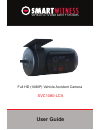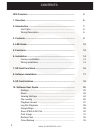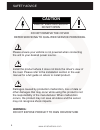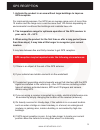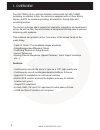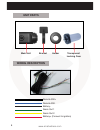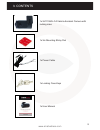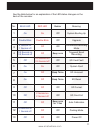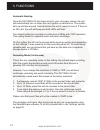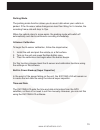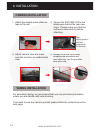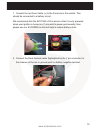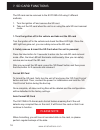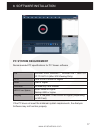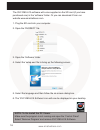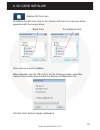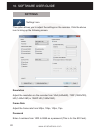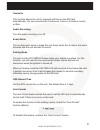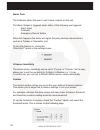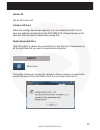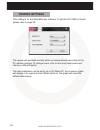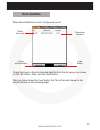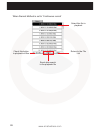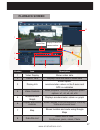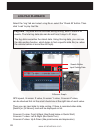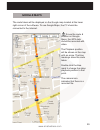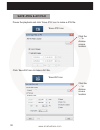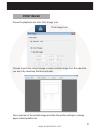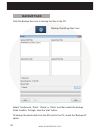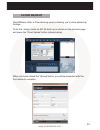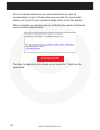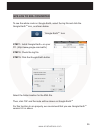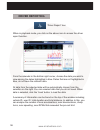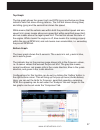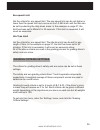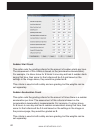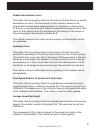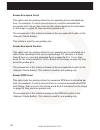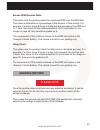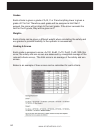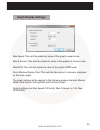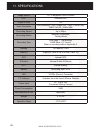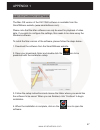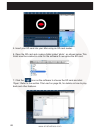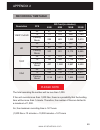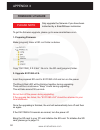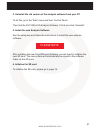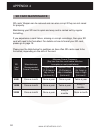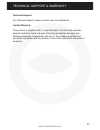- DL manuals
- SmartWitness
- Camcorder
- SVC1080-LCA
- User Manual
SmartWitness SVC1080-LCA User Manual
Summary of SVC1080-LCA
Page 1
Vehicle cctv and safety systems user guide full hd (1080p) vehicle accident camera svc1080-lca.
Page 2
Www.Smartwitness.Com 2 contents gps function ............................................................................. 5 1. Overview ................................................................................. 6 2. Introduction ..................................................................
Page 3
Www.Smartwitness.Com 3 continued... Gps log to kml converter ............................................. 35 driver reporting .............................................................. 36 analysis criteria settings ................................................ 38 grading criteria settings .....
Page 4: Caution
Www.Smartwitness.Com 4 safety advice caution risk of electric shock do not open do not remove the cover refer servicing to qualified service personnel please ensure your vehicle is not powered when connecting the unit to your desired power source. Install the product where it does not block the driv...
Page 5
Www.Smartwitness.Com 5 1. Activate the product in an area without large buildings to improve gps reception. For commercial purposes, the gps has an average range error of more than 15 metres and the range error could be more than 100 meters depending on environmental conditions like buildings and ro...
Page 6
Www.Smartwitness.Com 6 the svc1080-lca is a vehicle accident camera with full hd (1080p) recording. In addition to this, the camera is equipped with a 3 axis shock sensor & gps for measuring braking, acceleration, driving style and recording location. The camera includes alarm outputs for telematics...
Page 7: Front
Www.Smartwitness.Com 7 2. Introduction front bracket stick adhesive tape here camera lens tamper resistant locking case right left key lock protects sd card slot dc power input connected with permanent wiring rear sd card format button record button record led blue led overwrite led red led.
Page 8: Unit Parts
Www.Smartwitness.Com 8 remote sw+ remote sw- battery - alarm out 1 alarm out 2 battery+ (connect to ignition) unit parts main unit bracket holder transparent locking case wiring description.
Page 9
Www.Smartwitness.Com 9 3. Contents 1x svc1080-lca vehicle accident camera with locking case 1x 3m mounting sticky pad 1x power cable 1x locking case keys 1x user manual.
Page 10
Www.Smartwitness.Com 10 blue led red led 4. Led guide blue led (record) the blue led indicates that the unit is on. In continuous recording mode, the led will come on for 4 seconds, then off for one second and repeat. In event recording mode, the led will come on for 0.5 seconds, off for 0.5 seconds...
Page 11
Www.Smartwitness.Com 11 see the table below for an explanation of the led status changes on the back of the recorder. No. Blue led red led buzzer meaning 1 on on off system booting up 2 double blink double blink off upgrade 3 4 second on 1 second off off off continuous recording mode 4 0.5 second on...
Page 12
Www.Smartwitness.Com 12 5. Functions automatic booting once the svc1080-lca has been wired to your car power source, the unit will automatically turn on when the car’s ignition is switched on. The system boot up will take around 1 minute before the unit is ready to record. If there is no sd card, th...
Page 13
Www.Smartwitness.Com 13 parking mode the parking mode function allows you to record data when your vehicle is parked. If the g-sensor value changes are less than 50mg for 5 minutes, the recording frame rate will drop to 1fps. When the vehicle stars to move again, the parking mode will switch off aut...
Page 14: Camera Installation
Www.Smartwitness.Com 14 6. Installation 1. Attach the double sided adhesive tape to the unit. 2. Secure the svc1080-lca to the windscreen behind the rear view mirror. Please make sure that the surface is clean and dry before attaching. Tip: hold in position with firm pressure for 30 seconds 3. Adjus...
Page 15
Www.Smartwitness.Com 15 1. Connect the red fuse cable (+) to the fuse box in the vehicle. This should be connected to a battery circuit. We recommend that the svc1080-lca is wired so that it is only powered when your ignition is turned on. If you wish to power permanently, then please use our svcspw...
Page 16
Www.Smartwitness.Com 16 the sd card can be removed in the svc1080-lca using 2 different methods; 1. Turn the ignition off and remove the sd card 2. Take out the sd card when the unit is on using the safe sd card removal mode. 1. Turn the ignition off in the vehicle and take out the sd card turn the ...
Page 17: Pc System Requirement
Www.Smartwitness.Com 17 8. Software installation pc system requirement recommended pc specifications for pc viewer software if the pc does not meet the minimum system requirements, the analysis software may not function properly. Os windows vista, windows 7, windows 8/8.1, mac os 10.7/10.8/10.9 (mac...
Page 18
Www.Smartwitness.Com 18 the svc1080-lca software will come supplied on the sd card (if you have purchased one) in the ‘software’ folder. Or you can download it from our website www.Smartwitness.Com. 1. Plug the sd card into your computer. 2. Open the ‘fhdrec1’ file. 3. Open the ‘software’ folder. 4....
Page 19
Www.Smartwitness.Com 19 9. Sd card initialise ‘initialise sd card’ icon to initialise the sd card, click on the ‘initialise sd card’ icon and you will be presented with the screen below. Blank card pre initialised card then, choose a card to initialise. When selected, click the ‘ok’ button. On the f...
Page 20: Settings
Www.Smartwitness.Com 20 ‘settings’ icon this option allows you to adjust the settings on the recorder. Click the above icon to bring up the following screen. Resolution adjust the resolution on the recorder from vga (640x480), 720p (1280x720), hd (1440x1080) or 1080p hd (1920x1080). Frame rate adjus...
Page 21
Www.Smartwitness.Com 21 overwrite this function allows the unit to overwrite old files on the sd card automatically. You can overwrite the continuous, panic or g-sensor record- ed files. Audio recording turn the audio recording on or off. Event alarm turn on the event alarm to make the unit ‘beep’ w...
Page 22
Www.Smartwitness.Com 22 g sensor sensitivity the shock sensor sensitivity can be set to ‘pre-set’ or ‘custom’. Set to easy allows you to set the sensitivity to 9 (high), 5 (medium) or 1 (low). In custom set, you can set 3 different shock sensor values individually. Custom the custom section allows y...
Page 23: About
Www.Smartwitness.Com 23 ‘about’ icon this option allows you to view the analysis software version, as well as the current firmware of the svc1080-lca if the card was taken from it. About vehicle id set an id for the unit. Initialise sd card when the settings have been adjusted, you can initialise th...
Page 24: Viewing Settings
Www.Smartwitness.Com 24 this setting is for the smartwitness software. To set the svc1080-lca unit, please refer to page 20. Viewing settings the speed unit and date formats will be set automatically according to the pc window settings. To change these, click on the drop down menu and choose a diffe...
Page 25: File Loading
Www.Smartwitness.Com 25 when record method is set to ‘continuous record’ check the event check all files button load button recording duration file loading check the event or normal recorded data file from the list using your mouse or click ‘all’ button. Then, click the ‘load’ button. After you have...
Page 26
Www.Smartwitness.Com 26 when record method is set to ‘continuous record’ check this button to playback all files return to the file list select this file to playback event data search in the playback file.
Page 27: Playback Screen
Www.Smartwitness.Com 27 playback screen display frame/total frames number frame size number icon description 1 video display shows video data 2 date & time displays time and date of video data 3 driving info shows speed, acceloremeter values on the 3-axes and gps co-ordinates 4 video controls video ...
Page 28: Log File Playback
Www.Smartwitness.Com 28 log file playback select the ‘log’ tab and select a log file or select the ‘check all’ button. Then click ‘load’ to play that file. Log data - log data will be recorded during driving, even if there is no events. The total log data size can be set from 2 days to 31 days. The ...
Page 29: Google Maps
Www.Smartwitness.Com 29 the route taken will be displayed on the google map located at the lower right corner of the software. To see google maps, the pc should be connected to the internet. To see the route & position on google maps, the gps data should be recorded with video. The playback position...
Page 30: Save Jpeg & Avi File
Www.Smartwitness.Com 30 pause the playback and click ‘save jpg’ icon to make a jpg file. ‘save jpg’ icon click ‘save avi’ icon to make a avi file. ‘save avi’ icon save jpeg & avi file click the ‘...’ to choose a save location click the ‘...’ to choose a save location.
Page 31: Print Image
Www.Smartwitness.Com 31 pause the playback and click ‘print image’ icon. ‘print image’ icon print image choose to print the current image or select another image from the same file you are in by searching the time and date. See a preview of the printed image and alter the printer settings to change ...
Page 32: Backup Files
Www.Smartwitness.Com 32 click the backup files icon to backup the files to the pc. Select ‘continuous, ‘panic’, ‘shock’ or ‘photo’ and then select the backup folder location. To begin, click the ‘start’ button. To backup the whole data from the sd card to the pc, check the ‘backup all’ option. ‘back...
Page 33: Cloud Backup
Www.Smartwitness.Com 33 cloud backup smartwitness offers a cloud backup service allowing you to store backed up footage. To do this, simply create an avi file back up as shown on the previous page and press the ‘cloud upload’ button (shown below). When you have clicked the ‘upload’ button, you will ...
Page 34
Www.Smartwitness.Com 34 fill in the relevant details and your email address that you wish all correspondence to go to. Please make sure you enter the correct email address, as the link to your uploaded footage will be sent to this address. When completed, you will see a pop-up confirming the upload ...
Page 35: Gps Log to Kml Converter
Www.Smartwitness.Com 35 to see the whole route on google earth, select the log file and click the google earth tm icon, as shown below. Gps log to kml converter ‘google earth tm ‘ icon step 1. Install google earth tm on your pc. (http://www.Google.Com/earth/) step 2. Check the log file step 3. Click...
Page 36: Driver Reporting
Www.Smartwitness.Com 36 driver reporting ‘driver report’ icon when in playback mode, you click on the above icon to access the driver report function. From the calendar in the bottom right corner, choose the date you wish to view among the dates highlighted in blue. Dates that are not highlighted in...
Page 37
Www.Smartwitness.Com 37 top graph the top graph shows the speed (red) and rpm (grey) and below are three indicator bars that show driving patterns. The first bar shows driving (blue) and idling (grey) and the second bar shows the speed. White means that the vehicle was within both the permitted spee...
Page 38: Analysis Criteria Settings
Www.Smartwitness.Com 38 analysis criteria settings this option allows you to adjust the change the analysis criteria settings. To access this menu, go to ‘settings’, click ‘analysis criteria settings’ and you will be presented with the following screen. Acceleration/deceleration this sets the criter...
Page 39: Grading Criteria Settings
Www.Smartwitness.Com 39 eco-speed limit set the criteria for eco-speed limit. The eco-speed limit can be set higher or lower than the speed limit and can be set from 0-999 km/h and the time can be set by selecting the drop down menu. In the example on page 37, the limit has been set to 60km/h for 30...
Page 40
Www.Smartwitness.Com 40 sudden start count this option sets the grading criteria for the amount of sudden starts per hour. The assessment of this criteria is based on the (acceleration/deceleration). For example, if a driver drove for 8 hours in one day and had 4 sudden starts during that time, thei...
Page 41
Www.Smartwitness.Com 41 sudden deceleration count this option sets the grading criteria for the amount of times there is a sudden deceleration per hour. The assessment of this criteria is based on the (acceleration/ deceleration) measurements. For example, if a driver drove for 8 hours in one day an...
Page 42
Www.Smartwitness.Com 42 excess eco-speed count this option sets the grading criteria for eco speeding and is calculated per hour. For example, if a driver drove 8 hours in a day but exceeded the eco-speed limit 4 times, their score for this criteria would be 0.5 and based on the image on page 39, th...
Page 43: Grading Method
Www.Smartwitness.Com 43 excess rpm duration ratio this option sets the grading criteria for excessive rpm over the rpm limit. This value is estimated as a percentage of the amount of time driving. For example, if a driver drove 8 hours in a day but was exceeding the rpm limit for 1 hour, their score...
Page 44
Www.Smartwitness.Com 44 grades each criteria is given a grade of a, b, c or d and anything lower is given a grade of f for fail. Therefore each grade will be assigned a limit that if exceed, the score will go down to the next grade. If the driver exceeds the limit for the d grade, they will be given...
Page 45: Graph Display Settings
Www.Smartwitness.Com 45 max speed: this sets the maximum value of the graph’s speed scale. Max g-sensor: this sets the maximum value of the graph’s g-sensor scale. Max rpm: this sets the maximum value of the graph’s rpm scale. Zoom window display time: this sets the time period, in minutes, displaye...
Page 46
Www.Smartwitness.Com 46 11. Specifications image sensor 1/3” 3 megapixel cmos sensor dsp standard dsp angle of view 170° video resolution vga (640x480), 720p (1280x720), 1080p (1440x1080), 1080p full hd (1920x1080) recording speed up to 30fps recording modes normal (continuous) parking mode recordin...
Page 47
Www.Smartwitness.Com 47 appendix 1 mac os playback software the mac os version of the svc1080 software is available from the smartwitness website (www.Smartwitness.Com). Please note that the mac software can only be used for playback of video data. If you wish to configure the settings, this needs t...
Page 48
Www.Smartwitness.Com 48 5. Insert your sd card into your mac using an sd card reader. 6. Open the sd card and create a folder called ‘photo’, as shown below. This folder must be created in order for the software to recognise the sd card. 7. Click the icon on the software to choose the sd card and cl...
Page 49: Recording Timetable
Www.Smartwitness.Com 49 appendix 2 recording timetable resolution fps sd card (in minutes) 4gb 8gb 16gb 32gb 1080p full hd 30 57 123 257 523 10 73 218 508 1,089 parking mode 228 683 1,593 3,413 hd 30 47 142 332 711 10 85 256 897 1,280 parking mode 310 931 2,172 4,655 720p 30 72 215 502 1,076 10 163 ...
Page 50: Firmware Upgrade
Www.Smartwitness.Com 50 appendix 3 firmware upgrade to get the firmware upgrade, please go to www.Smartwitness.Com 1. Preparing firmware make [program] folder at sd root folder as below copy “svc1080_x.X.X.Bin” file in to the sd card [program] folder. 2. Upgrade svc1080-lca insert the prepared sd ca...
Page 51
Www.Smartwitness.Com 51 3. Uninstall the old version of the analysis software from your pc to do this, go to the ‘start’ menu and then ‘control panel’. Then find the svc1080-lca analysis software 1.0.2.5 and click ‘uninstall’. 5. Install the new analysis software run the setup.Exe and follow the ins...
Page 52: Sd Card Maintenance
Www.Smartwitness.Com 52 appendix 4 sd card maintenance sd cards’ lifespan can be reduced and can also corrupt if they are not cared for properly. Maintaining your sd card is quick and easy and is carried out by regular formatting. If you experience a card failure, missing or corrupt recordings, then...
Page 53
Www.Smartwitness.Com 53 technical support & warranty technical support for technical support, please contact your local distributor. Limited warranty this product is supplied with a 1 year warranty. The warranty excludes products that have been misused, (including accidental damage) and damage cause...
Page 54
Www.Smartwitness.Com 54 manufactured exclusively for: www.Smartwitness.Com smart witness, unit 2 valley point, beddington farm road, croydon, surrey, cr0 4wp vehicle cctv and safety systems.