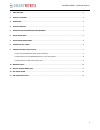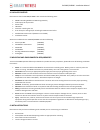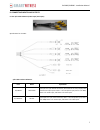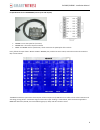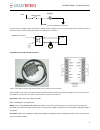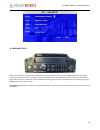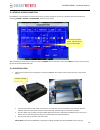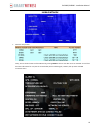- DL manuals
- SmartWitness
- DVR
- SVC400P
- Installation Manual
SmartWitness SVC400P Installation Manual
Summary of SVC400P
Page 1
Svc400p/svc800p 4/8 camera live tracking vehicle dvr installation manual version 1.0
Page 2
1 svc400p/svc800p - installation manual 1. Main features .......................................................................................................................................................... 2 2. Product overview .....................................................................
Page 3
2 svc400p/svc800p - installation manual 1. Main features the svc400p/svc800p is an embedded mobile digital video recorder (mdvr) that provides the perfect surveillance solution for vehicles. It features h.264 video compression which guarantees a high quality image, high compression rate for smooth a...
Page 4
3 svc400p/svc800p - installation manual ir receiver ir for receive the signal of remote control system information debug testing series port for mdvr device usb interface usb2.0 usb2.0 for record files back up or firmware update lock lock need to lock the hdd case before boot up the mdvr, otherwise,...
Page 5
4 svc400p/svc800p - installation manual 3. Dimensions.
Page 6
5 svc400p/svc800p - installation manual 4. Package contents please ensure that the svc400p/scv800p’s box includes the following items: mdvr’s recording module and mounting assembly video input/ av output cable power cable usb cable screws for installing the unit a set of keys for locking...
Page 7
6 svc400p/svc800p - installation manual 7. Installation instructions follow these guidelines when installing mdvr’s: unpack all components provided in the package. disconnect any source of power supply and/or devices. locate a proper spot to install the sva400l and install a built-in vibration...
Page 8
7 svc400p/svc800p - installation manual 9. Connecting inputs and outputs 9.1 the a/v cable definition (video input/ av output) specifications for the pins: a/v cable interface definition: item name explanation a/v input vin1~vin4 a/v input is a 4-pin female connector; 4ch machine has 4 a/v inputs, 8...
Page 9
8 svc400p/svc800p - installation manual 9.2 specifications for the sensor box (sensor inputs and outputs) sensors 1-6 are the inputs for i/o sensors, sensor out is for sensor output connection speed- and spend+ are for speed sensor, which connect to the speed pulse of the vehicle. Firstly, fol...
Page 10
9 svc400p/svc800p - installation manual all alarm outputs are pwl outputs, drive ability is 200ma, and the voltage is +12v, if you need more than that, please connect to an external relay. An alarm output photoelectric wiring diagram is as follows: 9.3 specifications for 485 and 232 serial ports the...
Page 11
10 svc400p/svc800p - installation manual 10. Working status when device started up, please check the led, htr is on means device has built-in heater, power is on means the power is normal, err is on means there is no hdd or some other hardware errors, net is on means the net module is normal, video ...
Page 12
11 svc400p/svc800p - installation manual 11. Intertial sensor connection if the mdvr’s is connected to the inertial sensor then you track its features in the unit’s graphical user interface (gui) as following (system > sensor > acceleration; and then press check): after installing the inertia sensor...
Page 13
12 svc400p/svc800p - installation manual 13. Sim card installation when the device has built-in 3g wireless module that support the wireless network communication the user will need to install the a sim card, as detailed in the image above: remove the hdd box and the sim card cover carefully ins...
Page 14
13 svc400p/svc800p - installation manual check the setup status: finally, we can check the status of the sim card by pressing enter in the live view after unit has restarted. You will find the status information for unit (see the screen below) which includes signal, network, dial up status and cms...