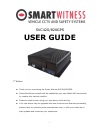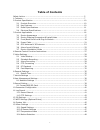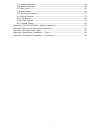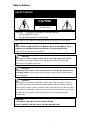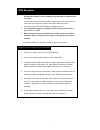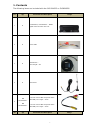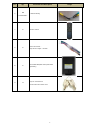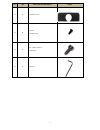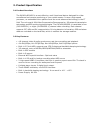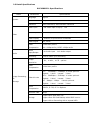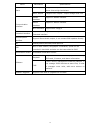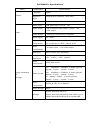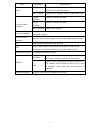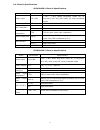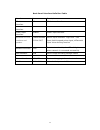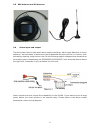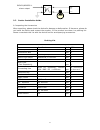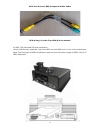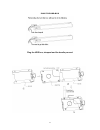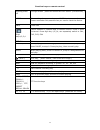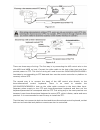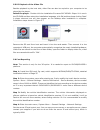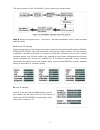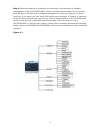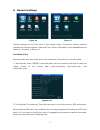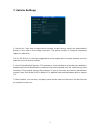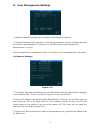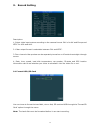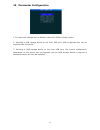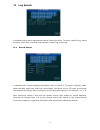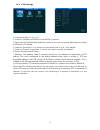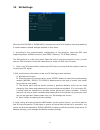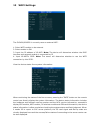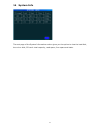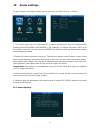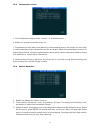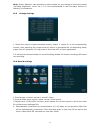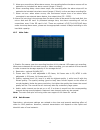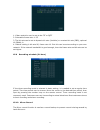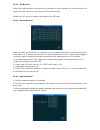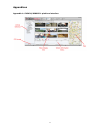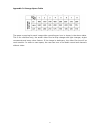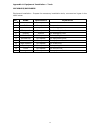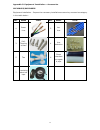- DL manuals
- SmartWitness
- DVR
- SVC420/820GPS
- User Manual
SmartWitness SVC420/820GPS User Manual
1
SVC420/820GPS
USER GUIDE
1
st
Edition
l
Thank you for purchasing the Smart Witness SVC420/820GPS.
l
Please familiarise yourself with the capabilities your new Mobile DVR can provide
by reading this manual carefully.
l
Please be careful when using your new device while driving.
l
Your new device may be upgraded with new functions and features periodically,
please check our website (www.smartwitness.com) or with your sales rep to
stay updated and maximise your experience.
Summary of SVC420/820GPS
Page 1
1 svc420/820gps user guide 1 st edition l thank you for purchasing the smart witness svc420/820gps. L please familiarise yourself with the capabilities your new mobile dvr can provide by reading this manual carefully. L please be careful when using your new device while driving. L your new devic...
Page 2: Preface
2 preface notice any unauthorized use of this guide or its contents is prohibited. The contents may be changed without notice. The contents of this user guide are comprehensively designed to provide adequate information to set up and operate the purchased device. Please contact smart witness if you ...
Page 3: Table Of Contents
3 table of contents safety advice ............................................................................................... 5 1 contents ................................................................................................... 7 2 product specification ..................................
Page 4
4 15.5 linkage settings ............................................................................... 49 15.6 record settings ................................................................................ 49 15.7 main code ............................................................................
Page 5: Caution
5 safety advice caution damages due to production malfunction, loss of data, or other damages occurring while using this product shall not be the responsibility of the manufacturer. Although the product is a device used for recording videos, the product may not save all videos in the case of a malfu...
Page 6
6 situations where reception may be obstructed. 1. Activate the product in an area without large buildings to improve gps reception. 2. The temperature range for optimum operation of the gps receiver in your car is -10 ~ 50°c. 3. When using the product for the first time or after a long period (more...
Page 7
7 1. Contents the following items are included with the svc420gps or svc820gps. No. Qty part name and description image 1 1 svc420gps-l/ svc820gps-l - mobile digital video recorder main unit 2 1 power cable 3 1 gps antenna – g503 length = 5m 4 1 3g antenna 5 x4 svc420gps-l x8 svc820gps-l 4 pin port ...
Page 8
8 no. Qty part name and description image 6 x4 svc820gps-l 8 channel wiring 7 1 remote control 9 1 alarm line 24 pin – amp 24 pin length = 200mm 10 1 removable ssd/hdd case (hdd sold separately) 11 2 keys for external lock - locks main unit’s front cover.
Page 9
9 no. Qty part name and description image 12 1 protective cover 13 4 screws – m3 km3*5mm 14 1 us – made screws 8 – ac 8*9mm 15 1 allen key.
Page 10
10 2. Product specification 2.1 product overview the svc420/820gps is a cost-effective, multi-functional device designed for video surveillance and remote monitoring of your mobile assets. It uses a high-speed processor, an embedded linux platform and the most advanced technology in the it field. Th...
Page 11
11 2.3 detail specifications svc420gps-l specifications items parameters specifications system language english operation menu graphical user interface(osd menu) password users password/ administrator password video video input 4-ch video input 1.0vp-p,75Ω video output 1-ch composite video output 1....
Page 12
12 items parameters specifications alarm alarm input 8 digital level inputs,below 4v is low level alarm, above 4v are high level alarm alarm output 2 digital level outputs,output voltage level:12v communication interface rs485 interface support 2-rs485 interface rs232 interface support 1-rs232 inter...
Page 13
13 svc820gps-l specifications items parameters specifications system language english operation menu graphical user interface(osd menu) password users password/ administrator password video video input 8-ch video input 1.0vp-p,75Ω video output 1-ch composite video output 1.0vp-p,75Ω 1 vga output vid...
Page 14
14 items parameters specifications alarm alarm input 8 digital level inputs,below 4v is low level alarm, above 4v are high level alarm alarm output 2 digital level outputs,output voltage level:12v communication interface rs485 interface support 2-rs485 interface rs232 interface support 1-rs232 inter...
Page 15
15 2.4. Electric specifications svc420gps-l electric specifications items parameters specifications power input +8-+36v + 8v ~ + 36v, when long-term under 8v, or long-term over 36v, auto power off, enter protected mode. Power output 12v 12v(+/-0.2v),max:3a. Acc detection ≤4v power off。 ≥5v power on。...
Page 16
16 3. Product applications this product can be used for video surveillance or remote monitoring in vehicles such as buses, logistic vehicles, trucks, long-distance coaches, taxis, tankers, cars, school buses, police cars, patrol cars etc. In front-end it mainly collects video signal by dedicated aut...
Page 17
17 3.1 device appearance 3.2 device drawing dimension & install holes.
Page 18
18 3.3 front & back panel led & plug-in module. Svc420gps-l - 4 channel / svc820gps-l – 8 channel front svc420gps-l - 4 channel / svc820gps-l – 8 channel front front panel definition interface items description video out av-out video audio and 12v out analog output led rec recording led, light on wh...
Page 19
19 back panel interface definition svc420gps-l – 4 channel back svc820gps-l - 8 channel back svc420gps-l 4ch back signal definition diagram.
Page 20
20 back panel interface definition table interface items description 3g antenna interface 3g 3g antenna interface gps antenna interface gps gps antenna interface power input interface power power input interface i/o serial av-out interface and speaker i/o&rs485&rs 232 av-out switch input interface,h...
Page 21
21 3.4 power cable the power cable pictured above has a 6pin white plug located on the end, which connects with the 6pin white plug on the back panel of the unit. The red and black cables directly connect to the vehicle's battery (red cable to positive, black cable to negative). The yellow cable is ...
Page 22
22 3.5 gps antenna and 3g antenna 3.6 alarm input and output the device has 8 alarm input and 2 alarm output interfaces. Alarm input detection is a level detection. Various states of alarm level can be detected while the vehicle is in motion, such as braking, steering, using the horn etc. On the fol...
Page 23
23 3.7. Device installation guide a. Inspecting the accessories after unpacking, please check the device for damage or deformation. If there are, please do not install the device and contact the supplier. In the product box there is a packing list. Please crosscheck this list with the device and its...
Page 24
24 4pin port convert bnc composite video cable 8ch wiring, a is the first cam,b is the second b. Hdd, sim card and sd card installation unlock with the key supplied; insert the hdd into the hdd slot in front of the mainframe. Note: the front part of hdd should have a space of over 10cm(the length of...
Page 25
25 plug the hdd-box plug the hdd box, shrapnel and the handle pressed.
Page 26
26 note: when the hdd is installed the sim card is located on the communication board. Move the small baffle at the bottom of the main frame, to reveal the interface of sim card..
Page 27
27 4. Remote control function instructions there is no control button on svc420gps/svc820gps unit panel. The remote control is needed to operate the device. Key functions below: digit keys zone : 【 0-9】key:under settings use for select digit. During playback and preview,1、2、3、4 is for the switch of ...
Page 28
28 function keys on remote control startup/power off through screen ,press this button twice for reboot(soft start key) login when setting the password ,press login input password。 please remember this password as you cannot reset the device. Info check info digit keys1,2,3,4 switch between 1-channe...
Page 29
29 5. Video settings 5.1 video start up after the installation of a new hdd/sd card in the device, formatting is recommended after a normal boot into the system. After formatting, the unit will automatically start up the video when restarting. 5.2 schedule recording to modify timing video, go to the...
Page 30
30 if you chose to obtain speed information from the vehicle, it must be connected to the speed pulse sensor, which is used to calculate the speed ratio (coefficient = pulse/speed), the pulse sensor is connected to the two wires speed-a and speed-b of our device, the speed ratio will be measured acc...
Page 31
31 svc420/820gps-l there are three ways of wiring. The first way is by connecting the 485 control wire to the wire 485a and 485b on host. Connect the video cable to the host video input and then provide power to ptz. This kind of wiring will need to set the svc420gps/svc820gps-l host data by corresp...
Page 32
32 5.5 pc playback of the video file besides playback by the host side, video files can also be copied to your computer to be played by the player. Install the player - double-click the installation file name svc mdvr-l player v1.1.Exe in the cd-rom and then select the installation language, click o...
Page 33
33 the main process of svc 420/820gps-l quick reporting is shown below step 5: enter the system menu – peripheral – wireless broadband, which is with wireless settings inside. A: wireless 3g settings please pay attention to the supporting type of network during wireless 3g setting: wcdma, evdo and t...
Page 34
34 step 6: when the network is connected, the next step is the operation of software management on the svc428/820gps-l, which is divided into two steps. Once you have done the above, the next step is software management; there are 2 options for server reporting. If you have your own server this can ...
Page 35
35 6 general settings figure 4-6 figure 4-7 general settings are the first menu in the system menu. The generic setting interface contains four function options: date and time, vehicle information, user management and network - as shown in figure 4-7 6.1 date & time set the system time and some othe...
Page 36
36 modifying the time and date: move the cursor to the number, which needs modification and directly press the corresponding number keys on the remote control. Press the save button after desired settings. 3.operating timeout: three options - 1 minute, 5 minutes and 15 minutes. For choosing to set h...
Page 37
37 7. Vehicle settings 1. Device no.: user sets a unique device number to each device, which will automatically display on the right of the number input box. The device number is 5 digits & characters (digits are effective). If it is a 3g device, it is strongly suggested to set a unique device numbe...
Page 38
38 8. User management settings 1. Password effective settings can be enabled and disabled as required. 2. Only administrators have permission to modify the passwords of users and administrators. An ordinary users password is initially set as 000000 and the initial password for administrator is 11111...
Page 39
39 9. Record setting description: 1. Select video input system according to the camera format. Pal is for uk and europe and ntsc for usa and asia. 2. Video output format is selectable between pal and ntsc. 3. Four-channel video preview can be separately turned on or off under the straight-through sc...
Page 40
40 10 parameter configuration 1. To restore all settings back to default, select the ‘default config’ option. 2. Inserting a usb storage device to the front usb port. Usb configured files can be imported into this device. 3. Inserting a usb storage device to the front usb port, the current configura...
Page 41
41 11 log search a calendar with a green background means it has log entries. To query a specific log, select the date, start time, end time and log type: system log, alarm log. 11.1 record search a calendar with a green background means it has a video file. To search a specific video, select the da...
Page 42
42 11.2 ptz settings 1. Channel selection 1-4 or 1-8 2. Protocol: divided into pelco-d and pelco-p protocol 3. Baud rate: 1200/2400/4800/9600 four options, the user can modify baud rates according to different ptz setting. 4. Data bit: generally it is 8, where you can select from 1 to 8 - 8 by defau...
Page 43
43 12 3g settings when the svc420gps-l/ svc820gps-l requires the use of a 3g network reporting platform, it needs network-related settings inputted in this menu. 1. According to the communication configuration of the machine, insert the sim card supporting these: wcdma (unicom) and evdo (telecom) td...
Page 44
44 13 wifi settings the svc420/820gps-l currently uses an external wifi. 1. Select wifi module to be external 2. Select enable to on 3. Input the ip address of ap-wifi. Note: the device will determine whether the rj45 interface and external module is connected by ip 4. Input ap-wifi's ssid. Note: th...
Page 45
45 14 system info the next page of the system information section gives you the option to view the hard disk, the mirror disk, sd card: total capacity, used space, free space and state..
Page 46
46 15 alarm settings to gain access to the alarm sensor set up menu, go to ‘alarm set up > sensor’. 1. The users name can be customized to a sensor according to the io interface when installing the svc420gps-l/svc820gps-l. For example, to change the name "io1" to be 'front door, brake' etc, you can ...
Page 47
47 1. There are two options of speed source: "gps" and "vehicle", if selecting the “gps”, the speed of the vehicle can only be sent to the device when the device has the gps module and gps signal. The vehicle can get the vehicle speed information by gps. 2. If selecting the "vehicle" to get the spee...
Page 48
48 15.3 temperature alarm 1. Two temperature degree units: celsius ° c and fahrenheit ℉; 2. Enable on means this sensor turns on 3. Temperature is sent back to the device by a temperature sensor. As long as you set a high or low temperature alarm threshold and turn on enable. When the temperature is...
Page 49
49 note: motion detection can generate an alarm based on any change of the environment (including brightness, colour, etc.). It is not recommended to use this alarm function in ordinary circumstances. 15.5 linkage settings 1. Select the output (output selectable output, output 1, output 2) in the co...
Page 50
50 5. Alarm pre-record time: when alarm occurs, the recording before the alarm occurs will be packed to be included into alarm record (range 0-30min). 6. Alarm recording delay: when alarm stops, the recording after the alarm stops will be packed to be included into alarm record (range 0-30min) to fo...
Page 51
51 1. Video resolution can be set to be cif or qcif 2. Selectable frame rate: 1-25 3. The bit rate can be set to dynamic bit rate (variable) or constant bit rate (cbr), optional 16-384bit /s. 4. Default setting is bit rate 96, frame rate 10. But this can be set according to your own network. If the ...
Page 52
52 15.11 sd record when the hard disk does not exist due to vibration or other reasons, the record files will be stored onto sd card if you turn on the sd record function. Select the ‘on’ option to enable recording to the sd card. 15.12 alarm record under normal circumstances, for example, you can s...
Page 53
53 appendices appendix 1: svc420/820gps-l platform interface.
Page 54
54 appendix 2: common problems and treatment q: what can i do when i find a problem with the product, but i cannot solve it by myself? A: contact your supplier. Take note of the model and software version number then submit a detailed description of the problem to the technical support engineers to ...
Page 55
55 gps-related issues q: gps module exists but no coordinate information? A: 1. Check whether gps module exists, if it does not exist check whether the hardware is installed and in good contact. 2. Make sure that the gps antenna contacts are good. If antenna is broken it is recommended to be located...
Page 56
56 q: why the vehicle and video cannot be seen in svc420/820gps-l client when the device has been started? A: at first make sure the central registration server is switched on and on the net, then check whether the host device number has been occupied to cause conflict. Secondly check whether the se...
Page 57
57 appendix 3: storage space table the space occupying for each image video recording per hour is shown in the above table. This is for reference only, the actual video file size may change with light changes, object movements and many other factors. If the image is stationary, the video file size w...
Page 58
58 appendix 4: equipment installation – tools svc420gps/svc820gps equipment installation - prepare the necessary installation tools, common tool types in the table below: no。 name specification explanation 1 multimeter on request to test the circuits 3 drill on request for punch 4 remote control spe...
Page 59
59 appendix 5: equipment installation – accessories svc420gps/svc820gps equipment installation – prepare the necessary installation accessories, accessories category in the table below: no. Name icon no. Name icon 1 power line 2 acc line 3 self- tapping screws 4 line deduction 5 ties 6 flame retarda...