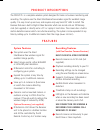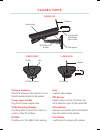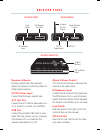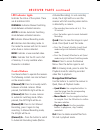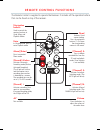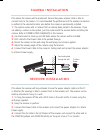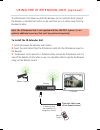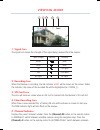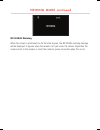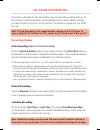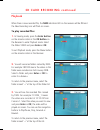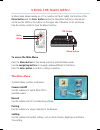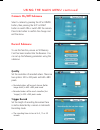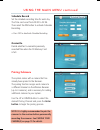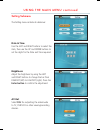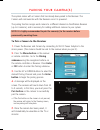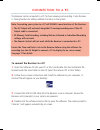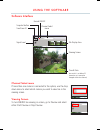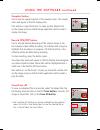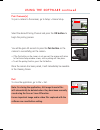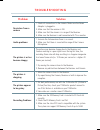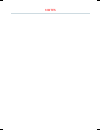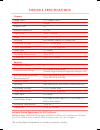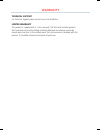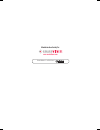SmartWitness SWC201S Manual
www.smartwitness.com
SWC201S
Wireless Camera & Receiver/DVR
SWC201S v1.0
BEFORE YOU BEGIN
Please unpack the box carefully and identify that all the parts are present.
The Camera is suitable for indoor or outdoor use. The Receiver is for indoor use only.
Make sure you use the recommended power input. Damage caused to the Camera or
Receiver by incorrect voltage is not covered by the warranty.
Do not attempt to open the casing to access the Camera or Receiver. Damage caused
to the products by tampering with the casing is not covered by the warranty.
Ensure the camera and receiver are positioned in an area free from dust.
Do not aim the camera at the sun or similar intense light.
Avoid installing the camera where there are thick walls, or large obstructions between
the Camera(s) and the Receiver as this may reduce the wireless connection.
Summary of SWC201S
Page 1
Www.Smartwitness.Com swc201s wireless camera & receiver/dvr swc201s v1.0 before you begin please unpack the box carefully and identify that all the parts are present. The camera is suitable for indoor or outdoor use. The receiver is for indoor use only. Make sure you use the recommended power input....
Page 2
Product description the swc201s is a complete wireless system designed for home or business monitoring and recording. The system uses the latest interference-free wireless signal for excellent image quality. It is easy to set up and use, and requires only very basic diy skills to install. The receiv...
Page 3
Package contents wireless antennas av cable wireless receiver & recorder unit wireless camera with mounting bracket 2x power adaptors for camera and receiver screws and wall plugs remote control enter r ec or d av 1 3 volume quad 2 + 4 - menu motion scan/ del a m usb to usb cable dvr software instal...
Page 4
Camera parts camera front pir motion sensor lens ir leds camera side wall mount bracket camera body trailing lead with power input socket microphone antenna camera rear pair button antenna camera antenna attach the antenna to the camera so it can transmit wireless signals to the receiver. Power inpu...
Page 5
Receiver parts receiver front receiver rear receiver front/top sd memory card slot alarm volume control av out socket lock switch ir extension input 9v dc power input usb port antenna control buttons led indicator lights ir extender av out alarm volume manual auto m a new full 9v dc receiver antenna...
Page 6: Navigation/ok Buttons
Receiver parts continued led indicator lights indicates the status of the system. There are 6 indication leds: manual: indicates manual switching mode between activated cameras. Auto: indicates automatic switching mode between activated cameras. M: indicates manual recording mode. A: indicates auto ...
Page 7
Remote control functions the remote control is supplied to operate the receiver. It includes all the operation buttons that can be found on top of the receiver. Enter r ec or d av volume quad + _ menu/ motion scan/ del a m 1 3 2 4 activates automatic switching mode. (the auto light will be on) activ...
Page 8
Plan where the receiver will be positioned. Ensure the power adaptor cable and the tv or monitor (for viewing) is able to connect back to the receiver unit. The receiver can be desktop mounted or hung on a wall. 1. To hang the receiver off the wall, drill 2 holes in the wall and fix 2 screws using t...
Page 9
Using the ir extension unit (optional) the ir extension unit allows you hide the receiver unit as it extends the ir range of the receiver so the remote control can be used from up to 2 metres away from the receiver location. Note: the ir extensoin unit is not supplied with the swc201s system, it is ...
Page 10
Viewing mode 1. Signal icon the signal icon shows the strength of the signal being received from the camera. Signal strength indicator warning perfect none good none fair low signal low low signal no signal no signal 2. Recording icon when the receiver is recording, the red indicator • rec will be s...
Page 11: No Signal Warning
No signal warning when the camera is positioned too far from the receiver, the no signal warning message will be displayed. It appears when the receiver can’t get access the camera. Reposition the camera closer to the receiver or check the camera’s power connection when this occurs. Viewing mode con...
Page 12: Manual Recording
Sd card recording the system is designed for sd card recording. You can manually record the video or set the receiver to record when there is motion detected by the camera. Before recording, you need to insert a sd card to the sd card slot. The system can support up to a 16gb sd card. Note: sd card ...
Page 13: To Play Recorded Files
Sd card recording continued playback when there is new recorded file, the new indication led on the receiver will be on and the new recording icon will flash on screen. To play recorded files 1. In viewing mode, press the enter button on the remote control or the ok button on the receiver to enter p...
Page 14: To Access The Main Menu
Using the main menu in menu mode (when viewing on a tv or monitor via the av cable), the functions of the menu button and the enter button (within the navigation buttons) on the remote control are the same as the buttons on the upper side of receiver. In this section we take the remote control to sh...
Page 15: Quality
Using the main menu continued camera on/off submenu select a camera by pressing the up or down button, then pressing the left or right button to switch on or switch off the camera. Press enter button to confirm the change and exit the menu. Record submenu to use this function, ensure an sd memory ca...
Page 16: Schedule Record
Using the main menu continued schedule record set the schedule recording time for each day. The time can be set from 00:00 to 23:59. Then select the on button to activate schedule recording. • press off to deactivate schedule recording. Overwrite decide whether to overwrite previously recorded files...
Page 17: Date & Time
Using the main menu continued setting submenu the setting menu contains 6 submenus: date & time use the left and right buttons to select the item, then use the up and down buttons to set the digits for the date and time required. Brightness adjust the brightness by using the left and right buttons t...
Page 18: Format
Using the main menu continued format select yes to format the sd card. After formatting, all the data stored in the sd card will be deleted. Note: be careful when using this function. Zoom set the image at original size or double size by selecting either zoom x1 or zoom x2. In double size mode, use ...
Page 19
Pairing your camera(s) the system comes with a camera that has already been paired to the receiver. The camera will communicate with the receiver once it is powered. The pairing function assigns each camera to a different channel on the wireless receiver (up to 4 cameras), and is necessary for addin...
Page 20
Connection to a pc the receiver can be connected to a pc for basic viewing and recording. It also features a pairing function for adding additional cameras to the system. Note: connecting your system to a pc will disable some functions of the receiver: • the av output will not work alongside pc view...
Page 21
Using the software software interface channel select menu if more than one camera is connected to the system, use the drop down menu to select which camera you wish to view live in the viewing screen. Viewing screen to turn on/off live viewing on screen, go to preview and select either start preview...
Page 22
Snapshot button use to take an image snapshot of the viewing screen. The images taken will appear in the file display area. Files will be in .Bmp file format. To open any file, double click on the image and your default image application will be used to display the image. Record on/off button use to...
Page 23
Pair camera(s) to pair a camera to the receiver, go to setup > device setup. Select the desired pairing channel and press the ok button to begin the pairing process. You will be given 30 seconds to press the pair button on the camera to successfully pair the camera. • if the pair button on the camer...
Page 24
Problem solution no picture from a camera 1. Check all connections to the camera. Make sure the power adaptor is plugged in. 2. Make sure that the receiver is on. 3. Make sure that the camera is in range of the receiver. 4. Make sure the receiver is well connected with tv or monitor. Audio problems ...
Page 25
Notes.
Page 26
Camera image sensor 1/4” digital cmos lens 4.5mm angle of view 56° minimun illumination 0.5 lux night vision up to 10 metres audio yes mounting wall mount, internal or external use operating voltage 9v dc 350ma max. Power requirements 9v dc 600ma (supplied) power input dc socket operating temperatur...
Page 27
Technical support for technical support please contact your local distributor. Limited warranty this product is supplied with a 1 year warranty. The warranty excludes products that have been misused (including accidental damage) and damage caused by normal wear and tear. In the unlikely event that y...
Page 28
Smart witness is a division of manufactured exclusively for: www.Smartwitness.Com.