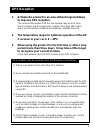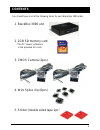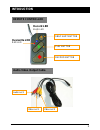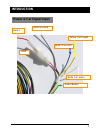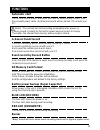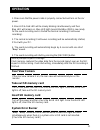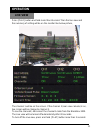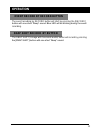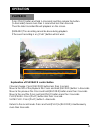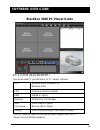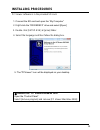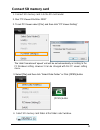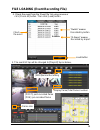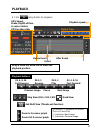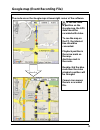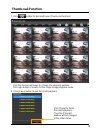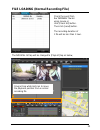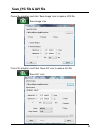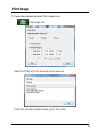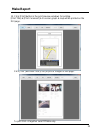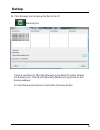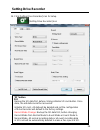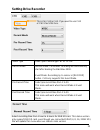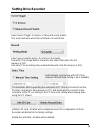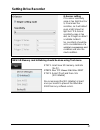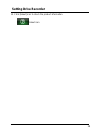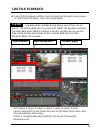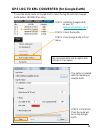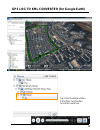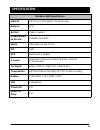- DL manuals
- Smarty
- Voice Recorder
- BlackBox3000
- User Manual
Smarty BlackBox3000 User Manual
USER GUIDE
Model: BlackBox3000
Thank you for purchasing this Drive Recorder.
Before using the Drive Recorder, please ensure that you
read and understand this USER GUIDE.
Please store the USER GUIDE in an easily accessible location.
Before connecting and installing this Drive Recorder, please
refer to the appropriate instruction manual for proper operation.
VER 0.9.0
1
st
Edition
Summary of BlackBox3000
Page 1
User guide model: blackbox3000 thank you for purchasing this drive recorder. before using the drive recorder, please ensure that you read and understand this user guide. please store the user guide in an easily accessible location. before connecting and installing this drive recorder, please...
Page 3: Caution
Caution damages due to production malfunction, loss of data, or other damages occurring while using this product shall not be the responsibility of the manufacturer. Although the product is a device used for recording videos, the product may not save all videos in the case of a malfunction. In the c...
Page 4: Gps Reception
Gps reception 1. Activate the product in an area without large buildings to improve gps reception. 2. The temperature range for optimum operation of the gp s receiver in your car is 0 ~ 45°c. 3. When using the product for the first time or after a long period (more than three days), it may take a li...
Page 5: Contents
Contents 1. Blackbox 3000 unit 2. 2gb sd memory card (the pc viewer software is in the provided sd card.) 3. Cmos camera (2pcs) 4. Wire splice clip (6pcs) 6 you should have a set of the following items for each blackbox 3000 order. 5. Sticker (double sided tape 2pc).
Page 6: Contents
7 contents 6. Gps antenna module 7. Remote controller 8. Audio/video output cable 9. Power cable.
Page 7: Introduction
Introduction front rear 7 sd slot sd door 1 audio/ 2 video output external mic input buzzer internal mic camera 1, 2 input remote controller input gps input power input & car signal input (turn left, turn right, brake, speed pulse) rear view camera input.
Page 8: Intoduction
Intoduction remote controller 8 record led blue led overwrite led red led s snap shot button play button record button audio video output cable video out 1 video out 2 audio out 1.
Page 9: Intoduction
9 intoduction power & car signal input fuse red(+) black (ground) blue (turn left) yellow (turn right) white (car pulse) green (brake).
Page 10: Function
Function automatic start turn on the vehicle power, blackbox 3000 will be automatically started. (use the provided power cable.) and normal record will be started, if it set with your pc. G-sensor event record the event recording will be automatically started by g-sensor. G-sensor sensitivity can be...
Page 11: Operation
Operation 1. Make sure that the power cable is properly connected and turn on the car power. 2. Blue led & red led will be slowly blinking simultaneously and then blue led will remain on. Blue led light means blackbox 3000 is now ready for the event recording and is started the normal recording (con...
Page 12: Operation
Operation 11 live view press [play] button and hold more than 2second. Then the live view and the summery of setting will be on the monitor like below picture, the channel 1 will be on the screen. If the channel 3 (rear view camera) is on, live screen will be change to channel 3. To see the channel2...
Page 13: Operation
Operation event record by record button 12 the event recording by record button will start by pressing the [record] button with one short “beep” sound. Blue led will be blinking during the event recording. Snap shot record by button the snap shot(1 image with 5seconds audio) button will record by pr...
Page 14: Operation
Operation playback 13 press [play] button and hold 1~2seconds and then release the button. [1~2seconds] means more than 1 second but less than 2second. Then the latest recorded file will playback on the screen. [remark] the recording cannot be done during playback. If the event recording is on, [pla...
Page 15: Software User Guide
Software user guide blackbox 3000 pc viewer guide 13 [pc system requirement] if the pc does not meet the minimum system requirement, the pc viewer may not function properly. Os windows 2000, windows xp windows vista cpu pentium4 2.6ghz or higher ram 512mb or higher interface sd memory card reader hd...
Page 16: Installing Procedures
Installing procedures 1. Connect the sd card and open the “my computer” 2. Right- click the “driverec3” drive and select [open] 3. Double click [setup.Exe] at [pcsw] folder. 4. Select the language and then follow the dialog box. 5. The “pcviewer” icon will be displayed on your desktop. ※ remove the ...
Page 17: Connect Sd Memory Card
Connect sd memory card 1. Connect sd memory card in to the sd card reader. 2. Run “pc viewer blackbox 3000” 3. To set pc viewer select [file] and then click” pc viewer setting” 3. Select [file] and then click “select data folder” or click [open] button [open] button 4. Select sd memory card folder a...
Page 18
File loading (event recording file) 4. Check the event from the „event file‟ list using mouse or click [check all] button. Then click [load] button. Load button 5. The event list tap will be changed to [playlist] tap as below, 16 check the event “g-senor” means recorded by impact “switch” means reco...
Page 19: Playback
6. Click (play) button for playback. Event before event after event drag & move the white line to move the playback position. Playback buttons pause next image previous image x0.5, 1 play x2, 4, 8, 16 fast forward x0.5, 1 reverse x2, 4, 8, 16 fast reverse 4x4 multi view (thumb-nail function) zoom in...
Page 20
The route are on the google map at lower right corner of the software. To see the route & position on the google map, the gps data should be recorded with video. To see the map on the pc, the internet line should be connected. Playback position is the arrow mark on the map. And blue mark is the rout...
Page 21: Thumb-Nail Function
7. Click button for 4x4 multi view (thumb-nail function) click the thumb-nail image to change the playback position. Click right button of mouse for the single image playback mode. 8. Click [close] button to quit the event playback. Click [close] to finish the event playback. Then the [playlist] win...
Page 22
File loading (normal recording file) 20 check the event from the „normal‟ file list using mouse or click [check all] button. Then click [load] button. The recording duration of 1 file will be less than 1 hour. The normal list tap will be changed to [playlist] tap as below, drag & drop white ball ico...
Page 23
Save jpg file & avi file pause the playback and click „save image‟ icon to make a jpg file. Pause the playback and click „save avi‟ icon to make a avi file. „save image‟ icon „save avi‟ icon 20
Page 24: Print Image
Print image print image icon 11. Pause the playback and click „print image‟ icon. Input [print title] & [print comment] using keyboard. Total print comment window allows up to 7 lines total. 21.
Page 25: Make Report
Make report 12. Click [print] button in the print preview windows for printing. [print title] & [print comment] & g-sensor graph & map will be printed on the first page. Click [ 2x2 ] and then click [print] to print 4 images in one page. 22 to print ch1~3 together select 1frame only..
Page 26: Backup
Backup 13. Click [backup] icon to backup the files to the pc. [backup] icon check & load [event], [normal], [memo] & [log] data first, before clicking the [backup] icon. Then [event], [normal], [memo] & [log] list are on the backup windows. Or check backup all and press start button to backup all fi...
Page 27: Setting Drive Recorder
Setting drive recorder 14. Click [setting drive recorder] icon for setup. [setting drive recorder] icon caution backup the sd data first, before clicking initialize sd card button. Once done, the old data cannot be recovered. 24 initialize sd card : all data will be deleted and set the configuration...
Page 28: Setting Drive Recorder
Video type select your camera type. Ntsc or pal record mode normal mode: continuous recording will automatically start after booting the blackbox 3000. Event mode: recording by g-sensor or [record] button. Ch3 only supports this event mode. Pre record time select pre record time from 1 to 30. This m...
Page 29: Setting Drive Recorder
Setting drive recorder select event trigger. G-sensor or manual record switch. This menu will work when record mode is event mode. Select your overwrite policy. One time or overwrite. Overwrite (the image data is overwrites the oldest files when the sd memory is full.) one time (the recording stops ...
Page 30: Setting Drive Recorder
27 g-sensor setting if g-sensor sensitivity value is too high like 8 or 9, it becomes too sensitive, so it will detect even a light impact or light turn. If g-sensor sensitivity value is too dull, so it might no detect a notable incident. So, sensitivity should be set in consideration of a vehicle‟s...
Page 31: Setting Drive Recorder
15. Click [about] icon to check the product information. About icon setting drive recorder 28.
Page 32: Log File Playback
Log file playback 16. Select [log] windows and then check the log from the log list using mouse or click [check all] button. Then click [load] button. Gps speed, g sensor x value, g sensor y value, g sensor z value, can be checked first on the small check box at right side of each value. And then in...
Page 33
28 gps log to kml converter (for google earth) to see the whole route on google earth, select the log file and click google earth button. (bx1000 plus only) step1. Install the google earth on your pc. ( http://earth.Google.Com/ ) step2. Check the log file step3. Click google earth at tool menu we re...
Page 34
Tip: click [route] and then click [play tour] button to see the route tour. Gps log to kml converter (for google earth) 29.
Page 35: Specification
Specification 30 blackbox 3000 specification video in ch1-front, ch2-internal, ch3-rear view audio in 1ch av-out video-2, audio-1 event/continu es record 720x480, max 30fps memo still image + audio (5 sec) sd 2gb gps external gps module g sensor internal 3d g-sensor (collision/q.Brake, q.Accel, q.Tu...