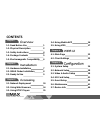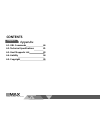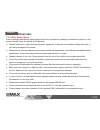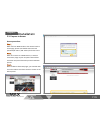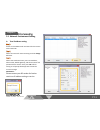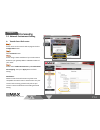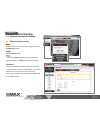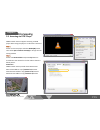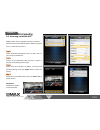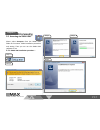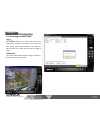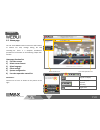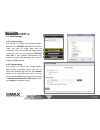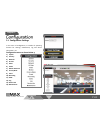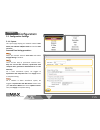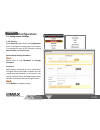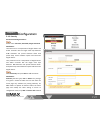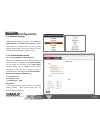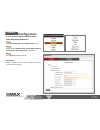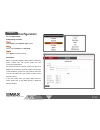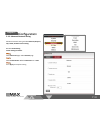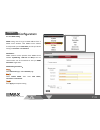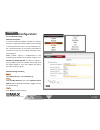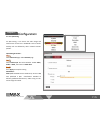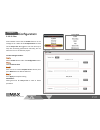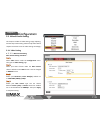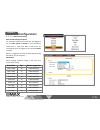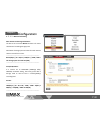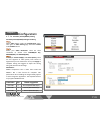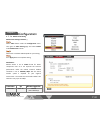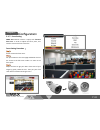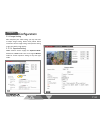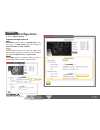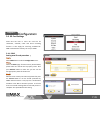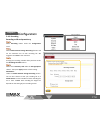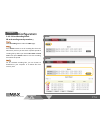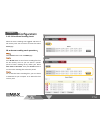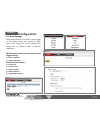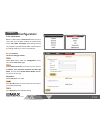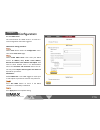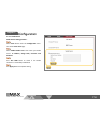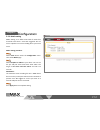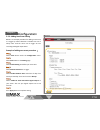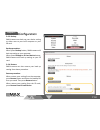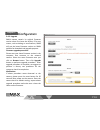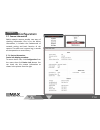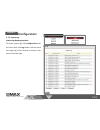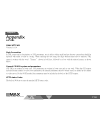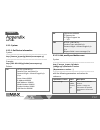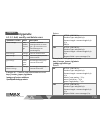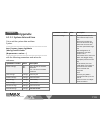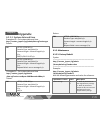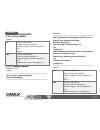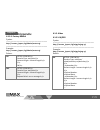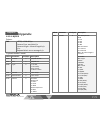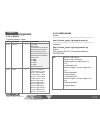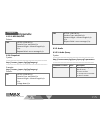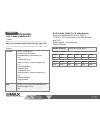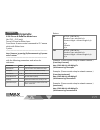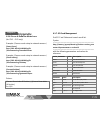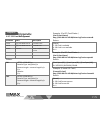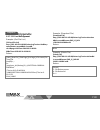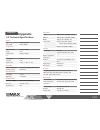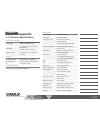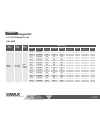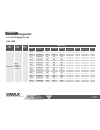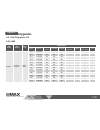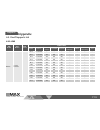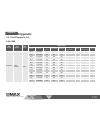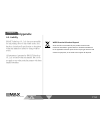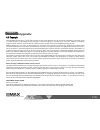- DL manuals
- SMAX
- Security Camera
- AU1
- User Manual
SMAX AU1 User Manual
Summary of AU1
Page 1
W w w . S m a x . C o m . T w ver 1.2 a u1 2mp ip66 small bullet camera user manual.
Page 2: Contents
W w w . S m a x . C o m . T w contents chapter i. Chapter 2. Chapter 3. 1.1. Read before use 1 1.2. Physical description 2 1.3. Safety instructions 4 1.4. Package contents 5 1.5. Electromagnetic compatibility 6 2.1. Hardware installation 7 2.2. Smax finder installation 8 2.3. Ready to use 9 3.1. Net...
Page 3: Contents
W w w . S m a x . C o m . T w contents chapter 6. 6.1. Url commands 66 6.2. Technical specifications 81 6.3. Onvif supports list 83 6.4. Liability 94 6.5. Copyright 95.
Page 4
P 01 w w w . S m a x . C o m . T w chapter i. 1.1. Read before use this network camera is a professional equipment for surveillance purpose. Please comply with each national laws to prevent from any relevant privacy violations before use. In order to operate this network camera, it require a basic k...
Page 5
P 02 w w w . S m a x . C o m . T w chapter i. Microsd/sdhc card slot ethernet 10/100 rj45 port dc 5v 1.2. Physical description 1.2.1. Mechanical and hardware interface au1 is an internal built fixed lens network camera. It can be placed on the wall or ceiling. With its mini and compact design, it is...
Page 6
P 03 w w w . S m a x . C o m . T w chapter i..
Page 7
P 04 w w w . S m a x . C o m . T w chapter i. 1.3. Safety instructions please carefully read through below safety instruction to prevent any damage of camera and person or any reason that will cause the invalid of the warranty. Network camera is a highly delicate electronic equipment. Please do not ...
Page 8
P 05 w w w . S m a x . C o m . T w chapter i. Description qty network camera, sun shield 1 tools package (screw kit…etc.) 1 cd: a. Software: smax finder x 1 smax vms64 x 1 b. Doc: smax all products datasheet, user manual, quick installation guide 1 network camera, sun shield cd 1.4. Package contents.
Page 9
P 06 w w w . S m a x . C o m . T w chapter i. 1.5. Emc(electromagnetic compatibility) fcc statement this device compiles with fcc rules part 15. Operation is subject to the following two conditions. (1.) this device may not cause harmful interference, and (2.)this device must accept any interference...
Page 10
P 07 w w w . S m a x . C o m . T w chapter 2. Setup 1. Setup 2. Please attached sun shield to network camera. And insert micro sd card if necessary. Setup 4. Setup 5. Setup 3. Please connect this network camera to a *poe switch, poe injector, or dc 5v adapter. Make sure all connection is stable . Pl...
Page 11
P 08 w w w . S m a x . C o m . T w chapter 2. Vr1 or nvr / vms ip address: 192.168.1.88 subnet mask: 255.255.255.0 gateway: 192.168.1.1 pc ip address: 192.168.1.10 subnet mask: 255.255.255.0 gateway: 192.168.1.1 network camera ip address: 192.168.1.99 subnet mask: 255.255.255.0 gateway: 192.168.1.1 ...
Page 12
P 09 w w w . S m a x . C o m . T w chapter 2. 2.3. Prepare to access access procedure: when link from smax finder to the camera’s web ui access page, please enter default username and password (id: admin / pw: admin) for further access. When first connect to a smax camera, it needs to install some p...
Page 13
P 10 w w w . S m a x . C o m . T w chapter 3. Internet 網際網路 vr1 pc network camera 4+2 ports poe switch xdsl modem router 3.1. Network environment setting smax camera supports both intranet and internet structure. Hereby to supply different ways of network setting when smax camera is under internet e...
Page 14
P 11 w w w . S m a x . C o m . T w chapter 3. 3.1. Network environment setting a. True ip address setting please run the smax finder and search for the camera within local lan. Select the camera for internet setting and click change ip button. Select static mode and enter your true ip address, subne...
Page 15
P 12 w w w . S m a x . C o m . T w chapter 3. 3.1. Network environment setting a. Transfer from upnp router please access to the camera’s web ui page and select configuration button. Select network button. Please assign a static ip address of your local network. And enter your gateway address and dn...
Page 16
P 13 w w w . S m a x . C o m . T w chapter 3. 3.1. Network environment setting a. Pppoe connection setting please access to the camera’s web ui page and select configuration button. Select network button. Please select pppoe and enter your username and password. Then press apply button to finish set...
Page 17
P 14 w w w . S m a x . C o m . T w chapter 3. Smax network camera connection: smax network camera supports multiple connections for accessing. Includes multiple browsers connection, video player connection that supports rtsp, smaxviewer app connection, or smax vms or cms software to access. Each con...
Page 18
P 15 w w w . S m a x . C o m . T w chapter 3. 3.3. Accessing via rtsp player smax network camera supports accessing via rtsp player. Below using vlc player as a reference instruction: please run the vlc player and select media(m) button. Then select open network stream(n). It will pop out the settin...
Page 19
W w w . S m a x . C o m . T w chapter 3. P 16 3.4. Accessing via mobile app smax network camera supports accessing via mobile app with both ios and android system. Below using ipad mini as a reference instruction: please download smaxviewer from the app store to your iphone or ipad device. Please ru...
Page 20
W w w . S m a x . C o m . T w p 17 chapter 3. Setup 1. Setup 2. Setup 3. Setup 4. Setup 5. 3.5. Accessing via smax vms please select setup.Exe from the smax vms folder of cd content. Follow installation procedure and setting. Then you can run the smax vms software to use. 3.5.1. Smax vms installatio...
Page 21
W w w . S m a x . C o m . T w chapter 3. P 18 3.5. Accessing via smax vms start to use your smax vms software by clicking the shortcut from your desktop after installation is complete. 3.5.1. Smax vms adding camera procedure: run the smax vms software and enter the username and password. Notificatio...
Page 22
W w w . S m a x . C o m . T w chapter 3. P 19 3.5. Accessing via smax vms please select add camera button to you adding page. There are two ways of adding new camera. One is search the camera within local lan. Press search button so the vns will automatically search all smax camera within local lan....
Page 23
W w w . S m a x . C o m . T w chapter 3. P 20 3.5. Accessing via smax vms after search sever process, you may see the further detail setting if vms is able link to your network camera. Please select all possible function that you wish to enable, such as audio, recording, ptz and operate camera. Noti...
Page 24
W w w . S m a x . C o m . T w chapter 3. P 21 3.5. Accessing via smax vms press confirm button at last and it will pop out the confirmation windows. Press yes to store and finish your setting. After above procedures, you should be able to watch all live video from the live view page of vms. Notifica...
Page 25
Original size display stream play/stop snapshot recording digital zoom w w w . S m a x . C o m . T w chapter 4. P 22 main function list 1 2 3 4 5 6 4.1. Home page you can access smax network camera via web browser to monitor live view, manage setting, sd card recording…etc. There is a complete intro...
Page 26
W w w . S m a x . C o m . T w chapter 4. P 23 4.2. Client settings 4.2.1. Protocol option this setting is to define your protocol option. Default set as rtsp/rtp over tcp. This protocol make sure that all image data must be transferred. But if you choose the image quality comes first, then you can c...
Page 27
5.1. Configuration settings in the menu of configuration, it includes all operating function for settings, maintenance, log and device information…etc. Configuration menu as shown below: 1) system 2) security 3) network 4) ip filter 5) video 6) audio 7) motion detection 8) privacy mask 9) event 10) ...
Page 28
W w w . S m a x . C o m . T w p 25 chapter 5. 5.1. Configuration settings 5.1.1. System this system page display your network camera’s host name, led indicator on/off switch and set the date and time. Date and time setting procedure : select your network camera’s time zone and enable daylight saving...
Page 29
W w w . S m a x . C o m . T w p 26 chapter 5. 5.1. Configuration settings 5.1.2. Security select security button under the configuration menu. It will goes to setting page. This function is to manage the user of this camera by setting administrator and account list. Administrator setting procedure :...
Page 30
W w w . S m a x . C o m . T w p 27 chapter 5. 5.1.2. Security account list setting procedure : please enter username, password, retype password. Notification: username can be a composition of english letters and arabic numerals. But the length must kept between 1~32 characters. No special character ...
Page 31
W w w . S m a x . C o m . T w chapter 5. P 28 5.2. Network settings default network setting of camera is set as lan type, dhcp ipv4/ipv6 and enable upnp discovery. Which means when this network camera set in a local lan network environment, it will get a dynamic ip from dhcp server each time when ca...
Page 32
W w w . S m a x . C o m . T w chapter 5. P 29 5.2.1.1. Intranet static ipv4/ipv6 setting static ipv4 setting procedure : select static ipv4/ipv6 under network type column. Please enter ip address (ipv4), subnet mask, gateway, primary dns and secondary dns information. Press apply to complete setting...
Page 33
W w w . S m a x . C o m . T w chapter 5. P 30 5.2.1.2. Internet static ipv4/ipv6 setting static ipv4 setting procedure : select static ipv4/ipv6 under network type column. Please enter ip address (ipv4), subnet mask, gateway, primary dns and secondary dns information. Press apply to complete setting...
Page 34
W w w . S m a x . C o m . T w chapter 5. P 31 5.2.1.3. Pppoe setting pppoe setting procedure : select pppoe under network type column. Please enter username and password. Press apply to complete setting. Notification: pppoe is a type that supports xdsl network connection. Please contact your isp ser...
Page 35
W w w . S m a x . C o m . T w chapter 5. P 32 5.2.2. Advanced network setting advanced network setting includes multicast, bonjour, qos, ddns, https function setting. 5.2.2.1. Https setting https setting procedure: select advanced page under network page. Select enable https. Default https port set ...
Page 36
W w w . S m a x . C o m . T w chapter 5. P 33 5.2.2.2. Ddns setting ddns setting must first get a ddns address from a ddns service website. That ddns service website should provide you the host name, and let you do the setting on username and password. Notification: smax network camera provides thre...
Page 37
W w w . S m a x . C o m . T w chapter 5. P 34 5.2.2.3. Multicast setting multicast description: a normal connection between computer to network camera is a single point delivery. Which means sending a stream packet from camera to one computer only. For a multicast function is to send the stream data...
Page 38
W w w . S m a x . C o m . T w chapter 5. P 35 5.2.2.4. Qos setting via qos setting, it can ensure the video image and audio stream comes first in bandwidth. So the transfer stability will not effected by other network transmit packets. Qos setting procedure: select advanced page under network page. ...
Page 39
W w w . S m a x . C o m . T w chapter 5. P 36 5.2.2.5. Bonjour setting bonjour is called as a zero-configuration networking, which it can automatically find the device within local lan network. Bonjour is a standardize protocol that allows for each device to find each other without a ip address or d...
Page 40
W w w . S m a x . C o m . T w chapter 5. P 37 5.2.3. Ip filter smax network camera has an ip filter function. It can manage to set a white list for accepted ip list or black list for deny ip list. We suggest to use one rule only to keep hte connecting performance. Normally, we use white list rule in...
Page 41
W w w . S m a x . C o m . T w chapter 5. P 38 5.3. Video & audio setting this chapter includes all video setting, image adjusting, and two ways audio setting. Please kindly follow below chapter instruction to set the video setting accordingly.。 5.3.1. Video setting 5.3.1.1. Main stream setting main ...
Page 42
W w w . S m a x . C o m . T w chapter 5. P 39 5.3.1.1. Main stream setting rate control setting description: for a network camera only environment, we suggest to set the video quality as normal. If your surveillance environment is equip with nvr or nas server for recording purpose, we suggest to set...
Page 43
W w w . S m a x . C o m . T w chapter 5. P 40 5.3.1.1. Main stream setting main stream and storage calculation: the best to set a constant bitrate numbers is for easier calculation of recording storage space. Calculation of storage space as below for each network camera records for one hour. -------...
Page 44
W w w . S m a x . C o m . T w chapter 5. P 41 5.3.1.2. Secondary stream(mjpeg) setting secondary stream(mjpeg) setting procedure: select video button under the configuration menu. Then goes to video setting page and select enable under mjpeg column. Define your video resolution. There are three reso...
Page 45
W w w . S m a x . C o m . T w chapter 5. P 42 5.3.1.3. Mobile view setting mobile view setting procedure: select video button under the configuration menu. Then goes to video setting page and select enable under mobile view column. Select with or without audio depends on your setting. Press apply bu...
Page 46
W w w . S m a x . C o m . T w chapter 5. P 43 5.3.2. Focus setting smax au1 network camera is equip with f=3.6mm fixed lens. In order to adjust the focus point, user needs to remove the front cover first. Focus setting procedure: please remove the front cover. Set your browser to the main page and d...
Page 47
W w w . S m a x . C o m . T w chapter 5. P 44 5.3.3. Image setting after complete your video setting, you may now start to adjust image setting. Please kindly follow below instructions about image setting and exposure setting to get your ideally image quality. 5.3.3.1. Exposure setting smax network ...
Page 48
W w w . S m a x . C o m . T w p 45 chapter 5. 5.3.3.1. Exposure setting exposure setting procedure: select video button under the configuration menu. Then goes to image setting page and change the exposure mode from auto to manual. As an example picture on the right, the image is too dark during the...
Page 49
W w w . S m a x . C o m . T w chapter 5. P 46 5.3.3.2. Image setting image setting procedure: select video button under the configuration menu. Then goes to image setting page. Please enter appropriate brightness, contrast, saturation and sharpness numbers. Or use + and – button to do the adjusting....
Page 50
W w w . S m a x . C o m . T w chapter 5. P 47 5.3.2. Motion detection motion detection function allows you to set up to three windows on the screen. So these selected areas can detect motion base on the percentage and sensitivity numbers that you input. Motion detection setting procedure: select mot...
Page 51
W w w . S m a x . C o m . T w chapter 5. P 48 5.3.3. Privacy mask privacy mask function allows you to set up to three privacy mask that covers on your live view screen. It can be selected as different color with different mask. Once the mask has been set, the live view screen will no longer display ...
Page 52
W w w . S m a x . C o m . T w chapter 5. P 49 5.4. Sd card settings smax gu1 has built in micro sd card slot for continuous, schedule, event and alarm recording function. It also supply for searching recorded file. Sdhc card maximum memory size is up to 32gb. 5.4.1. Sdhc setting new sd card procedur...
Page 53
W w w . S m a x . C o m . T w chapter 5. P 50 5.4.2. Recording recording to sd card procedure: select recording button under the configuration menu. Select enable external storage recording function and set the maximum size of each recording file. We suggest to set 50mb as the maximum. Arrange your ...
Page 54
W w w . S m a x . C o m . T w p 51 chapter 5. 5.4.3. Sd card recoding search sd card recoding search procedure: select recording button under the sdhc page. Press all file button to see all recoding files from the sd memory card. Or you can search a specific period of recoding file by define your de...
Page 55
W w w . S m a x . C o m . T w p 52 chapter 5. 5.4.3. Sd card event recoding search when the event recording was triggered and saves to sd memory card. You can search all event files within event page. Sd card event recoding search procedure: select event button under the sdhc page. Press all file bu...
Page 56
W w w . S m a x . C o m . T w p 53 chapter 5. 5.5. Event settings event setting function is to define a event trigger so the network camera can proceed an action base on this setting. You can set multiple event setting base on different needs of different applications. Smax network camera has two wa...
Page 57
W w w . S m a x . C o m . T w p 54 chapter 5. 5.5.1. Event server below is a description of event server. Before you set a new event, you can define a details of remote media server: ftp , smtp and samba. After setting, all event can proceed to your define ftp, smtp or samba server by sending snapsh...
Page 58
W w w . S m a x . C o m . T w p 55 chapter 5. 5.5.1.2. Smtp server the main function of a smtp server it to send an e- mail message when event was triggered. Smtp server setting procedure: select event button under the configuration menu. Then select event server page. Select enable smtp server. The...
Page 59
W w w . S m a x . C o m . T w p 56 chapter 5. 5.5.1.3. Samba server samba server setting procedure: select event button under the configuration menu. Then select event server page. Select enable samba server. Then enter your samba server’s ip address, storage path, username and password. Press test ...
Page 60
W w w . S m a x . C o m . T w p 57 chapter 5. 5.5.2. Media setting media setting is to define what kind of media files should be save when a event was triggered. You can sent a snapshot or an event recoding file to your event server. Media setting procedure: select event button under the configurati...
Page 61
W w w . S m a x . C o m . T w p 58 chapter 5. 5.5.3. Adding new event setting below is an example procedure for adding a new event. It is trigger by motion detection. Schedule time set as always alert. And the action set to trigger sd care recording and digital output alarm. Example of adding new ev...
Page 62
W w w . S m a x . C o m . T w p 59 chapter 5. 5.6. Maintenance settings this maintenance page includes reboot, factory reset, backup, restore, and upgrade function. 5.6.1. Reboot reboot procedure: when press reboot button, it can remotely reboot the camera. 5.6.2. Factory reset there are two ways of...
Page 63
W w w . S m a x . C o m . T w p 60 chapter 5. 5.6.3. Backup smax camera can back up your device setting to either save to your local computer or your sd card. Backup procedure: when press backup button, smax camera will back up setting to your computer. When press backup to sd card device button, sm...
Page 64
W w w . S m a x . C o m . T w p 61 chapter 5. 5.6.5. Upgrade smax camera contain its original firmware version when first leave the factory. If for any reason, such as debug or new features, smax will put the latest firmware version on smax website for download and upgrade purpose. Firmware upgrade ...
Page 65
W w w . S m a x . C o m . T w p 62 chapter 5. 5.7. Camera information smax network camera provide two ways of checking information. One is for the device information, it includes the fundamental of network setting and basic function of the camera. The other one is system log, it records all the oper...
Page 66
W w w . S m a x . C o m . T w p 63 chapter 5. 5.7.2. System log system log display procedure: to access system log, click configuration from the menu then click log button. You can check the usage log of this camera as shown in the picture from the right..
Page 67
W w w . S m a x . C o m . T w chapter 5. P 64.
Page 68
W w w . S m a x . C o m . T w chapter 5. P 65.
Page 69
W w w . S m a x . C o m . T w chapter 6. 6.1. Url smax http api version: 1.0.10 style convention in url syntax and in descriptions of cgi parameters, text in italics within angle brackets denotes content that should be replaced with either a value or a string. When replacing the text string, the ang...
Page 70
W w w . S m a x . C o m . T w chapter 6. 6.1. Url 6.1.1. System 6.1.1.1. Get device information syntax: --------------------------------------------------------------------------- http://camera_ip:port/cgi/admin/serverreport.Cgi -----------------------------------------------------------------------...
Page 71
W w w . S m a x . C o m . T w chapter 6. 6.1.1.2. Add, modify and delete users p 68 = value description action= add, update, remove , get remove = remove an existing account if it exists. Get = get a list of the users which belong to the specified group. User= the user account name. Pwd= the unencry...
Page 72
W w w . S m a x . C o m . T w chapter 6. 6.1.1.3. System date and time get or set the system date and time syntax: --------------------------------------------------------------------------- http:// camera_ip:port /cgi/admin /date.Cgi?Action= [&=...] -------------------------------------------------...
Page 73
W w w . S m a x . C o m . T w chapter 6. 6.1.1.3. System date and time examples(a) : get system date and time http:// camera_ip:port r/cgi/admin/date.Cgi?Action=get return: p 70 return: ok http/1.1 200 ok\r content-type: text/plain\r content-length: \r \r 2007/1/20 15:20:25\r fail http/1.1...
Page 74
W w w . S m a x . C o m . T w chapter 6. P 71 example: --------------------------------------------------------------------------- post /cgi/admin/firmwareupgrade.Cgi http/1.1\r content-type: multipart/form-data; boundary=ascg5y\r content-length: \r \r --ascg5y\r content-disposition: form-...
Page 75
W w w . S m a x . C o m . T w chapter 6. P 72 6.1.2.3. Factory default syntax: --------------------------------------------------------------------------- http:// camera_ip:port /cgi/admin/restart.Cgi --------------------------------------------------------------------------- example: http:// camera...
Page 76
W w w . S m a x . C o m . T w chapter 6. P 73 6.1.3.1. Mjpeg return: fail http/1.1 200 ok\r content-type: text/plain\r content-length: \r \r request failed: \r payload header format: offset parameter size(byte) description 0x00 counter 4 payload counter. 0x04 size 4 payload size. 0x08 type...
Page 77
W w w . S m a x . C o m . T w chapter 6. P 74 6.1.3.1. Mjpeg payload header format: offset parameter size(byte) description 0x14 format 4 for video: bit0-3 type 15: (reference to bit26-29) bit8-13 frame rate (1-30) bit14-21 ip ratio (1-30) bit22-25 quality level (0 - 4) bit26-29 scale (used while bi...
Page 78
W w w . S m a x . C o m . T w chapter 6. P 75 6.1.3.2. Mpeg4/h.264 return: fail http/1.1 200 ok\r content-type: text/plain\r content-length: \r \r request failed: \r 6.1.4. Snapshot syntax: --------------------------------------------------------------------------- http:// camera_ip:port /...
Page 79
W w w . S m a x . C o m . T w chapter 6. P 76 6.1.5.2. Audio (camera to pc) syntax: --------------------------------------------------------------------------- http:///cgi/audio/audio.Cgi? Type=ulaw --------------------------------------------------------------------------- return: succeed http/1.1 ...
Page 80
W w w . S m a x . C o m . T w chapter 6. P 77 example: (server sends setup to network camera.) [focus step forward] http://192.168.101.102:80/cgi/fz /focuszoomctl.Cgi?Focusplus example: (server sends setup to network camera.) [focus step backward] http://192.168.101.102:80/cgi/f /focuszoomctl.Cgi?Fo...
Page 81
W w w . S m a x . C o m . T w chapter 6. P 78 6.1.6. Focus & zoom for motor lens (for gv1、gu1 only) example: (server sends setup to network camera.) [smart focus] http://192.168.101.102:80/cgi/fz /focuszoomctl.Cgi?Smartfocusscan example: (server sends setup to network camera.) [check is busy] http:/...
Page 82
W w w . S m a x . C o m . T w chapter 6. P 79 6.1.7. Sd card management example: (get sd card status.) [get sd card status] http://192.168.101.102:80/sdcard.Cgi?Action=status& return: parameter value description stime yyyy-mm-dd-hh-mm-ss list start time etime yyyy-mm-dd-hh-mm-ss list end time fname ...
Page 83
W w w . S m a x . C o m . T w chapter 6. P 80 6.1.7. Sd card management example: (download file.) [download file] http://192.168.101.102:80/sdcard.Cgi?Action=downloa d&dir=record&fname=5mp_ip_box -03212012-142806.Avi& return: none example: (get file list.) [sd card file list] http://192.168.101.102:...
Page 84
W w w . S m a x . C o m . T w chapter 6. System cpu ti multimedia soc flash / ram 32mb / 128mb image sensor max. Resolution 1920(h) x 1080(v) format 1/2.5" effective pixels 2056(h) x 1536(v) lens focal length f=3.6mm iris (f no.) f1.8 angle of view h: 65.6° ; v: 38.3° ; d: 72.4° day & night mechanic...
Page 85
W w w . S m a x . C o m . T w chapter 6. P 82 6.2. Technical specifications special features motion detection 3 scalable windows privacy mask 3 scalable windows continue recording remote client recording sd card recording remote samba (/nas) recording exposure management full view / blc (metering ar...
Page 86
W w w . S m a x . C o m . T w chapter 6. 6.3. Onvif supports list 6.3.1. Nvr nvr brand nvr models nvr version smax camera model fw ver. Nvr onvif live view playback motion detection dido sd card recording ptz smax vr1 v1.1 ac1 v1.03.20x -- -- -- -- -- -- -- ad1 v1.03.20x -- ok ok ok ok ok ok av1 v1....
Page 87
W w w . S m a x . C o m . T w chapter 6. 6.3. Onvif supports list 6.3.1. Nvr nvr brand nvr models nvr version smax camera model fw ver. Nvr onvif live view playback motion detection dido sd card recording ptz qnap /viostor vs-xxxxx products qvr v5.0.0 /v4.3.X ac1 v1.03.20x -- -- -- -- -- -- -- ad1 v...
Page 88
W w w . S m a x . C o m . T w chapter 6. 6.3. Onvif supports list 6.3.1. Nvr nvr brand nvr models nvr version smax camera model fw ver. Nvr onvif live view playback motion detection dido sd card recording ptz synology rsxxxx dsxxxx products dsm v5.0xx ac1 v1.03.20x -- -- -- -- -- -- -- ad1 v1.03.20x...
Page 89
W w w . S m a x . C o m . T w chapter 6. 6.3. Onvif supports list 6.3.1. Nvr nvr brand nvr models nvr version smax camera model fw ver. Nvr onvif live view playback motion detection dido sd card recording ptz hikvision ds7600 ds7700 ds8600 ds9600 products ac1 v1.03.20x -- -- -- -- -- -- -- ad1 v1.03...
Page 90
W w w . S m a x . C o m . T w chapter 6. 6.3. Onvif supports list 6.3.2. Vms vms brand vms models vms version smax camera model fw ver. Nvr onvif live view playback motion detection dido sd card recording ptz smax smax vms v1.1x ac1 v1.03.20x -- -- -- -- -- -- -- ad1 v1.03.20x -- ok ok ok ok ok ok a...
Page 91
W w w . S m a x . C o m . T w chapter 6. 6.3. Onvif supports list 6.3.2. Vms vms brand vms models vms version smax camera model fw ver. Nvr onvif live view playback motion detection dido sd card recording ptz axxonsoft next intellect enterprise products ac1 v1.03.20x -- -- -- -- -- -- -- ad1 v1.03.2...
Page 92
W w w . S m a x . C o m . T w chapter 6. 6.3. Onvif supports list 6.3.2. Vms vms brand vms models vms version smax camera model fw ver. Nvr onvif live view playback motion detection dido sd card recording ptz axxonsoft next intellect enterprise products ac1 v1.03.20x -- -- -- -- -- -- -- ad1 v1.03.2...
Page 93
W w w . S m a x . C o m . T w chapter 6. 6.3. Onvif supports list 6.3.2. Vms vms brand vms models vms version smax camera model fw ver. Nvr onvif live view playback motion detection dido sd card recording ptz aimetis symphony products v6.11 v6.12 ac1 v1.03.20x -- -- -- -- -- -- -- ad1 v1.03.20x yes ...
Page 94
W w w . S m a x . C o m . T w chapter 6. 6.3. Onvif supports list 6.3.2. Vms vms brand vms models vms version smax camera model fw ver. Nvr onvif live view playback motion detection dido sd card recording ptz nuuo crystal products ac1 v1.03.20x -- -- -- -- -- -- -- ad1 v1.03.20x yes ok ok -- -- -- -...
Page 95
W w w . S m a x . C o m . T w chapter 6. 6.3. Onvif supports list 6.3.2. Vms vms brand vms models vms version smax camera model fw ver. Nvr onvif live view playback motion detection dido sd card recording ptz vivotek vast products v1.8.X ac1 v1.03.20x -- -- -- -- -- -- -- ad1 v1.03.20x yes ok ok -- ...
Page 96
W w w . S m a x . C o m . T w chapter 6. 6.3. Onvif supports list 6.3.3. Cms cms brand cms models csm version smax camera model fw ver. Nvr onvif live view playback motion detection dido sd card recording ptz smax samx cms512 v1.1x ac1 v1.03.20x -- -- -- -- -- -- -- ad1 v1.03.20x -- ok ok ok ok ok o...
Page 97
W w w . S m a x . C o m . T w chapter 6. 6.4. Liability smax technology co., ltd. Does not responsible for any printing errors or any related issues. And hereby to claim that all specification or description within this manual are subject to change without notice. All statement of guarantee by smax ...
Page 98
W w w . S m a x . C o m . T w chapter 6. P 95 6.5. Copyright copyright smax technology co., ltd. All rights reserved. No part of this publication may be reproduced, transmitted, transcribed, stored in a retrieval system, or translated into any language or computer language, in any form or by any mea...