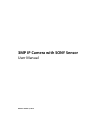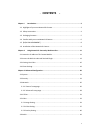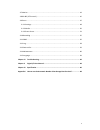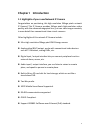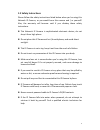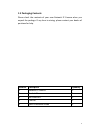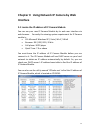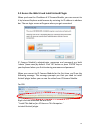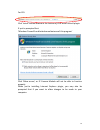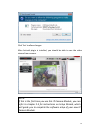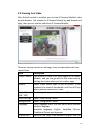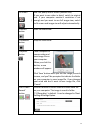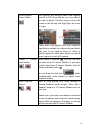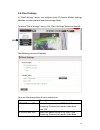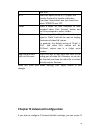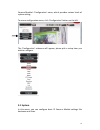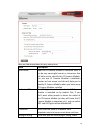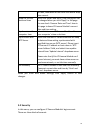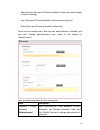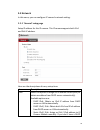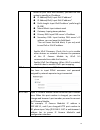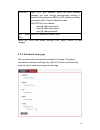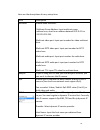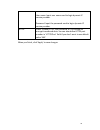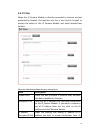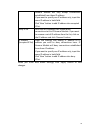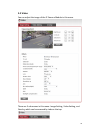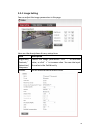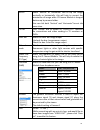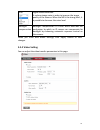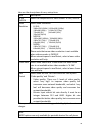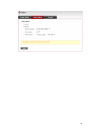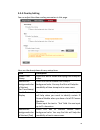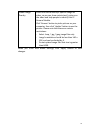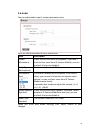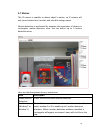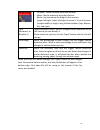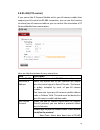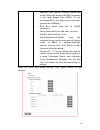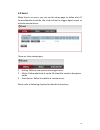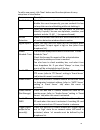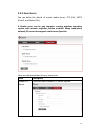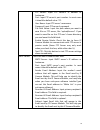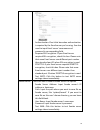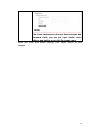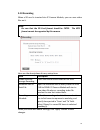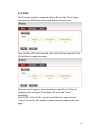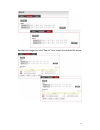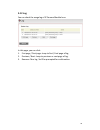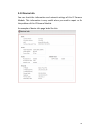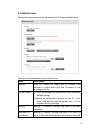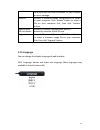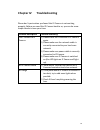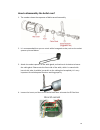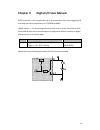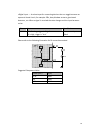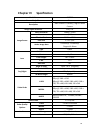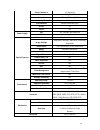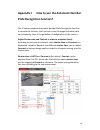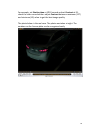- DL manuals
- SMAX Technology
- Security Camera
- SIU7323
- User Manual
SMAX Technology SIU7323 User Manual
Summary of SIU7323
Page 1
3mp ip camera with sony sensor user manual release: october 7, 2013.
Page 2: - Contents -
1 - contents - chapter i introduction.................................................................................................3 1.1 highlights of your new network ip camera.............................................................. 3 1.2 safety instructions ..................................
Page 3
2 3-7 motion ................................................................................................................. 43 3-8 rs-485 (ptz control).............................................................................................. 45 3-9 event..........................................
Page 4: Chapter I Introduction
3 chapter i introduction 1.1 highlights of your new network ip camera congratulates on purchasing this high-resolution 3mega pixels network ip camera! This ip camera provides 3mega pixels high-resolution video quality, with the advanced megapixel lens, you can view images remotely in more detail tha...
Page 5: 1.2 Safety Instructions
4 1.2 safety instructions please follow the safety instructions listed below when you’re using this network ip camera, or you would harm this camera and / or yourself! Also, the warranty will become void if you disobey these safety instructions. this network ip camera is sophisticated electronic d...
Page 6: 1.3 Packaging Contents
5 1.3 packaging contents please check the contents of your new network ip camera when you unpack the package. If any item is missing, please contact your dealer of purchase for help. Item no. Description quantity 1 network ip camera 1 2 bracket kit 1 3 sun shield kit 1 4 cdrom 1 5 quick installation...
Page 7
6 1.4 familiar with your new network ip camera item description 1. Ip camera device ip camera 2. I/o cable rs485-+ , di/do , gnd , dc12volt/2a input reset button , audio output , audio input network, rj45 connector tv output, bnc connector [front site] item description 1. Ir-led used for illuminatio...
Page 8
7 [back] item description 1. Screw connects between camera device body & sun shield. 2. Sun shield protect camera device body from sun shine or rain directly 3. Camera device body ip camera metal case 4. Bracket mount the portion to mount bracket 5. Cable glands for water proof.
Page 9
8 1.5 [di/do pin assignment] item description - : rs485- + : rs485+ 1 : do 2 : gnd 1 3 di 2 dc12volt/2a input 3 reset button 4 audio output 5 audio input 6 network, rj45 connector, two led index, orange color is power index, green is network index 7 tv output, bnc connector ※please check the i/o cab...
Page 10
9 1.6 installation of the network ip camera please follow the instructions below to setup your new ip camera. 1. Connect ethernet cable to lan port. 2. Plug dc power adapter to power outlet on the wall. 3. Connect dc power cable to ip camera’s dc power connector. 4. If everything’s ok, you should se...
Page 11
10 6. Secure the wall mounting metal bracket on the wall then secure the bullet camera on the bracket. 7. Repower on the camera and refer to the following procedures to access and configure it. 8. If this ip bullet camera is connected to a poe switch then the device can be powered on without use the...
Page 12: Interface
11 chapter ii using network ip camera by web interface 2-1 locate the ip address of ip camera module you can use your new ip camera module by its web user interface via web browser. Currently the viewing system requirement for ip camera nodule is: ■ os: microsoft windows xp / vista / win7 / win8 ■ b...
Page 13
12 press ‘discover’ button to search for all ip camera modules / ip camera modules on your local network (make sure all ip camera modules / ip camera modules are powered on and connect to local network first). When you find any ip camera module / ip camera module, you can click on it and click ‘link...
Page 14
13 3-2 access the web ui and install activex plugin when you know the ip address of ip camera module, you can connect to it by internet explorer web browser by entering its ip address in address bar. The use login screen will appear when you get connected: ip camera module’s administrator username a...
Page 15
14 for ie 9: click ‘install’ button located at the bottom of ie to install activex plugin. If you’re prompted that: ‘windows firewall has blocked some features of this program’ click ‘allow access’, or ip camera module will not be able to function properly. When you’re installing internet explorer p...
Page 16
15 click ‘yes’ to allow changes. After activex plugin is installed, you should be able to see the video stream from camera. Note: if this is the first time you use this ip camera module, you can refer to chapter 2.4 for instructions on setup wizard, which will guide you to complete the software setu...
Page 17: 3-3 Viewing Live Video
16 3-3 viewing live video after activex control is installed, you can view ip camera module’s video by web browser. Just connect to ip camera module by web browser and login, then you can see live video from ip camera module: there are various controls on web page, here are descriptions of every con...
Page 18
17 fit screen / size: 3m pixels) and fit screen (smaller size). If you want to see video in detail, switch to original size. If your computer monitor’s resolution is not enough and you want to see full image view, switch to fit screen and image size will adjust automatically. ‘connect’ button start ...
Page 19
18 ‘enable digital zoom’ button this function will enlarge video view digitally from 1x to 10x. Move the bar up to see objects in screen in detail. The blue square in the small screen at the left top side high lights the zoom in range. Please note: that digital zoom uses computer algorithm to enlarg...
Page 20: 3-4 Client Settings
19 3-4 client settings in ‘client settings’ menu, you configure basic ip camera module settings like data transfer protocol and data storage folder. To access ‘client settings’ menu, click ‘client settings’ button on the left. The following screen will appear: here are the descriptions of every setu...
Page 21
20 over udp. Http select this option to use http (hyper-text transfer protocol) to transfer video data. If you don’t know which one you should use, select ‘rtsp/rtp over tcp’. Folder select a folder on your computer to save recorded video. Click ‘browse’ button and you’ll be prompted to select a fol...
Page 22: 3-1 System
21 camera module’s ‘configuration’ menu, which provides various kinds of system setting. To access configuration menu, click ‘configuration’ button on the left. The ‘configuration’ submenu will appear, please pick a setup item you wish to configure. 3-1 system in this menu, you can configure basic i...
Page 23
22 here are the descriptions of every setup item: item description host name input the ip camera module’s hostname here, it can be any meaningful words or characters that will help you to identify this ip camera module. You can use ip camera module’s installation location as host name, and this will...
Page 24: 3-2 Security
23 this box; otherwise do not check this box to keep time correct. Keep the current date and time select this option and date / time setting will not be changed when you click ‘apply’ in the page. You can check ‘camera date and time’ item in this page to know ip camera module’s current date and time...
Page 25
24 - administrator (can view ip camera module’s video and make changes of camera setting) - user (can view ip camera module’s video and see log only) - guest (can view ip camera module’s video only) there can be multiple users, but only one administrator is allowed, and you can’t change administrato...
Page 26
25 please note: don’t forget administrator’s password! Or you’ll need to reset ip camera module’s all settings to get administrator’s password recovered. Account list here lists all users existed in ip camera module. If you want to remove one user, click it in the list, and then click ‘remove’ butto...
Page 27: 3-3 Network
26 3-3 network in this menu, you can configure ip camera’s network setting. 3-3-1 ‘general’ setup page setup ip address for this ip camera. This ip camera supports both ipv4 and ipv6 ip address. Here are the descriptions of every setup item: item description lan select this option to assign an ip ad...
Page 28
27 server on your local area network, you must use this option to specify an ip address. ip address(ipv4): input ipv4 ip address* ip address(ipv6): input ipv6 ip address* prefix length: input ipv6 ip address’ prefix length (0-128) subnet mask: input subnet mask gateway: input gateway addre...
Page 29
28 rtsp port input rtsp port number. When this port number changes, you must change corresponding settings in external network devices (nvr or cms software) so they can receive this ip camera module’s video. The rtsp url are as below, rtsp://ip address/stream1 rtsp://ip address/stream2 rtsp://ip add...
Page 30
29 here are the descriptions of every setup item: item description multicast enable video multicast: multicast group address: input multicast group address here, must be an address between 232.0.0.0 to 232.255.255.255. Multicast video port: input port number for video multicast here. Multicast rctp ...
Page 31
30 user name: input user name used to login dynamic ip service provider. Password: input the password used to login dynamic ip service provider. Https check ‘enable https’ box to enable https channel to encrypt transferred data. You can also define https port number in ‘https port’ field if you don’...
Page 32: 3-4 Ip Filter
31 3-4 ip filter when this ip camera module is directly connected to internet and not protected by firewall, this function acts like a mini built-in firewall to protect the safety of this ip camera module and avoid attacks from hackers. Here are the descriptions of every setup item: item description...
Page 33
32 camera module will only accept connections established from these ip address. If you want to specify one ip address only, input the same ip address in both field. Click ‘new’ button to add ip address into accepted ip list. Deny ip list here lists all ip address that cannot build connections to th...
Page 34: 3-5 Video
33 3-5 video you can adjust the image of the ip camera module in this menu. There are 3 sub-menus in this menu: image setting, video setting, and overlay, which can be accessed by tabs on the top:.
Page 35: 3-5-1 Image Setting
34 3-5-1 image setting you can adjust the image parameters in this page. Here are the descriptions of every setup item: item description brightness / contrast / saturation / sharpness control the image parameters. Click ‘ - ' to decrease value, or click ‘ + ‘ to increase value. You can also input th...
Page 36
35 mirror check ‘vertical’ or ‘horizontal’ box to flip the image vertically or horizontally, this will help to correct the orientation of image when ip camera module is hanged bottom-up by camera holder. You can click both ‘vertical’ and ‘horizontal’ box at the same time. Tv out click “enable” box t...
Page 37
36 shutter time this feature allows you to adjust exposure time for getting shorter time. Slow shutter this feature allows you to adjust exposure time for getting longer exposure time. Shutter t ime slow shutte r sensitivity up here the iso sensitivity only works for low lux situation. The lower the...
Page 38: 3-5-2 Video Setting
37 dnr digital noise reduction: it reduces image noise in order to improve the image quality of the camera. When the nr is the strong level, it is possible to decrease the noise level. Backlight compensation backlight compensation is a term which describes the mechanism by which an ip camera can com...
Page 39
38 here are the descriptions of every setup item: item description h.264 /mpeg4 select the compression of main stream: h.264 / mpeg4. Video resolution select video resolution. - h.264: 2048x1536 (qxga) / 1920x1080 (1080p) 1280x960 (960p) / 1280x720 (720p) 720x480 (d1) / 640x480 (vga) 320x240 (qvga) ...
Page 40
39.
Page 41: 3-5-3 Overlay Setting
40 3-5-3 overlay setting you can adjust the video overlay parameters in this page. Here are the descriptions of every setup item: item description enable time stamp check this box to enable overlaying time stamp on video. Remove the background color of the text (for time stamp) check this box to rem...
Page 42
41 enable image overlay check this box to overlay a specific image on video, so you can show certain text / picture on the video and help people to identify this ip camera module. Click ‘browse’ button to pick a picture on your computer, then click ‘update’ button to use the picture. Please note tha...
Page 43: 3-6 Audio
42 3-6 audio you can adjust audio input / output parameters here. Here are the descriptions of every setup item: item description enable microphone check this box to enable microphone. If you don’t want to hear voice from ip camera module, you can uncheck this box to disable it. Audio type (micropho...
Page 44: 3-7 Motion
43 3-7 motion this ip camera is capable to detect object’s motion, so ip camera will only record when there’s motion and save disk storage space. Motion detection is performed by examine the movement of objects in rectangular motion detection area. You can define up to 3 motion detection areas. Here...
Page 45
44 - to move / resize a motion detection window: - move: use the mouse to drag the title text. - resize: use the mouse the drag the four corners (upper-left/right, lower-left/right) to resize it. If you only want to adjust width or height, drag the four sidebars (top, bottom, left, and right). Title...
Page 46: 3-8 Rs-485 (Ptz Control)
45 3-8 rs-485 (ptz control) if you mount the ip camera module with a pan-tilt camera cradles that support pan-tilt control via rs-485 connection, you can use this function to control pan-tilt camera cradle so you can control the orientation of ip camera module from remote place. Here are the descrip...
Page 47
46 interface that pan-tilt camera cradle will accept. When the length of rs-485 connection is very long (longer than 200m), it’s not recommended to use high speed connection (greater than 2400bps). - data bits: select data bits of rs-485 connection. - parity: select parity bit: odd, even, or space. ...
Page 48: 3-9 Event
47 3-9 event when there’s an event, you can use this setup page to define what ip camera module should do, like send an email or trigger digital output to activate external alarm. There are three setup pages: 1. Setting: define a new event and manage events. 2. Media: define what kind of media file ...
Page 49: 3-9-1 Settings
48 3-9-1 settings this page lists all existing events. You can click ‘modify’ button to edit an existing event, or ‘remove’ to delete an existing event. To create a new even, just click “new” button to add an event setting..
Page 50
49 to add a new event, click ‘new’ button and the descriptions of every setup item is listed below: item description enable setting check this box to enable this event. If you just want to disable this event temporarily, you can uncheck this box to keep this event and disabling while not deleting it...
Page 51: 3-9-2 Media
50 3-9-2 media you can define what kind of media file should be saved on designated media. Here are the descriptions of every setup item: item description one snapshot save a picture file when event is triggered. H.264 video save a h.264 video clip. You can also select the recording length before an...
Page 52: 3-9-3 Event Server
51 3-9-3 event server you can define the details of remote media server: ftp (file), smtp (email), and samba (file). A samba server can be any computer running windows operating system with network neighbor function enabled. Many stand-alone network file server also support samba server function. He...
Page 53
52 - ftp server: input ftp server’s ip address or hostname. - port: input ftp server’s port number. In most cases it should be default value ‘21’. - user name: input ftp server’s username. - password: input ftp server’s password. - file path name: input the path where you want to save file on ftp se...
Page 54
53 - authentication: check this box when authentication is required by the email server you’re using. You also need to input email server’s username and password in corresponding field. - requires ssl encryption: if your email server required ssl encryption, check this box. Please note that some ema...
Page 55
54 tips: some samba server does not have username and password check, you can just input samba server address and path to access the file storage space. When you finish with above settings, click ‘apply’ button to save changes..
Page 56: 3-10 Recording
55 3-10 recording when a sd card is inserted into ip camera module, you can save video files on it. Note: be sure that the sd card format should be fat32. The ntfs format cannot be supported by this camera. Here are the descriptions of every setup item: item description enable external storage recor...
Page 57: 3-11 Sdhc
56 3-11 sdhc the ip camera module is equipped a micro-sd card slot. The ui shows the capacity is 0 mb when the module without memory card. Once the micro-sd card is inserted, the ui will show the capacity of the sd card like the image hereunder. There are two ui pages to show the record on the sd ca...
Page 58
57 set the time range then click “search” then shows the records like below..
Page 59: 3-12 Log
58 3-12 log you can check the usage log of ip camera module here. In this page, you can click: 1. First page / final page: jump to first / final page of log. 2. Previous / next: jump to previous or next page of log. 3. Remove: clear log. You’ll be prompted for confirmation..
Page 60: 3-13 Device Info
59 3-13 device info you can check the information and network settings of this ip camera module. This information is very useful when you need to repair or fix the problem of this ip camera module. An example of device info page looks like this:.
Page 61: 3-14 Maintenance
60 3-14 maintenance you can do some maintenance job about this ip camera module here. Here are the descriptions of every setup item: item description reboot click this button to reboot the ip camera. This function is useful when you find ip camera is not working properly. Factory reset (1) clear all...
Page 62: 3-15 Language
61 card slot when you click this button, or you’ll receive an error message. Restore restore a previously-saved configuration file saved on your computer. Click ‘browse’ button to select a file on your computer first, then click ‘restore’ button. Restore from sd card device restore ip camera’s confi...
Page 63
62 chapter iv troubleshooting please don’t panic when you found this ip camera is not working properly. Before you send this ip camera back to us, you can do some simple checks to save your time: problem description possible solution(s) can’t connect to ip camera 1) please check the ip address of ip...
Page 64
63 how to disassembly the bullet case? 1. The number shows the sequence of bullet case disassembl y. 2. It is recommended tha t you use a tool wi th a hexa gonal socket, such as the socket spanner pi ctured below. 3. Atta ch the socket spanner to the cable gland, and twist anti-clockwise to l oosen ...
Page 65
64 chapter v digital i/o user manual di/do connector – use i n applica tions for e.G. Motion detection, event tri ggering, sd recording and ala rm noti fica tions via ftp/email/samba. •di gital output — for connecting external devi ces such as relays , alarm bell or leds . Connected devi ces can be a...
Page 66
65 •di gital input — an alarm input for connecting devi ces that can toggle between an open and closed ci rcuit, for exa mple: pirs , door/window contacts , glass break detectors , etc. When a signal is recei ved the s tate changes and the input becomes a cti ve. Pin notes specifi ca tions di is flo...
Page 67
66 chapter vi specification model no. Siu7323 camera body color sil ver description 3mp outdoor h.264 da y / night ip bullet ca mera image signal processor sony it-n max. Resolution 2048h x 1536v format 1/2.8" effective pixels 2048h x 1536v pixel size 2.5 x 2.5μm active image area 4.51mm(h) x 3.38mm...
Page 68
67 sensor (alarm) in x1; di gi tal in alarm out x1; di gi tal out network 10base/100base- / rj45 audio in / out two-wa y led indicators power & ethernet (1/1) rs-485 x1 reset yes poe yes, ieee802.3a t compliant power supply dc 12v yes, option motion detection yes, 3 s calable windows image settings ...
Page 69
68 appendix i how to use the automatic number plate recognition function? This ip camera supports automatic number plate recognition function. In surveillance industry, this function is used to recognize license plate very frequently. Here is the guideline of configuration of this camera. Adjust shu...
Page 70
69 for example, set shutter time at 1/120 second and set contrast at 91, check the video recorded then adjust contrast between maximum (117) and minimum (65) value to get the best image quality. The photo below is the real case. The photo was taken at night. The numbers on the license plate can be r...