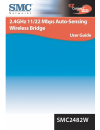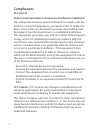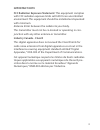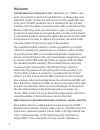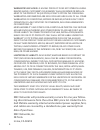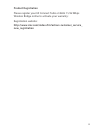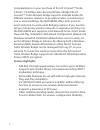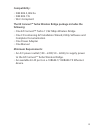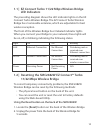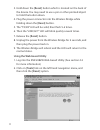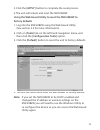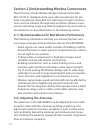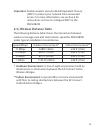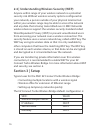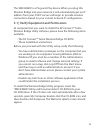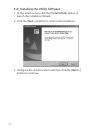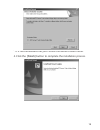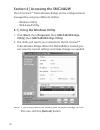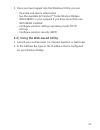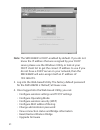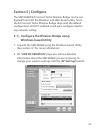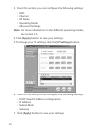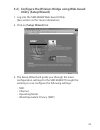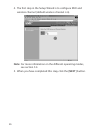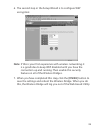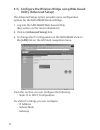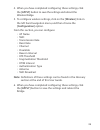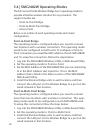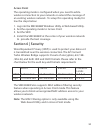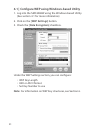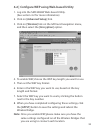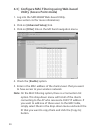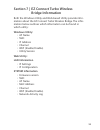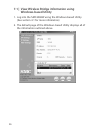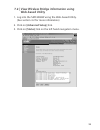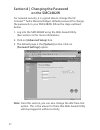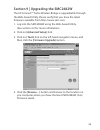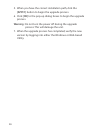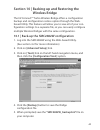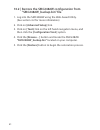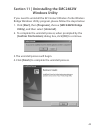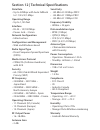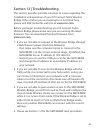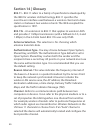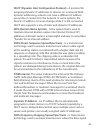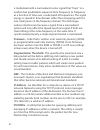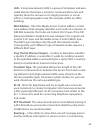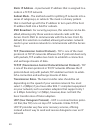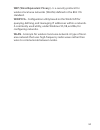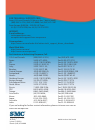- DL manuals
- SMC Networks
- Network Hardware
- 2482W
- User Manual
SMC Networks 2482W User Manual
Summary of 2482W
Page 1
Smc2482w.
Page 2
Copyright information furnished by smc networks, inc. (smc) is believed to be accurate and reliable. However, no responsibility is assumed by smc for its use, nor for any infringements of patents or other rights of third parties which may result from its use. No license is granted by implication or ...
Page 4: Compliances
Compliances fcc class b federal communication commission interference statement this equipment has been tested and found to comply with the limits for a class b digital device, pursuant to part 15 of the fcc rules. These limits are designed to provide reasonable protec- tion against harmful interfer...
Page 5: Important Note
2 important note fcc radiation exposure statement: this equipment complies with fcc radiation exposure limits set forth for an uncontrolled environment. This equipment should be installed and operated with minimum distance 20cm between the radiator & your body. This transmitter must not be co-locate...
Page 6: Warranty
3 warranty limited warranty statement: smc networks, inc. (“smc”) war- rants its products to be free from defects in workmanship and materials, under normal use and service, for the applicable war- ranty term. All smc products carry a standard 90-day limited warranty from the date of purchase from s...
Page 7
4 firmware, configuration information, or memory data of customer contained in, stored on, or integrated with any prod- ucts returned to smc pursuant to any warranty. Products returned to smc should have any customer-installed accessory or add-on components, such as expansion modules, removed prior ...
Page 8
5 warranties exclusive: if an smc product does not operate as war- ranted above, customer’s sole remedy shall be repair or replace- ment of the product in question, at smc’s option. The foregoing warranties and remedies are exclusive and are in lieu of all other warranties or conditions, express or ...
Page 9: Product Registration
6 product registration please register your ez connect turbo 2.4ghz 11/22 mbps wireless bridge online to activate your warranty: registration website: http://www.Smc.Com/index.Cfm?Action=customer_service_ new_registration.
Page 10: Feature Highlights:
7 congratulations on your purchase of this ez connect™ turbo 2.4ghz 11/22 mbps auto-sensing wireless bridge. The ez connect™ turbo wireless bridge supports multiple modes for different wireless solutions. To provide wireless connectivity to one or more buildings, the smc2482w offers both point-to- p...
Page 11: Compatibility:
8 compatibility: • ieee 802.3, 802.3u • ieee 802.11b • wi-fi complaint the ez connect tm turbo wireless bridge package includes the following: • one ez connect™ turbo 11/22 mbps wireless bridge • one cd containing ez installation wizard, utility software and complete documentation • one power adapte...
Page 14: Using The Web-Based Utility
11 3. Hold down the [reset] button which is located on the back of the device. You may need to use a pin or other pointed object to hold the button down. 4. Plug the power connector into the wireless bridge while holding down the [reset] button. 5. The “tx/rx” led will be solid, then flash 5-6 times...
Page 15: Factory Defaults
12 3. Click the [apply] button to complete the reset process. 4. The unit will reboot and reset the smc2482w. Using the web-based utility to reset the smc2482w to factory defaults 1. Log into the smc2482w using the web-based utility. (see section 4.2 for more information) 2. Click on [tools] link on...
Page 21
18 * it is recommended that you choose the default folder name. 4. Click the [finish] button to complete the installation process..
Page 23
20 3. Once you have logged into the windows utility, you can: • view link and device information • see the available ez connect tm turbo wireless bridges (smc2482w) in your network if you have more than one smc2482w installed. • configure wireless settings, operating mode, tcp/ip settings • configur...
Page 24
21 note: the smc2482w is dhcp-enabled by default. If you do not know the ip address that was assigned by your dhcp server, please use the windows utility or look at your dhcp client list to get the correct ip address to use. If you do not have a dhcp server on your network, then the smc2482w will au...
Page 26
23 3. From this section, you can configure the following settings: • ssid • channel • ap name • operating mode • advanced settings note: for more information on the different operating modes, see section 5.4. 4. Click [apply] button to save your settings. 5. To change your ip settings, click the [ip...
Page 28
25 4. The first step in the setup wizard is to configure ssid and wireless channel (default wireless channel is 6). Note: for more information on the different operating modes, see section 5.4. 5. When you have completed this step, click the [next] button..
Page 29
6. The second step in the setup wizard is to configure wep encryption: note: if this is your first experience with wireless networking, it is a good idea to keep wep disabled until you have the connection up and running. Then enable this security feature on all of the wireless bridges. 7. When you h...
Page 31: [Configuration] Option.
28 4. When you have completed configuring these settings, click the [apply] button to save the settings and reboot the wireless bridge. 5. To configure wireless settings, click on the [wireless] link on the left hand navigation menu, and then choose the [configuration] option. From this section, you...
Page 33: Access Point
Access point the operating mode is configured when you need to add a wireless connection to your network or extend the coverage of an existing wireless network. To setup this operating mode, fol- low the steps below: 1. Log into the smc2482w windows utility or web-based utility. 2. Set the operating...
Page 42
39 5. When you have the correct installation path, click the [apply] button to begin the upgrade process. 6. Click [ok] to the pop-up dialog boxes to begin the upgrade process. Warning: do not turn the power off during the upgrade process. This will damage the unit. 7. When the upgrade process has c...
Page 49
46 dhcp (dynamic host configuration protocol) - a protocol for assigning dynamic ip addresses to devices on a network. With dynamic addressing, a device can have a different ip address every time it connects to the network. In some systems, the device's ip address can even change while it is still c...
Page 50
47 is modulated with a narrowband carrier signal that "hops" in a random but predictable sequence from frequency to frequency as a function of time over a wide band of frequencies. The signal energy is spread in time domain rather than chopping each bit into small pieces in the frequency domain. Thi...
Page 51
48 lan - a local area network (lan) is a group of computers and asso- ciated devices that share a common communications line and typically share the resources of a single processor or server within a small geographic area (for example, within an office building). Mac address - short for media access...
Page 52
49 static ip address - a permanent ip address that is assigned to a node in a tcp/ip network. Subnet mask - the method used for splitting ip networks into a series of subgroups, or subnets. The mask is a binary pattern that is matched up with the ip address to turn part of the host id address field ...
Page 53
50 wep (wired equivalent privacy) - is a security protocol for wireless local area networks (wlans) defined in the 802.11b standard. Winipcfg - configuration utility based on the win32 api for querying, defining, and managing ip addresses within a network. A commonly used utility, under windows 95, ...
Page 54
For technical support, call: from u.S.A. And canada (24 hours a day, 7 days a week) (800) smc-4-you; (949) 679-8000; fax: (949) 679-1481 from europe (8:00 am - 5:30 pm uk time) 44 (0) 118 974 8700; fax: 44 (0) 118 974 8701 internet e-mail addresses: techsupport@smc.Com european.Techsupport@smc-europ...