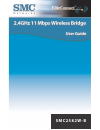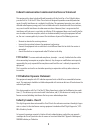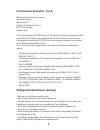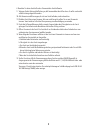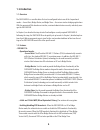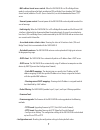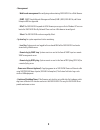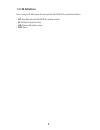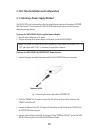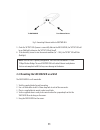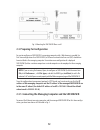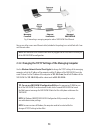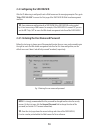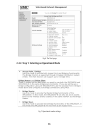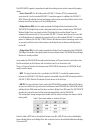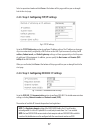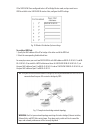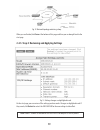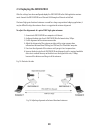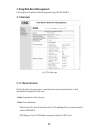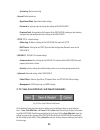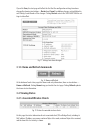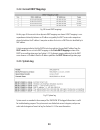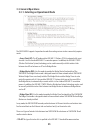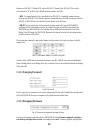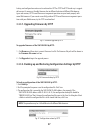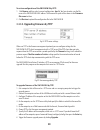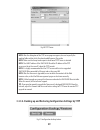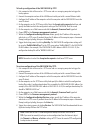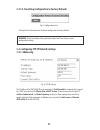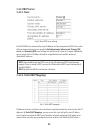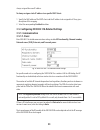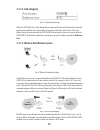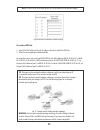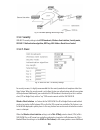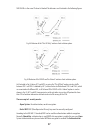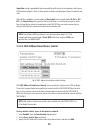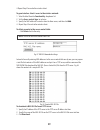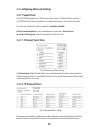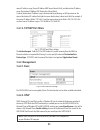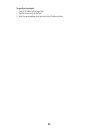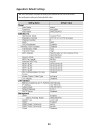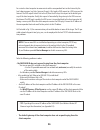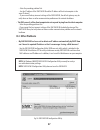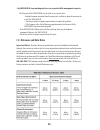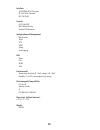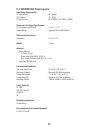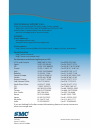- DL manuals
- SMC Networks
- Network Hardware
- 2582W-B
- User Manual
SMC Networks 2582W-B User Manual - 3.2. Viewing Status
If you click Save, the start page will reflect the fact that the configuration settings have been
changed by showing two buttons—Restart and Cancel. In addition, changes are highlighted in
red. Clicking Cancel discards all the changes. Clicking Restart restarts the SMC2582W-B for the set-
tings to take effect.
Fig. 17. Settings have been changed.
3.1.3. Home and Refresh Commands
Fig. 18. Home and Refresh.
At the bottom of each status page that shows read-only information, there are two buttons—
Home and Refresh. Clicking Home brings you back to the start page. Clicking Refresh updates
the shown status information.
3.2. Viewing Status
3.2.1. Associated Wireless Clients
Fig. 19. Status of associated wireless clients.
On this page, the status information of each associated client (STA or Bridge Slave), including its
MAC address, IP address, user name, number of bytes it has send, number of bytes it has received,
and the time of its last activity, is shown.
23
Summary of 2582W-B
Page 1
S m c 2 5 8 2 w - b.
Page 2: Copyright
Copyright information furnished by smc networks, inc. (smc) is believed to be accurate and reliable. How- ever, no responsibility is assumed by smc for its use, nor for any infringements of patents or other rights of third parties which may result from its use. No license is granted by implication o...
Page 3: Fcc Caution:
Federal communication commission interference statement this equipment has been tested and found to comply with the limits for a class b digital device, pursuant to part 15 of the fcc rules.These limits are designed to provide reasonable protection against harmful interference in a residential insta...
Page 4
Ec conformance declaration - class b smc contact for these products in europe is: smc networks europe, edificio conata ii, calle fructuós gelabert 6-8, planta 2, 08970 - sant joan despí, barcelona, spain. This rf product complies with r&tte directive 99/5/ec (annex iv) and with the requirements of t...
Page 5
8. Beachten sie beim anschluß an das stromnetz die anschlußwerte. 9. Verlegen sie die netzanschlußleitung so, daß niemand darüber fallen kann. Es sollte auch nichts auf der leitung abgestellt werden. 10. Alle hinweise und warnungen, die sich am gerät befinden, sind zu beachten. 11.Wird das gerät übe...
Page 6: 1. Introduction
6 1. Introduction 1.1. Overview the smc2582w-b is a versatile device that can be configured to be in one of the 3 operational modes—access point, bridge master, and bridge slave—for various wireless bridging applications. With the convenient web-based user interface, a network administrator can easi...
Page 7
• mac-address-based access control. When the smc2582w-b is in ap or bridge master mode, it can be configured to block unauthorized stas or bridge slaves based on mac (media access control) addresses.The acl (access control list) can also be downloaded from a tftp server. • transmit power control. Tr...
Page 8
• management • web-based management for configuring and monitoring smc2582w-b via a web-browser. • snmp. Snmp (simple network management protocol) mib i, mib ii, ieee 802.1d, and private enterprise mib are supported. • upnp. The smc2582w-b responds to upnp discovery messages so that a windows xp use...
Page 9: 1.3. Led Definitions
1.3. Led definitions there are several led indicators on the housing of the smc2582w-b.They are defined as follows: • alv: alive. Blinks when the smc2582w-b is working normally. • rf: ieee 802.11b interface activity • lan: ethernet lan interface activity • pwr: power 9.
Page 10
2. First-time installation and configuration 2.1. Selecting a power supply method the smc2582w-b can be powered by either the supplied power adapter or the optional smcpwr- inj3 eliteconnect™ power injector.The smc2582w-b automatically selects the suitable power depending on your decision. To power ...
Page 11
Fig. 2. Connecting ethernet cables to smcpwr-inj3. 5. Check the “active” led: if power is successfully fed into the smc2582w-b, the “active” led will be on (red light); otherwise, the “active” led will be off. 6. If the electricity current is over the normal condition (io°÷1.0 a), the “active” led w...
Page 12
Fig. 3. Mounting the smc2582w-b on a wall. 2.3. Preparing for configuration for you to configure an smc2582w-b, a managing computer with a web browser is needed. For first-time configuration of an smc2582w-b, an ethernet network interface card (nic) should have been installed in the managing compute...
Page 13
Fig. 4. Connecting a managing computer and an smc2582w-b via ethernet. You can use either a cross-over ethernet cable (included in the package) or a switch/hub with 2 nor- mal ethernet cables. Note: one connector of the ethernet cable must be plugged into the lan/config ethernet jack of the smc2582w...
Page 14
2.4. Configuring the smc2582w-b after the ip addressing is configured, launch a web browser on the managing computer.Then, go to “http://192.168.2.50” to access the start page of the smc2582w-b’s web-based management interface. Tip: for maintenance configuration of an smc2582w-b, the smc2582w-b can ...
Page 15
Fig. 6.The start page. 2.4.2. Step 1: selecting an operational mode fig. 7. Operational modes settings. 15.
Page 16
The smc2582w-b supports 3 operational modes for meeting various wireless connectivity require- ments: • access point (ap). The ap mode enables ieee 802.11 stations (stas) to automatically associate with it via the standard ieee 802.11 association process. In addition, the ieee 802.11 wds (wireless d...
Page 17
Select an operational mode and click save at the bottom of this page, and then you are brought back to the start page. 2.4.3. Step 2: configuring tcp/ip settings fig. 8.Tcp/ip settings. Go to the tcp/ip addressing section to configure ip address settings.The ip address can be manu- ally set or autom...
Page 18
If the smc2582w-b was configured to be in ap or bridge master mode, and you want to use wds to establish inter-smc2582w-b wireless links, configure the wds settings. Fig. 10.Wireless distribution system settings. To enable a wds link: 1. Specify the mac address of the ap or bridge at the other end o...
Page 19
Fig. 12. Network topology containing a loop. When you are finished, click save at the bottom of this page, and then you are brought back to the start page. 2.4.5. Step 4: reviewing and applying settings fig. 13. Settings changes are highlighted in red. On the start page, you can review all the setti...
Page 20
2.5. Deploying the smc2582w-b after the settings have been configured, deploy the smc2582w-b to the field application environ- ment. Connect the smc2582w-b to an ethernet lan through an ethernet switch/hub. If external high-gain directional antennas are used for a long-range wireless bridging applic...
Page 21: 3.1. Overview
3. Using web-based management in this chapter, we’ll explain each web management page of the smc2582w-b. 3.1. Overview fig. 15.The start page. 3.1.1. Menu structure the left side of the start page contains a menu for you to carry out commands. Here is a brief description of the hyperlinks on the men...
Page 22
• system log. System events log. • general. Global operations. • operational mode. Operational mode settings. • password. For gaining rights to change the settings of the smc2582w-b. • firmware tools. For upgrading the firmware of the smc2582w-b, backing up and restoring configuration, and configura...
Page 23: 3.2. Viewing Status
If you click save, the start page will reflect the fact that the configuration settings have been changed by showing two buttons—restart and cancel. In addition, changes are highlighted in red. Clicking cancel discards all the changes. Clicking restart restarts the smc2582w-b for the set- tings to t...
Page 24: 3.2.3. System Log
3.2.2. Current dhcp mappings fig. 20 current dhcp mappings. On this page, all the current static or dynamic dhcp mappings are shown. A dhcp mapping is a cor- respondence relationship between an ip address assigned by the dhcp server and a computer or device that obtains the ip address. A computer or...
Page 25: 3.3. General Operations
3.3. General operations 3.3.1. Selecting an operational mode fig. 22. Operational modes settings. The smc2582w-b supports 3 operational modes for meeting various wireless connectivity require- ments: • access point (ap). The ap mode enables ieee 802.11 stations (stas) to automatically associ ate wit...
Page 26: 3.3.2. Changing Password
Between an ieee 802.11 station (sta) and an ieee 802.11 access point (ap). An sta is usually a client computer (pc or pda) with a wlan network interface card (nic). • wds. This type of wireless link is specified in the ieee 802.11 standard for communication between two ieee 802.11 aps.Wireless packe...
Page 27
Backup, and configuration restore can be achieved via http or tftp.The http-based way is suggest- ed because it’s more user-friendly. However, due to different behavior of different web browser types and versions, http-based firmware management operations may not work properly with some web browsers...
Page 28
To restore configuration of the smc2582w-b by http: 1. Click browse and then select a correct configuration .Hex file.You have to make sure the file name is the smc2582w-b’s mac address.The firmware file path will be shown in the firmware file name text box. 2. Click restore to upload the configurat...
Page 29
Fig. 30.Tftp server. Note: after the dialog box of the tftp server program appears, be sure to specify the working folder within which the downloaded firmware files reside. Note: make sure the accept read requests check box of tftp server is selected. Note: the lan ip address of the smc2582w-b and t...
Page 30
To back up configuration of the smc2582w-b by tftp: 1. Get a computer that will be used as a tftp server and as a managing computer to trigger the backup process. 2. Connect the computer and one of the lan ethernet switch port with a normal ethernet cable. 3. Configure the ip address of the computer...
Page 31: 3.4.1. Addressing
3.3.3.5. Resetting configuration to factory defaults fig. 32. Configuration reset. Clicking the reset button resets the device configuration to factory defaults. Warning: think twice before clicking the reset button.You’ll lose all your current configuration settings. 3.4. Configuring tcp/ip related...
Page 32: 3.4.2. Dhcp Server
3.4.2. Dhcp server 3.4.2.1. Basic fig. 34. Basic dhcp server settings. The smc2582w-b can automatically assign ip addresses to client computers by dhcp. In this section of the management page, you can specify the default gateway, subnet mask, primary dns server, and secondary dns server settings tha...
Page 33: 3.5.1. Communication
Always assigned the same ip address. To always assign a static ip address to a specific dhcp client: 1. Specify the mac address of the dhcp client and the ip address to be assigned to it.Then, give a description of this mapping. 2. Select the corresponding enabled check box. 3.5. Configuring ieee 80...
Page 34: 3.5.1.2. Link Integrity
3.5.1.2. Link integrity fig. 37. Link integrity settings. When the smc2582w-b is in ap or bridge master mode and the ethernet lan interface is detected to be disconnected from the wired network, all currently associated wireless clients (stas and bridge slaves) are disassociated by the smc2582w-b an...
Page 35
Note: an smc2582w-b can have up to 6 wds links to other aps or wireless bridges. Fig. 40.Wireless distribution system settings. To enable a wds link: 3. Specify the mac address of the ap or bridge at the other end of the wds link. 4. Select the corresponding enabled check box. For example, assume yo...
Page 36: 3.5.2. Security
Fig. 42. Network topology containing a loop. 3.5.2. Security ieee 802.11b security settings include ssid broadcasts, wireless client isolation, security mode, ieee 802.11 authentication algorithm, wep keys, mac-address-based access control. 3.5.2.1. Basic fig. 43. Basic ieee 802.11b security setting...
Page 37
Smc2582-bs in the same ip subnet is blocked.The behaviors are illustrated in the following figures. Fig. 44. Behavior of the “this ap only” wireless client isolation option. Fig. 45. Behavior of the “all aps on this subnet” wireless client isolation option. As illustrated in fig 44 when ap 1 and ap ...
Page 38
Algorithm setting is provided for better compatibility with wireless client computers with various wlan network adapters.There are three options available, including open system, shared key, and auto. When wep is enabled by a security mode, the key length can be specified to be 64 bits or 128 bits. ...
Page 39
4. Repeat step 3 for each other wireless client. To grant wireless clients’ access to the wireless network: 1. Select enabled from the functionality drop-down list. 2. Set the access control type to inclusive. 3. Specify the mac address of a wireless client to allow access, and then click add. 4. Re...
Page 40: 3.6.1. Packet Filters
3.6. Configuring advanced settings 3.6.1. Packet filters the smc2582w-b provides layer 2 (ethernet type filters), layer 3 (ip protocol filters), and layer 4 (tcp/udp port filters) filtering capabilities.The configuration processes for the filters are similar. Functionality: whether this filtering ca...
Page 41: 3.6.2. Management
Source ip address range (source ip address and source subnet mask), and destination ip address range (destination ip address and destination subnet mask). A source (destination) ip address range is determined by performing an and operation on the source (destination) ip address field and the source ...
Page 42: 3.6.2.3. System Log
3.6.2.3. System log fig. 53. System log settings. System events can be logged to the on-board ram of the smc2582w-b (local log) or sent in the form of snmp trap (remote log by snmp trap) or bsd syslog (remote log by bsd syslog) to a remote snmp trap monitoring server or remote syslog server, respect...
Page 43
To specify a trap target: 1. Type the ip address of the target host. 2. Type the community for the host. 3. Select the corresponding check box next to the ip address text box. 43.
Page 44
Appendix a: default settings tip: press the default switch on the housing of a powered-on smc2582w-b to reset the configuration settings to factory-default values. 44.
Page 45: Appendix B: Troubleshooting
Appendix b: troubleshooting check the following first: • make sure that the power of the smc2582w-b is on and the ethernet cables are connected firmly to the rj-45 jacks of the smc2582w-b. • make sure that the led alv of the smc2582w-b is blinking to indicate the smc2582w-b is working. • make sure t...
Page 46
For a wireless client computer to communicate with a correspondent host on the internet by the host’s domain name (e.G. Http://www.Wi-fi.Com), it first sends a dns request to a dns server on the internet.The dns request travels first to the ap, then the ap relays this request to the default gate- wa...
Page 47: B-3: Other Problems
• solve the preceding problem first. • are the ip address of the smc2582w-b and the ip address of the client computer in the same ip subnet? • if you cannot find any incorrect settings of the smc2582w-b, the default gateway may be really down or there are other communication problems on the network ...
Page 48
• my smc2582w-b stops working and does not respond to web management requests. • the firmware of the smc2582w-b may be stuck in an incorrect state. • unplug the power connector from the power jack, and then re-plug the connector to restart the smc2582w-b. • contact our technical support representati...
Page 49
Appendix d: technical specifications d-1: smc2582w-b wireless bridge standards: 802.11b 802.3 802.3u 802.3af data rate & modulation: cck@11/5.5mbps, dqpsk@2mbps and dbsk@1mbps radio technology: direct sequence spread spectrum (dsss) operating range: up to 1,500 feet frequency range: 2.400 ~ 2.4834 g...
Page 50
Interface: 10/100 mbps rj-45 connector rs-232c serial connector 802.11b wlan security: 64/128-bit wep mac address filtering disabled ssid broadcast configuration and management web-browser telnet tftp snmp syslog event logging leds power lan wlan alive environmental temperature: operating (0~55oc), ...
Page 51
D-2: smcpwr-inj3 power injector input power requirements: ac input voltage : 90 – 264vac ac frequency : 47 – 63 hz ac input current : 2a at 100vac, 1a at 240vac, (-48vdc) power over lan output specification: pin assignments and polarity : (+) 4/5 (–) 7/8 output voltage : aggregate power:50w (48vdc) ...
Page 52
For technical support, call: from u.S.A. And canada (24 hours a day, 7 days a week) (800) smc-4-you; phn: (949) 679-8000; fax: (949) 679-1481 from europe : contact details can be found on www.Smc-europe.Com or www.Smc.Com internet e-mail addresses: techsupport@smc.Com european.Techsupport@smc-europe...