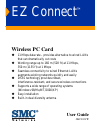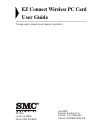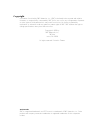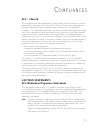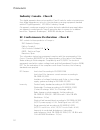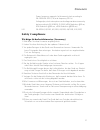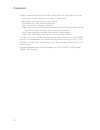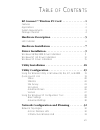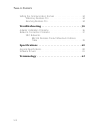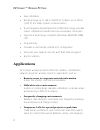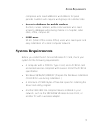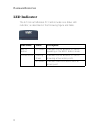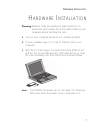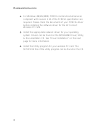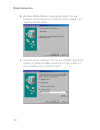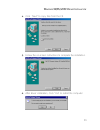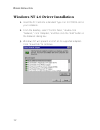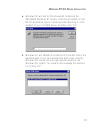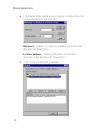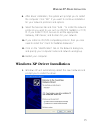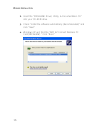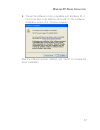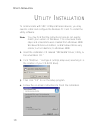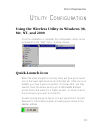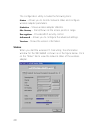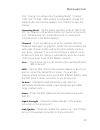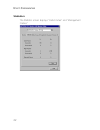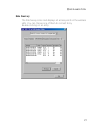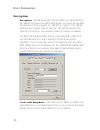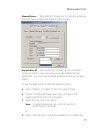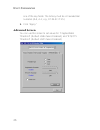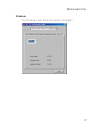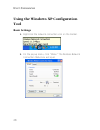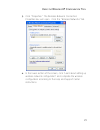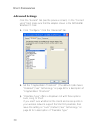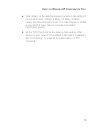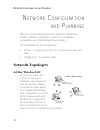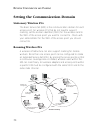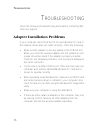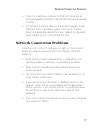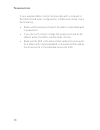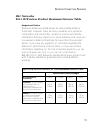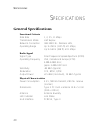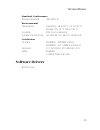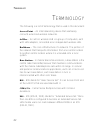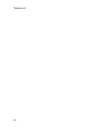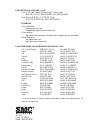- DL manuals
- SMC Networks
- Wireless Router
- 2632W
- User Manual
SMC Networks 2632W User Manual - Led Indicator
H
ARDWARE
D
ESCRIPTION
6
LED Indicator
The EZ Connect Wireless PC Card includes one status LED
indicator, as described in the following figure and table.
Link Status
Status
Description
802.11
AdHoc
On Green
Indicates that the Wireless PC card is
operating in the 802.11 AdHoc mode.
Infrastructure
Flashing
Green
Indicates that the Wireless PC card is
browsing active access points.
On Green
Indicates a valid connection with an
access point.
Summary of 2632W
Page 1
Ez connect ™ wireless pc card 11 mbps data rate – provides alternative to wired lans that can dramatically cut costs working range up to 160 m (528 ft) at 11 mbps, 350 m (1155 ft) at 1 mbps seamless connectivity to wired ethernet lans augments existing networks quickly and easily dsss techno...
Page 3: Ez Connect Wireless Pc Card
38 tesla irvine, ca 92618 phone: (949) 679-8000 ez connect wireless pc card user guide the easy way to make all your network connections june 2002 revision number: f1.0 part no.: 01-111392-009 pub no: 150000013400e r01.
Page 4
Copyright information furnished by smc networks, inc. (smc) is believed to be accurate and reliable. However, no responsibility is assumed by smc for its use, nor for any infringements of patents or other rights of third parties which may result from its use. No license is granted by implication or ...
Page 5
I l imited w arranty limited warranty statement: smc networks, inc. (“smc”) warrants its products to be free from defects in workmanship and materials, under normal use and service, for the applicable warranty term. All smc products carry a standard 90-day limited warranty from the date of purchase ...
Page 6
L imited w arranty ii warranties exclusive: if an smc product does not operate as warranted above, customer’s sole remedy shall be repair or replacement of the product in question, at smc’s option. The foregoing warranties and remedies are exclusive and are in lieu of all other warranties or conditi...
Page 7: Fcc - Class B
Iii c ompliances fcc - class b this equipment has been tested and found to comply with the limits for a class b digital device, pursuant to part 15 of the fcc rules. These limits are designed to provide reasonable protection against harmful interference in a residential installation. This equipment ...
Page 8: Industry Canada - Class B
C ompliances iv industry canada - class b this digital apparatus does not exceed the class b limits for radio noise emissions from digital apparatus as set out in the interference-causing equipment standard entitled “digital apparatus,” ices-003 of industry canada. Cet appareil numérique respecte le...
Page 9: Safety Compliance
C ompliances v safety compliance wichtige sicherheitshinweise (germany) 1. Bitte lesen sie diese hinweise sorgfältig durch. 2. Heben sie diese anleitung für den späteren gebrauch auf. 3. Vor jedem reinigen ist das gerät vom stromnetz zu trennen. Verwenden sie keine flüssigoder aerosolreiniger. Am be...
Page 10
C ompliances vi 14.Wenn folgende situationen auftreten ist das gerät vom stromnetz zu trennen und von einer qualifizierten servicestelle zu überprüfen: a.Netzkabel oder netzstecker sind beschädigt. B.Flüssigkeit ist in das gerät eingedrungen. C.Das gerät war feuchtigkeit ausgesetzt. D.Wenn das gerät...
Page 11
Vii t able of c ontents ez connect™ wireless pc card . . . . . . . . . . . . . . .1 features . . . . . . . . . . . . . . . . . . . . . . . . . . . . . . . . . . . . . . . . . 1 applications . . . . . . . . . . . . . . . . . . . . . . . . . . . . . . . . . . . . . . 2 system requirements . . . . . . ...
Page 12
T able of c ontents viii setting the communication domain . . . . . . . . . . . . . . . . . . . . . 34 stationary wireless pcs . . . . . . . . . . . . . . . . . . . . . . . . . 34 roaming wireless pcs . . . . . . . . . . . . . . . . . . . . . . . . . . 34 troubleshooting . . . . . . . . . . . . . . ...
Page 13: Features
1 ez c onnect ™ w ireless pc c ard smc’s ez connect wireless pc card is an 11 mbps wireless network adapter that seamlessly integrates with existing ethernet networks to support applications such as mobile users or temporary conferences. This solution offers a high data rate and reliable wireless co...
Page 14: Applications
Ez c onnect ™ w ireless pc c ard 2 • easy installation • working range up to 160 m (528 ft) at 11 mbps, up to 350 m (1155 ft) at 1 mbps (indoor communication) • direct sequence spread-spectrum (dsss) technology provides robust, interference-resistant and secure wireless connection • supports a wide ...
Page 15: System Requirements
S ystem r equirements 3 companies who need additional workstations for peak periods. Auditors who require workgroups at customer sites • access to databases for mobile workers doctors, nurses, retailers, white-collar workers who need access to databases while being mobile in a hospital, retail store...
Page 16: Package Checklist
Ez c onnect ™ w ireless pc c ard 4 package checklist the ez connect wireless pc card package includes: • 1 wireless pc card (smc2632w) • 1 smc2632w driver, utility, & documentation cd • this user guide please register this product and upgrade the product warranty at www.Smc.Com. Please inform your d...
Page 17
5 h ardware d escription the ez connect wireless pc card supports 1, 2, 5.5 and 11 mbps half-duplex connections to ethernet networks. This card is fully compliant with 2.4 ghz dsss csma/ca wireless networking as defined in ieee 802.11b. It can be installed in any notebook with a type ii pcmcia slot....
Page 18: Led Indicator
H ardware d escription 6 led indicator the ez connect wireless pc card includes one status led indicator, as described in the following figure and table. Link status status description 802.11 adhoc on green indicates that the wireless pc card is operating in the 802.11 adhoc mode. Infrastructure fla...
Page 19
H ardware i nstallation 7 h ardware i nstallation warning: network cards are sensitive to static electricity. To protect the card, always touch the metal chassis of your computer before handling the card. 1. Turn on your computer and boot your operating system. 2. Find an available type ii or type i...
Page 20
H ardware i nstallation 8 4. For windows 98/me/2000, pcmcia card and socket services compliant with revision 2.10 of the pcmcia specification are required. Please check the documents of your pcmcia driver before installing the software driver for the ez connect wireless pc card. 5. Install the appro...
Page 21
9 d river i nstallation the installation cd labeled “smc2632w driver, utility, & documentation cd,” that comes with the package contains all the software drivers available for the ez connect wireless pc card. Any new or updated drivers can be downloaded from smc’s web site at: http://www.Smc.Com not...
Page 22
D river i nstallation 10 2. Windows 98/me/2000 will automatically detect the new hardware and prompt you to install the driver needed. Click “next” to find the driver. 3. Insert the driver installation cd into the cd-rom, specify the location, e:\driver\win982k (assuming e: is the location of your c...
Page 23
W indows 98/m e /2000 d river i nstallation 11 4. Click “next” to copy files from the cd. 5. Follow the on-screen instructions to complete the installation. 6. After driver installation, click “yes” to restart the computer..
Page 24
D river i nstallation 12 windows nt 4.0 driver installation 1. Insert the pc card into a standard type ii or iii pcmcia slot in your notebook. 2. From the desktop, select “control panel,” double-click “network,” click “adapters,” and then click the “add” button in the network dialog box. 3. Windows ...
Page 25
W indows nt 4.0 d river i nstallation 13 4. Windows nt will ask for the drive/path containing the smc2632w windows nt drivers. Insert the provided cd into the cd-rom drive, type e:\driver\winnt4 (assuming e: is the location of your cd-rom drive), and then click “ok.” 5. Windows nt will attempt to lo...
Page 26
D river i nstallation 14 6. The adapter setup dialog box will appear. Configure the card as described below, and click “ok.” irq level - default: 5 (check for available resources under windows nt diagnostics.) i/o port address - default: 240 (check for available resources under windows nt diagnostic...
Page 27
W indows xp d river i nstallation 15 8. After driver installation, the system will prompt you to restart the computer. Click “no” if you want to continue installation for your network protocols and options. 9. Select the services tab and click “add...” to install the network protocols you want to us...
Page 28
D river i nstallation 16 2. Insert the “smc2632w driver, utility, & documentation cd” into your cd-rom drive. 3. Check “install the software automatically (recommended)” and click “next.” 4. Windows xp will find the “smc ez connect wireless pc card(smc2632w).” click “next.”.
Page 29
W indows xp d river i nstallation 17 5. Though the software is fully compatible with windows xp, it has not yet been logo tested by microsoft. On the hardware installation screen click “continue anyway.” after the software has been installed, click “finish” to complete the driver installation..
Page 30
U tility i nstallation 18 u tility i nstallation to communicate with smc 11 mbps wireless devices, you may need to install and configure the wireless pc card. To install the utility software: note: you may find that the instructions here do not exactly match your version of windows. This is because ...
Page 31: Me, Nt, and 2000
U tility c onfiguration 19 u tility c onfiguration using the wireless utility in windows 98, me, nt, and 2000 once the installation is complete, the configuration utility can be accessed from the “start” menu, as shown below. Quick-launch icon when the utility program is running, there will be a qui...
Page 32: Status
20 the configuration utility includes the following tools: status – allows you to monitor network status and configure wireless adapter parameters. Statistics – shows wireless adapter statistics. Site survey – scans/shows all the access points in range. Encryption – provides wep security control. Ad...
Page 33
Q uick -l aunch i con 21 click “change” to configure the “operating mode,” “channel,” “ssid” and “tx rate.” after making a configuration change, the submit button will become enabled. Click “submit” to save the changes. Operating mode – set the station operation mode to “802.11 ad hoc” for network c...
Page 34: Statistics
U tility c onfiguration 22 statistics the statistics screen displays “data frames” and “management frames.”.
Page 35: Site Survey
Q uick -l aunch i con 23 site survey the site survey scans and displays all access points in the wireless lan. You can choose one of them to connect to by double-clicking on an entry..
Page 36: Encryption
U tility c onfiguration 24 encryption encryption – wired equivalent privacy (wep) is implemented in the adapter to prevent unauthorized access. For more secure data transmissions, set encryption to “128-bit” or “64-bit”. The 128-bit setting gives a higher level of security. The setting must be the s...
Page 37
Q uick -l aunch i con 25 manual entry – “manual entry” allows you to manually enter key elements (two hexadecimal digits in each block.) default key id – choose the key id that has the encryption string you prefer. If you are using a key generated from the passphrase, you must use the same passphras...
Page 38: Advanced Screen
U tility c onfiguration 26 one of the key fields. The bit key must be in hexadecimal numerals (0~9, a~f, e.G., d7 0a 9c 7f e5.) 2. Click “apply.” advanced screen you can use this screen to set values for “fragmentation threshold” (default: 2346 means disabled), and “rts/cts threshold” (default: 2347...
Page 39: Version
Q uick -l aunch i con 27 version the following screen shows the version information..
Page 40: Tool
U tility c onfiguration 28 using the windows xp configuration tool basic settings 1. Right-click the network connection icon on the toolbar. 2. On the popup menu, click “status.” the wireless network connection status box will open..
Page 41
U sing the w indows xp c onfiguration t ool 29 3. Click “properties.” the wireless network connection properties box will open. Click the “wireless networks” tab. 4. In the lower section of the screen, click “learn about setting up wireless network configuration” and complete the wireless configurat...
Page 42: Advanced Settings
U tility c onfiguration 30 advanced settings click the “general” tab (see the previous screen). In the “connect using” field, make sure that the adapter shown is the smc2632w wireless pc card. 1. Click “configure.” click the “advanced” tab. 2. Set the “fragmentation threshold.” (the default 2,346 me...
Page 43
U sing the w indows xp c onfiguration t ool 31 4. “rate (mbps)” is the data transmission/reception rate setting. It can be set to auto, 1 mbps, 2 mbps, 5.5 mbps, 11 mbps. Usually this should be set to auto. In a radio frequency hostile environment, a lower rate can provide more stable transmission q...
Page 44: Network Topologies
N etwork c onfiguration and p lanning 32 n etwork c onfiguration and p lanning smc’s ez connect wireless solution supports a stand-alone wireless network configuration, as well as an integrated configuration with 10/100 mbps ethernet lans. The smc2632w can be configured as: • ad hoc - for small grou...
Page 45: Infrastructure Wireless Lan
N etwork t opologies 33 infrastructure wireless lan the smc2655w access point can also provide wireless workstations with access to a wired lan. An integrated wired and wireless lan is called an infrastructure configuration. A basic service set (bss) consists of a group of wireless pc users, and an ...
Page 46: Stationary Wireless Pcs
N etwork c onfiguration and p lanning 34 setting the communication domain stationary wireless pcs the basic service set (bss) is the communication domain for each access point. For wireless pcs that do not need to support roaming, set the domain identifier (ssid) for the wireless card to the ssid of...
Page 47
S etting the c ommunication d omain 35 before setting up an ess for roaming, you need to choose a clear radio channel and ideal location for the access points to maximize performance. (refer to “troubleshooting” on page 36 for detailed information on installation and usage.).
Page 48
T roubleshooting 36 t roubleshooting check the following troubleshooting items before contacting smc technical support. Adapter installation problems if your computer cannot find the ez connect wireless pc card or the network driver does not install correctly, check the following: • make sure the ad...
Page 49: Network Connection Problems
N etwork c onnection p roblems 37 • check for a defective computer or pcmcia connection by trying the adapter in another computer that is known to operate correctly. • if it still does not work, take out the wireless adapter. Delete cw10.Sys from c:\windows\system. Then go to “control panel” and del...
Page 50
T roubleshooting 38 if your wireless station cannot communicate with a computer in the ethernet lan when configured for infrastructure mode, check the following: • make sure the access point which the station is associated with is powered on. • if you still can’t connect, change the access point and...
Page 51: Smc Networks
N etwork c onnection p roblems 39 smc networks 802.11b wireless product maximum distance table important notice maximum distances posted below are actual tested distance thresholds. However, there are many variables such as barrier composition and construction, as well as local environmental interfe...
Page 52: General Specifications
S pecifications 40 s pecifications general specifications functional criteria data rate 1, 2, 5.5, 11 mbps transmission mode half duplex network connection ieee 802.11b - wireless lan, operating range up to 350 m (1155 ft) at 1 mbps, up to 160 m (528 ft) at 11 mbps radio signal signal type direct se...
Page 53: Software Drivers
S oftware d rivers 41 standards conformance wireless standard ieee 802.11b environmental temperature operating: -20 to 50 °c (-4 to 122 °f) storage: 0 to 70 °c (32 to 158 °f) humidity 95% (noncondensing) vibration/shock/drop iec 68-2-34, iec 68-2-27, iec68-2-32 certification ce mark en50081-1, en550...
Page 54
T erminology 42 t erminology the following is a list of terminology that is used in this document. Access point – an internetworking device that seamlessly connects wired and wireless networks. Ad hoc – an ad hoc wireless lan is a group of computers, each with lan adapters, connected as an independe...
Page 55
T erminology 43 ethernet – a popular local area data communications network, which accepts transmission from computers and terminals. Ethernet operates on a 10 mbps baseband transmission rate, using shielded coaxial cable or shielded twisted-pair telephone cable. Infrastructure – an integrated wirel...
Page 56
T erminology 44.
Page 58
38 tesla irvine, ca 92618 phone: (949) 679-8000 for technical support, call: from u.S.A. And canada (24 hours a day, 7 days a week) (800) smc-4-you; (949) 679-8000; fax: (949) 679-1481 from europe (8:00 am - 5:30 pm uk time) 44 (0) 118 974 8700; fax: 44 (0) 118 974 8701 internet e-mail addresses: te...