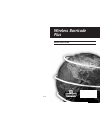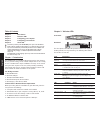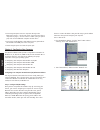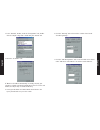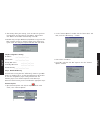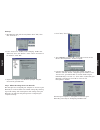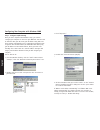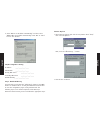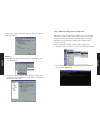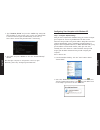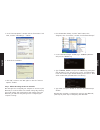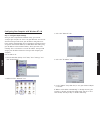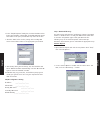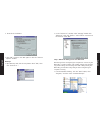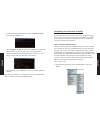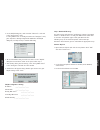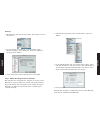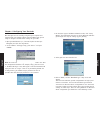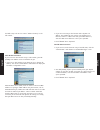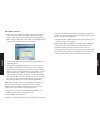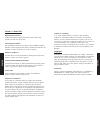- DL manuals
- SMC Networks
- Wireless Router
- 7004WFW
- Quick Start Manual
SMC Networks 7004WFW Quick Start Manual
Summary of 7004WFW
Page 1
Wireless barricade plus quick start guide smc7004wfw v1.0
Page 2
Table of contents chapter 1 introduction chapter 2 indicator leds chapter 3 configuring your computer chapter 4 configuring your barricade chapter 5 about smc for wireless operation of the smc7004wfw please refer to the full manual found on cd-rom (included in this package) or on www.Smc-europe.Com....
Page 3
Known as a static ip address. How your isp assigns your ip address determines how you will configure your computer. Here is what to do: 1. From the windows desktop, click the "start" button. Choose "settings," then click "control panel." 2. From "control panel," double-click the "network" icon. Engl...
Page 4
3. In the "network" window, under the "configuration" tab, double- click the "tcp/ip" entry that is listed with your network card. 4. Select the "ip address" tab. If "obtain an ip address automatically" is already selected, your computer is already configured for dhcp. Click "cancel" to close each w...
Page 5
8. After writing down your settings, check to make sure you have recorded them correctly. Click the "ip address" tab and then click "obtain an ip address automatically." click ok. 9. Windows may need your windows 95/98/me cd to copy some files. After it finishes copying, it will then prompt you to r...
Page 6
Netscape 1. Open netscape and click the stop button. Click "edit," then click "preferences…" 2. In the "preferences" window, under "category" double-click "advanced," then click "proxies." select "direct connection to the internet." click "ok." 3. Repeat these steps for each windows 95/98/me compute...
Page 7
Configuring your computer with windows 2000 step 1. Configure tcp/ip settings after you have completed the hardware setup, you need to configure your computer to connect to your barricade. You also need to determine how your isp issues your ip address. Many isps issue these numbers automatically, us...
Page 8
6. Select "obtain an ip address automatically" and then select "obtain dns server address automatically." click "ok" or "close" to close each window tcp/ip configuration setting ip address ____.____.____.____ subnet mask ____.____.____.____ primary dns server ____.____.____.____ secondary dns server...
Page 9
4. Click "ok," and then click "ok" again to close the "internet options" window. Netscape 1. Open netscape and click the stop button. Click "edit," then click "preferences…" 2. In the "preferences" window, under "category" double-click "advanced," then click "proxies." select "direct connection to t...
Page 10
3. Type "ipconfig /renew" and press the key. Verify that your ip address is now 192.168.2.Xxx (2-254), your subnet mask is 255.255.255.0 and your default gateway is 192.168.2.1. These values confirm that your barricade is functioning. 4. Type "exit" and press to close the "command prompt" window. No...
Page 11
3. Click "properties." 4. Double-click "internet protocol (tcp/ip)." 5. All the information that you need to record is on the "internet protocol (tcp/ip) properties" dialog box. Use the spaces provided after step 7 in this section to record the information. If "obtain an ip address automatically" an...
Page 12
2. In the "internet options" window click the "connections" tab. Next, click the "lan settings…" button. 3. Clear all the checkboxes. 4. Click "ok," and then click "ok" again to close the "internet options" window. Step 3. Obtain ip settings from your barricade now that you have configured your comp...
Page 13
Configuring your computer with windows nt 4.0 step 1. Configure tcp/ip settings after you have completed the hardware setup, you need to configure your computer to connect to your barricade. You need to determine how your isp issues your ip address. Many isps issue these numbers automatically using ...
Page 14
7. In the "tcp/ip properties" dialog box, click the ip address tab to locate your ip address, subnet mask, and default gateway. Record these values in the space provided after step 10 in this section. 8. Click the "dns" tab to see the primary and secondary dns servers. Record these values in the app...
Page 15
3. Clear all the checkboxes. 4. Click "ok," and then click "ok" again to close the "internet options" window. Netscape 1. Open netscape and click the stop button. Click "edit," then click "preferences…" 2. In the "preferences" window, under "category" double-click "advanced," then click "proxies." s...
Page 16
2. In the "command prompt" window, type "ipconfig /release" and press the key. 3. Type "ipconfig /renew" and press the key. Verify that your ip address is now 192.168.2.Xxx, your subnet mask is 255.255.255.0 and your default gateway is 192.168.2.1. These values confirm that your barricade is functio...
Page 17
2. In the tcp/ip dialog box, make sure that "ethernet" is selected in the "connect via:" field. If "using dhcp server" is already selected in the "configure:" field, your computer is already configured for dhcp. Close the tcp/ip dialog box, and skip to step 2. Disable http proxy. 3. All the informat...
Page 18
Netscape 1. Open netscape and click the stop button. Click "edit" and select "preferences." 2. In the "preferences" dialog box, in the left-hand column labeled "category," select "advanced." under the "advanced" category, select "proxies." 3. Select "direct connection to the internet" and click ok s...
Page 19
Chapter 4. Configuring your barricade now that you have successfully configured your computer and retrieved your new network settings from your barricade, you are ready to configure the barricade’s settings for your lan. 1. Open your web browser (i.E., internet explorer or netscape navigator) and cl...
Page 20
For pptp setup refer to the section "advanced setup" in the full manual. Cable modem connection if you connect to the internet using a cable modem, your isp probably uses dhcp to issue an ip address to you. 1. If you use a cable modem or you know you use a dynamic ip address, click on the "cable mod...
Page 21
Pppoe xdsl connection 1. If you connect to the internet using an xdsl modem and you use a login name and password, your isp uses pppoe. If your isp requires a login name and a password or you know your isp uses pppoe, click the "pppoe xdsl" radio button on the broadband type screen to show the pppoe...
Page 22
Chapter 5. About smc quickinstallation guides for quick installation guides in german, french, italian and spanish see www.Smc-europe.Com. Full installation manual full installation manuals are provided on the installation cd-rom. Manuals in other languages than those included on the cd-rom are avai...