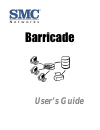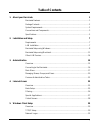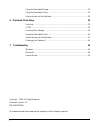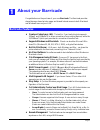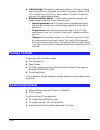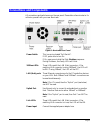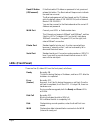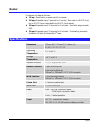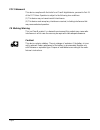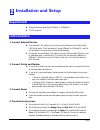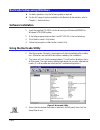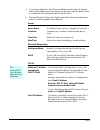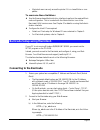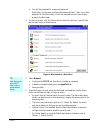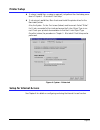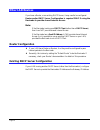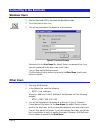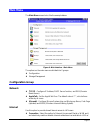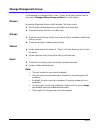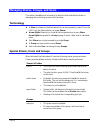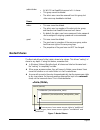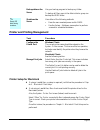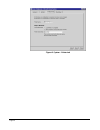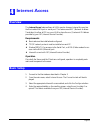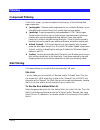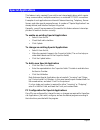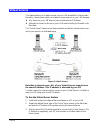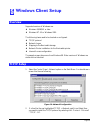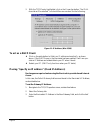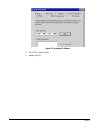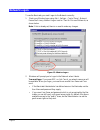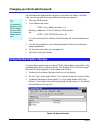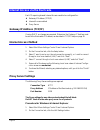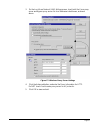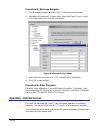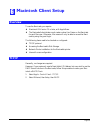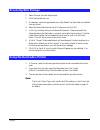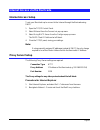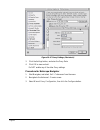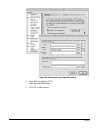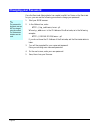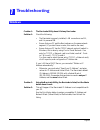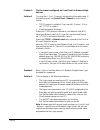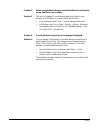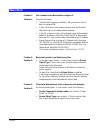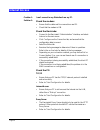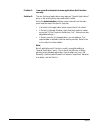Summary of 7208SBR
Page 1
%duulfdgh user’s guide.
Page 2: Table of Contents
I table of contents 1. About your barricade 1 barricade features ...................................................................................................... 1 package contents ....................................................................................................... 2 system ...
Page 3
Ii using the barricade's storage................................................................................... 33 using the barricade's printer .................................................................................... 35 internet access via the barricade ................................
Page 4: Barricade Features
Page 1 $erxw\rxu%duulfdgh congratulations on the purchase of your new barricade. The barricade provides shared storage, shared printer usage, and shared internet access to both macintosh and windows users on your lan. Barricade features ♦ create or extend your lan. The built-in 7-port switching hub ...
Page 5: Package Contents
Page 2 ♦ internet access. The internet access feature allows all lan users to share a single internet account, using either the serial port (for analog modem or isdn ta) or the wan port (for adsl or cable modems). The built-in firewall pro- tects your lan against external attacks. ♦ advanced interne...
Page 6: Connections and Components
Page 3 connections and components all connections and switches are on the rear panel. Please take a few minutes to fa- miliarize yourself with your new barricade. Figure 1: barricade rear panel power switch this is a spring-loaded "soft switch". If off, press once to turn on. If on, press once to st...
Page 7: Leds (Front Panel)
Page 4 reset ip button (ip/password) if the barricade's ip address or password is lost, press and release this button. The barricade will beep once to indicate the reset has occurred. The barricade password will be cleared, and its ip address set to the default value of 192.168.123.254, with a netwo...
Page 8: Buzzer
Page 5 buzzer the buzzer will beep as follows: ♦ 1 beep - reset button or power switch is pressed. ♦ 2 beeps (repeated every 5 seconds for 1 minute) - barricade is a dhcp client, but no dhcp server responded to the dhcp client request. ♦ 3 beeps (repeated every 15 seconds for 3 minutes) - hard disk ...
Page 9
Page 6 fcc statement: this device complies with the limits for a class b digital device, pursuant to part 15 of the fcc rules. Operation is subject to the following two conditions: (1) this device may not cause harmful interference. (2) this device must accept any interference received, including in...
Page 10: Requirements
Page 7 ,qvwdoodwlrqdqg6hwxs requirements ♦ ethernet network employing 10baset or 100basetx. ♦ tcp/ip protocol. Lan installation 1. Connect network devices ♦ use standard lan cables to connect any existing devices to the barricade's lan (hub) ports. The barricade will accept 10baset or 100basetx, and...
Page 11: Software Installation
Page 8 barricade setup using windows ♦ for basic operation, only the following setup is required. ♦ for the full range of options available to the network administrator, refer to chapter 3 - administration. Software installation 1. Insert the supplied cd-rom into the drive of your windows 95/98/me o...
Page 12
Page 9 4. If you are prompted for a user name and password, enter admin for the user name, and the password you have assigned to the admin user (by default, there is no password, so the password field can be left blank.) 5. The setup wizard will then start. Step through the wizard and complete each ...
Page 13
Page 10 ip address: the current value will be displayed. If this is not valid for the current location, a warning message will displayed. You can enter a new value, or use the "suggest new values" button to get the wizard to select an unused value from the address range used on your lan. Network mas...
Page 14: Connecting to The Barricade
Page 11 • macintosh users can only access the printer if it is a laserwriter or com- patible. To overcome these limitations ♦ use the browser-based administration interface to perform the required barri- cade configuration. This is invoked with the administration icon on the barricade utility's main...
Page 15
Page 12 c) you will be prompted for a name and password. Enter admin for the name, and leave the password blank. Later, if you set a password for the admin user, you will be required to enter it here to gain access to the barricade. 3. On the first screen, click the administration button to continue...
Page 16: Printer Setup
Page 13 printer setup ♦ if using a laserwriter, no setup is required. Just perform the client setup proce- dure in chapter 5 - macintosh client setup. ♦ if not using a laserwriter, mac clients must install the printer driver for the barricade's printer. Also, the system - printer port screen (below)...
Page 17: Other Lan Devices
Page 14 other lan devices if you have a router, or an existing dhcp server, it may need to be configured. Router and/or dhcp server configuration is required only if using the barricade to provide shared internet access. Note: if the barricade is acting as a dhcp client (rather than a dhcp server), ...
Page 18: Overview
Page 15 $gplqlvwudwlrq overview the barricade administrator can control barricade usage by creating and managing users, groups, and shares. ♦ users: each user is identified by their user name and password. The admin- istrator can create users, and also limit the amount of disk storage available to a...
Page 19: Connecting to The Barricade
Page 16 connecting to the barricade windows users 1. Start the barricade utility, and select the desired barricade. 2. Click the administration icon. 3. You will be prompted for the password, as shown below figure 5: password prompt enter admin for the user name. By default, there is no password, bu...
Page 20: Main Menu
Page 17 main menu the main menu screen looks like the example below: figure 6: web interface - main menu the options on the main menu are divided into 2 groups: ♦ configuration ♦ storage management configuration group network ♦ tcp/ip - configure ip address, dhcp server function, and dns (domain nam...
Page 21
Page 18 ers. The configure button on this screen provide for setup of the selected inter- net access method. ♦ filter - enable and configure the component filter and the site filter (allowed and banned site lists). The filter log is also accessible from this screen. ♦ special apps - use non-standard...
Page 22: Storage Management Group
Page 19 storage management group use these options to manage shares, users, groups, and access to shares. See the later section managing shares, groups and users for further details. Browse browse the shares and folders on the barricade. This allows you to: ♦ see the relationship between shares and ...
Page 23: Terminology
Page 20 managing shares, groups, and users this section has additional information to assist the barricade administrator in managing and controlling access to the barricade. Terminology ♦ a share is a folder on the barricade which can be accessed by client pcs on the lan. Only the administrator can ...
Page 24: Nested Shares
Page 21 administrator • always has read/write access to all shares. • this group cannot be deleted. • the admin user cannot be removed from this group, but other users may be added or deleted. Users admin • this user cannot be deleted. • the admin user is a member of the administrator group, and the...
Page 25: Common Administrative Tasks
Page 22 multiple access rights ♦ access to a share can be assigned to only 1 group, but using nested shares may result in multiple groups being able to access a share. In the example above, if access to the shares "secret", "confidential", and "pub- lished" were assigned to the groups "managers", "s...
Page 26
Page 23 backup data on the server use your backup program to backup any folder. To backup all files, users in the administrator group can backup the hdd1 folder. Shutdown the server user either of the following methods: • press the rear-mounted power switch once. • use the system - shutdown menu opt...
Page 27
Page 24 figure 8: system - printer tab.
Page 28: Overview
Page 25 ,qwhuqhw$ffhvv overview the internet access feature allows all lan users to share an internet account via the barricade's wan port or serial port. This feature uses nat (network address translation) to allow all pcs on your lan to share the one (1) external ip address provided by your isp (i...
Page 29: Filtering
Page 26 filtering component filtering on the filter screen, you have the option of blocking any of the following web page components: ♦ java applets - these are small programs which run inside the browser, to pro- vide additional functions. Many stock market sites use java applets. ♦ javascript - si...
Page 30: Special Applications
Page 27 special applications this feature is only required if you wish to use internet applications which require 2-way communication, multiple connections, or combined tcp/udp connections. Examples of such applications are internet videoconferencing, telephony, games servers, and other special-purp...
Page 31: Virtual Servers
Page 28 virtual servers this feature allows you to make a server on your lan accessible to internet users. Normally, internet users would not be able to access a server on your lan because: ♦ any server on your lan does not have a valid external ip address. ♦ attempts to connect to devices on your l...
Page 32: Overview
Page 29 :lqgrzv&olhqw6hwxs overview supported versions of windows are: ♦ windows 95/98/me or later ♦ windows nt 4.0 or windows 2000 the following items need to be checked or configured: ♦ tcp/ip protocol. ♦ network logon ♦ mapping to the barricade's storage. ♦ network printer installation for the ba...
Page 33
Page 30 3. With the tcp/ip entry highlighted, click on the properties button. The ip ad- dress tab will be selected. You should then see a screen like the following. Figure 11: ip address (win 95/98) to act as a dhcp client: ♦ click on the radio button to obtain an ip address automatically, as shown...
Page 34
Page 31 figure 12: gateway ip address 4. Click ok to save and exit. 5. Restart your pc..
Page 35: Network Logon
Page 32 network logon to use the barricade, you must logon to the network correctly: 1. Check your window logon using start - settings - control panel - network. Ensure the primary network logon is set to client for microsoft networks, as shown below. Note: if this is already set, there is no need t...
Page 36
Page 33 changing your barricade password once the barricade administrator has given you a valid user name on the barri- cade, you can use the following procedure to change your password. 1. Start your web browser 2. In the address box, enter: http://ip_address/user.Pl where ip_address is the ip addr...
Page 37
Page 34 4. Double-click the icon for the barricade. 5. Right-click a folder (directory) to which you have access, and select map net- work drive, as shown below. Figure 15: map network drive 6. Select a drive letter for this folder, and check the reconnect at logon checkbox. (if this is not done, th...
Page 38
Page 35 but if your windows logon name does not exist on the barricade, you will have only guest access rights, and there is no password which you can enter in this dialog. ♦ when browsing the barricade using windows explorer or another file man- ager, you may see the following files, which have bee...
Page 39: Gateway Ip Address (Tcp/ip)
Page 36 internet access via the barricade each pc requiring shared internet access needs to be configured for: ♦ gateway ip address (tcp/ip) ♦ internet access method ♦ proxy server gateway ip address (tcp/ip) if using dhcp, no changes are required. Otherwise, the gateway ip address must be set to th...
Page 40
Page 37 3. On the local area network (lan) settings screen, check both the use a proxy server and bypass proxy server for local addresses checkboxes, as shown above. Figure 17: windows proxy server settings 4. Click the advanced button, and enter the proxy information for http. Do not check use the ...
Page 41: Operation - Internet Access
Page 38 procedure for netscape navigator 1. Start netscape navigator, and select edit - preferences from the menu. 2. Navigate to the advanced - proxies screen, select the manual proxy configu- ration radio button, then click the view button. Figure 18: netscape proxy settings 3. Enter the proxy inf...
Page 42: Overview
Page 39 0dflqwrvk&olhqw6hwxs overview to use the barricade, you require: ♦ macintosh os version 7.5 or later, with appleshare. ♦ the barricade administrator must create a value user name on the barricade for each mac user. Otherwise, mac users will only be able to access the barri- cade by using the...
Page 43: Accessing Disk Storage
Page 40 accessing disk storage 1. Select chooser from the apple menu. 2. Click the appleshare icon. 3. If necessary, select the appropriate zone. (by default, the barricade is accessible from any zone.) 4. Select the barricade from the list of file servers, and click ok. 5. In the log-in dialog, ent...
Page 44: Internet Access Setup
Page 41 internet access via the barricade internet access setup to set your macintosh up to connect to the internet through the barricade using dhcp: 1. Open the tcp/ip control panel. 2. Select ethernet from the connect via pop-up menu. 3. Select using dhcp server from the configure pop-up menu. The...
Page 45
Page 42 figure 19: ie proxy settings (macintosh) 3. Click the settings button, and enter the proxy data. 4. Click ok to save and exit. Do not enable any of the other proxy settings. Procedure for netscape navigator 1. Start navigator, and select edit - preferences from the menu. 2. Navigate to the a...
Page 46
Page 43 figure 20: netscape proxy setup (macintosh) 4. Enter the proxy data for http. Leave the other fields blank. 5. Click ok to save and exit..
Page 47: Changing Your Password
Page 44 changing your password once the barricade administrator has created a valid user name on the barricade for you, you can use the following procedure to change your password. 1. Start your web browser. 2. In the address box, enter: http://ip_address/user.Pl where ip_address is the ip address o...
Page 48: Windows
Page 45 7urxeohvkrrwlqj windows problem 1: the barricade utility doesn't list any barricades. Solution 1: check the following: • the barricade is properly installed, lan connections are ok, and it is powered on. • ensure that your pc and the barricade are on the same network segment. (if you don't h...
Page 49
Page 46 problem 3: the barricade is configured, but i can't find it in network neigh- borhood. Solution 3 try using start - find - computer, and enter the barricade's name. If this does not work, use control panel - network to check the fol- lowing: • tcp/ip protocol is installed. If not, use add - ...
Page 50
Page 47 problem 5 when using the web interface, some of the data will not fit on the screen, and there is no scrollbar. Solution 5 this will only happen if you use extra large fonts, either in your browser or in windows. You must reduce the font size: • in your browser, select view - fonts to change...
Page 51: Macintosh
Page 48 macintosh problem 1: can’t connect to the barricade to configure it. Solution 1: check the following: • the barricade is properly installed, lan connections are ok, and it is powered on. • if your lan has a router, ensure that your mac and the barri- cade device are on the same network segme...
Page 52
Page 49 problem 4 the printer was working, but now it doesn't. The printer seems ok, and no error message is displayed. Solution 4 this can happen if the amount of free disk space is not sufficient to spool (queue) the print job. Disk usage can be checked using the status - disk screen on the admini...
Page 53: Internet Access
Page 50 internet access problem 1: i can't connect to any web sites from my pc. Solution 1: check the modem: • ensure that the cable and line connections are ok. • check that the modem is on. Check the barricade: • connect to the barricade's "administration" interface, and select internet on the mai...
Page 54
Page 51 problem 2: i can access the internet, but some applications don't function correctly. Solution 2: the non-functional applications may require a "special applications" entry, or the existing entry may need to be enabled. Using the administration interface, select internet from the main menu, ...