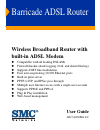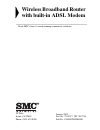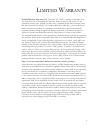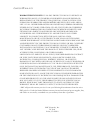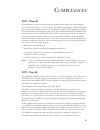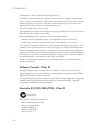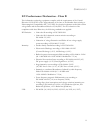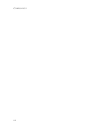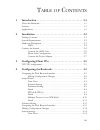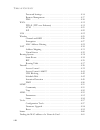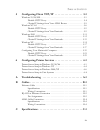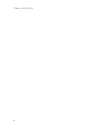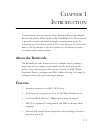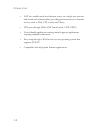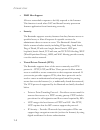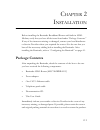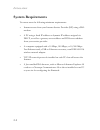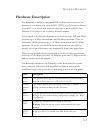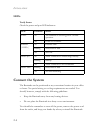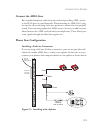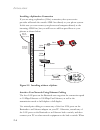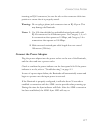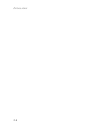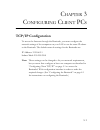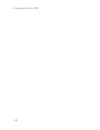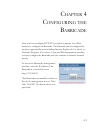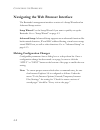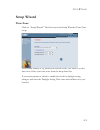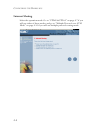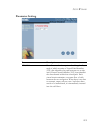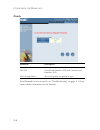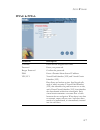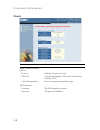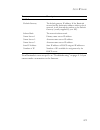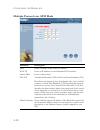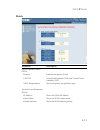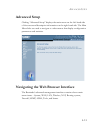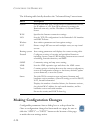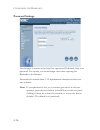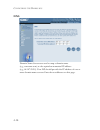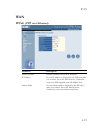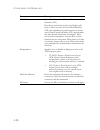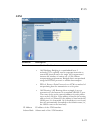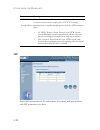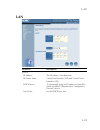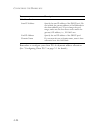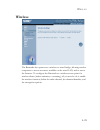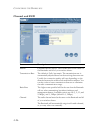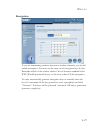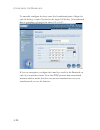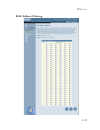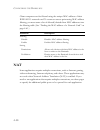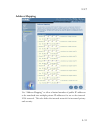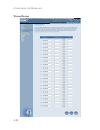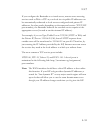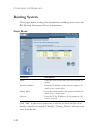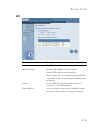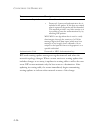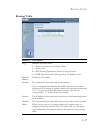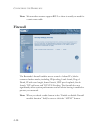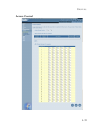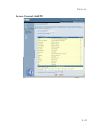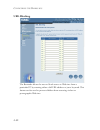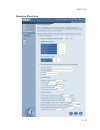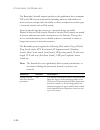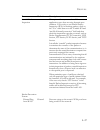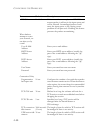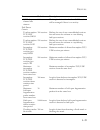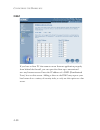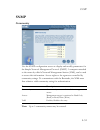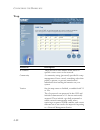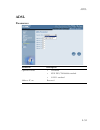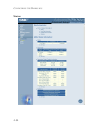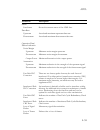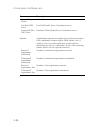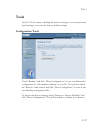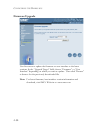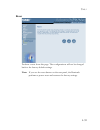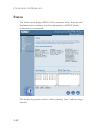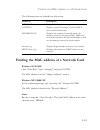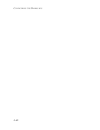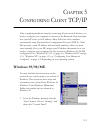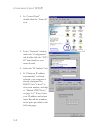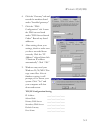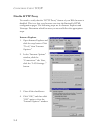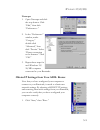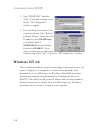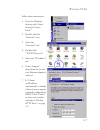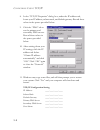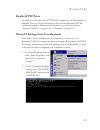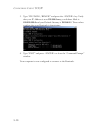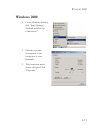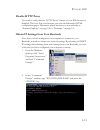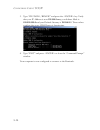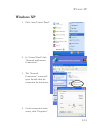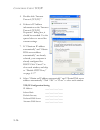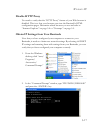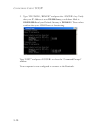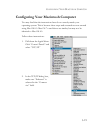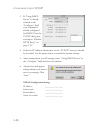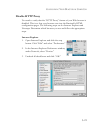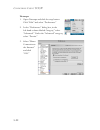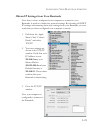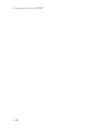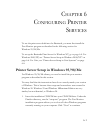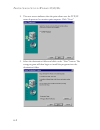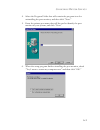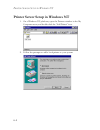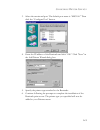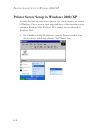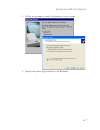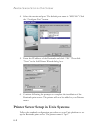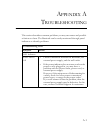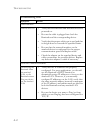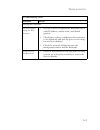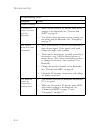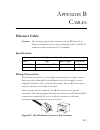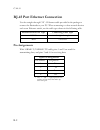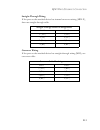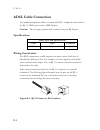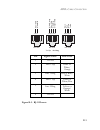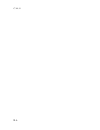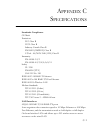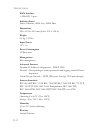- DL manuals
- SMC Networks
- Printer
- 7404WBRA
- User Manual
SMC Networks 7404WBRA User Manual - Leds
I
NSTALLATION
2-4
LEDs
Verify Status
Check the power and port LED indicators.
Connect the System
The Barricade can be positioned at any convenient location in your office
or home. No special wiring or cooling requirements are needed. You
should, however, comply with the following guidelines:
•
Keep the Barricade away from any heating devices.
•
Do not place the Barricade in a dusty or wet environment.
You should also remember to turn off the power, remove the power cord
from the outlet, and keep your hands dry when you install the Barricade.
LED
Condition
Status
Power
On
The Barricade is receiving power. Normal
operation.
Off
Power off or failure.
Ethernet
(4 LEDs)
On Ethernet
Link.
Flashing
Send/Receive data.
Off
No Link.
ADSL Syn
On
ADSL connection is functioning correctly.
Flashing Startup.
Off
ADSL connection is not established.
ADSL Data
Flashing
Send/Receive data.
Off
No data transfering.
Summary of 7404WBRA
Page 1
Barricade adsl router wireless broadband router with built-in adsl modem ◆ compatible with all leading dslams ◆ firewall (hacker attack logging, dos, and client filtering) ◆ supports dmt line modulation ◆ four auto-negotiating 10/100 ethernet ports ◆ built-in print server ◆ pptp, l2tp, and ipsec pas...
Page 3: Wireless Broadband Router
38 tesla irvine, ca 92618 phone: (949) 679-8000 wireless broadband router with built-in adsl modem from smc’s line of award-winning connectivity solutions january 2003 part no: 750.9077, uk 750.9736 pub no: 150000020800e r01.
Page 4
Information furnished is believed to be accurate and reliable. However, no responsibility is assumed by our company for its use, nor for any infringements of patents or other rights of third parties which may result from its use. No license is granted by implication or otherwise under any patent or ...
Page 5
I l imited w arranty limited warranty statement: smc networks, inc. (“smc”) warrants its products to be free from defects in workmanship and materials, under normal use and service, for the applicable warranty term. All smc products carry a standard 90-day limited warranty from the date of purchase ...
Page 6
L imited w arranty ii warranties exclusive: if an smc product does not operate as warranted above, customer’s sole remedy shall be repair or replacement of the product in question, at smc’s option. The foregoing warranties and remedies are exclusive and are in lieu of all other warranties or conditi...
Page 7: Fcc - Class B
Iii c ompliances fcc - class b this equipment has been tested and found to comply with the limits for a class b digital device, pursuant to part 15 of the fcc rules. These limits are designed to provide reasonable protection against harmful interference in a residential installation. This equipment ...
Page 8: Industry Canada - Class B
C ompliances iv modifications in order to maintain uninterrupted service. If trouble is experienced with this equipment, please contact our company at the numbers shown on back of this manual for repair and warranty information. If the trouble is causing harm to the telephone network, the telephone ...
Page 9
C ompliances v ec conformance declaration - class b this information technology equipment complies with the requirements of the council directive 89/336/eec on the approximation of the laws of the member states relating to electromagnetic compatibility and 73/23/eec for electrical equipment used wit...
Page 10
C ompliances vi.
Page 11
Vii t able of c ontents 1 introduction . . . . . . . . . . . . . . . . . . . . . . . . . . . . . . . . . .1-1 about the barricade . . . . . . . . . . . . . . . . . . . . . . . . . . . . . . . . . . . . . . . . . 1-1 features . . . . . . . . . . . . . . . . . . . . . . . . . . . . . . . . . . . . . ....
Page 12
T able of c ontents viii password settings . . . . . . . . . . . . . . . . . . . . . . . . . . . . . . . . . . . . 4-16 remote management . . . . . . . . . . . . . . . . . . . . . . . . . . . . . . . . . 4-17 dns . . . . . . . . . . . . . . . . . . . . . . . . . . . . . . . . . . . . . . . . . . . ....
Page 13
T able of c ontents ix 5 configuring client tcp/ip . . . . . . . . . . . . . . . . . . . . 5-1 windows 95/98/me . . . . . . . . . . . . . . . . . . . . . . . . . . . . . . . . . . . . . . . . 5-1 disable http proxy . . . . . . . . . . . . . . . . . . . . . . . . . . . . . . . . . . 5-4 obtain ip set...
Page 14
T able of c ontents x.
Page 15: About The Barricade
1-1 c hapter 1 i ntroduction congratulations on your purchase of the barricade wireless broadband router with built-in adsl modem (smc7404wbra eu). We are proud to provide you with a powerful yet simple communication device for connecting your local area network (lan) to the internet. For those who ...
Page 16
I ntroduction 1-2 • nat also enables multi-user internet access via a single user account, and virtual server functionality (providing protected access to internet services such as web, ftp, e-mail, and telnet). • vpn pass-through (ipsec-esp tunnel mode, l2tp, pptp). • user-definable application sen...
Page 17: Applications
A pplications 1-3 applications many advanced networking features are provided by the barricade: • wireless and wired lan the barricade provides connectivity to wired 10/100 mbps devices, and wireless ieee 802.11b compatible devices, making it easy to create a network in small offices or homes. • int...
Page 18
I ntroduction 1-4 • dmz host support allows a networked computer to be fully exposed to the internet. This function is used when nat and firewall security prevent an internet application from functioning correctly. • security the barricade supports security features that deny internet access to spec...
Page 19: Package Contents
2-1 c hapter 2 i nstallation before installing the barricade broadband router with built-in adsl modem, verify that you have all the items listed under “package contents.” if any of the items are missing or damaged, contact your local distributor. Or service provider where you acquired the router. A...
Page 20: System Requirements
I nstallation 2-2 system requirements you must meet the following minimum requirements: • internet access from your internet service provider (isp) using a dsl modem. • a pc using a fixed ip address or dynamic ip address assigned via dhcp, as well as a gateway server address and dns server address f...
Page 21: Hardware Description
H ardware d escription 2-3 hardware description the barricade contains an integrated dsl modem and connects to the internet or to a remote site using its rj-11 wan port. It connects directly to your pc or to a local area network using any of the four rj-45 fast ethernet lan ports or via a wireless n...
Page 22: Leds
I nstallation 2-4 leds verify status check the power and port led indicators. Connect the system the barricade can be positioned at any convenient location in your office or home. No special wiring or cooling requirements are needed. You should, however, comply with the following guidelines: • keep ...
Page 23: Connect The Adsl Line
C onnect the s ystem 2-5 connect the adsl line run standard telephone cable from the wall jack providing adsl service to the wan port on your barricade. When inserting an adsl rj-11 plug, be sure the tab on the plug clicks into position to ensure that it is properly seated. If you are using splitter...
Page 24
I nstallation 2-6 installing a splitterless connection if you are using a splitterless (g.Lite) connection, then your service provider will attach the outside adsl line directly to your phone system. In this case you can connect your phones and computer directly to the incoming adsl line, but you wi...
Page 25: Connect The Power Adapter
C onnect the s ystem 2-7 inserting an rj-45 connector, be sure the tab on the connector clicks into position to ensure that it is properly seated. Warning: do not plug a phone jack connector into an rj-45 port. This may damage the barricade. Notes: 1. Use 100-ohm shielded or unshielded twisted-pair ...
Page 26
I nstallation 2-8.
Page 27: Tcp/ip Configuration
3-1 c hapter 3 c onfiguring c lient pc s tcp/ip configuration to access the internet through the barricade, you must configure the network settings of the computers on your lan to use the same ip subnet as the barricade. The default network settings for the barricade are: ip address: 192.168.2.1 sub...
Page 28
C onfiguring c lient pc s 3-2.
Page 29
4-1 c hapter 4 c onfiguring the b arricade after you have configured tcp/ip on a client computer, use a web browser to configure the barricade. The barricade can be configured by any java-supported browser including internet explorer 4.0 or above, or netscape navigator 4.0 or above. Using the web ma...
Page 30
C onfiguring the b arricade 4-2 navigating the web browser interface the barricade’s management interface consists of a setup wizard and an advanced setup section. Setup wizard: use the setup wizard if you want to quickly set up the barricade. Go to “setup wizard” on page 4-3. Advanced setup: advanc...
Page 31: Setup Wizard
S etup w izard 4-3 setup wizard time zone click on “setup wizard.” the first item in the setup wizard is time zone setup. For accurate timing of log entries and system events, you need to set the time zone. Select your time zone from the drop-down list. If your area requires it, check to enable the ...
Page 32: Internet Sharing
C onfiguring the b arricade 4-4 internet sharing select the operation mode. Go to “pppoe & pppoa” on page 4-7 if you will use either of these modes, and go to “multiple protocol over atm mode” on page 4-10 if you will use multiple protocol routing mode..
Page 33: Parameter Setting
S etup w izard 4-5 parameter setting parameter description vpi/vci data flows are broken up into fixed length cells, each of which contains a virtual path identifier (vpi) that identifies the path between two nodes, and a virtual circuit identifier (vci) that identifies the data channel within that ...
Page 34: Finish
C onfiguring the b arricade 4-6 finish your barricade is now set up. Go to “troubleshooting” on page a-1 if you cannot make a connection to the internet. Parameter description protocol indicates the protocol used. Vpi/vci virtual path identifier (vpi) and virtual circuit identifier (vci). Aal5 encap...
Page 35: Pppoe & Pppoa
S etup w izard 4-7 pppoe & pppoa parameter description username enter the isp assigned user name. Password enter your password. Retype password confirm the password. Dns enter a domain name server ip address. Vpi/vci virtual path identifier (vpi) and virtual circuit identifier (vci). Data flows are ...
Page 36: Finish
C onfiguring the b arricade 4-8 finish parameter description adsl operation mode (wan) protocol indicates the protocol used vpi/vci virtual path identifier (vpi) and virtual circuit identifier (vci). Aal5 encapsulation shows the packet encapsulation type. Isp parameters username the isp assigned use...
Page 37
S etup w izard 4-9 your barricade is now set up. Go to “troubleshooting” on page a-1 if you cannot make a connection to the internet. Dhcp parameters default gateway the default gateway ip address. If the barricade cannot find the destination address within its local network, it will forward the pac...
Page 38
C onfiguring the b arricade 4-10 multiple protocol over atm mode parameter description dns enter a domain name server ip address. Wan ip enter an ip address for the barricade wan interface. Subnet mask enter a subnet mask. Vpi/vci virtual path identifier (vpi) and virtual circuit identifier (vci). D...
Page 39: Finish
S etup w izard 4-11 finish parameter description adsl operation mode (wan) protocol indicates the protocol used. Vpi/vci virtual path identifier (vpi) and virtual circuit identifier (vci). Aal5 encapsulation shows the packet encapsulation type. Network layer parameters (wan) ip address shows the wan...
Page 40
C onfiguring the b arricade 4-12 your barricade is now set up. Go to “troubleshooting” on page a-1 if you cannot make a connection to the internet. Dhcp parameters default gateway the default gateway ip address. If the barricade cannot find the destination address within its local network, it will f...
Page 41: Advanced Setup
A dvanced s etup 4-13 advanced setup clicking “advanced setup” displays the main menu on the left-hand side of the screen and descriptive information on the right-hand side. The main menu links are used to navigate to other menus that display configuration parameters and statistics. Navigating the w...
Page 42: Making Configuration Changes
C onfiguring the b arricade 4-14 the following table briefly describes the “advanced setup” menu items. Making configuration changes configurable parameters have a dialog box or a drop-down list. Once a configuration change has been made on a page, be sure to click the “apply” or “next” button at th...
Page 43: System Settings
S ystem s ettings 4-15 note: to ensure proper screen refresh after a command entry, check that internet explorer 5.0 is configured as follows: under the menu “tools/internet options/general/temporary internet files/ settings,” the setting for “check for newer versions of stored pages” should be “eve...
Page 44: Password Settings
C onfiguring the b arricade 4-16 password settings use this page to restrict access based on a password. By default, there is no password. For security you should assign one before exposing the barricade to the internet. Passwords can contain from 3–12 alphanumeric characters and are not case sensit...
Page 45: Remote Management
S ystem s ettings 4-17 remote management by default, management access is only available to users on your local network. However, you can also manage the barricade from a remote host by entering the ip address of a remote computer on this screen. Check the “enabled” box to enable this function. Note...
Page 46: Dns
C onfiguring the b arricade 4-18 dns domain name servers are used to map a domain name (e.G., www.Smc.Com) to the equivalent numerical ip address (e.G., 64.147.25.20). Your isp should provide the ip address of one or more domain name servers. Enter those addresses on this page..
Page 47: Wan
Wan 4-19 wan pppoe (ppp over ethernet) parameter description enable/disable enables/disables the pppoe interface. Ip address if your ip address is assigned by the isp each time you connect, leave this field all zeros. Otherwise, enter your isp supplied static ip address here. Subnet mask if your sub...
Page 48
C onfiguring the b arricade 4-20 vpi/vci virtual path identifier (vpi) and virtual circuit identifier (vci). Data flows are broken up into fixed length cells, each of which contains a virtual path identifier (vpi) that identifies the path between two nodes, and a virtual circuit identifier (vci) tha...
Page 49: Atm
Wan 4-21 atm parameter description protocol • disable: disables the connection. • 1483 bridging: bridging is a standardized layer 2 technology. It is typically used in corporate networks to extend the physical reach of a single lan segment and increase the number of stations on a lan without comprom...
Page 50: Isp
C onfiguring the b arricade 4-22 isp enter the internet service provider name, user name, and password for each isp connection you have. Vpi/vci virtual path indicator/virtual channel indicator: each connection must have a unique pair of vpi/vci settings. Encapsulation specifies how to handle multip...
Page 51: Lan
Lan 4-23 lan parameter description lan ip ip address the ip address of the barricade. Ip subnet mask virtual path identifier (vpi) and virtual circuit identifier (vci). Dhcp server to dynamically assign an ip address to client pcs, enable the dhcp (dynamic host configuration protocol) server. Lease ...
Page 52
C onfiguring the b arricade 4-24 remember to configure your client pcs for dynamic address allocation. (see “configuring client pcs” on page 3-1 for details.) ip address pool start ip address specify the start ip address of the dhcp pool. Do not include the gateway address of the barricade in the cl...
Page 53: Wireless
W ireless 4-25 wireless the barricade also operates as a wireless-to-wired bridge, allowing wireless computers to access resources available on the wired lan, and to access the internet. To configure the barricade as a wireless access point for wireless clients (either stationary or roaming), all yo...
Page 54: Channel and Ssid
C onfiguring the b arricade 4-26 channel and ssid parameter description essid extended service set id. The essid must be the same on the barricade and all of your wireless clients. Transmission rate the default is fully automatic. The transmission rate is automatically adjusted based on the receivin...
Page 55: Encryption
W ireless 4-27 encryption if you are transmitting sensitive data across wireless channels, you should enable encryption. You must use the same set of encryption keys for the barricade and all of the wireless clients. Choose between standard 64-bit wep (wired equivalent privacy) or the more robust 12...
Page 56
C onfiguring the b arricade 4-28 to manually configure the keys, enter five hexadecimal pairs of digits for each 64-bit key, or enter 13 pairs for the single 128-bit key. (a hexadecimal digit is a number or letter in the range 0-9 or a-f.) if you use encryption, configure the same keys used for the ...
Page 57: Mac Address Filtering
W ireless 4-29 mac address filtering.
Page 58: Nat
C onfiguring the b arricade 4-30 client computers can be filtered using the unique mac address of their ieee 802.11 network card. To secure an access point using mac address filtering, you must enter a list of allowed/denied client mac addresses into the filtering table. (see “finding the mac addres...
Page 59: Address Mapping
Nat 4-31 address mapping use “address mapping” to allow a limited number of public ip addresses to be translated into multiple private ip addresses for use on the internal lan network. This also hides the internal network for increased privacy and security..
Page 60: Virtual Server
C onfiguring the b arricade 4-32 virtual server.
Page 61
Nat 4-33 if you configure the barricade as a virtual server, remote users accessing services such as web or ftp at your local site via public ip addresses can be automatically redirected to local servers configured with private ip addresses. In other words, depending on the requested service (tcp/ud...
Page 62: Routing System
C onfiguring the b arricade 4-34 routing system these pages define routing related parameters, including static routes and rip (routing information protocol) parameters. Static route click “add” to add a new static route to the list, or check the box of an already entered route and click “modify.” c...
Page 63: Rip
R outing s ystem 4-35 rip parameter description interface the wan interface to be configured. Operation mode disable: rip disabled on this interface. Enable: rip enabled on this interface. Silent: listens for route broadcasts and updates its route table. It does not participate in sending route broa...
Page 64
C onfiguring the b arricade 4-36 rip sends routing-update messages at regular intervals and when the network topology changes. When a router receives a routing update that includes changes to an entry, it updates its routing table to reflect the new route. Rip routers maintain only the best route to...
Page 65: Routing Table
R outing s ystem 4-37 routing table parameter description flags indicates the route status: c = direct connection on the same subnet. S = static route. R = rip (routing information protocol) assigned route. I = icmp (internet control message protocol) redirect route. Network address destination ip a...
Page 66: Firewall
C onfiguring the b arricade 4-38 note: most modern routers support rip-2 so there is usually no need for a static route table. Firewall the barricade’s firewall enables access control of client pcs, blocks common hacker attacks, including ip spoofing, land attack, ping of death, ip with zero length,...
Page 67: Access Control
F irewall 4-39 access control.
Page 68
C onfiguring the b arricade 4-40 access control allows users to define the outgoing traffic permitted or not-permitted through the wan interface. The default is to permit all outgoing traffic. (see the following page for details.) the barricade can also limit the access of hosts within the local are...
Page 69: Access Control: Add Pc
F irewall 4-41 access control: add pc.
Page 70: Url Blocking
C onfiguring the b arricade 4-42 url blocking the barricade allows the user to block access to web sites from a particular pc by entering either a full url address or just a keyword. This feature can be used to protect children from accessing violent or pornographic web sites..
Page 71: Schedule Rule
F irewall 4-43 schedule rule you may filter internet access for local clients based on rules. Each access control rule may be activated at a scheduled time. Define the schedule on the “schedule rule” page, and apply the rule on the “access control” page. 1. Click “add schedule rule.” 2. Define the a...
Page 72
C onfiguring the b arricade 4-44 3. Click “ok” and then click “apply” to save your settings..
Page 73: Intrusion Detection
F irewall 4-45 intrusion detection.
Page 74
C onfiguring the b arricade 4-46 the barricade’s firewall inspects packets at the application layer, maintains tcp and udp session information including timeouts and number of active sessions, and provides the ability to detect and prevent certain types of network attacks such as dos attacks. Networ...
Page 75
F irewall 4-47 stateful packet inspection this option allows you to select different application types that are using dynamic port numbers. If you wish to use stateful packet inspection (spi) for blocking packets, click on the “yes” radio button in the “enable spi and anti-dos firewall protection” f...
Page 76
C onfiguring the b arricade 4-48 rip defect enabled if the router does not reply to an ipx rip request packet, it will stay in the input queue and not be released. Accumulated packets could cause the input queue to fill, causing severe problems for all protocols. Enabling this feature prevents the p...
Page 77
F irewall 4-49 h.323 data channel idle timeout 180 sec the length of time for which an h.323 session will be managed if there is no activity. Dos detect criteria total incomplete tcp/udp sessions high 300 sessions defines the rate of new unestablished sessions that will cause the software to start d...
Page 78: Dmz
C onfiguring the b arricade 4-50 dmz if you have a client pc that cannot run an internet application properly from behind the firewall, you can open the client up to unrestricted two-way internet access. Enter the ip address of a dmz (demilitarized zone) host on this screen. Adding a client to the d...
Page 79: Snmp
Snmp 4-51 snmp community use the snmp configuration screen to display and modify parameters for the simple network management protocol (snmp). A computer attached to the network, called a network management station (nms), can be used to access this information. Access rights to the agent are control...
Page 80: Trap
C onfiguring the b arricade 4-52 trap parameter description ip address traps are sent to this address when errors or specific events occur on the network. Community a community string (password) specified for trap management. Enter a word, something other than public or private, to prevent unauthori...
Page 81: Adsl
Adsl 4-53 adsl parameters parameter description operation mode • automatic • etsi dts/tm-06006 standard. • g.992.1 standard address 3c etc. Reserved..
Page 82: Status
C onfiguring the b arricade 4-54 status.
Page 83
Adsl 4-55 parameter description status line status shows the current status of the adsl line. Data rate upstream actual and maximum upstream data rate. Downstream actual and maximum downstream data rate. Operation data/ defect indication noise margin upstream minimum noise margin upstream. Downstrea...
Page 84
C onfiguring the b arricade 4-56 loss of power defect failures due to loss of power. Fast path hec error fast path header error concealment errors. Interleaved path hec error interleaved path header error concealment errors. Statistics (superframes represent the highest level of data presentation. E...
Page 85: Tools
T ools 4-57 tools use the “tools” menu to backup the current settings, to restore previously saved settings, or restore the factory default settings. Configuration tools check “backup” and click “more configuration” to save your barricade’s configuration to a file named config.Bin on your pc. You ca...
Page 86: Firmware Upgrade
C onfiguring the b arricade 4-58 firmware upgrade use this screen to update the firmware or user interface to the latest versions. In the “upgrade target” field, choose “firmware” or “user interface” depending on which you want to update. Then click “browse” to browse for the previously downloaded f...
Page 87: Reset
T ools 4-59 reset perform a reset from this page. The configurations will not be changed back to the factory default settings. Note: if you use the reset button on the rear panel, the barricade performs a power reset and restores the factory settings..
Page 88: Status
C onfiguring the b arricade 4-60 status the status screen displays wan/lan connection status, firmware and hardware version numbers, as well as information on dhcp clients connected to your network. The security log may be saved to a file by clicking “save” and choosing a location..
Page 89
F inding the mac address of a n etwork c ard 4-61 the following items are included on this screen: finding the mac address of a network card windows 95/98/me click “start/run”. Type “winipcfg” and press enter. The mac address is in the “adapter address” section. Windows nt4/2000/xp at the command pr...
Page 90
C onfiguring the b arricade 4-62.
Page 91: Windows 95/98/me
5-1 c hapter 5 c onfiguring c lient tcp/ip after completing hardware setup by connecting all your network devices, you need to configure your computer to connect to the barricade. First determine how your isp issues your ip address. Many isps issue these numbers automatically using dynamic host conf...
Page 92
C onfiguring c lient tcp/ip 5-2 2. In “control panel” double-click the “network” icon. 3. In the “network” window, under the “configuration” tab, double-click the “tcp/ ip” item listed for your network card. 4. Select the “ip address” tab. 5. If “obtain an ip address automatically” is already select...
Page 93
W indows 95/98/me 5-3 6. Click the “gateway” tab and record the numbers listed under “installed gateways.” 7. Click the “dns configuration” tab. Locate the dns servers listed under “dns server search order.” record any listed addresses. 8. After writing down your settings, check to make sure you hav...
Page 94: Disable Http Proxy
C onfiguring c lient tcp/ip 5-4 disable http proxy you need to verify that the “http proxy” feature of your web browser is disabled. This is so that your browser can view the barricade’s html configuration pages. The following steps are for internet explorer and netscape. Determine which browser you...
Page 95
W indows 95/98/me 5-5 netscape 1. Open netscape and click the stop button. Click “edit,” then click “preferences...” 2. In the “preferences” window, under “category” double-click “advanced,” then click “proxies.” select “direct connection to the internet.” click “ok.” 3. Repeat these steps for each ...
Page 96: Windows Nt 4.0
C onfiguring c lient tcp/ip 5-6 2. Type “winipcfg” and click “ok.” it may take a second or two for the “ip configuration” window to appear. 3. From the drop-down menu, select your network card. Click “release” and then “renew.” verify that your ip address is now 192.168.2.Xxx, your subnet mask is 25...
Page 97
W indows nt 4.0 5-7 follow these instructions: 1. From the windows desktop click “start/ settings/control panel.” 2. Double-click the “network” icon. 3. Select the “protocols” tab. 4. Double-click “tcp/ip protocol.” 5. Select the “ip address” tab. 6. In the “adapter” drop-down list, be sure your eth...
Page 98
C onfiguring c lient tcp/ip 5-8 8. In the “tcp/ip properties” dialog box, under the ip address tab, locate your ip address, subnet mask, and default gateway. Record these values in the spaces provided below. 9. Click the “dns” tab to see the primary and secondary dns servers. Record these values in ...
Page 99: Disable Http Proxy
W indows nt 4.0 5-9 disable http proxy you need to verify that the “http proxy” feature of your web browser is disabled. This is so that your browser can view the barricade’s html configuration pages. Determine which browser you use and refer to “internet explorer” on page 5-4 or “netscape” on page ...
Page 100
C onfiguring c lient tcp/ip 5-10 3. Type “ipconfig /renew” and press the key. Verify that your ip address is now 192.168.2.Xxx, your subnet mask is 255.255.255.0 and your default gateway is 192.168.2.1. These values confirm that your barricade is functioning. 4. Type “exit” and press to close the “c...
Page 101: Windows 2000
W indows 2000 5-11 windows 2000 1. On the windows desktop, click “start/settings/ network and dial-up connections.” 2. Click the icon that corresponds to the connection to your barricade. 3. The connection status screen will open. Click “properties.”.
Page 102
C onfiguring c lient tcp/ip 5-12 4. Double-click “internet protocol (tcp/ip).” 5. If there is ip address information on the “internet protocol (tcp/ ip) properties” dialog box, it should be recorded. Use the spaces below to record the current settings. 6. If “obtain an ip address automatically” and ...
Page 103: Disable Http Proxy
W indows 2000 5-13 disable http proxy you need to verify that the “http proxy” feature of your web browser is disabled. This is so that your browser can view the barricade’s html configuration pages. Determine which browser you use and refer to “internet explorer” on page 5-4 or “netscape” on page 5...
Page 104
C onfiguring c lient tcp/ip 5-14 3. Type “ipconfig /renew” and press the key. Verify that your ip address is now 192.168.2.Xxx, your subnet mask is 255.255.255.0 and your default gateway is 192.168.2.1. These values confirm that your adsl router is functioning. 4. Type “exit” and press to close the ...
Page 105: Windows Xp
W indows xp 5-15 windows xp 1. Click “start/control panel.” 2. In “control panel” click “network and internet connections.” 3. The “network connections” screen will open. Double-click the connection for this device. 4. On the connection status screen, click “properties.”.
Page 106
C onfiguring c lient tcp/ip 5-16 5. Double-click “internet protocol (tcp/ip).” 6. If there is ip address information on the “internet protocol (tcp/ip) properties” dialog box, it should be recorded. Use the spaces below to record the current settings. 7. If “obtain an ip address automatically” and “...
Page 107: Disable Http Proxy
W indows xp 5-17 disable http proxy you need to verify that the “http proxy” feature of your web browser is disabled. This is so that your browser can view the barricade’s html configuration pages. Determine which browser you use and refer to “internet explorer” on page 5-4 or “netscape” on page 5-5...
Page 108
C onfiguring c lient tcp/ip 5-18 3. Type “ipconfig /renew” and press the key. Verify that your ip address is now 192.168.2.Xxx, your subnet mask is 255.255.255.0 and your default gateway is 192.168.2.1. These values confirm that your adsl router is functioning. Type “exit” and press to close the “co...
Page 109
C onfiguring y our m acintosh c omputer 5-19 configuring your macintosh computer you may find that the instructions here do not exactly match your operating system. This is because these steps and screenshots were created using mac os 8.5. Mac os 7.X and above are similar, but may not be identical t...
Page 110
C onfiguring c lient tcp/ip 5-20 3. If “using dhcp server” is already selected in the “configure” field, your computer is already configured for dhcp. Close the tcp/ip dialog box, and skip to “disable http proxy” on page 5-21.” 4. If there is ip address information on the “tcp/ip” screen, it should ...
Page 111: Disable Http Proxy
C onfiguring y our m acintosh c omputer 5-21 disable http proxy you need to verify that the “http proxy” feature of your web browser is disabled. This is so that your browser can view the barricade’s html configuration pages. The following steps are for internet explorer and netscape. Determine whic...
Page 112
C onfiguring c lient tcp/ip 5-22 netscape 1. Open netscape and click the stop button. Click “edit” and select “preferences.” 2. In the “preferences” dialog box, in the left-hand column labeled category,” select “advanced.” under the “advanced” category, select “proxies.” 3. Select “direct connection...
Page 113
C onfiguring y our m acintosh c omputer 5-23 obtain ip settings from your barricade now that you have configured your computer to connect to your barricade, it needs to obtain new network settings. By releasing old dhcp ip settings and renewing them with settings from your barricade, you can verify ...
Page 114
C onfiguring c lient tcp/ip 5-24.
Page 115
6-1 c hapter 6 c onfiguring p rinter s ervices to use the print server built into the barricade, you must first install the port monitor program as described in the following section for windows 95/98/me. To set up the barricade print server for windows nt, go to page 6-4. For windows 2000/xp, see “...
Page 116
P rinter s erver s etup in w indows 95/98/m e 6-2 2. The next screen indicates that the print client uses the tcp/ip network protocol to monitor print requests. Click “next.” 3. Select the destination folder and click on the “next” button. The setup program will then begin to install the programs in...
Page 117
C onfiguring p rinter s ervices 6-3 4. Select the program folder that will contain the program icon for uninstalling the port monitor, and then click “next.” 5. Enter the printer port name that will be used to identify the port monitor in your system, and click “next.” 6. When the setup program fini...
Page 118
P rinter s erver s etup in w indows nt 6-4 printer server setup in windows nt 1. On a windows nt platform, open the printers window in the my computer menu, and double-click the “add printer” icon. 2. Follow the prompts to add a local printer to your system..
Page 119
C onfiguring p rinter s ervices 6-5 3. Select the monitored port. The default port name is “smc100.” then click the “configure port” button. 4. Enter the ip address of the barricade and click “ok.” click “next” in the add printer wizard dialog box. 5. Specify the printer type attached to the barrica...
Page 120
P rinter s erver s etup in w indows 2000/xp 6-6 printer server setup in windows 2000/xp you may find that the instructions here do not exactly match your version of windows. This is because these steps and most of the screenshots were created in windows 2000. Windows xp is similar, but not identical...
Page 121
C onfiguring p rinter s ervices 6-7 2. Follow the prompts to add a local printer to your system. 3. Specify the printer type attached to the barricade..
Page 122
P rinter s erver s etup in u nix s ystems 6-8 4. Select the monitored port. The default port name is “smc100.” click the “configure port” button. 5. Enter the ip address of the barricade and click “ok.” then click “next” in the add printer wizard dialog box. 6. Continue following the prompts to comp...
Page 123
A-1 a ppendix a t roubleshooting this section describes common problems you may encounter and possible solutions to them. The barricade can be easily monitored through panel indicators to identify problems. Troubleshooting chart symptom action led indicators power led is off • check connections betw...
Page 124
T roubleshooting a-2 led indicators link led is off • verify that the barricade and attached device are powered on. • be sure the cable is plugged into both the barricade and the corresponding device. • verify that the proper cable type is used and that its length does not exceed the specified limit...
Page 125
T roubleshooting a-3 management problems cannot connect using the web browser • be sure to have configured the barricade with a valid ip address, subnet mask, and default gateway. • check that you have a valid network connection to the barricade and that the port you are using has not been disabled....
Page 126
T roubleshooting a-4 wireless problems a wireless pc cannot associate with the barricade. • make sure the wireless pc has the same ssid settings as the barricade. See “channel and ssid” on page 26. • you need to have the same security settings on the clients and the barricade. See “encryption” on pa...
Page 127: Ethernet Cable
B-1 a ppendix b c ables ethernet cable caution: do not plug a phone jack connector into an rj-45 port. For ethernet connections, use only twisted-pair cables with rj-45 connectors that conform to fcc standards. Specifications wiring conventions for ethernet connections, a twisted-pair cable must hav...
Page 128: Pin Assignments
C ables b-2 rj-45 port ethernet connection use the straight-through cat -5 ethernet cable provided in the package to connect the barricade to your pc. When connecting to other network devices such as an ethernet switch, use the cable type shown in the following table. Pin assignments with 10base-t/1...
Page 129
Rj-45 p ort e thernet c onnection b-3 straight-through wiring if the port on the attached device has internal crossover wiring (mdi-x), then use straight-through cable. Crossover wiring if the port on the attached device has straight-through wiring (mdi), use crossover cable. Straight-through cable ...
Page 130: Adsl Cable Connection
C ables b-4 adsl cable connection use standard telephone cable to connect the rj-11 telephone wall outlet to the rj-11 adsl port on the adsl router. Caution: do not plug a phone jack connector into an rj-45 port. Specifications wiring conventions for adsl connections, a cable requires one pair of wi...
Page 131
Adsl c able c onnection b-5 figure b-3. Rj-11 pinouts pin signal name wire color 1 not used 2 line 2 tip black or white/ orange 3 line 1 ring red or blue/ white 4 line 1 tip green or white/blue 5 line 2 ring yellow or orange/ white 6 not used 1 2 3 4 5 6 blue/white white/blue r1 t1 1 2 3 4 5 6 red g...
Page 132
C ables b-6.
Page 133
C-1 a ppendix c s pecifications standards compliance ce mark emissions fcc class b vcci class b industry canada class b en55022 (cispr 22) class b c-tick - as/nzs 3548 (1995) class b immunity en 61000-3-2/3 en 61000-4-2/3/4/5/6/8/11 safety ul 1950 en60950 (tÜv) csa 22.2 no. 950 ieee 802.3 10 base-t ...
Page 134
S pecifications c-2 wan interface 1 adsl rj-11 port indicator panel power, ethernet, adsl syn, adsl data dimensions 220 x 132.8 x 30.5 mm (8.66 x 5.23 x 1.20 in) weight 0.6 kg (1.32 lbs) input power 12 v 1 a power consumption 12 watts max. Management web management advanced features dynamic ip addre...
Page 136
38 tesla irvine, ca 92618 phone: (949) 679-8000 for technical support, call: from u.S.A. And canada (24 hours a day, 7 days a week) (800) smc-4-you; (949) 679-8000; fax: (949) 679-1481 from europe (8:00 am - 5:30 pm uk time) 44 (0) 118 974 8700; fax: 44 (0) 118 974 8701 internet e-mail addresses: te...