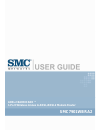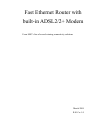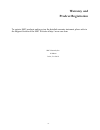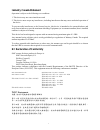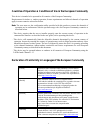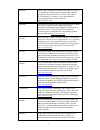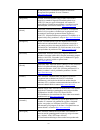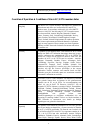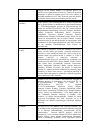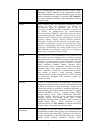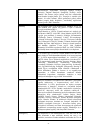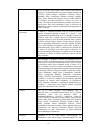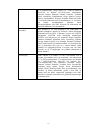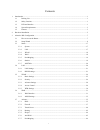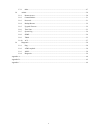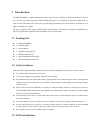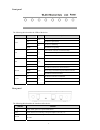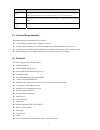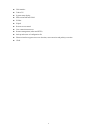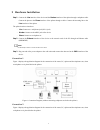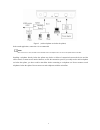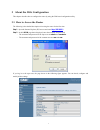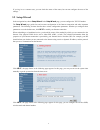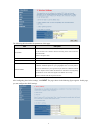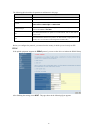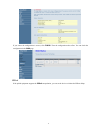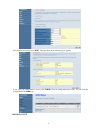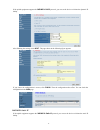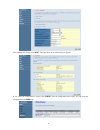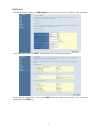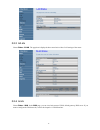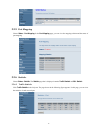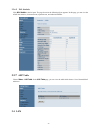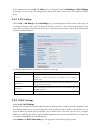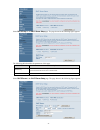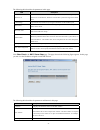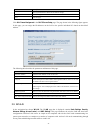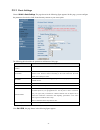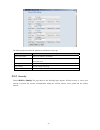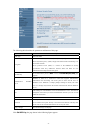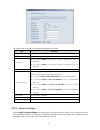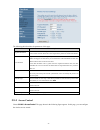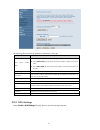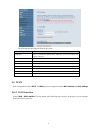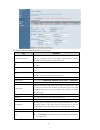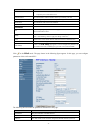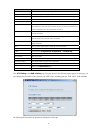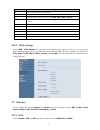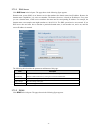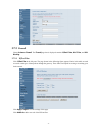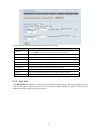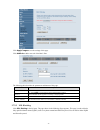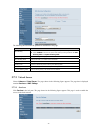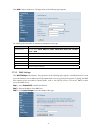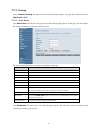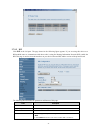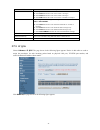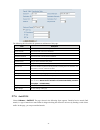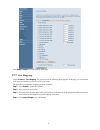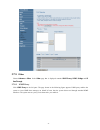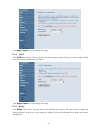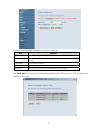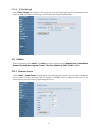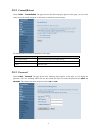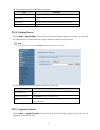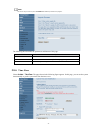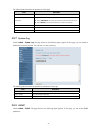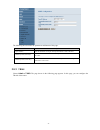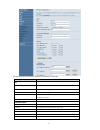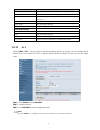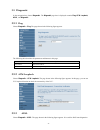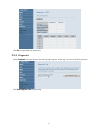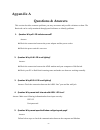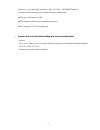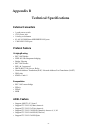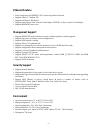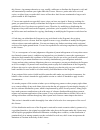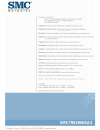- DL manuals
- SMC Networks
- Other
- 7901WBRA2 FICHE
- User Manual
SMC Networks 7901WBRA2 FICHE User Manual - 3.7.8
3.7.8
Other
Choose Advance > Other. In the Other page that is displayed contains IGMP Proxy, UPNP, Bridge,and IP
PassThrough.
3.7.8.1 IGMP Proxy
Click IGMP Proxy in the left pane. The page shown in the following figure appears. IGMP proxy enables the
system to issue IGMP host messages on behalf of hosts that the system discovered through standard IGMP
interfaces. The system acts as a proxy for its hosts after you enable it.
47
Summary of 7901WBRA2 FICHE
Page 1
Ez connect n draft 11n wireless usb2.0 adapter adsl2 barricade ™ 1-port wireless annex a adsl/adsl2 modem router smc7901wbra2.
Page 2
Fast ethernet router with built-in adsl2/2+ modem from smc’s line of award-winning connectivity solutions march 2009 r.01 f/w 1.0
Page 3: Copyright
Copyright information furnished is believed to be accurate and reliable. However, no responsibility is assumed by our company for its use, nor for any infringements of patents or other rights of third parties which may result from its use. No license is granted by implication or otherwise under any ...
Page 4: Warranty and
Warranty and prodcut registration to register smc products and to review the detailed warranty statement, please refer to the support section of the smc website at http://www.Smc.Com smc networks, inc. 20 mason irvine, ca 92618 iii.
Page 5: Compliances
Compliances federal communication commission interference statement this equipment has been tested and found to comply with the limits for a class b digital device, pursuant to part 15 of the fcc rules. These limits are designed to provide reasonable protection against harmful interference in a resi...
Page 6: Industry Canada Statement
Industry canada statement operation is subject to the following two conditions: 1. This device may not cause interference and 2. This device must accept any interference, including interference that may cause undesired operation of the device to prevent radio interference to the licensed service, th...
Page 7
Countries of operation & conditions of use in the european community this device is intended to be operated in all countries of the european community. Requirements for indoor vs. Outdoor operation, license requirements and allowed channels of operation apply in some countries as described below. No...
Page 8
[english] hereby, smc networks, declares that this radio lan device is in compliance with the essential requirements and other relevant provisions of directive 1999/5/ec. The official ec-declaration of conformity can be found under the corresponding product section on the web http://www.Smc.Com. [sp...
Page 9
Id-dikjarazzjoni ta’ konformità uffiċjali tal-ke tinsab fit-taqsima korrispondenti fis-sit ta’ l-internet http://www.Smc.Com . [hungarian] az smc networks kijelenti, hogy a radio lan eszköz megfelel a vonatkozó alapvető követelményeknek és az 1999/5/ec irányelv egyéb előírásainak. A hivatalos ec meg...
Page 10
Produktseksjon på internett: http://www.Smc.Com . Countries of operation & conditions of use in ec/ efta member states [english] this device is a 2.4 ghz wireless lan transceiver, intended for indoor home and office use in all notified ec and efta member states. In accordance with article 6.4 of the...
Page 11
Portugal, grecia, irlanda, islandia. Los requisitos para su uso exterior, como requerimiento de licencia y canales de operación permitidos se aplican en algunos países. Por favor contacte la autoridad reguladora local o smc networks para más detalles en relación con las restricciones actuales para u...
Page 12
Šveitsi, Ühendkuningriiki, portugali, kreekat, iirimaad, islandi. Mõningates riikides kehtivad väljas kasutamiseks nõuded, näiteks litsentsinõuded ja lubatud töökanalid. Palun teavitage vastavat kohalikku ametkonda või ettevõtet smc networks’i, kui soovite täpsemaid andmeid väljas kasutamisel kehtiv...
Page 13
Liuksemburgas, nyderlandai, norvegija, ispanija, Švedija, Šveicarija, jungtinė karalystė, portugalija, graikija, airija, islandija. Kai kuriose šalyse galioja tam tikri reikalavimai norint naudoti įrenginį lauke, pvz., licencijos ir suteikti ryšio kanalai. Jei norite sužinoti, kokie apribojimai gali...
Page 14
Efta. De acordo com o artigo 6.4 da directiva sobre r&tte 1999/5/ce, foram notificados os seguintes estados membros da ce/efta: Áustria, bélgica, dinamarca, finlândia, frança, alemanha, itália, luxemburgo, holanda, noruega, espanha, suécia, suíça, reino unido, portugal, grécia, irlanda, islândia. Os...
Page 15
Efta-medlemsstater. Enligt artikel 6.4 i r&tte-direktivet 1999/5/eg är följande eg-/efta-stater underrättade: Österrike, belgien, danmark, finland, frankrike, tyskland, italien, luxemburg, nederländerna, norge, spanien, sverige, schweiz, storbritannien, portugal, grekland, irland och island. I vissa...
Page 16: Safety Compliance
Xv safety compliance underwriters laboratories compliance statement important! Before making connections, make sure you have the correct cord set. Check it (read the label on the cable) against the followings: operating voltage cord set specifications ul listed/csa certified cord set minimum 18awg t...
Page 17
Contents 1 introduction ............................................................................................................................................................. 1 1.1 packing list.......................................................................................................
Page 18
Ii 3.7.8 other.............................................................................................................................................. 47 3.8 admin......................................................................................................................................
Page 19: 1 Introduction
1 introduction the smc7901wbra1 supports multiple line modes. It provides one 10/100 base-t ethernet interfaces at the user end. The device provides high-speed adsl broadband connection to the internet or intranet for high-end users, such as net bars and office users. The device provides high perfor...
Page 20
Front panel the following table describes the leds of the device. Led status color description on the device is powered on and the initialization is normal. Off green the device is powered off. On the device is initializing. Power blinks red the firmware is upgrading. On initial self-test of the uni...
Page 21
Interface function reset resets to the factory defaults. To restore factory defaults, keep the device powered on and push a paper clip into the hole. Press down the button over 5 seconds, then release. Line rj-11 interface, for connecting to the adsl interface or a splitter through the telephone cab...
Page 22
4 web interface telnet cli system status display ppp session pap and chap ip filter ip qos remote access control line connection status test remote management (telnet and http) backup and restore of configuration file ethernet interface supports crossover detection, auto-correction and polarity corr...
Page 23: 2 Hardware Installation
2 hardware installation step 1 connect the line interface of the device and the modem interface of the splitter through a telephone cable. Connect the phone to the phone interface of the splitter through a cable. Connect the incoming line to the line interface of the splitter. The splitter has three...
Page 24
6 figure 2 (with a telephone set before the splitter) in the actual application, connection 1 is recommended. I note: when connection 2 is used, the filter must be installed close to the telephone lines. Do not use the splitter instead of the filter. Installing a telephone directly before the splitt...
Page 25
3 about the web configuration this chapter describes how to configure the router by using the web-based configuration utility. 3.1 how to access the router the following is the detailed description of accesing the router for the first time. Step 1 open the internet explorer (ie) browser and enter ht...
Page 26
If you log in as a common user, you can check the status of the router, but can not configure the most of the settings. 3.2 setup wizard in the navigation bar, choose setup wizard. In the setup wizard page, you can configure the vpi/vci number. The setup wizard page guides fast and accurate configur...
Page 27
The following table describes the parameters of this page. Field description (root) ssid the service set identification (ssid) is a unique name to identify the router in the wireless lan. Wireless stations associating to the router must have the same ssid. Enter a desciptive name. Ssid broadcase you...
Page 28
The following table describes the parameters and buttons in this page. Field description country select the country in which you are in. Internet service provider select your isp. Protocol select the protocol. You can choose pppoe, pppoa, 1483 mer: dhcp, 1483 mer: static ip, 1483 bridged,or 1483 rou...
Page 29
If you ensure the configuration is correct, click finish. Then the configuration takes effect. You can check the configuration in the wan page. Pppoa if the uplink equipment supports the pppoa encapsulation, you can set the device to initiate the pppoa dialup. 11.
Page 30
After finishing the settings, click next. The page shown in the following figure appears. If you ensure the configuration is correct, click finish. Then the configuration takes effect. You can check the configuration in the wan page. 1483 mer: dhcp 12.
Page 31
If the uplink equipment supports the 1483 mer: dhcp protocol, you can set the device to initiate the dynamic ip dialup. After finishing the settings, click next. The page shown in the following figure appears. If you ensure the configuration is correct, click finish. Then the configuration takes eff...
Page 32
After finishing the settings, click next. The page shown in the following figure appears. If you ensure the configuration is correct, click finish. Then the configuration takes effect. You can check the configuration in the wan page. 14.
Page 33
1483 bridged if the uplink equipment supports the 1483 bridged protocol, you can set the device to initiate the bridge dialup. After finishing the settings, click next. The page shown in the following figure appears. If you ensure the configuration is correct, click finish. Then the configuration ta...
Page 34
1483 routed if the uplink equipment supports the 1483 routed protocol, you can set the device to initiate the 1483 route dialup. After finishing the settings, click next. The page shown in the following figure appears. If you ensure the configuration is correct, click finish. Then the configuration ...
Page 35: 3.3.1
I note: after you select the country in which you are in and the correct isp, the adsl settings, such as protocol, connection type, vpi, and vci appears. It is recommended to use the default values. 3.3 status in the navigation bar, choose status.In the status page that is displayed contains: system...
Page 36: 3.3.3
3.3.3 wlan choose status > wlan. The page that is displayed shows some basic wirless lan settings of the router. 3.3.4 wan choose status > wan. In the wan page, you can view basic status of wan, default gateway, dns server. If you want to configure the wan network, refer to the chapter3.6.1 wan inte...
Page 37: 3.3.5
3.3.5 port mapping choose status > port mapping. In the port mapping page, you can view the mapping relation and the status of port mapping. 3.3.6 statistic choose status > statistic. The statistic page that is displayed contains traffic statistic and dsl statistic. 3.3.6.1 traffic statistic click t...
Page 38: 3.3.7
3.3.6.2 dsl statistic click dsl statistic in the left pane. The page shown in the following figure appears. In this page, you can view the adsl line statistics, downstream rate, upstream rate, and other information. 3.3.7 arp table choose status > arp table. In the arp table page, you can view the t...
Page 39: 3.4.1
In the navigation bar, choose lan.The lan page that is displayed contains lan settings and dhcp settings. In this page, you can use the lan configuration to define an ip address for the router and configure the dhcp server. 3.4.1 lan settings choose lan > lan settings. In the lan settings page, you ...
Page 40
Select dhcp proxy in the dhcp server setup page. The page shown in the following figure appears. The following table describes the parameters of this page. Field description dhcp proxy select it, the router acts a surrogate dhcp server and relays the dhcp requests and reponses between the remote ser...
Page 41
The following table describes the parameters in this page. Field description dhcp server if set to dhcp server, the router can assign ip addresses, ip default gateway and dns servers to windows95, windows nt and other systems that support the dhcp client. Ip pool range it specifies the first and the...
Page 42
Description field the assigned ip addresses before the ip addresses change. Refresh refresh the page. Close close the page. Click mac-based assignment in the dhcp server setup page. The page shown in the following figure appears. In this page, you can assign the ip addresses on the lan to the specif...
Page 43: 3.5.1
3.5.1 basic settings choose wlan > basic settings. The page shown in the following figure appears. In this page, you can configure the parameters for wireless lan clients that may connect to your access point. The following table describes the parameters and buttons of this page. Field description d...
Page 44: 3.5.2
The following table describes the parameters and buttons of this page. Field description vap0 to vap3 enable select it to enable the virtual ssid. Ssid the service set identification (ssid) is a unique name to identify the router in the wireless lan auth type you can choose open system, shared key, ...
Page 45
The following table describes the parameters and buttons of this page. Field description ssid type select the ssid. Encryption you can choose none, wep, wpa (tkip), wpa2 (aes), or wpa2 mixed. Wired equivalent privacy (wep) entrypts data frames before transmitting over the wireless network. Wi-fi pro...
Page 46: 3.5.3
The following table describes the parameters and buttons of this page. Field description ssid type select the ssid. Key length select 64-bit or 128-bit to use data encryption. Key format if you choose 64-bit, you can choose ascii (5 characters) or hex (10 characters). If you choose 128-bit, you can ...
Page 47: 3.5.4
The following table describes the parameters of this page. Field description fragment threshold this is the maximum data fragment size (between 256 and 2346bytes) that can be sent in the wireless network before the router fragments the packet into smaller data frames. Rts threshold request to send (...
Page 48: 3.5.5
The following table describes the parameters and buttons of this page. Field description select access control mode you can choose disable, allow listed, or deny listed. Select allow listed, only the clients whose mac address is listed can access the router. Select deny listed, the clients whose mac...
Page 49: 3.6.1
The following table describes the fields of this screen. Field description enable wds select it to enable the wds function. Otherwise, you can not configure the settings of this page. Mac addr enter the mac address (in xx-xx-xx-xx-xx-xx format) of the ap. Comment enter the comment to describe the ap...
Page 50
The following table describes the parameters of this page. Field description current atm vc table this table shows the existed pvcs. It shows the interface name, channel mode, vpi/vci, encapsulation mode, local ip address, remote ip address and other information. The maximum item of this table is ei...
Page 51
Field description if select use dhcp, the router is a dhcp client, the wan ip address is assigned by the remote dhcp server. Local ip address it is the ip address of wan interface which is provided by your isp. Remote ip address this is the gateway ip address which is provided by your isp. Subnet ma...
Page 52
Field description status the status of the pvc you are configuring. Login name the login name provided by your isp. Password the password provided by your isp. Authentication method you can choose auto, chap, or pap. Connection type you can choose continuous, connect on demand, or manual. Idle time ...
Page 53: 3.6.2
Field description vpi the virtual path identifier of the atm pvc. Vci the virtual channel identifier of the atm pvc. Qos the qos category of the pvc. You can choose ubr, cbr, rt-vbr, or nrt-vbr. Pcr the maximum rate at which cells can be transported along a connection in the atm network. Cdvt the am...
Page 54
3.7.1.1 dns server click dns server in the left pane. The page shown in the following figure appears. Domain name system (dns) is an internet service that translates the domain name into ip address. Because the domain name is alphabetic, it is easier to remember. The internet, however, is based on i...
Page 55: 3.7.2
3.7.2 firewall choose advance > firewall. The firewall page that is displayed contains ip/port fileter, mac filter,and url blocking. 3.7.2.1 ip/port filter click ip/port filter in the left pane. The page shown in the following figure appears. Entries in this table are used to restrict certain types ...
Page 56
The following table describes the parameters and buttons of this page. Field description rule action select deny to exclude traffic from the identified ip address and port. Select allow to permit traffic from the identified ip address and port. Direction choose whether the rule applies to incoming o...
Page 57
Click apply changes to save the settings of this page. Click add rule to add a new rule of the mac filter. The following table describes the parameters and buttons of this page. Field description action select deny to exclude traffic from the identified mac address. Select allow to permit traffic fr...
Page 58: 3.7.3
The following table describes the parameters and buttons of this page. Field description url blocking select disabled to turn off url blocking and keyword filtering. Select enabled to block access to the urls and keywords specified in the url blocking table and keyword filtering table. Apply changes...
Page 59
Click add to add a virtual server. The page shown in the following figure appears. The following table describes the parameters and buttons of this page. Field description typical services you can choose auth, dns, ftp, ipsec, pop3, pptp, smtp, ssh, telnet, tftp, or web. Custom services enter the se...
Page 60: 3.7.4
3.7.4 routing choose advance > routing. The page shown in the following figure appears. The page that is displayed contains static route and rip. 3.7.4.1 static route click static route in the left pane. The page shown in the following figure appears. In this page, you can configure the routing info...
Page 61
3.7.4.2 rip click rip in the left pane. The page shown in the following figure appears. If you are using this device as a rip-enabled router to communicate with others who is using the routing information protocol (rip), enable the rip. This page is used to select the interfaces on your devices that...
Page 62: 3.7.5
Field description messages. Select rip1 indicates the router receives rip v1 messages. Select rip2 indicates the router receives rip v2 messages. Select both indicates the router receives rip v1 and rip v2 messages. Send mode the working mode for sending rip messages. You can choose none, rip1, rip2...
Page 63: 3.7.6
The following table describes the parameters and buttons of this page. Field description source ip the ip address of the source data packet. Source netmask the subnet mask of the source ip address. Destination ip the ip address of the destination data packet. Destination netmask the subnet mask of t...
Page 64: 3.7.7
Click apply changes to save the settings of this page. 3.7.7 port mapping choose advance > port mapping. The page shown in the following figure appears. In this page, you can bind the wan interface and the lan interface to the same group. The procedure for manipulate a mapping group is as follows: s...
Page 65: 3.7.8
3.7.8 other choose advance > other. In the other page that is displayed contains igmp proxy, upnp, bridge,and ip passthrough. 3.7.8.1 igmp proxy click igmp proxy in the left pane. The page shown in the following figure appears. Igmp proxy enables the system to issue igmp host messages on behalf of h...
Page 66
Click apply changes to save the settings of this page. 3.7.8.2 upnp click upnp in the left pane. The page shown in the following figure appears. This page is used to configure upnp. The system acts as a daemon after you enable it. Click apply changes to save the settings of this page. 3.7.8.3 bridge...
Page 67
The following table describes the parameters and buttons of this page. Field description aging time if the host is idle for 5 min (default value), its entry is deleted from the bridge table. 802.1d spanning tree enable it to provide path redundancy while preventing undesirable loops in your network....
Page 68: 3.8.1
3.7.8.4 ip passthrough click ip pass through in the left pane. The page shown in the following figure appears. Ip passthrough is also known as zipb or ip extension. In this page, you can enable and configure ip passthrough. 3.8 admin in the navigation bar, choose admin. The admin page that is displa...
Page 69: 3.8.2
3.8.2 commit/reboot choose admin > commit/reboot. The page shown in the following figure appears. In this page, you can set the router reset to the default settings or set the router to commit the current settings. The following table describes the parameters of this page. Field description reset to...
Page 70: 3.8.4
The following table describes the parameters of this page. Field description user name you can choose admin or user. Old password after selecting the user name, enter the corresponding old password of the user. New password enter the password to which you want to change the old password. Confirmed p...
Page 71: 3.8.6
I note: do not turn off your router or press the reset button while this procedure is in progress. The following table describes the parameters and buttons of this page. Field description select file click browse to select the firmware file. Upload select the firmware file and click upload to begin ...
Page 72: 3.8.7
The following table describes the parameters of this page. Field description refresh refresh the system shown in the page. Time mode you can choose time server or manual. Select time server, the router gets the system time from the time server. Select manual, you should configure the system time man...
Page 73: 3.8.9
The following table describes the parameters and buttons of this page. Field description trap ip address enter the ip address of trap ip. The trap information is sent to the host. Community name (read-only) the network administrators must use this password to read the information of this router. Com...
Page 74
The following table describes the parameters and buttons of this page. Field description acs url the url of the auto-configuration server to connect to. User name the user name for logging in to the acs. Password the password for logging in to the acs. Periodic inform enable select enable to periodi...
Page 75: 3.8.10
Field description skip mreboot specify whether to send an mreboot event code in the inform message. Delay specify whether to start the tr-069 program after a short delay. Auto-execution specify whether to automatically start the tr-069 after the router is powered on. Ct inform extension specify whet...
Page 76: 3.9.1
3.9 diagnostic in the navigation bar, choose diagnostic. The diagnostic page that is displayed contains ping, atm loopback, adsl, and diagnostic. 3.9.1 ping choose diagnostic > ping. The page shown in the following figure appears. The following table describes the parameters and buttons in this page...
Page 77: 3.9.4
59 click go! To begin adsl tone diagnostics. 3.9.4 diagnostic choose diagnostic. The page shown in the following figure appears. In this page, you can test the dsl connection. Click run diagnostic test to begin testing..
Page 78: Appendix A
Appendix a questions & answers this section describes common problems you may encounter and possible solutions to them. The barricade can be easily monitored through panel indicators to identify problems. 1. Question: why all led indicators are off? Answer: z check the connection between the power a...
Page 79
Click start -> run (input ping demands)-> ping 192.168.2.1 (modem ip address). If cannot reach the modem, please check following configuration: z the type of the network cable z the connection between the modem and computer z you computer’s tcp/ip configuration 6. Question: how to load the default s...
Page 80: Appendix B
Appendix b technical specifications external connectors z 1 push power switch z 1 dc power jack z 1 factory reset button z 4 lan 10/100m auto mdi/mdix rj45 ports z 1 wan rj11 dsl port protocol feature bridging/routing z rfc 1483 bridge z ieee 802.1d transparent bridging z bridge filtering z rfc 1483...
Page 81: Ethernet Feature
Ethernet feature z fully compliant with ieee802.3/802.3u auto-negotiation function z support 10base-t, 100base-tx z support half duplex, full duplex z support back pressure flow control for half duplex, ieee802.3x flow control for full duplex z support mdi/mdix auto cross management support z suppor...
Page 82: Appendix C
Appendix c gpl anouncement gnu general public license version 2, june 1991 copyright (c) 1989, 1991 free software foundation, inc., 51 franklin street, fifth floor, boston, ma 02110-1301 usa everyone is permitted to copy and distribute verbatim copies of this license document, but changing it is not...
Page 83
The precise terms and conditions for copying, distribution and modification follow. Gnu general public license terms and conditions for copying, distribution and modification 0. This license applies to any program or other work which contains a notice placed by the copyright holder saying it may be ...
Page 84
These requirements apply to the modified work as a whole. If identifiable sections of that work are not derived from the program, and can be reasonably considered independent and separate works in themselves, then this license, and its terms, do not apply to those sections when you distribute them a...
Page 85
This license. Any attempt otherwise to copy, modify, sublicense or distribute the program is void, and will automatically terminate your rights under this license. However, parties who have received copies, or rights, from you under this license will not have their licenses terminated so long as suc...
Page 86
9. The free software foundation may publish revised and/or new versions of the general public license from time to time. Such new versions will be similar in spirit to the present version, but may differ in detail to address new problems or concerns. Each version is given a distinguishing version nu...
Page 87
Repair or correction. 12. In no event unless required by applicable law or agreed to in writing will any copyright holder, or any other party who may modify and/or redistribute the program as permitted above, be liable to you for damages, including any general, special, incidental or consequential d...
Page 88
70 the hypothetical commands `show w' and `show c' should show the appropriate parts of the general public license. Of course, the commands you use may be called something other than `show w' and `show c'; they could even be mouse-clicks or menu items--whatever suits your program. You should also ge...
Page 89: Smc7901Wbra2
Smc7901wbra2.