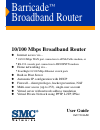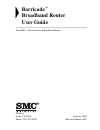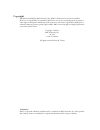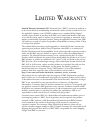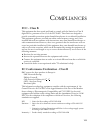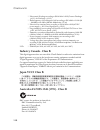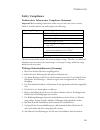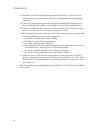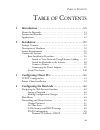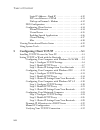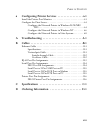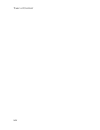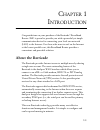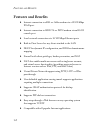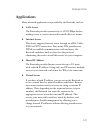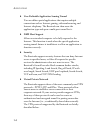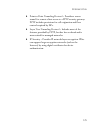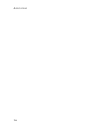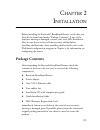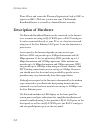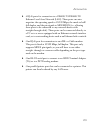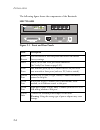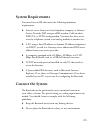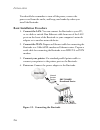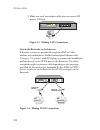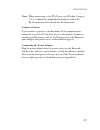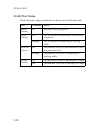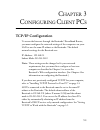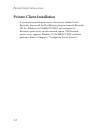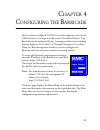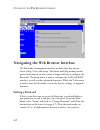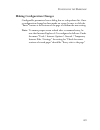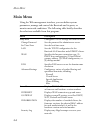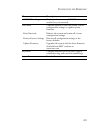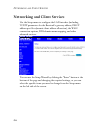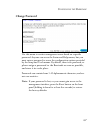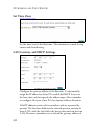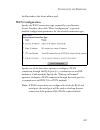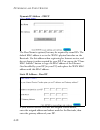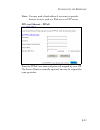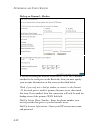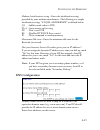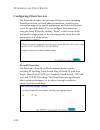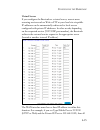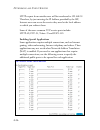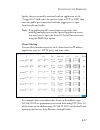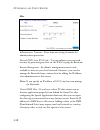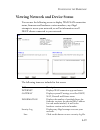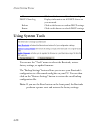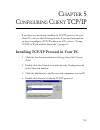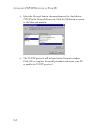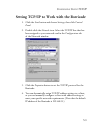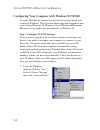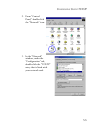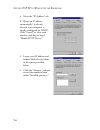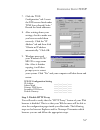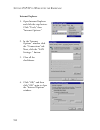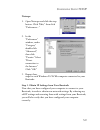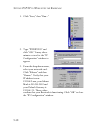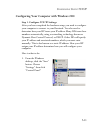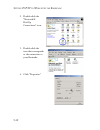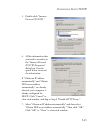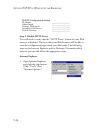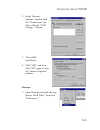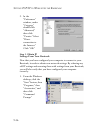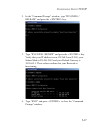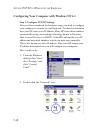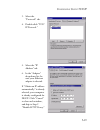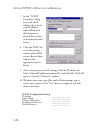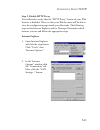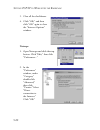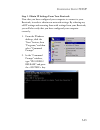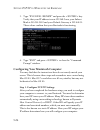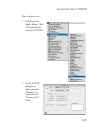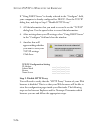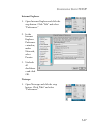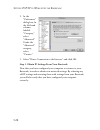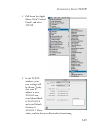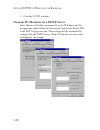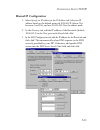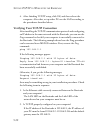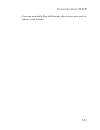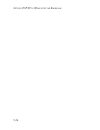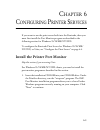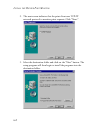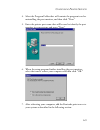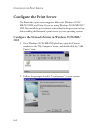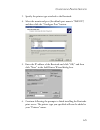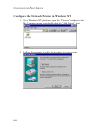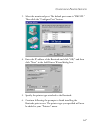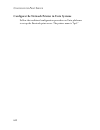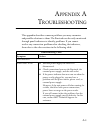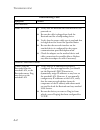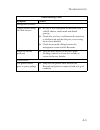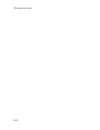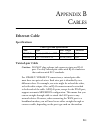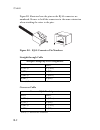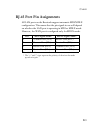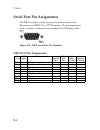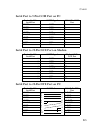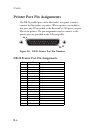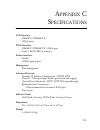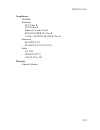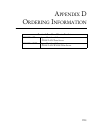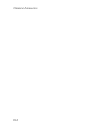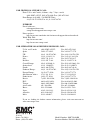- DL manuals
- SMC Networks
- Wireless Router
- Barricade SMC7004ABR
- User Manual
SMC Networks Barricade SMC7004ABR User Manual
Barricade
™
Broadband Router
10/100 Mbps Broadband Router
◆ Internet access via –
•
10/100 Mbps WAN port connection to xDSL/Cable modem, or
•
RS-232 console port connection to ISDN/PSTN modem
◆ Home networking via –
•
Four/Eight 10/100 Mbps Ethernet switch ports
◆ Built-in Print Server
◆ Automatic IP configuration with DHCP
◆ Firewall – client privileges, hacker prevention, NAT
◆ Multi-user access (up to 253), single-user account
◆ Virtual server with network address translation
◆ Virtual Private Network using PPTP, L2TP, IPSec
User Guide
SMC7004ABR
Summary of Barricade SMC7004ABR
Page 1
Barricade ™ broadband router 10/100 mbps broadband router ◆ internet access via – • 10/100 mbps wan port connection to xdsl/cable modem, or • rs-232 console port connection to isdn/pstn modem ◆ home networking via – • four/eight 10/100 mbps ethernet switch ports ◆ built-in print server ◆ automatic i...
Page 3: Barricade
38 t e s l a irvine, ca 92618 phone: (949) 679-8000 barricade ™ broadband router user guide from smc’s barricade line of broadband routers february 2002 revision number: r02.
Page 4
Copyright information furnished by smc networks, inc. (smc) is believed to be accurate and reliable. However, no responsibility is assumed by smc for its use, nor for any infringements of patents or other rights of third parties which may result from its use. No license is granted by implication or ...
Page 5
V l imited w arranty limited warranty statement: smc networks, inc. (“smc”) warrants its products to be free from defects in workmanship and materials, under normal use and service, for the applicable warranty term. All smc products carry a standard 90-day limited warranty from the date of purchase ...
Page 6
L imited w arranty vi warranties exclusive: if an smc product does not operate as warranted above, customer’s sole remedy shall be repair or replacement of the product in question, at smc’s option. The foregoing warranties and remedies are exclusive and are in lieu of all other warranties or conditi...
Page 7: Fcc - Class B
Vii c ompliances fcc - class b this equipment has been tested and found to comply with the limits for a class b digital device, pursuant to part 15 of the fcc rules. These limits are designed to provide reasonable protection against harmful interference in a residential installation. This equipment ...
Page 8: Industry Canada - Class B
C ompliances viii industry canada - class b this digital apparatus does not exceed the class b limits for radio noise emissions from digital apparatus as set out in the interference-causing equipment standard entitled “digital apparatus,” ices-003 of the department of communications. Cet appareil nu...
Page 9: Safety Compliance
C ompliances ix safety compliance underwriters laboratories compliance statement important! Before making connections, make sure you have the correct cord set. Check it (read the label on the cable) against the following: the unit automatically matches the connected input voltage. Therefore, no addi...
Page 10
C ompliances x 11. Wird das gerät über einen längeren zeitraum nicht benutzt, sollten sie es vom stromnetz trennen. Somit wird im falle einer Überspannung eine beschädigung vermieden. 12. Durch die lüftungsöffnungen dürfen niemals gegenstände oder flüssigkeiten in das gerät gelangen. Dies könnte ein...
Page 11
T able of c ontents xi t able of c ontents 1 introduction . . . . . . . . . . . . . . . . . . . . . . . . . . . . . . 1-1 about the barricade . . . . . . . . . . . . . . . . . . . . . . . . . . . . . . . . . . . . 1-1 features and benefits . . . . . . . . . . . . . . . . . . . . . . . . . . . . . . ...
Page 12
T able of c ontents xii static ip address – fixed ip . . . . . . . . . . . . . . . . . . . . .4-10 ppp over ethernet – pppoe . . . . . . . . . . . . . . . . . . . .4-11 dial-up on demand – modem . . . . . . . . . . . . . . . . . . .4-12 dns configuration . . . . . . . . . . . . . . . . . . . . . . ....
Page 13
T able of c ontents xiii 6 configuring printer services . . . . . . . . . . . . . . . . . 6-1 install the printer port monitor . . . . . . . . . . . . . . . . . . . . . . . . . . 6-1 configure the print server . . . . . . . . . . . . . . . . . . . . . . . . . . . . . . . 6-4 configure the network pr...
Page 14
T able of c ontents xiv.
Page 15: About The Barricade
1-1 c hapter 1 i ntroduction congratulations on your purchase of the barricade ™ broadband router. Smc is proud to provide you with a powerful yet simple communication device for connecting your local area network (lan) to the internet. For those who want to surf on the internet at the lowest possib...
Page 16: Features and Benefits
F eatures and b enefits 1-2 features and benefits • internet connection to xdsl or cable modem via a 10/100 mbps wan port • internet connection to isdn ta or pstn modem via an rs-232 console port • local network connection via 10/100 mbps ethernet ports • built-in print server for any client attache...
Page 17: Applications
I ntroduction 1-3 applications many advanced applications are provided by the barricade, such as: • lan access the barricade provides connectivity to 10/100 mbps devices, making it easy to create a network in small offices or homes. • internet access this device supports internet access through an x...
Page 18
A pplications 1-4 • user-definable application sensing tunnel you can define special applications that require multiple connections such as internet gaming, videoconferencing, and internet telephony. The barricade can then sense the application type and open a multi-port tunnel for it. • dmz host su...
Page 19
I ntroduction 1-5 • point-to-point tunneling protocol – provides a secure tunnel for remote client access to a pptp security gateway. Pptp includes provisions for call origination and flow control required by isps. • layer two tunneling protocol – includes most of the features provided by pptp, but ...
Page 20
A pplications 1-6.
Page 21: Package Contents
2-1 c hapter 2 i nstallation before installing the barricade ™ broadband router, verify that you have all the items listed under “package contents.” if any of the items are missing or damaged, contact your local smc distributor. Also be sure that you have all the necessary cabling before installing ...
Page 22: Description of Hardware
I nstallation 2-2 please fill out and return the warranty registration card to smc or register on smc’s web site at www.Smc.Com. The barricade broadband router is covered by a limited lifetime warranty. Description of hardware the barricade broadband router can be connected to the internet or to a r...
Page 23
I nstallation 2-3 • 4 rj-45 ports for connection to a 10base-t/100base-tx ethernet local area network (lan). These ports can auto- negotiate the operating speed to 10/100 mbps, the mode to half/ full duplex, and the pin signals to mdi/mdi-x (i.E., allowing these ports to be connected to any network ...
Page 24
I nstallation 2-4 the following figure shows the components of the barricade: smc7004abr figure 2-1. Front and rear panels item description reset button use this button to reset the power and restore the default factory settings. Leds power, wan and lan port status indicators. (see verify port statu...
Page 25: System Requirements
I nstallation 2-5 system requirements you must have an isp that meets the following minimum requirements: • internet access from your local telephone company or internet service provider (isp) using an xdsl modem, cable modem, isdn ta, or pstn analog modem. You may also have access over the telephon...
Page 26: Basic Installation Procedure
I nstallation 2-6 you should also remember to turn off the power, remove the power cord from the outlet, and keep your hands dry when you install the barricade. Basic installation procedure 1. Connect the lan: you can connect the barricade to your pc, or to a hub or switch. Run ethernet cable from o...
Page 27
I nstallation 2-7 attach to your network using ethernet cabling the 4 lan ports on the barricade can auto-negotiate the connection speed to 10 mbps ethernet or 100 mbps fast ethernet, as well as the transmission mode to half-duplex or full-duplex. The lan ports on smc7004abr support auto-configurati...
Page 28
I nstallation 2-8 2. Make sure each twisted-pair cable does not exceed 100 meters (328 feet). Figure 2-3. Making lan connections attach the barricade to the internet if internet services are provided through an xdsl or cable modem, use unshielded or shielded twisted-pair ethernet cable (category 3 o...
Page 29
I nstallation 2-9 note: when connecting to the wan port, use 100-ohm category 3, 4 or 5 shielded or unshielded twisted-pair cable with rj-45 connectors at both ends for all connections. Connect a printer if you connect a printer to the barricade, all the computer users connected to your lan can have...
Page 30: Verify Port Status
I nstallation 2-10 verify port status check the power and port indicators as shown in the following table. Led condition status power (green) on barricade is receiving power. Wan (green) on the wan port has established a valid network connection. Flashing the wan port is transmitting or receiving tr...
Page 31: Tcp/ip Configuration
3-1 c hapter 3 c onfiguring c lient pc s tcp/ip configuration to access the internet through the barricade ™ broadband router, you must configure the network settings of the computers on your lan to use the same ip subnet as the barricade. The default network settings for the barricade are: ip addre...
Page 32: Printer Client Installation
P rinter c lient i nstallation 3-2 printer client installation if you need to provide print services for devices attached to the barricade, then install the port monitor program from the barricade cd (for windows 95/98/me/nt/2000), and configure the barricade’s print server on each network station. ...
Page 33
4-1 c hapter 4 c onfiguring the b arricade after you have configured tcp/ip on a client computer, you can use a web browser to configure the barricade ™ broadband router. The barricade can be configured by any java-supported browser including internet explorer 4.0 or above, or netscape navigator 4.0...
Page 34: Setting A Password
N avigating the w eb b rowser i nterface 4-2 navigating the web browser interface the barricade’s management interface includes four key menus – status, help, tools, and setup. The status and help menus provide general information on the current settings and how to configure the barricade. The setup...
Page 35: Making Configuration Changes
C onfiguring the b arricade 4-3 making configuration changes configurable parameters have a dialog box or a drop-down list. Once a configuration change has been made on a page, be sure to click the “enter” button at the bottom of the page to confirm the new setting. Note: to ensure proper screen ref...
Page 36: Main Menu
M ain m enu 4-4 main menu using the web management interface, you can define system parameters, manage and control the barricade and its ports, or monitor network conditions. The following table briefly describes the selections available from this program. Menu description setup menu configures tcp/...
Page 37
C onfiguring the b arricade 4-5 dhcp client log displays information on all dhcp clients attached to your network. Tools menu contains options to reset the system, restore configuration settings, or update system firmware. Reset barricade reboots the system and retains all of your configuration sett...
Page 38
N etworking and c lient s ervices 4-6 networking and client services use the setup menu to configure the lan interface (including tcp/ip parameters for the barricade’s gateway address, dhcp address pool for dynamic client address allocation), the wan connection options, dns domain name mapping, and ...
Page 39: Change Password
C onfiguring the b arricade 4-7 change password use this menu to restrict management access based on a specific password. Anyone can access the status and help menus, but you must enter a password to access the configuration options provided by the setup and tools menus. By default, there is no pass...
Page 40: Set Time Zone
N etworking and c lient s ervices 4-8 set time zone set the time zone for the barricade. This information is used for log entries and client filtering. Lan gateway and dhcp settings configure the gateway address of the barricade. To dynamically assign the ip address for client pcs, enable the dhcp s...
Page 41: Wan Configuration
C onfiguring the b arricade 4-9 the barricade in the client address pool. Wan configuration specify the wan connection type required by your internet service provider, then click “more configuration” to provide detailed configuration parameters for the selected connection type. Specify one of the fi...
Page 42
N etworking and c lient s ervices 4-10 dynamic ip address – dhcp the host name is optional, but may be required by some isps. The default mac address is set to the wan’s physical interface on the barricade. Use this address when registering for internet service, and do not change it unless required ...
Page 43
C onfiguring the b arricade 4-11 note: you may need a fixed address if you want to provide internet services, such as a web server or ftp server. Ppp over ethernet – pppoe enter the pppoe user name and password assigned by your isp. The service name is normally optional, but may be required by some ...
Page 44
N etworking and c lient s ervices 4-12 dial-up on demand – modem if you are accessing the internet via an isdn ta or pstn modem attached to the serial port on the barricade, then you must specify your account information on this screen as described below. Check if you only use a dial-up modem to con...
Page 45: Dns Configuration
C onfiguring the b arricade 4-13 modem initialization string – enter the initialization string provided by your modem manufacturer. The following is a sample initialization string: “atq1s0=1&d0&k0&w” as defined below: q1 : inhibit result codes to dte s0=1 : auto answer on first ring d0 : don’t care ...
Page 46: Configuring Client Services
N etworking and c lient s ervices 4-14 configuring client services the barricade includes a broad range of client services, including firewall protection, network address translation, virtual server, connection support for special applications, and restricted internet access for specified clients. Y...
Page 47
C onfiguring the b arricade 4-15 virtual server if you configure the barricade as a virtual server, remote users accessing services such as web or ftp at your local site via public ip addresses can be automatically redirected to local servers configured with private ip addresses. In other words, dep...
Page 48
N etworking and c lient s ervices 4-16 http request from outside users will be transferred to 192.168.2.2. Therefore, by just entering the ip address provided by the isp, internet users can access the service they need at the local address to which you redirect them. Some of the more common tcp serv...
Page 49
C onfiguring the b arricade 4-17 specify the port normally associated with an application in the “trigger port” field, select the protocol type as tcp or udp, then enter the public ports associated with the trigger port to open them for inbound traffic. Note: if an application still cannot function ...
Page 50
N etworking and c lient s ervices 4-18 misc administrator time-out – enter time-out setting in minute for administration protection. Discard ping from wan side – you can enhance your network security by preventing any host on the wan to ping the barricade. Remote management – by default, management ...
Page 51
C onfiguring the b arricade 4-19 viewing network and device status you can use the following screen to display wan/lan connection status, firmware and hardware version numbers, any illegal attempts to access your network, as well as information on all dhcp clients connected to your network. The foll...
Page 52: Using System Tools
U sing s ystem t ools 4-20 using system tools you can use the “tools” menu to reboot the barricade, restore factory settings, or update firmware. The “backup settings” button allows you to save your barricade’s configuration to a file named config.Bin on your pc. You can then click on the “restore s...
Page 53
5-1 c hapter 5 c onfiguring c lient tcp/ip if you have not previously installed the tcp/ip protocol on your client pcs, refer to the following section. If you need information on how to configure a tcp/ip address on a pc, refer to “setting tcp/ip to work with the barricade” on page 5-3. Installing t...
Page 54
I nstalling tcp/ip p rotocol in y our pc 5-2 5. Select the microsoft item in the manufacturers list. And choose tcp/ip in the network protocols. Click the ok button to return to the network window. 6. The tcp/ip protocol will be listed in the network window. Click ok to complete the install procedur...
Page 55
C onfiguring c lient tcp/ip 5-3 setting tcp/ip to work with the barricade 1. Click the start button and choose settings, then click control panel. 2. Double click the network icon. Select the tcp/ip line that has been assigned to your network card in the configuration tab of the network window. 3. C...
Page 56
S etting tcp/ip to w ork with the b arricade 5-4 configuring your computer with windows 95/98/me you may find that the instructions here do not exactly match your version of windows. This is because these steps and screenshots were created from windows 98. Windows 95 and windows millennium edition a...
Page 57
C onfiguring c lient tcp/ip 5-5 2. From "control panel," double-click the "network" icon. 3. In the "network" window, under the "configuration" tab, double-click the "tcp/ip" entry that is listed with your network card..
Page 58
S etting tcp/ip to w ork with the b arricade 5-6 4. Select the "ip address" tab. If "obtain an ip address automatically" is already selected, your computer is already configured for dhcp. Click "cancel" to close each window, and skip to step 2 "disable http proxy." 5. Locate your ip address and subn...
Page 59
C onfiguring c lient tcp/ip 5-7 7. Click the "dns configuration" tab. Locate the dns servers listed under "dns server search order." record the listed addresses. 8. After writing down your settings, check to make sure you have recorded them correctly. Click the "ip address" tab and then click "obtai...
Page 60
S etting tcp/ip to w ork with the b arricade 5-8 internet explorer 1. Open internet explorer and click the stop button. Click "tools," then "internet options." 2. In the "internet options" window click the "connections" tab. Next, click the "lan settings..." button. 3. Clear all the checkboxes. 4. C...
Page 61
C onfiguring c lient tcp/ip 5-9 netscape 1. Open netscape and click the stop button. Click "edit," then click "preferences..." 2. In the "preferences" window, under "category" double-click "advanced," then click "proxies." select "direct connection to the internet." click "ok." 3. Repeat these steps...
Page 62
S etting tcp/ip to w ork with the b arricade 5-10 1. Click "start," then "run..." 2. Type "winipcfg" and click "ok." it may take a minute or two for the "ip configuration" window to appear. 3. From the drop-down menu, select your network card. Click "release" and then "renew." verify that your ip ad...
Page 63
C onfiguring c lient tcp/ip 5-11 configuring your computer with windows 2000 step 1. Configure tcp/ip settings after you have completed the hardware setup, you need to configure your computer to connect to your barricade. You also need to determine how your isp issues your ip address. Many isps issu...
Page 64
S etting tcp/ip to w ork with the b arricade 5-12 2. Double-click the "network & dial-up connections" icon. 3. Double-click the icon that corresponds to the connection to your barricade. 4. Click "properties.".
Page 65
C onfiguring c lient tcp/ip 5-13 5. Double-click "internet protocol (tcp/ip)." 6. All the information that you need to record is on the "internet protocol (tcp/ip) properties" dialog box. Use the spaces below to record the information. If "obtain an ip address automatically" and "obtain dns server a...
Page 66
S etting tcp/ip to w ork with the b arricade 5-14 step 2. Disable http proxy you will need to verify that the "http proxy" feature of your web browser is disabled. This is so that your web browser will be able to view the configuration pages inside your barricade. The following steps are for interne...
Page 67
C onfiguring c lient tcp/ip 5-15 2. In the "internet options" window click the "connections" tab. Next, click the "lan settings..." button. 3. Clear all the checkboxes. 4. Click "ok," and then click "ok" again to close the "internet options" window. Netscape 1. Open netscape and click the stop butto...
Page 68
S etting tcp/ip to w ork with the b arricade 5-16 2. In the "preferences" window, under "category" double-click "advanced," then click "proxies." select "direct connection to the internet." click "ok." step 3. Obtain ip settings from your barricade now that you have configured your computer to conne...
Page 69
C onfiguring c lient tcp/ip 5-17 2. In the "command prompt" window, type "ipconfig / release" and press the key. 3. Type "ipconfig /renew" and press the key. Verify that your ip address is now 192.168.2.Xxx (2-255), your subnet mask is 255.255.255.0 and your default gateway is 192.168.2.1. These val...
Page 70
S etting tcp/ip to w ork with the b arricade 5-18 configuring your computer with windows nt 4.0 step 1. Configure tcp/ip settings after you have completed the hardware setup, you need to configure your computer to connect to your barricade. You need to determine how your isp issues your ip address. ...
Page 71
C onfiguring c lient tcp/ip 5-19 3. Select the "protocols" tab. 4. Double-click "tcp/ ip protocol." 5. Select the "ip address" tab. 6. In the "adapter" drop-down list, be sure your ethernet adapter is selected. If "obtain an ip address automatically" is already selected, your computer is already con...
Page 72
S etting tcp/ip to w ork with the b arricade 5-20 7. In the "tcp/ip properties" dialog box, click the ip address tab to locate your ip address, subnet mask, and default gateway. Record these values in the space provided below. 8. Click the "dns" tab to see the primary and secondary dns servers. Reco...
Page 73
C onfiguring c lient tcp/ip 5-21 step 2. Disable http proxy you will need to verify that the "http proxy" feature of your web browser is disabled. This is so that your web browser will be able to view the configuration pages inside your barricade. The following steps are for internet explorer and fo...
Page 74
S etting tcp/ip to w ork with the b arricade 5-22 3. Clear all the checkboxes. 4. Click "ok," and then click "ok" again to close the "internet options" window. Netscape 1. Open netscape and click the stop button. Click "edit," then click "preferences..." 2. In the "preferences" window, under "catego...
Page 75
C onfiguring c lient tcp/ip 5-23 step 3. Obtain ip settings from your barricade now that you have configured your computer to connect to your barricade, it needs to obtain new network settings. By releasing any old ip settings and renewing them with settings from your barricade, you will also verify...
Page 76
S etting tcp/ip to w ork with the b arricade 5-24 3. Type "ipconfig /renew" and press the key. Verify that your ip address is now 192.168.2.Xxx, your subnet mask is 255.255.255.0 and your default gateway is 192.168.2.1. These values confirm that your barricade is functioning. 4. Type "exit" and pres...
Page 77
C onfiguring c lient tcp/ip 5-25 here is what to do: 1. Pull down the apple menu. Click "control panels" and select tcp/ip. 2. In the tcp/ip dialog box, make sure that "ethernet" is selected in the "connect via:" field..
Page 78
S etting tcp/ip to w ork with the b arricade 5-26 if "using dhcp server" is already selected in the "configure" field, your computer is already configured for dhcp. Close the tcp/ip dialog box, and skip to step 2 "disable http proxy." 3. All the information that you need to record is on the "tcp/ip"...
Page 79
C onfiguring c lient tcp/ip 5-27 internet explorer 1. Open internet explorer and click the stop button. Click "edit" and select "preferences." 2. In the internet explorer preference s window, under network, select proxies. 3. Uncheck all checkboxe s and click ok. Netscape 1. Open netscape and click ...
Page 80
S etting tcp/ip to w ork with the b arricade 5-28 2. In the "preferences" dialog box, in the left-hand column labeled "category," select "advanced." under the "advanced" category, select "proxies." 3. Select "direct connection to the internet" and click ok. Step 3. Obtain ip settings from your barri...
Page 81
C onfiguring c lient tcp/ip 5-29 1. Pull down the apple menu. Click "control panels" and select tcp/ip. 2. In the tcp/ip window, your new settings will be shown. Verify that your ip address is now 192.168.2.Xxx, your subnet mask is 255.255.255.0 and your default gateway is 192.168.2.1. These values ...
Page 82
S etting tcp/ip to w ork with the b arricade 5-30 3. Close the tcp/ip window. Dynamic ip allocation via a dhcp server select obtain an ip address automatically in the ip address tab. Do not input any values under the gateway tab, and choose disable dns in the dns configuration tab. These settings wi...
Page 83: Manual Ip Configuration
C onfiguring c lient tcp/ip 5-31 manual ip configuration 1. Select specify an ip address in the ip address tab. Select an ip address based on the default network 192.168.2.X (where x is between 2 and 254), and use 255.255.255.0 for the subnet mask. 2. In the gateway tab, add the ip address of the ba...
Page 84
S etting tcp/ip to w ork with the b arricade 5-32 4. After finishing tcp/ip setup, click ok, and then reboot the computer. After that, set up other pcs on the lan according to the procedures described above. Verifying your tcp/ip connection after installing the tcp/ip communication protocol and conf...
Page 85
C onfiguring c lient tcp/ip 5-33 if you can successfully ping the barricade, then you are now ready to connect to the internet!.
Page 86
S etting tcp/ip to w ork with the b arricade 5-34.
Page 87
6-1 c hapter 6 c onfiguring p rinter s ervices if you want to use the print server built into the barricade, then you must first install the port monitor program as described in the following section for windows 95/98/me/nt/2000. To configure the barricade print server for windows 95/98/me/ nt/2000,...
Page 88
I nstall the p rinter p ort m onitor 6-2 2. The next screen indicates that the print client uses tcp/ip network protocol to monitor print requests. Click “next.” 3. Select the destination folder and click on the “next” button. The setup program will then begin to install the programs into the destin...
Page 89
C onfiguring p rinter s ervices 6-3 4. Select the program folder that will contain the program icon for uninstalling the port monitor, and then click “next.” 5. Enter the printer port name that will be used to identify the port monitor in your system, and press “next.” 6. When the setup program fini...
Page 90: Configure The Print Server
C onfigure the p rint s erver 6-4 configure the print server the barricade’s print server supports microsoft windows 95/98/ me/nt/2000, and unix. If you are using windows 95/98/me/nt/ 2000, first install the port monitor as described in the previous section before adding the barricade’s print server...
Page 91
C onfiguring p rinter s ervices 6-5 3. Specify the printer type attached to the barricade. 4. Select the monitored port (the default port name is “smc100”) and then click the “configure port” button. 5. Enter the ip address of the barricade and click “ok,” and then click “next” in the add printer wi...
Page 92
C onfigure the p rint s erver 6-6 configure the network printer in windows nt 1. On a windows nt platform, open the “printers” window in the my computer menu, and double-click the “add printer” icon. 2. Follow the prompts to add a local printer to your system..
Page 93
C onfiguring p rinter s ervices 6-7 3. Select the monitored port. The default port name is “smc100.” then click the “configure port” button. 4. Enter the ip address of the barricade and click “ok,” and then click “next” in the add printer wizard dialog box. 5. Specify the printer type attached to th...
Page 94
C onfigure the p rint s erver 6-8 configure the network printer in unix systems follow the traditional configuration procedure on unix platforms to set up the barricade print server. The printer name is “lpt1.”.
Page 95
A-1 a ppendix a t roubleshooting this appendix describes common problems you may encounter and possible solutions to them. The barricade can be easily monitored through panel indicators to identify problems. If you cannot resolve any connection problems after checking the indicators, then refer to t...
Page 96
T roubleshooting a-2 led indicators link led is off • verify that the barricade and attached device are powered on. • be sure the cable is plugged into both the barricade and the corresponding device. • verify that the proper cable type is used and that its length does not exceed the specified limit...
Page 97
T roubleshooting a-3 management problems cannot connect using the web browser • be sure to have configured the barricade with a valid ip address, subnet mask and default gateway. • check that you have a valid network connection to the barricade and that the port you are using has not been disabled. ...
Page 98
T roubleshooting a-4.
Page 99: Ethernet Cable
B-1 a ppendix b c ables ethernet cable specifications twisted-pair cable caution: do-not plug a phone jack connector into any rj-45 port. Use only twisted-pair cables with rj-45 connectors that conform with fcc standards. For 10base-t/100base-tx connections, a twisted-pair cable must have two pairs ...
Page 100
C ables b-2 figure b-1 illustrates how the pins on the rj-45 connector are numbered. Be sure to hold the connectors in the same orientation when attaching the wires to the pins. Figure b-1. Rj-45 connector pin numbers straight-through cable crossover cable straight-through rj-45 pin assignments end ...
Page 101: Rj-45 Port Pin Assignments
C ables b-3 rj-45 port pin assignments all lan ports on the barricade support automatic mdi/mdi-x configuration. This means that the pin signals in use will depend on whether the lan port is operating in mdi or mdi-x mode. However, the wan port is configured only for mdi-x mode. Pin mdi signal name*...
Page 102: Serial Port Pin Assignments
C ables b-4 serial port pin assignments the db-9 serial port on the rear panel is used to connect the barricade to an isdn ta or pstn modem. The pin assignments used to connect to this port are provided in the following tables. Figure b-2. Db-9 serial port pin numbers db-9 port pin assignments eia c...
Page 103
C ables b-5 serial port to 9-pin com port on pc serial port to 25-pin dce port on modem serial port to 25-pin dte port on pc barricade’s 9-pin serial port ccitt signal pc’s 9-pin com port 1 dcd ----------- dcd ------------ 1 2 rxd 3 3 txd ----------- rxd ----------> 2 4 dtr ----------- dsr ---------...
Page 104: Printer Port Pin Assignments
C ables b-6 printer port pin assignments the db-25 parallel port on the barricade’s rear panel is used to connect the barricade to a printer. When a printer is attached to this port, any pcs attached to the barricade’s lan ports can pass files to the printer. The pin assignments used to connect to t...
Page 105
C-1 a ppendix c s pecifications lan interface 10base-t/100base-tx 4 rj-45 ports wan interface 10base-t/100base-tx, 1 rj-45 port serial, 1 rs-232 db-9 connector printer interface parallel 1 db-25 printer port management web management advanced features dynamic ip address configuration – dhcp, dns fir...
Page 106
S pecifications c-2 input power 12v (1a) maximum current 0.04a rms max.@110v/240v power consumption 5 watts max. @ 100-240 vac internet standards arp (rfc 826), ip (rfc 791), icmp (rfc 792), udp (rfc 768), tcp (rfc 793), telnet (rfc 854-859), md5 (rfc 1321), bootp extension (rfc 1497), ppp lcp exten...
Page 107
S pecifications c-3 compliances ce mark emissions fcc class b vcci class b industry canada class b en55022 (cispr 22) class b c-tick - as/nzs 3548 (1995) class b immunity en 61000-3-2/3 en 61000-4-2/3/4/5/6/8/11 safety ul 1950 en60950 (tÜv) csa 22.2 no. 950 warranty limited lifetime.
Page 108
S pecifications c-4.
Page 109
D-1 a ppendix d o rdering i nformation barricade broadband router products smc7004abr 4-port residential gateway - wan/lan/print server smc7004awbr 4-port residential gateway - wan/lan/wlan/print server.
Page 110
O rdering i nformation d-2.
Page 112
38 tesla irvine, ca 92618 phone: (949) 679-8000 model numbers: smc7004abr revision number: e022002-r02 f1.0 for technical support, call: from u.S.A. And canada (24 hours a day, 7 days a week) (800) smc-4-you; (949) 679-8000; fax: (949) 679-1481 from europe (8:00 am - 5:30 pm uk time) 44 (0) 118 974 ...