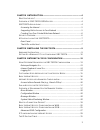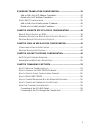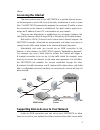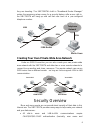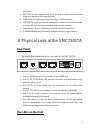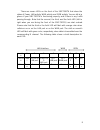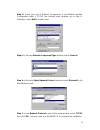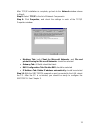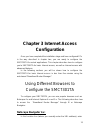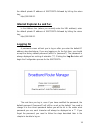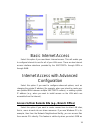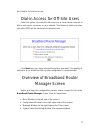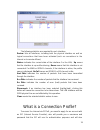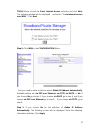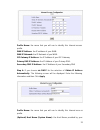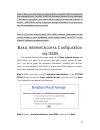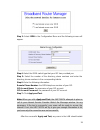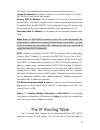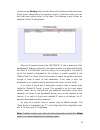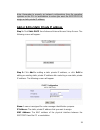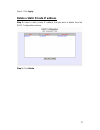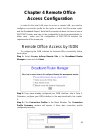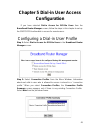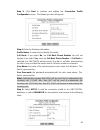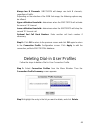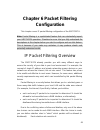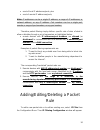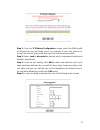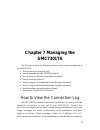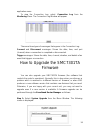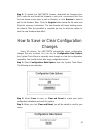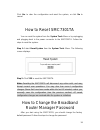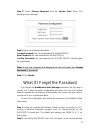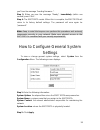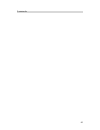- DL manuals
- SMC Networks
- Network Router
- BARRICADE SMC7301TA
- User Manual
SMC Networks BARRICADE SMC7301TA User Manual
Summary of BARRICADE SMC7301TA
Page 1
1 barricade tm isdn router smc7301ta user’s manual.
Page 2
2 chapter 1 introducti on ................................ ................................ ........ 4 w hat ’ s in the box ?................................ ................................ ....................... 4 o verview of smc7301ta isdn r outer ................................ .................
Page 3
3 ip address translati on configuration ................................ ........ 33 add or edit s set of ip address translation ................................ ............ 34 delete a set of ip address translation ................................ ................... 35 s tatic dhcp c onfiguration...
Page 4: Chapter 1 Introduction
4 chapter 1 introduction this chapter gives an introduction to the smc7301ta isdn router. What’s in the box? • 1 smc7301ta isdn router, • 1 ac adapter, • 1 isdn connector cable, • 1 rs-232 serial cable (null modem cable for the console port), • 1 cat5 cable, • 1 cd-rom containing the user manual, • ...
Page 5: Accessing The Internet
5 offices. Accessing the internet the most common use for the smc7301ta is to provide internet access, so that everyone on your lan can surf the web, send/receive e -mail, or share files. The smc7301ta automatically acquires the necessary ip addre ss when the connection to the internet is establishe...
Page 6
6 they are traveling. The smc7301ta’s built -in “broadband router manager” makes the necessary setup a snap. As a security feature, after a user calls in, the smc7301ta will hang up and call that user back at a pre-configured telephone number. Isdn router lan telephone network dial-in users isdn isd...
Page 7: Rear Panel:
7 password). Smc7301ta also supports call back for dial -in users so that remote users are really who they say they are. Isdn caller id may be used for incoming call authentication. Smc7301ta uses a private ip addressing scheme to prevent devices on your lan from being accessed by users on the inter...
Page 8
8 there are seven leds on the front of the smc7301ta that show the status of power, lan activity, wan activity, and isdn activity. You can tell at a glance if your smc7301ta is functioning properly, and if there is any t raffic passing through. Note that the second, the third, and the forth led (lef...
Page 9: Chapter 2 Installing The
9 chapter 2 installing the smc7301ta hardware installation follow these steps to complete the hardware installation for the smc7301ta: connect the smc7301ta from the wan port to an xdsl/cable modem, or attach an isdn line to the isdn port (s/t interface). Connect your pc to the rj -45 lan port. Two ...
Page 10
10 optional connection.) there is a dip switch located on the rear panel for setting the terminating resistor. You only need to adjust this switch if ther e are two or more external isdn equipment attached to the local telephone line. Setting up a windows pc this section describes the configuration ...
Page 11
11 step 4: check your list of network components in the network window configuration table. If tcp/ip has already been installed, go to step 8. Otherwise, select add to install it now. Step 5: in the new network component type window, select protocol. Step 6: in the new select network protocol windo...
Page 12
12 after tcp/ip installation is complete, go back to the network window shown in step 4. Step 8: select tcp/ip in the list of network components. Step 9: click properties, and check the settings in each of the tcp/ip properties window: bindings tab: both client for microsoft networks and file and pr...
Page 13: Chapter 3 Internet Access
13 chapter 3 internet access configuration once you have completed the installation stage and have configured pcs in the way described in chapter two, you are ready to configure the smc7301ta for actual applications. This chapter describes how to configure you’re smc7301ta for basic internet access,...
Page 14: Logging On
14 the default private ip address of smc7301ta followed by hitt ing the return key: http://192.168.2.1 internet explorer 4.X and 5.X: in the address box (where you normally enter the url address), enter the default private ip address of smc7301ta followed by hitting the return key: http://192.168.2....
Page 15
15 after clicking log on, the following screen will display, and you must select either isdn or wan as the interface for internet access. Click next to proceed in the configuration process. Please see the following text for de tails. Customizing the user interface to fit your specific needs when you...
Page 16
16 basic internet access select this option if you need basic internet access. This will enable you to configure internet access for all of your lan users. There are two internet access interface selections provided by the smc7301ta: through isdn or through wan. Internet access with advanced configu...
Page 17
17 the interface for internet access. Dial-in access for off-site users select this option if you want to allow users on a stand -alone computer to dial in and access resources on your network. This feature is valid only when you select isdn as the interfa ce for internet access. Click next when you...
Page 18: Menu Window
18 menu window this part of the browser screen contains items you can click to display the various screens for configuring your smc7301ta. Configuration window this is the window where the actual configuration screens appear. Message window whenever appropriate, the smc7301ta will display system sta...
Page 19
19 the following statistics are reported for each interface: device: lists all interfaces, including both the physical interface as well as logical connections that have been activated (such as connections to the internet or to remote offices). Status: indicates the current state of the interface: f...
Page 20
20 provide all necessary information such as wan ip addr ess, netmask, isp gateway ip address, dns ip address. Alternatively, the smc7301ta users can select to access the internet via isdn, which you need to apply for an account with an isp (internet service provider). The isp will provide you with ...
Page 21
21 tools menu. Accept the basic internet access selection and click next. The following window will be displayed , and select “ i use internet access over wan “. Click next. Step 2: click wan in the configuration menu. First you need to make a decision about obtain ip address automatically. Availabl...
Page 22
22 profile name: the name that you will use to identify this internet access profile. Wan ip address: the ip address of your wan. Wan ip netmask: the ip netmask of your wan. Isp gateway ip address: the ip address of your isp gateway primary dns ip address: the ip address of your primary dns. Seconda...
Page 23
23 system. Step 5: if you choose via ppp over ethernet for the selection of obtain ip address automatically. The following screen will be displayed. Enter the following information and then click apply and test. Profile name: the name that you will use to identify this internet access profile. Obtai...
Page 24
24 step 6: if you choose via pptp for the selection of obtain ip address automatically. The following screen will be displayed. Enter the following information and then click apply and test. Profile name: the name that you will use to identify this internet accesses profile. Obtain ip addresses auto...
Page 25
25 note 1: when you click apply or apply and test, the smc7301ta connects to your internet service provider. Watch the message window for any messages. If the test is successful, your users will be ready to access the internet. If not,the smc7301ta will try to give you enough information to let you ...
Page 26
26 step 3: select isdn in the configuration menu and the following screen will appear. Step 4: select the isdn switch type that your isp has p rovided you. Step 5: select the number of the directory phone numbers and enter the directory phone numbers in the corresponding blanks. Step 6: enter the fo...
Page 27
27 their pcs. Now you can surf in the web, receive e -mails, or transmit files. For more advanced configurations, refer to the following text. Advanced isdn configuration after completing basic internet access configur ations via isdn, now you can set advanced isdn configuration if you go back to th...
Page 28
28 step 3: set multilink usage parameters. This determines how the smc7301ta utilizes the two b channels for your internet connection. Available options are: one b channel only: smc7301ta will only use one b channel. Two b channels only when needed: smc7301ta will initiate a connection with one b ch...
Page 29
29 note: when you click apply and test, the smc7301ta attempts to place a call to your internet servi ce provider and log in. Watch the message window for any messages. After the test is successful, the smc7301ta will disconnect from your isp. If it is not successful, make any necessary changes base...
Page 30
30 note: to install public servers on your network (for example, web or ftp servers), you need to apply for an ip address for each server plus one for the lan port of the smc7301ta. All these public ip addresses have to belong to the same ip network. Set the following parameters: public ip address: ...
Page 31
31 lan need to be restarted before they can access the internet again. Private ip netmask: the network mask for your private network. Its value is 255.255.255.0, and cannot be changed. Primary dns ip address: the ip address of the pri mary domain name server (dns). If properly configured, when a dev...
Page 32
32 clicking on the routing button at the bottom of the advanced internet access setup screen (described in the previous section). From this screen, you can also add new routing entries to the table. The following screen shows an example of the ip routing table. When an ip packet arrives in the smc73...
Page 33: Ip Address Translation
33 follow the steps to add or to change the default route or add a static route: step 1: click the add button in the ip routing table screen to display the following screen: step 2: enter the following information: default route: select if you want to specify a new default route. Note that the remot...
Page 34
34 for security and economic purposes, the smc7301ta supports single user account feature (sua). Multiple users in the lan can share a public ip address from an isp, and the whole lan will be viewed as a big “device” by internet users. However, servers in the lan are allowed to provide services to t...
Page 35
35 step 3: enter the following parameters. Add address translation: available options are default enter and static entry. Public port number: the public port number corresponding to the service that the specific server provides. Private ip address: the private ip address that you want to assign to t...
Page 36
36 note: remember to properly set network configurations from the operating systems on the pcs or workstations to whom you want the smc7301ta to assign a static private ip address. Add or edit a static private ip address step 1: click static dhcp from advanced internet access setup screen. The follo...
Page 37
37 step 3: click apply. Delete a static private ip address step 1: select a static private ip address that you want to delete form the dhcp configuration window. Step 2: click delete..
Page 38: Chapter 4 Remote Office
38 chapter 4 remote office access configuration in order for the local lan users to access a remote lan, you need to configure a connection profile for the router on each site (the remote router and the broadband router). Note that the remote site does not have to have a smc7301ta router, and may no...
Page 39
39 step 4: select new and click next , the connection profile configuration window should appear as follows, step 5: enter the following information : profile name: a name associated with this profile. Call direction: if the remote site will be dialing in, select incoming. If the smc7301ta will dial...
Page 40
40 connected to the remote lan. My system name: the name that the remote system will use to recognize your network. This field is case sensitive. My system password: the password the remote system will use to authenticate your system. This field is case sensitive. Note: make sure the remote site is ...
Page 41
41 step 1: set any of the following parameters: data service: choose 64k, 56k, or auto. Select auto unless you know the speed required by the other end of the con nection requiring either 64k or 56k. Remote sub-address: enter sub-address number in the remote site if necessary. Caller id authenticati...
Page 42
42 appletalk, and netbeui. Step 2: if advanced configuration is required for the operation of isdn, and its load sharing capabilities, then click multilink. Alternatively skip to step 4. Step 3: click ok after completing the parameters in the following windows. Multilink usage: determines how the sm...
Page 43
43 step 5: select the number of the alternative remote phone numbers and then enter the remote phone numbers in the corresponding blanks. Click ok to go back to the previous screen. Step 6: click ok to go back to the main configuration screen and click apply and test. Note: when you click apply and ...
Page 44
44 step 2: highlight the entry in the list you want to delete, and click delete..
Page 45: Configuration
45 chapter 5 dial-in user access configuration if you have selected dial-in access for off-site users from the broadband router manager screen, follow the steps in this chapter to set up the smc7301ta to allow dial -in access for remote users. Configuring a dial-in user profile step 1: select dial-i...
Page 46
46 step 3: click next to continue and display the connection profile configuration screen. The following screen will appear. Step 4: enter the following information: profile name: a name used to identify this profile. Call back: if you select no, the call back phone number box will not display. If y...
Page 47
47 step 6: enter the following information: caller id authentication: select yes if you want the smc7301ta to check the caller id before accepting the call. This service may require a special agreement with your isdn service provid er. Caller id number: if you enabled caller id authentication, enter...
Page 48
48 always two b channels: smc7301ta will always use both b channels, regardless of traffic. Depending on the selection of the isdn link usage, the following options may be offered. Upper utilization threshold: determines when the smc7301ta will activate the second ‘ b’ channel. Lower utilization thr...
Page 49: Configuration
49 chapter 6 packet filtering configuration this chapter covers ip packet filtering configuration of the smc7301ta. Note: packet filtering is a sophisticated feature that can substantially impact your smc7301ta operation. Therefore be sure that you fully understand the descriptions in this chapter b...
Page 50
50 a set of local ip addresses/ports, plus a set of remote ip addres ses/ports, note: ip addresses can be a single ip address, a range of ip addresses, a network address, or any ip address. Port numbers can be a single port number, a range of port numbers, or any port number. Therefore packet filter...
Page 51
51 step 1: from the ip filtering configuration screen, select the wan profile of interest from the pull down menu. For example, if your only need is to access the internet, you should only select the internet access profile. Step 2: select send or discarded as desired, which is equivalent to allow a...
Page 52
52 enter the following information: rule no.: a number used for identification purposes. Rule name: a name by which you will refer to this rule. Interface: the specific wan interface this new selection rule will apply to. Ip protocol: the ip protocol that this new selection rule will apply to. Avail...
Page 53: Chapter 7 Managing The
53 chapter 7 managing the smc7301ta this chapter contains the following sections which cover management of the smc7301ta: how to view the connection log? How to upgrade my smc7301ta firmware? How to save or clear my configuration changes? How to reset my system? How to change my broadband router man...
Page 54
54 application name. To view the connection log, select connection log from the monitoring menu. The connection log window will appear. There are three types of mess ages that appear in the connection log: connect and disconnect messages: shows the date, time, and port (channel) when a connection is...
Page 55
55 step 2: to update the smc7301ta firmware, download the firmware from smc’s web site and install the firmware in your local environment first, then from the above screen enter a path or filename, or click browse to select a path to the firmware. Next, click the upgrade button below the file name a...
Page 56
56 click yes to clear the configuration and reset the system, or click no to cancel. How to reset smc7301ta you can reset the system from the system tools menu or by unplugging and plugging back in the power connector to the smc7301ta. Follow the steps to reset the system: step 1: select reset syste...
Page 57
57 step 1: select change password from the system tools menu: the following screen displays: step 2: enter the following information: current password: the current password for thesmc7301ta. New password: the new password for the smc7301ta confirm password: the new password for the smc7301ta, entere...
Page 58
58 you’ll see the message “loading firmware...”. Step 3: when you see the message "ready", immediately (within one second) press ctrl+c. Step 4: the smc7301ta resets. When this is complete, the smc7301ta will return to its factory defa ult settings. The password will once again be “password”. Note: ...
Page 59
59 using the command line interface if you prefer, you can configure the smc7301ta using a command line interface (cli). There are two ways to connect to the smc7301ta’s cli: • telnet, • direct pc connection running terminal emulation software. Connecting to the cli with telnet if you are on the net...
Page 60
60 command>.