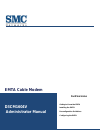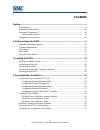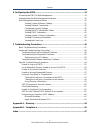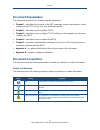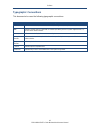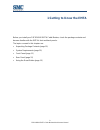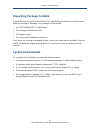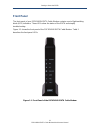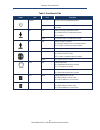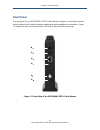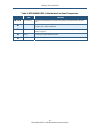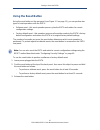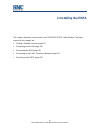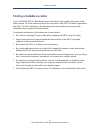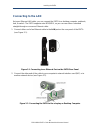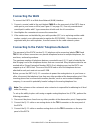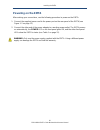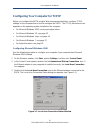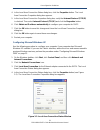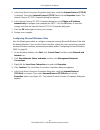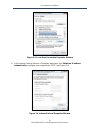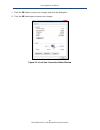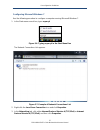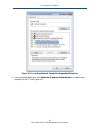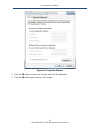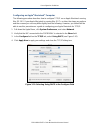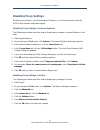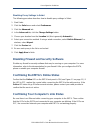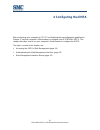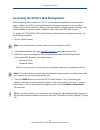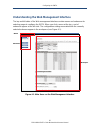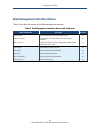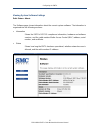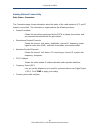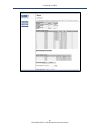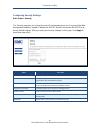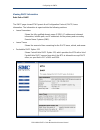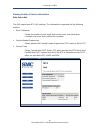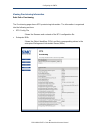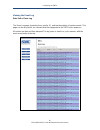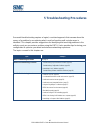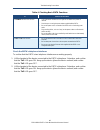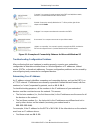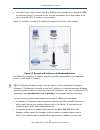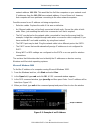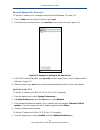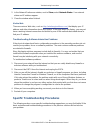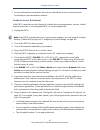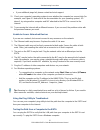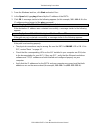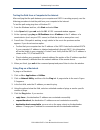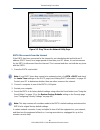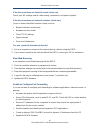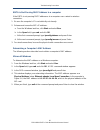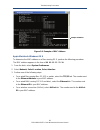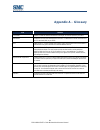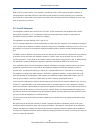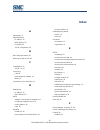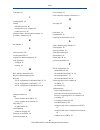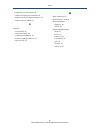- DL manuals
- SMC Networks
- Modem
- D3CM1604V
- Administrator's Manual
SMC Networks D3CM1604V Administrator's Manual
Summary of D3CM1604V
Page 1
D3cm1604v administrator manual emta cable modem fastfind links getting to know the emta installing the emta preconfiguration guidelines configuring the emta.
Page 2
Smc networks 20 mason irvine, ca. 92618 u.S.A. Copyright © 2013 smc networks all rights reserved information furnished by smc networks, inc. (smc) is believed to be accurate and reliable. However, no responsibility is assumed by smc for its use, or for any infringements of patents or other rights of...
Page 3: Contents
Iii d3cm1604v emta cable modem administrator manual contents preface ...................................................................................................................... V key features ....................................................................................................
Page 4
Contents iv d3cm1604v emta cable modem administrator manual 4 configuring the emta ........................................................................................ 33 accessing the emta’s web management ................................................................ 34 understanding the web...
Page 5: Preface
V d3cm1604v emta cable modem administrator manual preface the d3cm1604v emta cable modem is ideal all-in-one wired solution for the home or business environment. Smc is proud to provide you with a powerful, yet simple communication device for connecting your local-area network (lan) to the internet....
Page 6: Key Features
Preface vi d3cm1604v emta cable modem administrator manual key features the following list summarizes the emta’s key features. Ÿ integrated, cablelabs-compliant docsis 1.1/ 2.0 /3.0 cable modem. Ÿ integrated cable modem port for internet connection to cable modem service. Ÿ one 10/100/1000 mbps auto...
Page 7: Document Organization
Preface vii d3cm1604v emta cable modem administrator manual document organization this document consists of five chapters and two appendixes. Ÿ chapter 1 – describes the contents in the emta package, system requirements, and an overview of the emta’s front, rear, top, and bottom panels. Ÿ chapter 2 ...
Page 8
Preface viii d3cm1604v emta cable modem administrator manual typographic conventions this document also uses the following typographic conventions. Convention description bold indicates text on a window, other than the window title, including menus, menu options, buttons, fields, and labels. Italic ...
Page 9
9 d3cm1604v emta cable modem administrator manual 1 getting to know the emta before you install your d3cm1604v emta cable modem, check the package contents and become familiar with the emta’s front and back panels. The topics covered in this chapter are: Ÿ unpacking package contents (page 10) Ÿ syst...
Page 10: Unpacking Package Contents
Getting to know the emta 10 d3cm1604v emta cable modem administrator manual unpacking package contents unpack the items in your d3cm1604v emta cable modem contents and confirm that no items are missing or damaged. Your package should include: Ÿ one d3cm1604v emta cable modem Ÿ one category 5e ethern...
Page 11: Front Panel
Getting to know the emta 11 d3cm1604v emta cable modem administrator manual front panel the front panel of your d3cm1604v emta cable modem contains a set of light-emitting diode (led) indicators. These leds show the status of the emta and simplify troubleshooting. Figure 1-1 shows the front panel of...
Page 12
Getting to know the emta 12 d3cm1604v emta cable modem administrator manual table 1. Front panel leds symbol led color description power off = dc power is not supplied to the emta. Green on = dc power is supplied to the emta and power switch is in the on position. Ds blue blinking = scanning for dow...
Page 13: Rear Panel
Getting to know the emta 13 d3cm1604v emta cable modem administrator manual rear panel the rear panel of your d3cm1604v emta cable modem contains a reset button and the ports for attaching the supplied power adapter and making additional connections. Figure 1-2 shows the rear panel components and ta...
Page 14
Getting to know the emta 14 d3cm1604v emta cable modem administrator manual table 2. D3cm1604v emta cable modem rear panel components label description and tel1 and tel2 connect an analog telephone to one port and an analog (pstn) telephone line to the other port. Lan one 10/100/1000 auto-sensing ...
Page 15: Using The Reset Button
Getting to know the emta 15 d3cm1604v emta cable modem administrator manual using the reset button using the reset button on the rear panel (see figure 1-2 on page 13), you can perform two types of reset operations with the emta: Ÿ software reset – this reset operation power-cycles the emta and reta...
Page 16: 2 Installing The Emta
16 d3cm1604v emta cable modem administrator manual 2 installing the emta this chapter describes how to install your d3cm1604v emta cable modem. The topics covered in this chapter are: Ÿ finding a suitable location (page 17) Ÿ connecting to the lan (page 18) Ÿ connecting the wan (page 19) Ÿ connectin...
Page 17
Installing the emta 17 d3cm1604v emta cable modem administrator manual finding a suitable location your d3cm1604v emta cable modem can be installed in any location with access to the cable network. All of the cables connect to the rear panel of the emta for better organization and utility. The led i...
Page 18: Connecting To The Lan
Installing the emta 18 d3cm1604v emta cable modem administrator manual connecting to the lan using an ethernet lan cable, you can connect the emta to a desktop computer, notebook, hub, or switch. The emta supports auto-mdi/mdix, so you can use either a standard straight-through or crossover ethernet...
Page 19: Connecting The Wan
Installing the emta 19 d3cm1604v emta cable modem administrator manual connecting the wan to connect the emta to a wide area network (wan) interface: 1. Connect a coaxial cable to the port labeled cable on the rear panel of the emta from a cable port in your home or office (see figure 1-2 on page 13...
Page 20: Powering On The Emta
Installing the emta 20 d3cm1604v emta cable modem administrator manual powering on the emta after making your connections, use the following procedure to power on the emta: 1. Connect the supplied power cord to the power port on the rear panel of the emta (see figure 1-2 on page 13). 2. Connect the ...
Page 21
21 d3cm1604v emta cable modem administrator manual 3 preconfiguration guidelines after you install your d3cm1604v wireless emta cable modem, use the information in this chapter to configure the tcp/ip settings on the computer that is used to configure the emta. This chapter also covers other preconf...
Page 22
Preconfiguration guidelines 22 d3cm1604v emta cable modem administrator manual configuring your computer for tcp/ip before you configure the emta using its web management interface, configure tcp/ip settings on the computer that is used to configure the emta. The tcp/ip procedure to use depends on t...
Page 23
Preconfiguration guidelines 23 d3cm1604v emta cable modem administrator manual 4. In the local area connection status dialog box, click the properties button. The local area connection properties dialog box appears. 5. In the local area connection properties dialog box, verify that internet protocol...
Page 24
Preconfiguration guidelines 24 d3cm1604v emta cable modem administrator manual 5. In the local area connection properties dialog box, verify that internet protocol (tcp/ip) is checked. Then select internet protocol (tcp/ip) and click the properties button. The internet protocol (tcp/ip) properties d...
Page 25
Preconfiguration guidelines 25 d3cm1604v emta cable modem administrator manual figure 3-3. Local area connection properties window 6. In the internet protocol version 4 properties dialog box, click obtain an ip address automatically to configure your computer for dhcp (see figure 3-4). Figure 3-4. I...
Page 26
Preconfiguration guidelines 26 d3cm1604v emta cable modem administrator manual 7. Click the ok button to save your changes and close the dialog box. 8. Click the ok button again to save your changes. Figure 3-5. Local area connection status window.
Page 27
Preconfiguration guidelines 27 d3cm1604v emta cable modem administrator manual configuring microsoft windows 7 use the following procedure to configure a computer running microsoft windows 7. 1. In the start menu search box, type: ncpa.Cpl figure 3-6. Typing ncpa.Cpl in the start menu box the networ...
Page 28
Preconfiguration guidelines 28 d3cm1604v emta cable modem administrator manual figure 3-8. Local area network connection properties dialog box 4. In the properties dialog box, click obtain an ip address automatically to configure your computer for dhcp (see figure 3-9)..
Page 29
Preconfiguration guidelines 29 d3cm1604v emta cable modem administrator manual figure 3-9. Properties window 5. Click the ok button to save your changes and close the dialog box. 6. Click the ok button again to save your changes..
Page 30
Preconfiguration guidelines 30 d3cm1604v emta cable modem administrator manual configuring an apple ® macintosh ® computer the following procedure describes how to configure tcp/ip on an apple macintosh running mac os 10.2. If your apple macintosh is running mac os 7.X or later, the steps you perfor...
Page 31: Disabling Proxy Settings
Preconfiguration guidelines 31 d3cm1604v emta cable modem administrator manual disabling proxy settings disable proxy settings in your web browser. Otherwise, you will not be able to view the emta’s web-based configuration pages. Disabling proxy settings in internet explorer the following procedure ...
Page 32
Preconfiguration guidelines 32 d3cm1604v emta cable modem administrator manual disabling proxy settings in safari the following procedure describes how to disable proxy settings in safari. 1. Start safari. 2. Click the safari menu and select preferences. 3. Click the advanced tab. 4. In the advanced...
Page 33: 4 Configuring The Emta
33 d3cm1604v emta cable modem administrator manual 4 configuring the emta after configuring your computer for tcp/ip and following the preconfiguration guidelines in chapter 3, use that computer’s web browser to configure your d3cm1604v emta. This chapter describes how to use your computer’s web bro...
Page 34
Configuring the emta 34 d3cm1604v emta cable modem administrator manual accessing the emta’s web management after configuring your computer for tcp/ip and reviewing the guidelines on the previous page, configure the emta using its web-based management interface. From your web browser, log in to the ...
Page 35
Configuring the emta 35 d3cm1604v emta cable modem administrator manual understanding the web management interface the top and left sides of the web management interface contain menus and submenus for selecting pages to configure the emta. When you click a menu at the top, a set of submenus appear a...
Page 36
Configuring the emta 36 d3cm1604v emta cable modem administrator manual web management interface menus table 3 describes the menus in the web management interface. Table 3. Web management interface menus and submenus menus and submenus description see page status > about shows information about the ...
Page 37
Configuring the emta 37 d3cm1604v emta cable modem administrator manual viewing system software settings path: status > about the software page shows information about the current system software. The information is organized into the following sections: Ÿ information shows the emta’s docsis-complia...
Page 38
Configuring the emta 38 d3cm1604v emta cable modem administrator manual viewing network connectivity path: status > connection the connection page shows information about the status of the cable modem's hfc and ip network connectivity. The information is organized into the following sections: Ÿ star...
Page 39
Configuring the emta 39 d3cm1604v emta cable modem administrator manual.
Page 40
Configuring the emta 40 d3cm1604v emta cable modem administrator manual configuring security settings path: status > security the security page lets you change the user id and password you use to log on to the web management interface, enable or disable the emta’s firewall, and restore the emta to i...
Page 41
Configuring the emta 41 d3cm1604v emta cable modem administrator manual viewing the mta initialization status path: mta > status the status page displays initialization status information about the emta’s multimedia terminal adapter (mta). The information is organized into the following sections: Ÿ ...
Page 42
Configuring the emta 42 d3cm1604v emta cable modem administrator manual viewing dhcp information path: path > dhcp the dhcp page shows mta dynamic host configuration protocol (dhcp) lease information. The information is organized into the following sections: Ÿ lease parameters shows the fully qualif...
Page 43
Configuring the emta 43 d3cm1604v emta cable modem administrator manual viewing quality of service information path: path > qos the qos page shows mta qos settings. The information is organized into the following sections: Ÿ error codewords shows the number of code words that had no errors, errors t...
Page 44
Configuring the emta 44 d3cm1604v emta cable modem administrator manual viewing provisioning information path: path > provisioning the provisioning page shows mta provisioning information. The information is organized into the following sections: Ÿ mta config file shows the filename and contents of ...
Page 45
Configuring the emta 45 d3cm1604v emta cable modem administrator manual viewing the event log path: path > event log the event log page shows the time, priority, id, and text description of system events. This page can be very useful, as it shows what has happened to the emta since power on. All ent...
Page 46
46 d3cm1604v emta cable modem administrator manual 5 troubleshooting procedures successful troubleshooting requires a logical, consistent approach that narrows down the source of a problem by ascertaining what is and isn't working until a single cause is identified. This chapter provides suggestions...
Page 47
Troubleshooting procedures 47 d3cm1604v emta cable modem administrator manual basic troubleshooting procedures the following covers basic troubleshooting procedures. Carefully review the sections to make sure you follow the recommended procedures. Always start your network using the following sequen...
Page 48
Troubleshooting procedures 48 d3cm1604v emta cable modem administrator manual table 4. Checking basic emta functions if… perform this procedure the power and other leds are off. 1. Turn off the emta and then turn it on again to see whether the problem is resolved. 2. Check that you are using the pow...
Page 49
Troubleshooting procedures 49 d3cm1604v emta cable modem administrator manual advanced troubleshooting procedures most advanced troubleshooting procedures fall into one of the following categories: Ÿ physical - an underlying problem with cables, a bad emta, or similar hardware problem. See page 49. ...
Page 50
Troubleshooting procedures 50 d3cm1604v emta cable modem administrator manual connected. Your computer is properly connected to the emta or wired/wireless network, but there is a problem between the emta and the internet. Disabled. Someone has manually disabled the nic. To fix the problem, right-cli...
Page 51
Troubleshooting procedures 51 d3cm1604v emta cable modem administrator manual Ÿ last octet is any unique number from 0 to 255 (there are restrictions on using 0 and 255 , so avoid using them). You would not use 1 as the last number, since that number is the last octet in the emta ip address in our e...
Page 52
Troubleshooting procedures 52 d3cm1604v emta cable modem administrator manual network address 169.254 . This would be fine if all the computers on your network used ip addresses from the 169.254 base network address. If one of them isn’t, however, that computer will have problems connecting to the o...
Page 53
Troubleshooting procedures 53 d3cm1604v emta cable modem administrator manual microsoft windows xp, vista, and 7 to find the ip address of a computer running microsoft windows xp, vista, or 7: 1. Click on start and in the start search box type cmd. 2. Press enter on your keyboard or click cmd.Exe in...
Page 54
Troubleshooting procedures 54 d3cm1604v emta cable modem administrator manual 2. In the network preference window, next to show, select network status. Your network status and ip address appear. 3. Close the window when finished. Via the web there are various web sites, such as http://whatismyipaddr...
Page 55
Troubleshooting procedures 55 d3cm1604v emta cable modem administrator manual unable to log in to emta if you are unable to log in to the emta’s web management interface: 1. Confirm that the ethernet cable connecting the computer and emta is connected securely at both ends. Often, just reseating the...
Page 56
Troubleshooting procedures 56 d3cm1604v emta cable modem administrator manual 7. For secured wireless connections, be sure you entered the correct security key when connecting to a secured wireless network. Unable to access the internet if the emta cannot access the internet, it could be due to seve...
Page 57
Troubleshooting procedures 57 d3cm1604v emta cable modem administrator manual Ÿ if your additional pings fail, please contact technical support. 11. Check your computer’s operating system to see whether the computer has connectivity (for example, see figure 5-1 and refer to the documentation for you...
Page 58
Troubleshooting procedures 58 d3cm1604v emta cable modem administrator manual 1. From the windows task bar, click start and select run. 2. In the open field, type ping followed by the ip address of the emta. 3. Click ok. A message similar to the following appears (in this example, 192.168.0.1 is the...
Page 59
Troubleshooting procedures 59 d3cm1604v emta cable modem administrator manual testing the path from a computer to the internet after verifying that the path between your computer and emta is working properly, use the following procedure to test the path from your computer to the internet. To test th...
Page 60
Troubleshooting procedures 60 d3cm1604v emta cable modem administrator manual figure 5-5. Ping tab on the network utility page emta disconnects from the internet if the emta has been connected to the internet for an extended period and holds an ip address (dhcp lease) for a longer period of time tha...
Page 61
Troubleshooting procedures 61 d3cm1604v emta cable modem administrator manual if the disconnections are limited to wired clients only check your nic settings and all cable routing, connections, and power supplies. If the disconnections are limited to wireless clients only focus on factors that affec...
Page 62
Troubleshooting procedures 62 d3cm1604v emta cable modem administrator manual emta is not passing dhcp address to a computer if the emta is not passing dhcp addresses to a computer over a wired or wireless connection: 1. Be sure the computer’s ip is not statically set already. 2. Release and renew t...
Page 63
Troubleshooting procedures 63 d3cm1604v emta cable modem administrator manual figure 5-6. Example of mac address apple macintosh windows os x to determine the mac address on a mac running os x, perform the following procedure. The mac address appears in the form of 00 0d 93 13 51 1a . 1. From the do...
Page 64: Appendix A - Glossary
64 d3cm1604v emta cable modem administrator manual appendix a - glossary term definition correctables number of codewords that were detected to be damaged, but could be repaired by the emta. Downstream the direction from the head-end toward the subscriber. The downstream channel carries data from th...
Page 65: Appendix B - Compliance
65 d3cm1604v emta cable modem administrator manual appendix b - compliance fcc interference statement this equipment has been tested and found to comply with the limits for a class b digital device pursuant to part 15 of the fcc rules. These limits are designed to provide reasonable protection again...
Page 66
Troubleshooting procedures 66 d3cm1604v emta cable modem administrator manual note to catv system installer - this reminder is provided to call the catv systems installer's attention to section 820-93 of the national electric code which provide guideline for proper grounding and, in particular, spec...
Page 67: Index
67 d3cm1604v emta cable modem administrator manual index a about page, 37 apple macintosh ip address, 53 mac address, 63 ping utility, 59 tcp/ip configuration, 30 b basic setup procedures, 47 browsing on web is slow, 61 c configuration, 33 tcp/ip, 21, 50 connecting lan, 18 public telephone network, ...
Page 68
Index 68 d3cm1604v emta cable modem administrator manual front panel, 11 i installing emta, 16 internet emta disconnects, 60 testing path from a computer, 59 unable to access, 56 internet explorer, disabling proxy settings, 31 ip address, determining, 50 k key features, vi l lan connection, 18 locat...
Page 69
Index 69 d3cm1604v emta cable modem administrator manual unable to access the internet, 56 unable to configure port forwarding, 61 unable to connect to networked devices, 57 unable to log in to emta, 55 u unable to access emta, 55 access the internet, 56 configure port forwarding, 61 connect to netw...
Page 70
20 mason irvine, ca. 92618 u.S.A. Http://www.Smc.Com document number: d3cm160410102013.