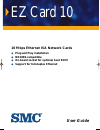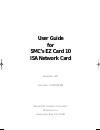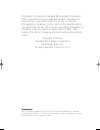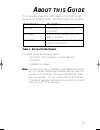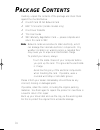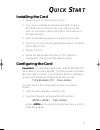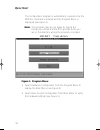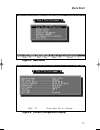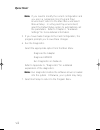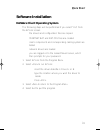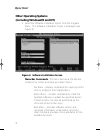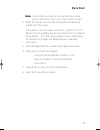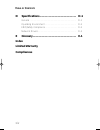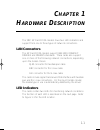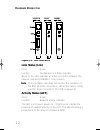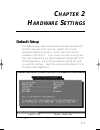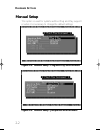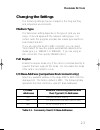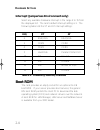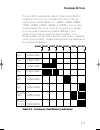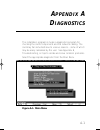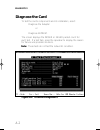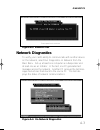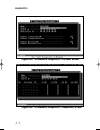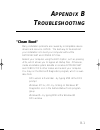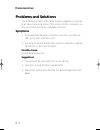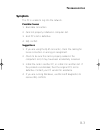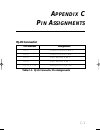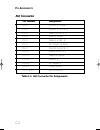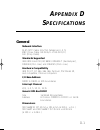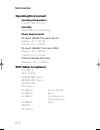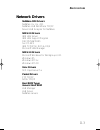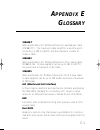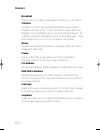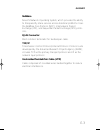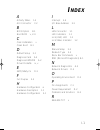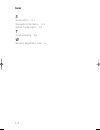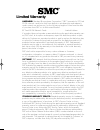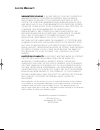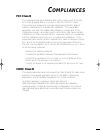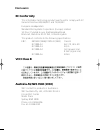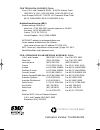- DL manuals
- SMC Networks
- Network Card
- Ethernet ISA Network Cards
- User Manual
SMC Networks Ethernet ISA Network Cards User Manual
Summary of Ethernet ISA Network Cards
Page 1
User guide ez card 10 10 mbps ethernet isa network cards ◆ plug and play installation ◆ ne2000-compatible ◆ on-board socket for optional boot rom ◆ support for full-duplex ethernet ez card isa cover 3/31/98 5:49 pm page 2.
Page 2: User Guide
User guide for smc’s ez card 10 isa network card september 1997 publication 79-000558-000 standard microsystems corporation 80 arkay drive hauppauge, new york 11788 isa-final 3/31/98 4:06 pm page a.
Page 3
Information furnished by standard microsystems corporation (smc) is believed to be accurate and reliable. However, no responsibility is assumed by smc for its use, nor for any infringements of patents or other rights of third parties which may result from its use. No license is granted by implicatio...
Page 4: Bout This
This installation guide is for smc's family of ez card ™ 10 isa plug and play network cards. The three models are as follows: table 1. Ez card 10 isa models this guide covers the following topics: • description of the hardware, such as leds and connectors • installation procedure note: procedures fo...
Page 5: Ackage
P ackage c ontents iv carefully unpack the contents of the package and check them against the checklist below: ✓ one ez card 10 isa network card ✓ bnc t-connector (combo models only) ✓ one driver diskette ✓ this user guide ✓ smc warranty registration card — please complete and return this card to sm...
Page 6: Installing The Card
Installing the card 1. Power off your pc and remove its cover. 2. If you have purchased an optional boot rom, plug the boot rom into the socket on the card, making sure the notch on the memory device and that on the socket are in the same direction. 3. Select an available expansion slot and plug in ...
Page 7
The configuration program is automatically invoked once the install command is entered and the program menu is displayed (see figure 1). Note: this program may be run again by typing the following command at the dos prompt while you are in the directory where the program is located: smcinst press fi...
Page 8
Figure 2. Main menu figure 3. Current configuration display vii q uick s tart isa-final 3/31/98 4:06 pm page ix.
Page 9
Note: if you need to modify the current configuration and you are in a jumperless (non-plug and play) environment, return to the main menu and select manual setup. In a plug and play environment, select the default setup option to automatically set the parameters. Refer to chapter 2, “hardware setti...
Page 10: Software Installation
Software installation netware client operating system the following steps will be performed if you select “yes” from the ez link screen: • the drivers and configuration files are copied • startnet.Bat and net.Cfg files are created • card’s components and corresponding cabling system are tested • net...
Page 11: Other Operating Systems
Other operating systems (including windows95 and nt) 1. Select the software installation option from the program menu. The software installation screen is displayed (see figure 4). Figure 4. Software installation screen menu bar commands - the menu bar below the title bar contains file, action and h...
Page 12
Note: use the tab key to go to the next field and arrow keys to move the cursor up or down within a field. 2. Select the vendor and corresponding network operating system from the screen. If the driver is not included in this menu, refer to the *.Txt file for a list of available drivers and instruct...
Page 13: Able Of
T able of c ontents xiii chapter 1 hardware description.................................. 1-1 lan connectors ................................................................. 1-1 led indicators .................................................................... 1-1 link status.........................
Page 14: Index
D specifications................................................ D-1 general .............................................................................. D-1 operating environment ..................................................... D-2 emc/safety compliance .........................................
Page 15: List of Figures
Xv t able of c ontents list of figures figure 1. Program menu................................................. Vi figure 2. Main menu ...................................................... Vii figure 3. Current configuration display ....................... Vii figure 4. Software installation screen ...
Page 16: Lan Connectors
The smc ez card 10 isa models have two led indicators and support from one to three types of network connections. Lan connectors the ez card 10 isa models support ieee 802.3 10base-t, 10base2 and 10base5 standards. These cards also support one or more of the following network connections, depending ...
Page 17: Link Status (Lnk)
Figure 1-1. Led indicators link status (lnk) color: green function: twisted-pair link status indicator when lit, this led indicates an active connection between the network card and a 10base-t hub or switch. Note: the link status led does not monitor the condition of the bnc and aui connections. Whe...
Page 18: Default Setup
Default setup the default setup option automatically allocates necessary i/o and irq resources to the card, then detects and corrects parameter settings which are in conflict with other devices installed on the host pc. If you have more than one plug and play card installed and you select hardware c...
Page 19: Manual Setup
Manual setup this option is used for systems without plug and play support or when it is necessary to change the default settings. Figure 2-2. Manual setup - plug and play environment figure 2-3. Manual setup - jumperless environment h ardware s ettings 2-2 isa-final 3/31/98 4:07 pm page 1-8.
Page 20: Changing The Settings
Changing the settings the following settings may be changed in the plug and play and jumperless environments. Medium type the transceiver setting depends on the type of card you are using. It should agree with the network cabling type. For combo cards, this program provides two media type selections...
Page 21: Boot Rom
Interrupt (jumperless environment only) select any available hardware interrupt in the range 2 to 15 from the displayed list. The card’s default interrupt setting is 3. The following table lists the xt and at interrupt settings: table 2.2. Commonly used irq channels boot rom the card provides an emp...
Page 22
The boot rom is disabled by default. When a boot rom is installed on the card, you can enable the boot function by selecting a boot rom address (i.E., c0000h, c4000h, c8000h, cc000h, d0000h, d4000h, d8000h or dc000h). Like all other card parameters, this value should be unique to your system. (you m...
Page 23: Ppendix
The installation program includes a diagnostics program for checking the card's components and the network cabling. The card may fail some tests due to various reasons – some of which may be easily remedied by the user. See appendix b, troubleshooting, on tips to isolate and solve common problems. S...
Page 24: Diagnose The Card
Diagnose the card to test the card’s components and its installation, select: • diagnose the adapter or • diagnose eeprom. The screen displays the passed or failed packet count for each test. If a test fails, press the spacebar to display the reason for failure and possible solutions. Note: these te...
Page 25: Network Diagnostics
Figure a-3. Eeprom test network diagnostics to verify your card's ability to communicate with another device on the network, select run diagnostics on network from the main menu. Set up at least one computer as a responder and at least one as an initiator. In the test, one pc generates test messages...
Page 26
Figure a-5. On-network diagnostics - initiator screen figure a-6. On-network diagnostics - responder screen diagnostics a-4 isa-final 3/31/98 4:07 pm page 1-16.
Page 27: "clean Boot"
"clean boot" many installation problems are caused by incompatible device drivers and resource conflicts. The best way to troubleshoot your installation is to boot your computer without the autoexec.Bat and config.Sys files. Reboot your computer using the bios option, such as pressing , which allows...
Page 28: Problems and Solutions
Problems and solutions the following sections offer some helpful suggestions and tips to go about resolving some of the more common problems you may encounter during the installation process. Symptoms 1. Unshielded twisted-pair connection results in card failure; lnk (link) led indicator is off. 2. ...
Page 29: Symptom
Symptom the pc is unable to log into the network. Possible causes 1. Bad cable connection. 2. Card not properly installed in computer slot. 3. Host pc’s slot is defective. 4. Irq conflict. Suggestions 1. If you are using the rj-45 connector, check the cabling for loose connection or wrong pin assign...
Page 30: Rj-45 Connector
Rj-45 connector table c-1. Rj-45 connector pin assignments a ppendix c p in a ssignments c-1 pin number assignment pin 1 output transmit data + pin 2 output transmit data - pin 3 input receive data + pin 6 input receive data - pin 4, 5, 7, 8 reserved for other use isa-final 3/31/98 4:07 pm page 1-21.
Page 31: Aui Connector
Aui connector table c.2. Aui connector pin assignments p in a ssignments c-2 pin number assignment pin 1 control in shield pin 2 control in a (cd +) pin 3 data out a (tx +) pin 4 data in shield pin 5 data in a (rx +) pin 6 dc power common pin 9 control in b (cd -) pin 10 data out b (tx-) pin 11 data...
Page 32: General
General network interface rj-45 (utp cable: eia/tia categories 3, 4, 5) bnc (coax cable: rg-58 a/u or rg-58 c/u) aui (drop cable) standards supported ieee 802.3 and iso/iec 8802-3 10base-t (twisted-pair), 10base2 (thin coax) and 10base5 (thick coax) hardware compatibility ibm pc-xt, at, 286, 386, 48...
Page 33: Operating Environment
Operating environment operating temperature 0° to 55°c (32° to 131°f) humidity 10% to 90% (non-condensing) power requirements on-board 10base transceiver (rj-45) stand-by: +5 v / 110 ma transmit: +5 v / 130 ma on-board 10base2 transceiver (bnc) stand-by: +5 v / 420 ma transmit: +5 v / 470 ma externa...
Page 34: Network Drivers
Network drivers netware odi drivers netware 3.X, 4.X, 4.11 netware lan workplace tcp/ip novell lan analyzer for netware ndis 2.0 drivers ibm lan server ibm lan support program dec pathworks sun pc-nfs ibm tcp/ip for dos & os/2 microsoft lan manager ndis 3.0 drivers microsoft windows for workgroups 3...
Page 35: Ppendix
10base-t ieee specifications for 10 mbps ethernet on twisted-pair cable (100 Ω utp). The maximum cable length for a point-to-point connection is 100 m (328 ft.) and the maximum number of nodes is 1024. 10base2 ieee specifications for 10 mbps ethernet on thin coaxial cable (50 Ω rg-58). A cable segme...
Page 36
Broadcast the process of sending a message to all stations on a network. Collision condition in which two packets transmitted over a medium interfere with each other. Their interference makes both unin- telligible. The transmitting devices have to halt transmission for a random period of time before...
Page 37
Netware novell's network operating system, which provides the ability to transparently share services across dissimilar platforms. Uses the netware core protocol (ncp), internetwork packet exchange (ipx), and sequential packet exchange (spx) proto- cols. Rj-45 connector most common terminator for tw...
Page 38: Ndex
I-1 i ndex a activity status 1-2 aui connector c-2 b bios option b-1 boot rom v, 2-4 c card installation v clean boot b-1 d default setup 2-1 diagnose card a-2 diagnose eeprom a-2 driver diskette iv, v e emc/safety co d-3 f full duplex 2-3 h hardware configuration vi hardware description 1-1 hardwar...
Page 39
S specifications d-1 standards conformance d-2 system configuration d-1 t troubleshooting b-1 w warranty registration card iv i ndex i-2 isa-final 3/31/98 4:07 pm page 1-32.
Page 40: Limited Warranty
Limited warranty hardware: standard microsystems corporation (“smc”) warrants its ez card 10 isa network cards to be free from defects in workmanship and materials, under normal use and service, for the following lengths of time from the date of purchase from smc or its authorized reseller: ez card ...
Page 41
Warranties exclusive: if an smc product does not operate as warranted above, customer’s sole remedy shall be repair, replacement or refund of the purchase price paid, at smc’s option. The foregoing warranties and remedies are exclusive and are in lieu of all other warranties or conditions, express o...
Page 42: Fcc Class B
Fcc class b this equipment has been tested and found to comply with the limits for a class b digital device, pursuant to part 15 of the fcc rules. These limits are designed to provide reasonable protection against harmful interference in a residential installation. This equipment generates, uses and...
Page 43: Ec Conformity
Ec conformity this information technology product was found to comply with ec general directives 89/336/eec and 73/23/eec. European headquarters: standard microsystems corporation (europe) limited 1st floor, pyramid house, easthampstead road bracknell, berkshire rg12 1ns, united kingdom this product...
Page 44
Publication number: 79-000558-000 for technical support, call: from u.S.A. And canada (8:30 am - 8:00 pm eastern time) (800) smc-4-you; (516) 435-6250; (516) 434-9314 (fax) from europe (8:00 am - 5:30 pm uk greenwich mean time) 44 (0) 1344-420068; 44 (0) 1344-418835 (fax) bulletin board services (bb...