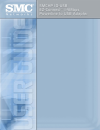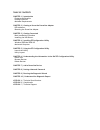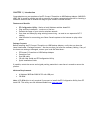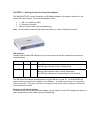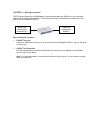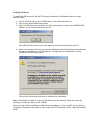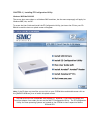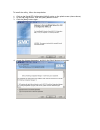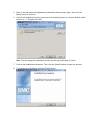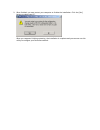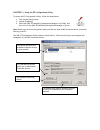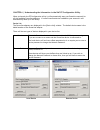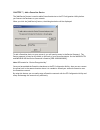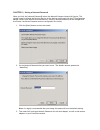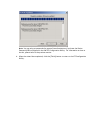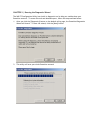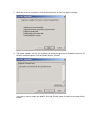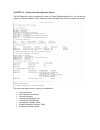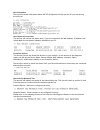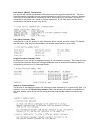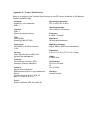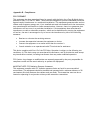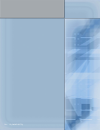Summary of EZ-Connect HP1D-USB
Page 2
Copyright information furnished by smc networks, inc. (smc) is believed to be accurate and reliable. However, no responsibility is assumed by smc for its use, nor for any infringements of patents or other rights of third parties which may result from its use. No license is granted by implication or ...
Page 7
Installing usb driver to install the usb drivers for the smc ez connect powerline to usb adapter follow the steps outlined below. 1. Put the ez install cd into your cd-rom drive. The wizard will auto-run. 2. Click on the [install usb drivers] option 3. When the usb drivers are installed, you will be...
Page 9
To install the utility, follow the steps below: 1. Click on the [install ez configuration utility] option on the splash screen (shown above) 2. On the smc logo screen, click the [next] button to start. 3. Click the [next] button again. 4. Accept the license agreement, and click the [next] button to ...
Page 10
5. Enter in the username and organization information and set access rights, then click the [next] button to continue. 6. Confirm the installation location, and then click the [next] button to continue. Default install location is: c:/program files/smc. Note: you can change the installation location...
Page 11
9. When finished, you must restart your computer to finalize the installation. Click the [yes] button to reboot your pc. When you computer finishing restarting, the installation is complete and you can now use this utility to configure your powerline network..
Page 14
Device names the smc ez configuration utility allows you to change the name of your powerline devices to make them easier to manage. For example, if you have 4 powerline adapters in your house, you can give them a name that represents there locations. To change the device name, highlight the powerli...
Page 17
Note: you can only set passwords for remote powerline devices if you have the device password (dek) configured in the smc ez configuration utility. For information on how to do this, please refer to the previous section. 4. When the wizard has completed, click the [finish] button to return to the ez...
Page 19
3. When the scan has completed, click the [next] button to view the report summary. 4. The report summary will tell you in there is anything wrong with your powerline network. To access a complete report click the [detail report…] button. If you don’t want to review the details, click the [finish] b...
Page 21
Host information this section provides information about smc ez configuration utility and the pc you are running the utility on. Host network connections this section will outline the model name, if you are connected, the mac address, ip address, and subnet mask for the network adapter installed on ...
Page 22
Local device '[model]' configuration this section will outline the hardware information about the local powerline device. The local powerline device is typically the one connected directly to the pc the utility is used on. However, if you have a powerline device connected to one of the lan ports on ...
Page 24
Appendix a – product specification below is an outline of the technical specifications for the ez connect powerline to usb desktop adapter (smchp1d-usb) standards: homeplug v1.01 compatible usb 1.1 interface: usb 1.1 electrical plug (powerline) leds: power (pwr) homeplug link/act (hp) power input: 1...
Page 25
Appendix b – compliances fcc stat ement this equipment has been tested and found to comply with the limits for a class b digital device, pursuant to part 15 of the fcc rules. These limits are designed to provide reasonable protection against harmful interference in a residential installation. This e...
Page 26
Appendix c – technical support phone from u.S.A. And canada (24 hours a day, 7 days a week) • (800) smc-4-you • (949) 679-8000 • fax: (949) 679-1481 from europe (8:00 am - 5:30 pm uk time) • 44 (0) 118 974 8700 • fax: 44 (0) 118 974 8701 internet e-mail addresses: • techsupport@smc.Com • european.Te...
Page 27
Rev – 1.0 [smchp1d-eth].