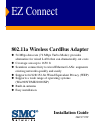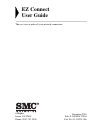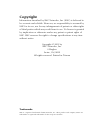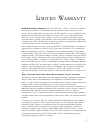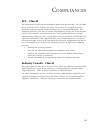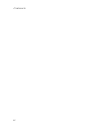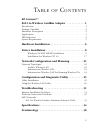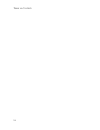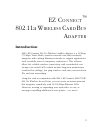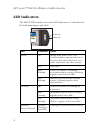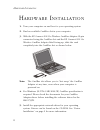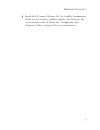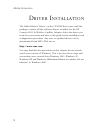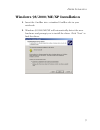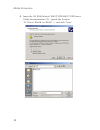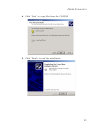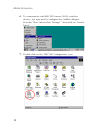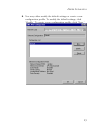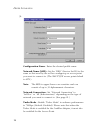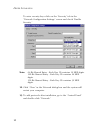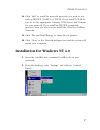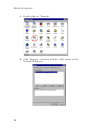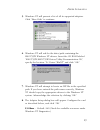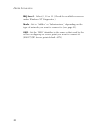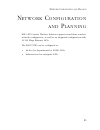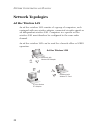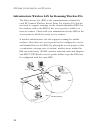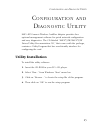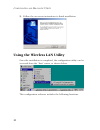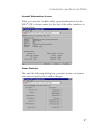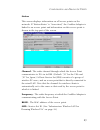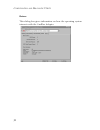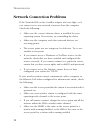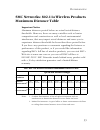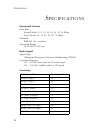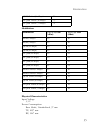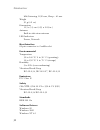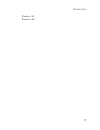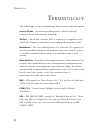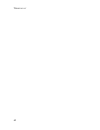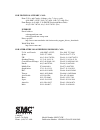- DL manuals
- SMC Networks
- Adapter
- EZ Connect SMC2735W
- Installation Manual
SMC Networks EZ Connect SMC2735W Installation Manual
EZ Connect
802.11a Wireless CardBus Adapter
◆ 54 Mbps data rate (72 Mbps Turbo Mode): provides
alternative for wired LANs that can dramatically cut costs
◆ Coverage area up to 1650 ft
◆ Seamless connectivity to wired Ethernet LANs: augments
existing networks quickly and easily
◆ Supports 64/128/152-bit Wired Equivalent Privacy (WEP)
◆ Supports a wide range of operating systems
(Win98/NT/ME/2000/XP)
◆ Built-in antenna
◆ Easy installation
Installation Guide
SMC2735W
Summary of EZ Connect SMC2735W
Page 1
Ez connect 802.11a wireless cardbus adapter ◆ 54 mbps data rate (72 mbps turbo mode): provides alternative for wired lans that can dramatically cut costs ◆ coverage area up to 1650 ft ◆ seamless connectivity to wired ethernet lans: augments existing networks quickly and easily ◆ supports 64/128/152-...
Page 3: Ez Connect
6 hughes irvine, ca 92618 phone: (949) 707-2400 ez connect user guide the easy way to make all your network connections december 2001 pub. # 150000013700a part no: 01-111321-006.
Page 4: Copyright
Copyright information furnished by smc networks, inc. (smc) is believed to be accurate and reliable. However, no responsibility is assumed by smc for its use, nor for any infringements of patents or other rights of third parties which may result from its use. No license is granted by implication or ...
Page 5
I l im ited w arranty limited warranty statement: smc networks, inc. (“smc”) warrants its products to be free from defects in workmanship and materials, under normal use and service, for the applicable warranty term. All smc products carry a standard 90-day limited warranty from the date of purchase...
Page 6
L imited w arranty ii warranties exclusive: if an smc product does not operate as warranted above, customer’s sole remedy shall be repair or replacement of the product in question, at smc’s option. The foregoing warranties and remedies are exclusive and are in lieu of all other warranties or conditi...
Page 7: Fcc - Class B
Iii c o m pliances fcc - class b this equipment has been tested and found to comply with the limits for a class b digital device, pursuant to part 15 of the fcc rules. These limits are designed to provide reasonable protection against harmful interference in a residential installation. This equipmen...
Page 8
C ompliances iv.
Page 9: Connect™
V t able o f c o ntents ez connect™ 802.11a wireless cardbus adapter . . . . . . . . . . . .1 introduction . . . . . . . . . . . . . . . . . . . . . . . . . . . . . . . . . . . . . . 1 package checklist . . . . . . . . . . . . . . . . . . . . . . . . . . . . . . . . . . 2 hardware description . . . ...
Page 10
T able of c ontents vi.
Page 11: Introduction
1 ez c o nnect ™ 802.11a w ireless c ard b us a dapter introduction smc’s ez connect 802.11a wireless cardbus adapter is a 54 mbps (72 mbps turbo mode) wireless network card that seamlessly integrates with existing ethernet networks to support applications such as mobile users or temporary conferenc...
Page 12: Package Checklist
Ez c onnect ™ 802.11 a w ireless c ard b us a dapter 2 package checklist the ez connect wireless cardbus adapter package includes: • 1 ez connect 802.11a wireless cardbus adapter (smc2735w) • 1 driver and utility cd rom • this user guide please register this product and upgrade product warranty at: ...
Page 13: Applications
Ez c onnect ™ 802.11 a w ireless c ard b us a dapter 3 applications ez connect wireless products offer a fast, reliable, cost-effective solution for wireless client access to the network in applications such as: • remote access to corporate network information e-mail, file transfer and terminal emul...
Page 14: Led Indicators
Ez c onnect ™ 802.11 a w ireless c ard b us a dapter 4 led indicators the smc2735w includes two status led indicators, as described in the following figure and table. Led condition status power on awake from power save. (the cardbus adapter automatically enters this state after exit from power save ...
Page 15: System Requirement
Ez c onnect ™ 802.11 a w ireless c ard b us a dapter 5 system requirement before you install the ez connect 802.11a wireless cardbus adapter, check your system for the following requirements: • a computer with a cardbus slot • windows 98/nt4.0/me/2000/xp (have the windows installation cd-rom ready f...
Page 16
H ardware i nstallation 6 h ard w are i nstallatio n 1. Turn your computer on and boot to your operating system. 2. Find an available cardbus slot in your computer. 3. With the ez connect 802.11a wireless cardbus adapter 68-pin connector facing the cardbus slot and the ez connect 802.11a wireless ca...
Page 17
H ardware i nstallation 7 6. Install the ez connect wireless 802.11a cardbus configuration utility for your wireless cardbus adapter. The setup.Exe file can be found on the cd rom. See “configuration and diagnostic utility” on page 25 for more information..
Page 18
D river i nstallation 8 d river i nstallatio n the folder labeled “driver” on the cd rom that comes with the package contains all the software drivers available for the ez connect 802.11a wireless cardbus adapter. Select the driver you need for your system and refer to this guide for the installatio...
Page 19
D river i nstallation 9 windows 98/2000/me/xp installation 1. Insert the cardbus into a standard cardbus slot in your notebook. 2. Windows 98/2000/me/xp will automatically detect the new hardware and prompt you to install the driver. Click “next” to find the driver..
Page 20
D river i nstallation 10 3. Insert the cd rom labeled “smc2735w/smc2755w driver/ utility/documentation cd,” specify the location “d:\driver\win2k (or win98...)” and click “next.”.
Page 21
D river i nstallation 11 4. Click “next” to copy files from the cd-rom. 5. Click “finish” to end the installation..
Page 22
D river i nstallation 12 6. To communicate with smc ez connect 802.11a wireless devices, you may need to configure the cardbus adapter. From the “start” menu select “settings” ” then click on “control panel.” 7. Double click on the “smc nic configuration” icon.
Page 23
D river i nstallation 13 8. You may either modify the default settings or create a new configuration profile. To modify the default settings, click “modify.” to create a new configuration profile, click “new.”.
Page 24
D river i nstallation 14 9. Configuration name - enter the desired profile name. Network name (ssid) - set the “ssid” (service set id) to the same as that used by the ad hoc workgroup or access point you want to connect to. (the smc2755w access point default is any.) note: the ssid is upper/lower ca...
Page 25
D river i nstallation 15 power saving mode - enable the “power saving” mode to reduce power loading. (default: normal) locally administered address - check this checkbox if you wish to set your own mac address for the cardbus adapter. A mac address consists of 12 hexadecimal numbers. 10. Click “ok” ...
Page 26
D river i nstallation 16 to enter security keys click on the “security” tab in the “network configuration settings” screen and check “enable security.” note: 64-bit manual entry - each key id contains 10 hex digits. 128-bit manual entry - each key id contains 26 hex digits. 152-bit manual entry - ea...
Page 27
D river i nstallation 17 14. Click “add” to install the network protocols you want to use, such as ipx/spx, netbeui or tcp/ip. If you install tcp/ip, be sure to set the appropriate gateway, dns server, and domain for your network. If you install an ipx/spx-compatible protocol, then you also need to ...
Page 28
D river i nstallation 18 3. Double click on “network.” 4. Click “adapters,” and then click the “add” button on the network dialog box..
Page 29
D river i nstallation 19 5. Windows nt will present a list of all its supported adapters. Click “have disk” to continue. 6. Windows nt will ask for the drive/path containing the smc2735w windows nt drivers. Insert the cd rom labeled “smc2735w/smc2755w driver/utility/documentation cd,” specify the lo...
Page 30
D river i nstallation 20 irq level - select 9, 10 or 11. (check for available resources under windows nt diagnostics.) mode - set to “adhoc” or “infrastructure,” depending on the type of network you want to connect to (see page 21). Ssid - set the “ssid” identifier to the same as that used by the ad...
Page 31
N etwork c onfiguration and p lanning 21 n etw o rk c o nfiguratio n and p lanning smc’s ez connect wireless solution supports stand-alone wireless network configuration, as well as an integrated configuration with 10/100 mbps ethernet lans. The smc2735w can be configured as: • ad hoc for department...
Page 32: Network Topologies
N etwork c onfiguration and p lanning 22 network topologies ad hoc wireless lan an ad hoc wireless lan consists of a group of computers, each equipped with one wireless adapter, connected via radio signals as an independent wireless lan. Computers in a specific ad hoc wireless lan must therefore be ...
Page 33: Infrastructure Wireless Lan
N etwork c onfiguration and p lanning 23 infrastructure wireless lan the smc2735w can also provide access to a wired lan for wireless workstations. An integrated wired/wireless lan is called an infrastructure configuration. A basic service set (bss) consists of a group of wireless pc users, and an a...
Page 34
N etwork c onfiguration and p lanning 24 infrastructure wireless lan for roaming wireless pcs the basic service set (bss) is the communications domain for each ez connect wireless access point. For wireless pcs that do not need to support roaming, set the domain identifier (ssid) for the wireless ca...
Page 35: Utility Installation
C onfiguration and d iagnostic u tility 25 c o nfiguratio n and d iag no stic u tility smc’s ez connect wireless cardbus adapter provides free optional management software for quick network configuration and easy diagnostics. The cd labeled “smc2735w/smc2755w driver/utility/documentation cd,” that c...
Page 36
C onfiguration and d iagnostic u tility 26 5. Follow the on-screen instructions to finish installation. Using the wireless lan utility once the installation is completed, the configuration utility can be accessed from the “start” menu, as shown below. This configuration software includes the followi...
Page 37
C onfiguration and d iagnostic u tility 27 general information screen when you start the cardbus utility, general information for the smc2735w is shown under the first tab of the utility windows as shown below. Frame statistics this, and the following dialog box, provides statistics on frames sent a...
Page 38
C onfiguration and d iagnostic u tility 28 transmit retries.
Page 39
C onfiguration and d iagnostic u tility 29 station this screen displays information on all access points on the network. If “station status” is “associated,” the cardbus adapter is linked to an access point and information on this access point is shown in the top part of the screen. Channel - the ra...
Page 40
C onfiguration and d iagnostic u tility 30 driver this dialog box gives information on how the operating system interacts with the cardbus adapter..
Page 41
T roubleshooting 31 t ro ublesho o ting check the following troubleshooting items before contacting smc technical support. Adapter installation problems if your computer cannot find the ez connect wireless cardbus adapter or the network driver does not install correctly, check the following: • make ...
Page 42: Network Connection Problems
T roubleshooting 32 network connection problems if the network led on the cardbus adapter does not light, or if you cannot access any network resources from the computer. Check the following: • make sure the correct software driver is installed for your operating system. If necessary, try reinstalli...
Page 43: Maximum Distance Table
T roubleshooting 33 smc networks: 802.11a wireless products maximum distance table important notice maximum distances posted below are actual tested distance thresholds. However, there are many variables such as barrier composition and construction as well as local environmental interference, that m...
Page 44
S pecifications 34 s pecificatio ns functional criteria data rate normal mode: 6, 9, 12, 18, 24, 36, 48, 54 mbps turbo mode: 12, 18, 24, 36, 48, 72 mbps standard ieee 802.11a - wireless operating range up to 1650 ft (503 m) radio signal signal type orthogonal frequency division multiplexing (ofdm) o...
Page 45
S pecifications 35 modulation physical characteristics input voltage 3.3 v power consumption base mode, uninitialized, 37 mw tx, 1657 mw rx, 1247 mw qpsk turbo (36 mbps) -78 16 qam turbo (48 mbps) -75 16 qam turbo (72 mbps) -71 modulation 5.15-5.25 ghz (dbm) 5.25-5.35 ghz (dbm) bpsk(6 mbps) 16 20 bp...
Page 46
S pecifications 36 idle/listening, 1238 mw, sleep - 40 mw weight 50 g (4.8 oz) dimensions 11.5 x 5.3 cm (4.53 x 2.09 in.) antenna built-in side-stem antenna led indicators power, network host interface 68-pin connector to cardbus slot environmental temperature 32 to 140 °f/ 0 to 50 °c (operating) 32...
Page 47
S pecifications 37 windows xp windows me.
Page 48
T erminology 38 t erm ino lo g y the following is a list of terminology that is used in this document. Access point – an internetworking device that seamlessly connects wired and wireless networks. Ad hoc – an ad hoc wireless lan is a group of computers each with lan adapters, connected as an indepe...
Page 49
T erminology 39 ethernet – a popular local area data communications network, which accepts transmission from computers and terminals. Ethernet operates on a 10 mbps base band transmission rate, using a shielded coaxial cable or over shielded twisted pair telephone wire. Infrastructure – an integrate...
Page 50
T erminology 40
Page 52
6 hughes irvine, ca 92618 phone: (949) 707-2400 model number: smc2735w publication number: 150000013700a e122001-r01 for technical support, call: from u.S.A. And canada (24 hours a day, 7 days a week) (800) smc-4-you; (949) 707-2400; (949) 707-2460 (fax) from europe (8:00 am - 5:30 pm uk greenwich m...