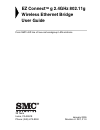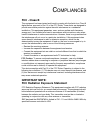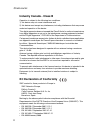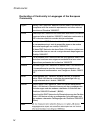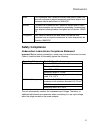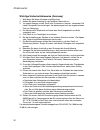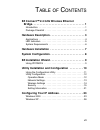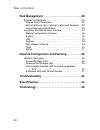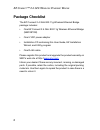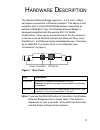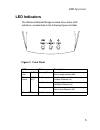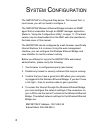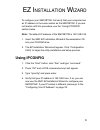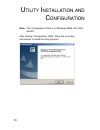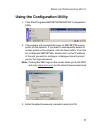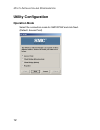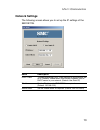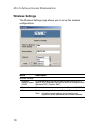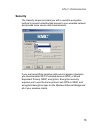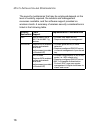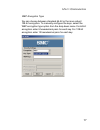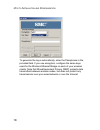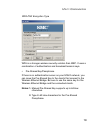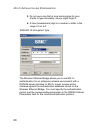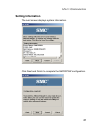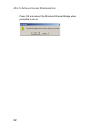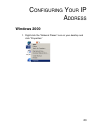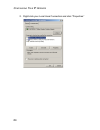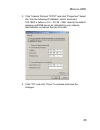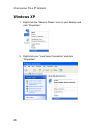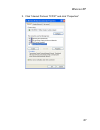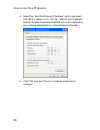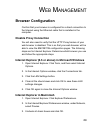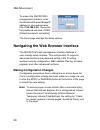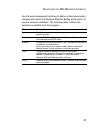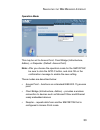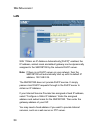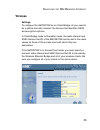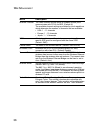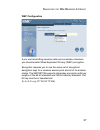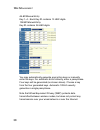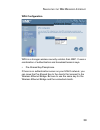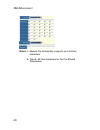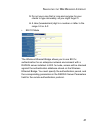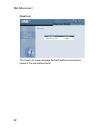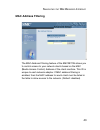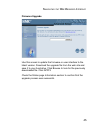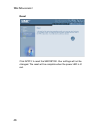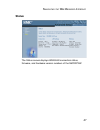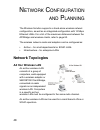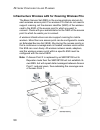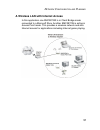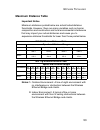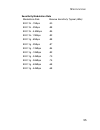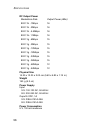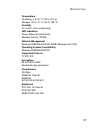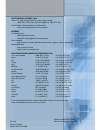- DL manuals
- SMC Networks
- Network Router
- EZ Connect SMC2870W
- User Manual
SMC Networks EZ Connect SMC2870W User Manual
Summary of EZ Connect SMC2870W
Page 3: Ez Connect
38 tesla irvine, ca 92618 phone: (949) 679-8000 ez connect tm g 2.4ghz 802.11g wireless ethernet bridge user guide from smc’s ez line of low-cost workgroup lan solutions january 2005 revision #: r01, f1.0
Page 4
Copyright information furnished by smc networks, inc. (smc) is believed to be accurate and reliable. However, no responsibility is assumed by smc for its use, nor for any infringements of patents or other rights of third parties which may result from its use. No license is granted by implication or ...
Page 5: Fcc - Class B
I c ompliances fcc - class b this equipment has been tested and found to comply with the limits for a class b digital device, pursuant to part 15 of the fcc rules. These limits are designed to provide reasonable protection against harmful interference in a residential installation. This equipment ge...
Page 6: Industry Canada - Class B
C ompliances ii industry canada - class b operation is subject to the following two conditions: 1) this device may not cause interference and 2) this device must accept any interference, including interference that may cause undesired operation of the device this digital apparatus does not exceed th...
Page 7
C ompliances iii countries of operation & conditions of use in the european community this device is intended to be operated in all countries of the european community. Requirements for indoor vs. Outdoor operation, license requirements and allowed channels of operation apply in some countries as de...
Page 8
C ompliances iv declaration of conformity in languages of the european community english hereby, smc networks, declares that this radio lan device is in compliance with the essential requirements and other relevant provisions of directive 1999/5/ec. Finnish valmistajasmc networks vakuuttaa täten ett...
Page 9: Safety Compliance
C ompliances v safety compliance underwriters laboratories compliance statement important! Before making connections, make sure you have the correct cord set. Check it (read the label on the cable) against the following: the unit automatically matches the connected input voltage. Therefore, no addit...
Page 10
C ompliances vi wichtige sicherheitshinweise (germany) 1. Bitte lesen sie diese hinweise sorgfältig durch. 2. Heben sie diese anleitung für den späteren gebrauch auf. 3. Vor jedem reinigen ist das gerät vom stromnetz zu trennen. Verwenden sie keine flüssigoder aerosolreiniger. Am besten eignet sich ...
Page 11
Vii t able of c ontents ez connect™ 2.4 ghz wireless ethernet bridge. . . . . . . . . . . . . . . . . . . . . . . . . . . . . . . . . . . 1 introduction . . . . . . . . . . . . . . . . . . . . . . . . . . . . . . . . . . . . . 1 package checklist . . . . . . . . . . . . . . . . . . . . . . . . . . ....
Page 12
T able of c ontents viii web management . . . . . . . . . . . . . . . . . . . . . . . . .29 browser configuration . . . . . . . . . . . . . . . . . . . . . . . . . . . . 29 disable proxy connection . . . . . . . . . . . . . . . . . . . . . . . 29 internet explorer (5.5 or above) in microsoft windows...
Page 13: Introduction
1 ez c onnect ™ 2.4 gh z w ireless e thernet b ridge introduction smc’s ez connect 2.4 ghz wireless ethernet bridge (smc2870w) can function as: • an ethernet adapter, providing a wireless connection via an rj-45 connection to devices such as microsoft xbox and ethernet ready embedded devices • a sta...
Page 14: Package Checklist
Ez c onnect ™ 2.4 gh z w ireless e thernet b ridge 2 package checklist the ez connect 2.4 ghz 802.11g wireless ethernet bridge package includes: • one ez connect 2.4 ghz 802.11g wireless ethernet bridge (smc2870w) • one 5 vdc power adapter • installation cd containing this user guide, ez installatio...
Page 15
3 h ardware d escription the wireless ethernet bridge supports 1, 2, 5.5 and 11 mbps half-duplex connections to ethernet networks. This device is fully compliant with 2.4 ghz dsss/ofdm wireless networking as defined in ieee 802.11b/g. The wireless ethernet bridge is backward compatible with the exis...
Page 16: Applications
H ardware d escription 4 applications ez connect wireless products offer a fast, reliable, cost-effective solution for wireless ethernet client access to the network in applications such as: • video game systems provides wireless internet access for users of video game systems such as nintendo gamec...
Page 17: Led Indicators
Led i ndicators 5 led indicators the wireless ethernet bridge includes three status led indicators, as described in the following figure and table. Figure 2. Front panel led status description wireless link tx/rx flashing (green) the device is transmitting or receiving data through wireless links. E...
Page 18: System Requirements
H ardware d escription 6 system requirements before you install the wireless ethernet bridge, be sure you have met the following requirements: • an ac power outlet (100~240 v, 50~60 hz) • an available rj-45 (utp) port on an ethernet hub or switch • 802.11b/g compliant wireless ethernet adapters with...
Page 19
7 h ardware i nstallation 1. Select the site – choose a location for your wireless ethernet bridge. Usually, the best location is at the center of your wireless coverage area, if possible within line-of-sight of all wireless devices. 2. Place the wireless ethernet bridge in a position that gives it ...
Page 20
8 s ystem c onfiguration the smc2870w is a plug-and-play device. This means that, in most cases, you will not need to configure it. The smc2870w wireless ethernet bridge includes an snmp agent that is accessible through an snmp manager application (refer to “using the configuration utility” on page ...
Page 21: Using Ipconfig
9 ez i nstallation w izard to configure your smc2870w, first verify that your computer has an ip address in the same subnet as the smc2870w. If you are not familiar with this procedure, see the “using ipconfig” section below. Note: the default ip address of the smc2870w is 192.168.2.25. 1. Insert th...
Page 22
10 u tility i nstallation and c onfiguration note: this configuration utility is for windows 98se, me, 2000, and xp. After clicking “configuration utility,” follow the on-screen instructions to install the utility program..
Page 23
U sing the c onfiguration u tility 11 using the configuration utility 1. Click start/programs/smc2870w/smc2870w configuration utility. 2. The program will automatically scan for smc2870w access points on the network. If you want to subsequently detect all access points on the network, click the scan...
Page 24: Utility Configuration
U tility i nstallation and c onfiguration 12 utility configuration operation mode select the connection mode for smc2870w and click next. (default: access point).
Page 25: Network Settings
U tility c onfiguration 13 network settings the following screen allows you to set up the ip settings of the smc2870w. Menu description dhcp client you can enable the dhcp client function to automatically get an ip address, subnet mask, and default gateway from a dhcp server in your network. (defaul...
Page 26: Wireless Settings
U tility i nstallation and c onfiguration 14 wireless settings the wireless settings page allows you to set up the wireless configurations. Menu description wireless settings wireless network name (ssid) all wireless clients and the wireless access points within a specific ess (extended service set)...
Page 27: Security
U tility c onfiguration 15 security the security screen provides you with a versatile encryption method to prevent unauthorized access to your wireless network and provide more secure data transmissions. If you are transmitting sensitive data across wireless channels, you should enable wi-fi protect...
Page 28
U tility i nstallation and c onfiguration 16 the security mechanisms that may be employed depend on the level of security required, the network and management resources available, and the software support provided on wireless clients. A summary of wireless security considerations is listed in the fo...
Page 29
U tility c onfiguration 17 wep encryption type you can choose between standard 64-bit or the more robust 128-bit encryption. To manually configure the keys, select the wep encryption type option from the drop down menu. For 64-bit encryption enter 5 hexadecimal pairs for each key. For 128-bit encryp...
Page 30
U tility i nstallation and c onfiguration 18 to generate the keys automatically, enter the passphrase in the provided field. If you use encryption, configure the same keys used for the wireless ethernet bridge on each of your wireless clients. Note that wired equivalent privacy (wep) protects data t...
Page 31
U tility c onfiguration 19 wpa-psk encryption type wpa is a stronger wireless security solution than wep. It uses a combination of authentication and broadcast/session keys. • pre-shared key/passphrase if there is no authentication server on your soho network, you can issue the pre-shared key to the...
Page 32
U tility i nstallation and c onfiguration 20 3. Do not use a key that is long and complex for your clients to type accurately, as you might forget it. 4. A hex (hexadecimal) digit is a number or letter in the range 0-9 or a-f. Wpa-802.1x encryption type the wireless ethernet bridge allows you to use...
Page 33: Setting Information
U tility c onfiguration 21 setting information the next screen displays system information. Click next and finish to complete the smc2870w configuration..
Page 34
U tility i nstallation and c onfiguration 22 press ok and reboot the wireless ethernet bridge when prompted to do so..
Page 35: Windows 2000
23 c onfiguring y our ip a ddress windows 2000 1. Right-click the “network places” icon on your desktop and click “properties.”.
Page 36
C onfiguring y our ip a ddress 24 2. Right-click your local area connection and click “properties.”.
Page 37
W indows 2000 25 3. Click “internet protocol tcp/ip” and click “properties.” select the “use the following ip address” option and insert 192.168.2.X (where x is 2 ~ 24, 26 ~ 254). Specify the default gateway and dns server as indicated by your network administrator or internet service provider. 4. C...
Page 38: Windows Xp
C onfiguring y our ip a ddress 26 windows xp 1. Right-click the “network places” icon on your desktop and click “properties.” 2. Right-click your “local area connection” and click “properties.”.
Page 39
W indows xp 27 3. Click “internet protocol tcp/ip” and click “properties.”.
Page 40
C onfiguring y our ip a ddress 28 4. Select the “use the following ip address” option and insert 192.168.2.X (where x is 2 ~ 24, 26 ~ 254) for the ip address. Specify the default gateway and dns server as indicated by your network administrator or internet service provider. 5. Click “ok” and click “...
Page 41: Browser Configuration
29 w eb m anagement browser configuration confirm that your browser is configured for a direct connection to the internet using the ethernet cable that is installed in the computer. Disable proxy connection you will also need to verify that the http proxy feature of your web browser is disabled. Thi...
Page 42: Making Configuration Changes
W eb m anagement 30 to access the smc2870w’s management interface, enter the wireless ethernet bridge ip address in your web browser http://192.168.2.25. Then enter the password and click login. (default password: smcadmin) the home page displays the setup options. Navigating the web browser interfa...
Page 43
N avigating the w eb b rowser i nterface 31 use the web management interface to define system parameters, manage and control the wireless ethernet bridge and its ports, or monitor network conditions. The following table outlines the selections available from this program. Menu description system set...
Page 44: System
W eb m anagement 32 system password settings use this menu to restrict access based on a password. (default: smcadmin). For security reasons, you should change the default password before exposing the smc2870w to the internet. Passwords can contain from 3 to 12 alphanumeric characters and are not ca...
Page 45
N avigating the w eb b rowser i nterface 33 operation mode this may be set to access point, client bridge (infrastructure, adhoc), or repeater. (default: access point) note: after you choose the operation mode for the smc2870w, be sure to click the apply button, and click ok on the confirmation mess...
Page 46: Lan
W eb m anagement 34 lan with “obtain an ip address automatically [dhcp]” enabled, the ip address, subnet mask and default gateway can be dynamically assigned to the smc2870w by the network dhcp server. Note: if there is no dhcp server on your network, then the smc2870w will automatically start up wi...
Page 47: Wireless
N avigating the w eb b rowser i nterface 35 wireless settings to configure the smc2870w as an client bridge, all you need to do is define the radio channel, the service set identifier (ssid), and encryption options. In client bridge mode or repeater mode, the radio channel and ssid (service set id) ...
Page 48
W eb m anagement 36 menu description wireless channel the radio channel through which a wireless access point communicates with pcs in its bss. (default: 6) the available channel settings are limited by local regulations which determine the number of channels that are available. • usa: 1 ~ 11 channe...
Page 49
N avigating the w eb b rowser i nterface 37 wep configuration if you are transmitting sensitive data across wireless channels, you should enable wired equivalent privacy (wep) encryption. Encryption requires you to use the same set of encryption/ decryption keys for a wireless access point and all o...
Page 50
W eb m anagement 38 64-bit manual entry key 1~4 - each key id contains 10 hex digits. 128-bit manual entry key id contains 26 hex digits. You may automatically generate encryption keys or manually enter the keys. For automatic 64-bit security, enter a passphrase. Four keys will be generated (as show...
Page 51
N avigating the w eb b rowser i nterface 39 wpa configuration wpa is a stronger wireless security solution than wep. It uses a combination of authentication and broadcast/session keys. • pre-shared key/passphrase if there is no authentication server on your soho network, you can issue the pre-shared...
Page 52
W eb m anagement 40 notes: 1. Manual pre-shared key supports up to 64-hex characters. 2. Type 8~63 hex characters for the pre-shared passphrase..
Page 53
N avigating the w eb b rowser i nterface 41 3. Do not use a key that is long and complex for your clients to type accurately, as you might forget it. 4. A hex (hexadecimal) digit is a number or letter in the range 0-9 or a-f. • 802.1x mode the wireless ethernet bridge allows you to use 802.1x authen...
Page 54
W eb m anagement 42 client list the client list screen displays the mac address and network speed of the associated clients..
Page 55: Mac Address Filtering
N avigating the w eb b rowser i nterface 43 mac address filtering the mac address filtering feature of the smc2870w allows you to control access to your network clients based on the mac (media access control) address of the client machine. This id is unique to each network adapter. If mac address fi...
Page 56: Tools
W eb m anagement 44 tools use the tools menu to back up the current configuration, restore a previously saved configuration, restore factory settings, update firmware, and reset the smc2870w. Configuration tools • backup settings – saves the smc2870w’s configuration to a file. • restore settings – r...
Page 57
N avigating the w eb b rowser i nterface 45 firmware upgrade use this screen to update the firmware or user interface to the latest version. Download the upgrade file from the web site and save it to your hard drive. Click browse to look for the previously downloaded file. Click apply. Check the sta...
Page 58
W eb m anagement 46 reset click apply to reset the smc2870w. Your settings will not be changed. The reset will be complete when the power led is lit red..
Page 59: Status
N avigating the w eb b rowser i nterface 47 status the status screen displays wan/lan connection status, firmware, and hardware version numbers of the smc2870w..
Page 60: Network Topologies
48 n etwork c onfiguration and p lanning the wireless solution supports a stand-alone wireless network configuration, as well as an integrated configuration with 10 mbps ethernet lans. For a list of the maximum distances between the ap/bridge and wireless clients, refer to page 53. The wireless netw...
Page 61: Infrastructure Wireless Lan
N etwork c onfiguration and p lanning 49 infrastructure wireless lan an integrated wired and wireless lan is called an infrastructure configuration. A basic service set (bss) consists of a group of wireless pc users, and an access point that is directly connected to the wired lan. Each wireless pc i...
Page 62
N etwork c onfiguration and p lanning 50 infrastructure wireless lan for roaming wireless pcs the basic service set (bss) is the communications domain for each wireless access point. For wireless pcs that do not need to support roaming, set the domain identifier (ssid) of the wireless card to the ss...
Page 63
N etwork c onfiguration and p lanning 51 a wireless lan with internet access in this application one smc2870w is in client bridge mode connected to a microsoft xbox. Another smc2870w is acting in access point mode. This provides a wireless network and also internet access for applications including ...
Page 64
52 t roubleshooting check the following items before you contact technical support. 1. If mobile users do not have roaming access to the smc2870w: make sure that all the smc2870ws and stations in the ess in which the wlan mobile users can roam are configured to the same wep setting, ssid, and authen...
Page 65: Maximum Distance Table
N etwork t opologies 53 maximum distance table important notice maximum distances posted below are actual tested distance thresholds. However, there are many variables such as barrier composition and construction and local environmental interference that may impact your actual distances and cause yo...
Page 66
54 s pecifications standards ieee 802.3 10base-t ethernet ieee 802.3u 100base-tx fastethernet ieee 802.11b ieee 802.11g data rates 1/2/5.5/6/9/11/12/18/24/36/48/54 mbps frequency band ieee 802.11b/g radio: 2.4 ghz usa - fcc 2412~2462mhz (ch1~ch11) canada - ic2412~2462mhz (ch1~ch11) europe - etsi 241...
Page 67
S pecifications 55 sensitivity modulation rate modulation rate receive sensitivity typical (dbm) 802.11b - 1mbps -90 802.11b - 2mbps -88 802.11b - 5.5mbps -85 802.11b- 11mbps -82 802.11g - 6mbps -88 802.11g - 9mbps -87 802.11g - 12mbps -84 802.11g - 18mbps -82 802.11g - 24mbps -79 802.11g - 36mbps -...
Page 68
S pecifications 56 rf output power physical size 14.30 x 12.20 x 3.03 cm (5.63 x 4.80 x 1.19 in.) weight 150 g (5.3 oz) power supply input us: 100-120 ac, 50-60 hz eu: 200-240 ac, 50-60 hz ouput:5 vdc, 1a us: dsa-0151a-05a eu: dsa-0151a-05u power consumption 5 v, 700 ma maximum modulation rate outpu...
Page 69
S pecifications 57 temperature operating: 0 to 40 °c (32 to 104 °f) storage: -40 to 70 °c (-40 to 158 °f) humidity 5% to 95% (non-condensing) led indicators power, ethernet link/activity, wireless activity (tx/rx) network management windows 98se/me/2000/xp snmp management utility operating system co...
Page 70
58 t erminology the following is a list of terminology that is used in this document. Access point – an internetworking device that seamlessly connects wired and wireless networks. Ad hoc – an ad hoc wireless lan is a group of computers each with lan adapters, connected as an independent wireless la...
Page 71
T erminology 59 ethernet – a popular local area data communications network, which accepts transmission from computers and terminals. Ethernet operates on a 10 mbps baseband transmission rate, using a shielded coaxial cable or shielded twisted pair telephone wire. Infrastructure – an integrated wire...
Page 72
T erminology 60
Page 74
38 tesla irvine, ca 92618 phone: (949) 679-8000 model number: smc2870w revision number e012005-r01 f 1.0 for technical support, call: from u.S.A. And canada (24 hours a day, 7 days a week) (800) smc-4-you; phn: (949) 679-8000; fax: (949) 679-1481 from europe : contact details can be found on www.Smc...