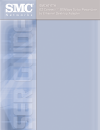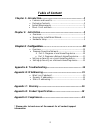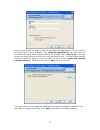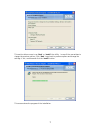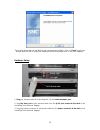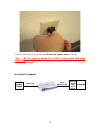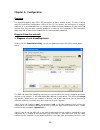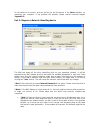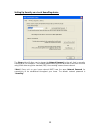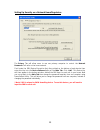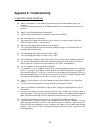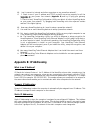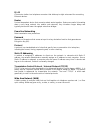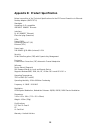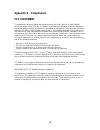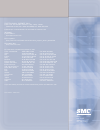Summary of EZ Connect SMCHT-ETH
Page 2: Copyright
Copyright • information furnished by smc networks, inc. (smc) is believed to be accurate and reliable. However, no responsibility is assumed by smc for its use, nor for any infringements of patents or other rights of third parties which may result from its use. No license is granted by implication o...
Page 3: Table of Content
2 table of content chapter 1: introduction………………………………………………………………...3 features and benefits………..…….…………………………………………3 packaging contents...….…….….……………………………………………3 system requirements.………..……………………………………………..3 panel: front and back……….………………………………………………..3 chapter 2: installation…………………………………………………...
Page 5
4 panel front on receive power power led off did not receive power on detect other homeplug devices on the same powerline network hp led off did not detect any other homeplug devices on the same powerline network blinking ethernet activity eth led: act / link for ethernet lit detect ethernet connect...
Page 6
5 chapter 2: installation overview the installation of the smcht-eth ez connect™ 85mbps turbo powerline to ethernet adapter will only take minutes. No setting up for long wires through out the house. Just simply install the software cd that is included in the box and after installation, physically p...
Page 7
6 on this screen you will be asked to input the user name and organization. It is not crucial to the device itself so enter as desired. The ‘install this application for’ will work under the circumstances when multiple logins are desired. For example: check ‘only for me’ if the user wishes only he/s...
Page 8
7 this section allows a user to go ‘back’ or ‘install’ the utility. In case if the user wishes to change the previous options, click ‘back’ to go back to previous options and change the settings. If not, continue and click the ‘install’ button. This screen shows the progress of the installation..
Page 9
8 this screen shows that the installation was completed successfully. Click on ‘finish’ to exit the wizard.Now its time to setup your hardware connections please refer to the next diagrams. Hardware setup 1. Plug your network cable into the computer’s rj-45 network adapter port. 2. Plug the other en...
Page 10
9 4. Plug the power plug of your power cable directly into a power outlet on the wall **note: ** do not plug the device into a ups or power strip with surge protection. The homeplug turbo ethernet adapter has its own power filter for protection against surges. See below for example. Power outlet com...
Page 11
10 chapter 3: configuration overview the homeplug device uses 56-bit des encryption to block outside access. The key is set by using the homeplug configuration utility on the cd. By default, the protection is enabled. However, it is recommended that you change the default network password. All your ...
Page 12
11 of this seems to be correct, and you still do not see the device in the device window, try rebooting your computer. If the problem still persists, please contact technical support (appendix g). Part 2: diagnose a network homeplug device the main tab shows all the other homeplug units on your powe...
Page 13
12 setting up security on a local homeplug device the privacy tab will allow you to change the network password to the unit that is currently connected to this computer. This network password encrypts all data that is sent from this unit using 56-bit data encryption standard (des), thus creating a s...
Page 14
13 setting up security on a network homeplug device the privacy tab will allow users to use one primary computer to control the network password of all units on the home network. First locate the dek (device encryption key) key printed on the bottom of each device then enter this key into the device...
Page 15: Appendix A: Troubleshooting
14 appendix a: troubleshooting frequently asked questions q. What’s the speed of turbo homeplug operating over a standard home power line network? A. Turbo homeplug operates up to 85 mbps bandwidth over a standard home power line network. Q. What’s the estimated range of homeplug? A. Approximately 3...
Page 16: Appendix B: Ip Addressing
15 q. I can’t connect to internet and other computers on my powerline network? A. 1. Check to see if your ip address and tcp/ip protocol are set up properly for all the computers on your power line network (appendix b) and try to ping your gateway (appendix b). 2. Check to see if homeplug configurat...
Page 17: Appendix C: Glossary
16 appendix c: glossary default password a password set by the manufacturer that is unique to each device and is used to generate a default encryption key (dek). The dek is used only for the purpose of encrypting management commands that change the nek so that the nek is never sent in the clear over...
Page 18
17 rj-45 a connector similar to a telephone connector that holds up to eight wires used for connecting ethernet devices. Router protocol-dependent device that connects subnet works together. Routers are useful in breaking down a very large network into smaller sub networks; they introduce longer del...
Page 19
18 appendix d: product specification below is an outline of the technical specifications for the ez connect powerline to ethernet desktop adapter (smcht-eth) standards: homeplug v1.01 compatible ieee 802.3 10base-t ethernet interface: rj-45 (10base-t ethernet) electrical plug (powerline) leds: power...
Page 20: Appendix E – Compliances
19 appendix e – compliances fcc statement this equipment has been tested and found to comply with the limits for a class b digital device, pursuant to part 15 of the fcc rules. These limits are designed to provide reasonable protection against harmful interference in a residential installation. This...
Page 21
For technical support, call: from u.S.A. And canada (24 hours a day, 7 days a week) (800) smc-4-you; phn: (949) 679-8000; fax: (949) 679-1481 from europe : contact details can be found on www.Smc.Com internet e-mail address: techsupport@smc.Com driver updates: http://www.Smc.Com/index.Cfm?Action=tec...