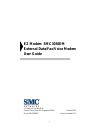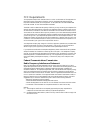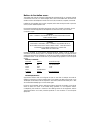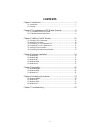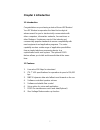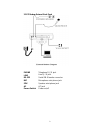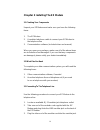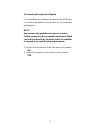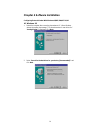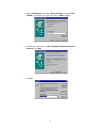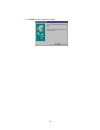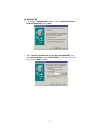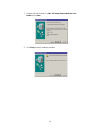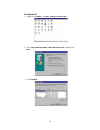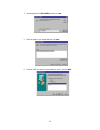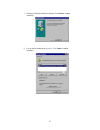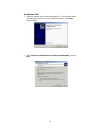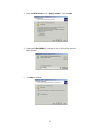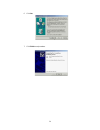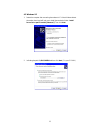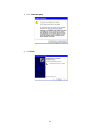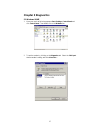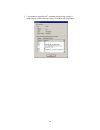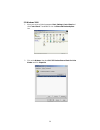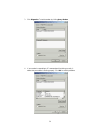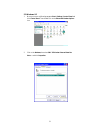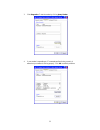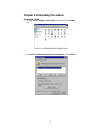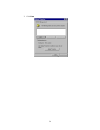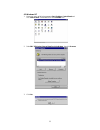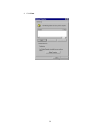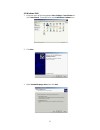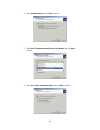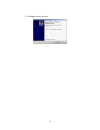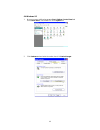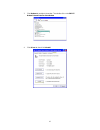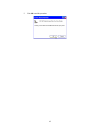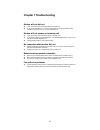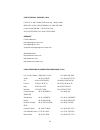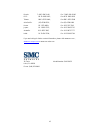1 ez modem smc3056em external data/fax/voice modem user guide 1 claymore drive #08-05/06 orchard tower (rear blk) singapore 229594 october 200 2 phone:+65 62386556 revision number:r0 1.
2 fcc requirements this equipment complies with part 68 of the fcc rules. On the bottom of this equipment is a label that contains, among other information, the fcc registration number and ringer equivalence number (ren) for this equipment. If requested. This information must be given to the telepho...
3 notices to australian users: the modem card must only be used in a data terminal equipment (dte) e.G. Computer, that has a screw down cover (lid). As unsafe voltages (tnv) exist on the modem card, disconnect the modem card from the telephone line while the cover (lid) of the dte (computer) is remo...
4 contents chapter 1 introduction ...........................................................................7 1.1 introduction ................................................................................................. 7 1.2 features ..............................................................
5 limited warranty statement: smc networks, inc. ("smc") warrants its products to be free from defects in workmanship and materials, under normal use and service, for the applicable warranty term. All smc products carry a standard 90-day limited warranty from the date of purchase from smc or its aut...
6 in fact or by operation of law, statutory or otherwise, including warranties or conditions of merchantability and fitness for a particular purpose. Smc neither assumes nor authorizes any other person to assume for it any other liability in connection with the sale, installation, maintenance or use...
7 chapter 1 introduction 1.1 introduction congratulations on purchasing a state-of-the-art ez modem! Your ez modem incorporates the latest technological advancement for you to electronically communicate with other computers, information networks, fax machines or other modems. It embraces most of the...
8 chapter 2 the appearance of ez modem external 2.1 ez modem external front panel.
9 2.2 ez modem external back panel phone telephone rj-11 jack line line rj-11 jack rs-232 serial db-9 female connector mic microphone mini-phone jack spk speaker mini-phone jack ac ac jack power switch power on/off.
10 chapter 3 installing the ez modem 3.1 checking your components unpack your ez modem and make sure you have the following items: 1. The ez modem 2. A modular telephone cable to connect your ez modem to the telephone line 3. Communication software (included driver and manual) when you open your pac...
11 on the wall outlet, as you would any modular telephone. 3.4 connecting to your telephone set your ez modem also conveniently provides a second modular jack that lets you connect your telephone to the same telephone line that the ez modem is using. This lets you manually dial data calls or make vo...
12 3.5 verifying your connection start a communication program and place the computer into terminal mode. Refer to your computer manual to find out the appropriate command to do so. Then use the following procedure to verify your installation: 1. Type at[enter] if your system is operating properly, ...
13 3.6 connecting microphone and speaker you could either use a handset connected to the ez modem, or connect a microphone and a speaker for voice recording and playback. Note: any commercially available microphone is usable. For the speaker, any 8 ohm speaker rated around 1watt can be driven direct...
14 chapter 4 software installation configuring external modem with windows 98/me/2000/nt4.0/xp 4.1 windows 98 1. Restart the computer after connecting the modem to pc .When windows detects the modem ,the message “this wizard searches for new drives for:” “analog modem” is displayed. Click next. 2. S...
15 3. Select “cd-rom drive” ,then select “specify a location:” and type f:\smc 3056em (f is the letter of cd-rom drive ) and click next to continue. 4. Windows will find the driver for smc ez modem external data fax voice modem and click next. 5. Click ok..
16 6. Click finish to end this installation procedure. ..
17 4.2 windows me 1. The message of analog modem will appear. Select “specify the location of the driver [advanced]” and click next. 2. Select “search for the best driver for your device [recommended]”, then select specify a location and type f:\smc3056em (f is the letter of cd-rom drive ) and click...
18 3. Windows will find the driver for a smc ez modem external data fax voice modem nd click next. 4. Click finish to end this installation procedure..
19 4.3 windows nt 1. Double click “modems” form start → → → →setting→ → → →control panel. 2. Check “don’t detect my modem; i will select it from a list “ and then click next. 3. Click have disk..
20 4. Indicating the path: f:\smc3056em and then click ok. 5. Select the model of your modem and then click next. 6. Select the com port that you connect modem to your pc and click next..
21 7. Windows has finished installing the software. Click finish to complete installation. 8. You can see the modem set up on your pc. Click close to complete installation..
22 4.4 windows 2000 1. Restart the computer after connecting the modem to pc. When windows detects the modem, the wizard will help you to install the new device. Click next to begin installation. 2. Select” search for a suitable driver for my device [recommended]”, and click next..
23 3. Select ”cd-rom drives” and /or “specify a location”. Then click next. 4. Please type f:\smc3056em (f is the letter of your cd-rom driver), then click ok to continue. 5. Click next to continues..
24 6. Click yes. 7. Click finish to end procedure..
25 4.5 windows xp 1. Restart the computer after connecting the modem to pc. When windows detects the modem, the wizard will help you to install the new device.Select “install form a list or specific location [advanced ]”.Then click next. 2. Indicating the path: f:\smc3056emand then click next. (f is...
26 3. Click “continue anyway”. 4. Click finish..
27 chapter 5 diagnostics 5.1 windows 98/me 1. Move your cursor as following sequence start \ settings \ control panel and click control panel. Then double-click on the modems icon. 2. To test the modem by clicking on the diagnostics tab. Select the com port that the modem is setting, and clicks more...
28 3. If your modem is responding to at commands and functioning correctly, it means that your modem is working properly. Click ok to end this procedure..
29 5.2 windows 2000 1. Move your cursor as following sequence start \ settings \ control panel and click control panel. Then double-click on the phone and modem options icon. 2. Click on the modems, then select smc ez modem external data fax voice modem and click properties..
30 3. Click diagnostics. To test the modem by clicking query modem. 4. If your modem is responding to at commands and functioning correctly, it means that your modem is working properly. Click ok to end this procedure..
31 5.3 windows xp 1. Move your cursor as following sequence start \ settings \ control panel and click control panel. Then double-click on the phone and modem options icon. 2. Click on the modems, then select smc ez modem external data fax voice… and click properties..
32 3. Click diagnostics. To test the modem by clicking query modem 4. If your modem is responding to at commands and functioning correctly, it means that your modem is working properly. Click ok to end this procedure.
33 chapter 6 uninstalling procedures 6.1 windows 98/me 1. Please go to start / settings / control panel and double-click on the modem icon. 2. Select smc ez modem external data fax voice modem, the click remove..
34 3. Click close..
35 6.2 windows nt 1. Move your cursor as following sequence start \ settings \ control panel and click control panel. Then double-click on the modems icon. 2. Selec smc ez modem external data fax voice modem , then click remove. 3. Click yes..
36 4. Click close..
37 6.3 windows 2000 1. Move your cursor as following sequence start \ settings \ control panel and click control panel. Then double-click on the add/remove hardware icon 2. Click next. 3. Select uninstall/unplug a device, then click next..
38 4. Select uninstall a device and click next to continue. 5. Select smc ez modem external data fax voice modem, then click next to continue. 6. Select yes, i want to uninstall this device, then click next to continue..
39 7. Click finish to end this procedure..
40 6.4 windows xp 1. Move your cursor as following sequence start \ settings \ control panel and click control panel. Then double-click on the system icon. 2. Click hardware tab and select the modem, then click device manager..
41 3. Click modems tab and select the modem. Then double-click on the smc ez modem external data fax voice modem. 4. Click driver tab, then click uninstall..
42 5. Click ok to end this procedure..
43 chapter 7 troubleshooting modem will not dial-out z check your phone cable connected properly into line jack. Z if you use the tone-dialing on a line, but required the pulse-dialing method, please change the command t to p in your dial command line. Modem will not answer an incoming call z check ...
44 for technical support, call: from u.S.A. And canada (24 hours a day, 7 days a week) (800) smc-4-you; (949) 679-8000; fax: (949) 679-1481 from europe (8:00 am - 5:30 pm uk time) 44 (0) 118 974 8700; fax: 44 (0) 118 974 8701 internet e-mail addresses: techsupport@smc-asia.Com techsupport@smc.Com eu...
45 russia: 7 (095) 290 29 96; fax 7 (095) 290 29 96 prc: 86 21 6485 9922; fax 86 21 6485 9922 taiwan: 886 2 8797 8006; fax 886 2 8797 6288 asia pacific: (65) 6238 6556; fax (65) 6238 6466 korea: 82 2 553 0860; fax 82 2 553 7202 japan: 81 3 5645 5715; fax 81 3 5645 5715 australia: 61 2 8875 7887; fax...